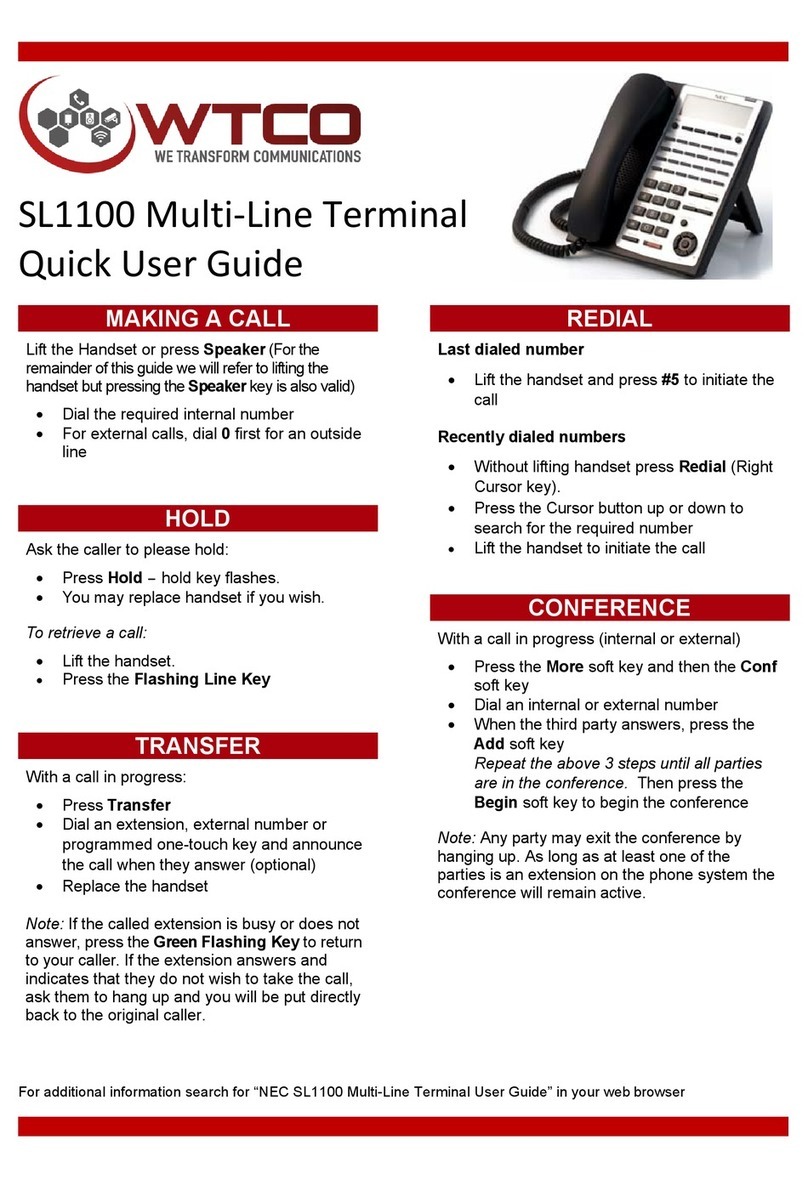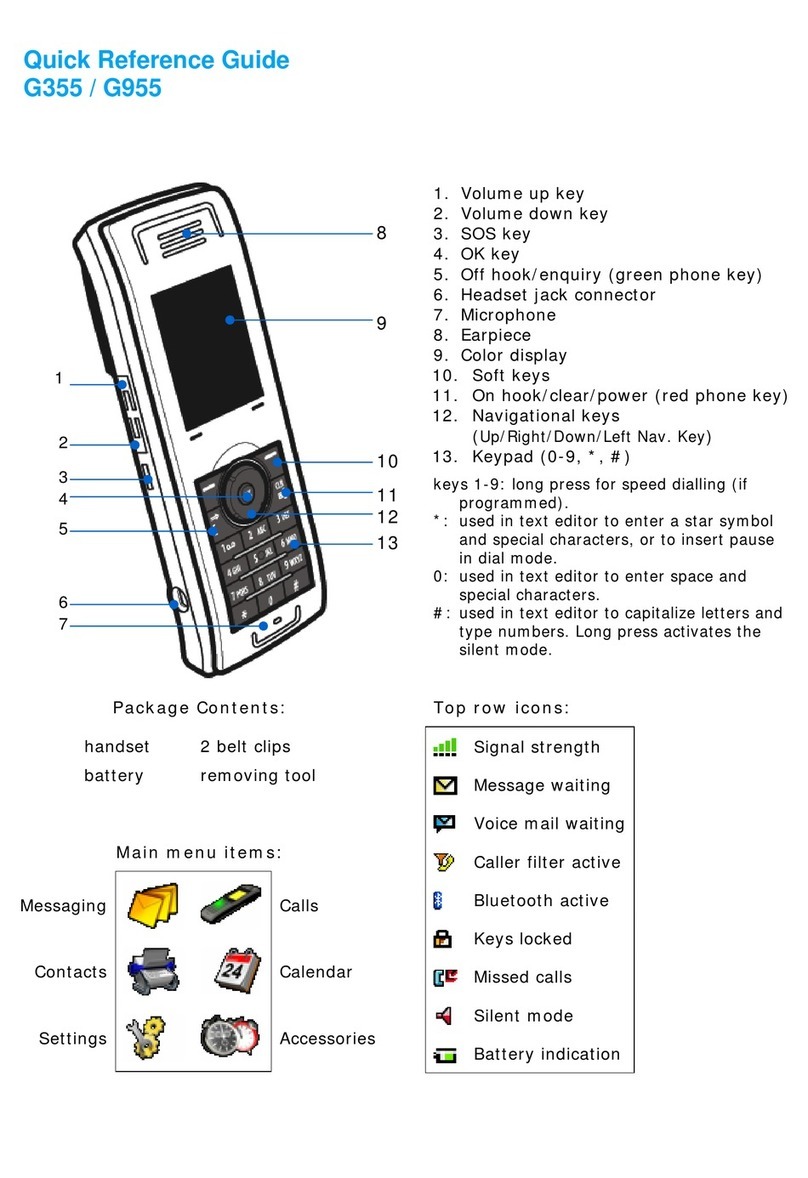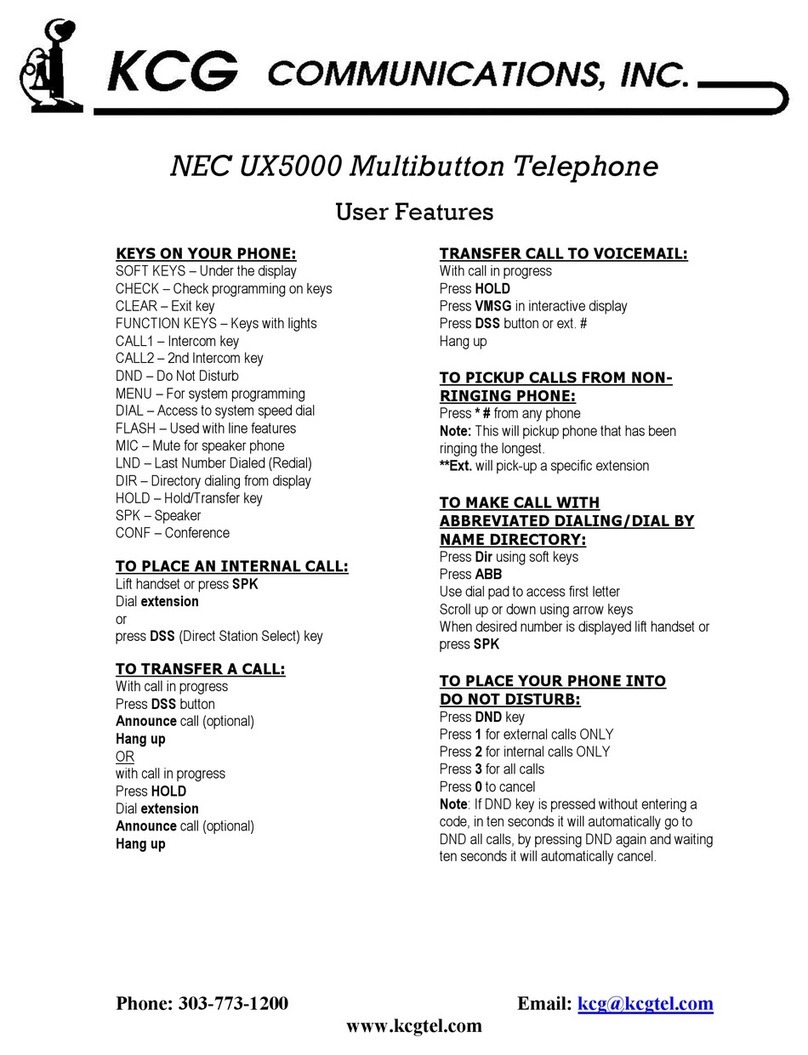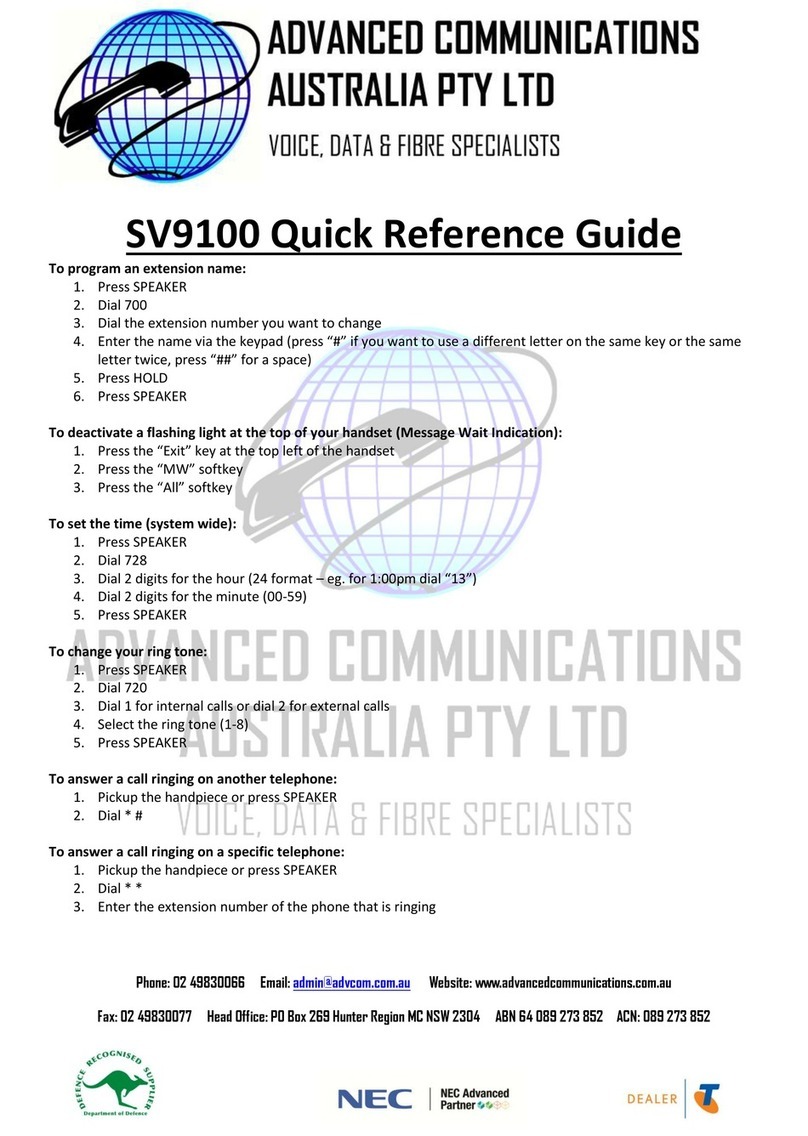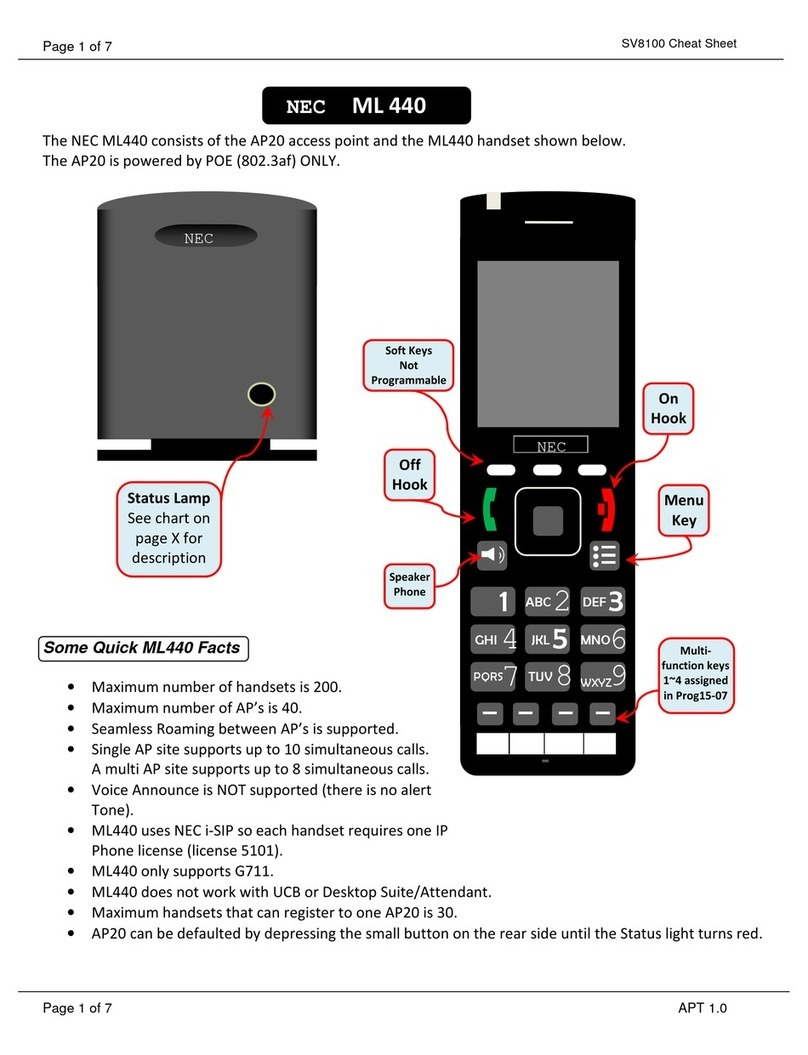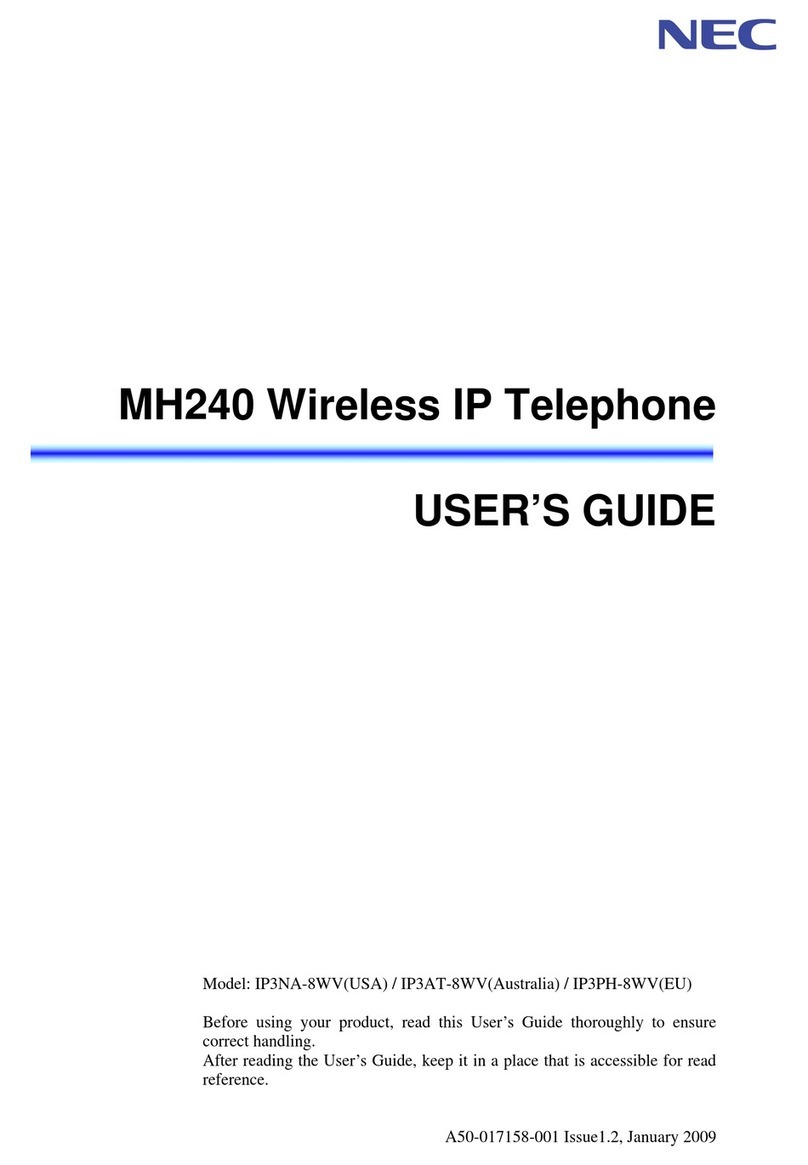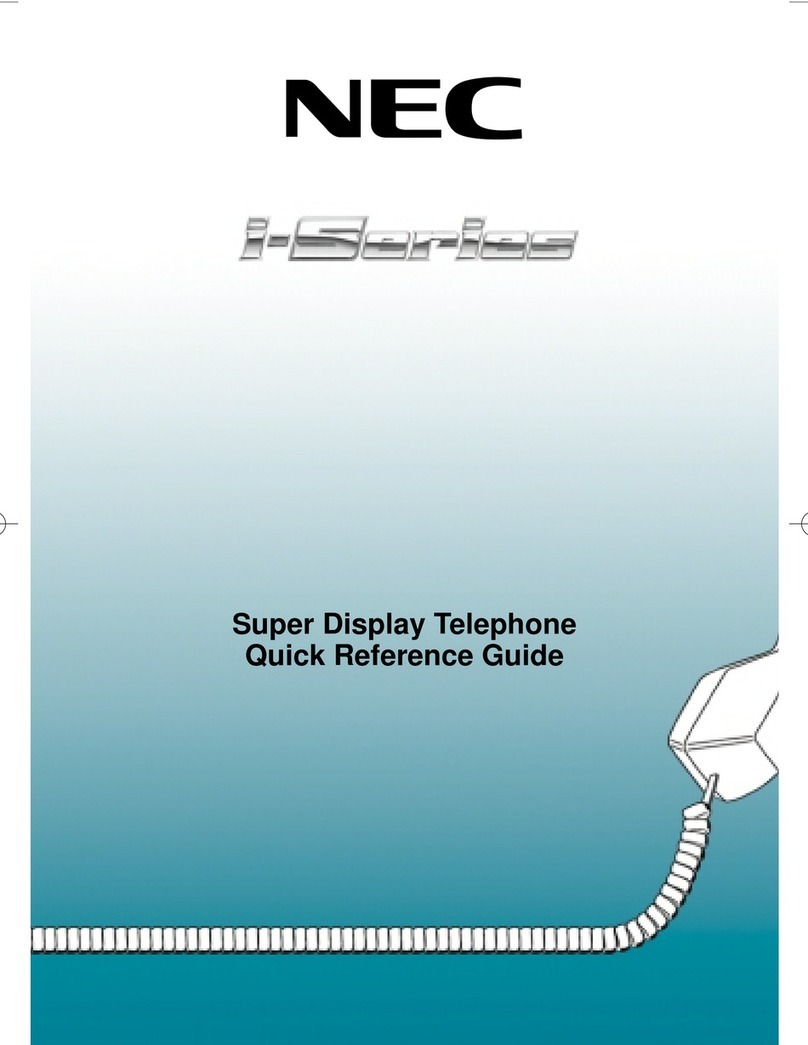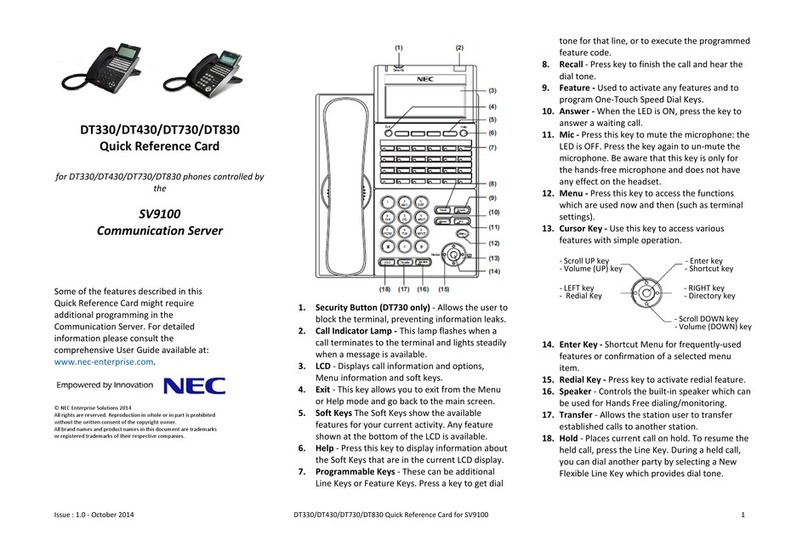RING VOLUME. Press SPEAKER, then dial 729 to make your phone ring to set the
ring volume using the up and down volume control (arrows or joystick).
SOFT KEYS. The 4 gray buttons just below the LCD screen are called soft keys. These
buttons can be used for a variety of things. Press the Exit button when you are done.
List. If you press the LIST button, you can next press the softkey under Redial to see a
list of the last five numbers you dialed. When you see the number you want to redial,
press the Speaker button or pick up the handset. Also, you can see CID (Caller ID) to
scroll through recent calls if you have the caller ID feature
2. DIR (Directory). Here you can scroll through: SPD - System Group Speed Dial, STA
(Your speed dial), and EXT which lists the phones by name in alphabetical order.
Press the exit button at the upper left to go back to the main screen. You may need
to press it more than once.
3. ICM (Inter-com) button takes you to: InPg (Internal Paging) Press 1 for Zone 1 etc.
ExPg takes you to external paging speakers if you have them. P/U is to use Call
Pickup, that is to answer a ringing call within your department or area. You can also
press the down arrow to get to a second screen showing Barg (Barge-In) that lets you
barge into the paging speakers for an emergency.
4. PROG (Programming) lets you set up features on your phone: Cfwd (Call Forward).
After you press that button, you get a choice of All (forwards all your calls) Both
(Forwards your calls to another phone, but keeps ringing at your phone as well)
(Requires tech programming to use this.) Busy (Forwards your calls when you are on
the phone). Press the down arrow to see N/A (Call Forward No Answer) sends calls
elsewhere when you don’t answer. B/NA is typically used to forward calls to voice
mail as that sends calls to voice mail when you are on the phone OR you dont answer
in 3-4 rings. Flw (Call Forward Follow Me) sends your calls to a phone that you are
located at now.
5. PROG DND (Do Not Disturb). If you press SET, you can set Do Not Disturb for: Ext
(external calls) Icm (Inter-com calls) All (All Calls) or Cfwto (Incoming calls that are
forwarded to you). Wait a few seconds for DND and DND cancel to take effect.
6. PROG STA.(Station Speed Dial). This is where you can program your personal
speed dial numbers. Enter a speed dial buffer number first (1-10), then program in
the number to be dialed. Include a 9 typically. Press Hold to write, then enter the
name for the display by dialing the letters on the key pad. Hit the 2 key twice for B
etc. Use # to move the cursor to the right if you have a duplicate letter. Press ## to
leave a space. Press CONF to back up. Press Speaker when finished. You cannot get
calls while you are programming.