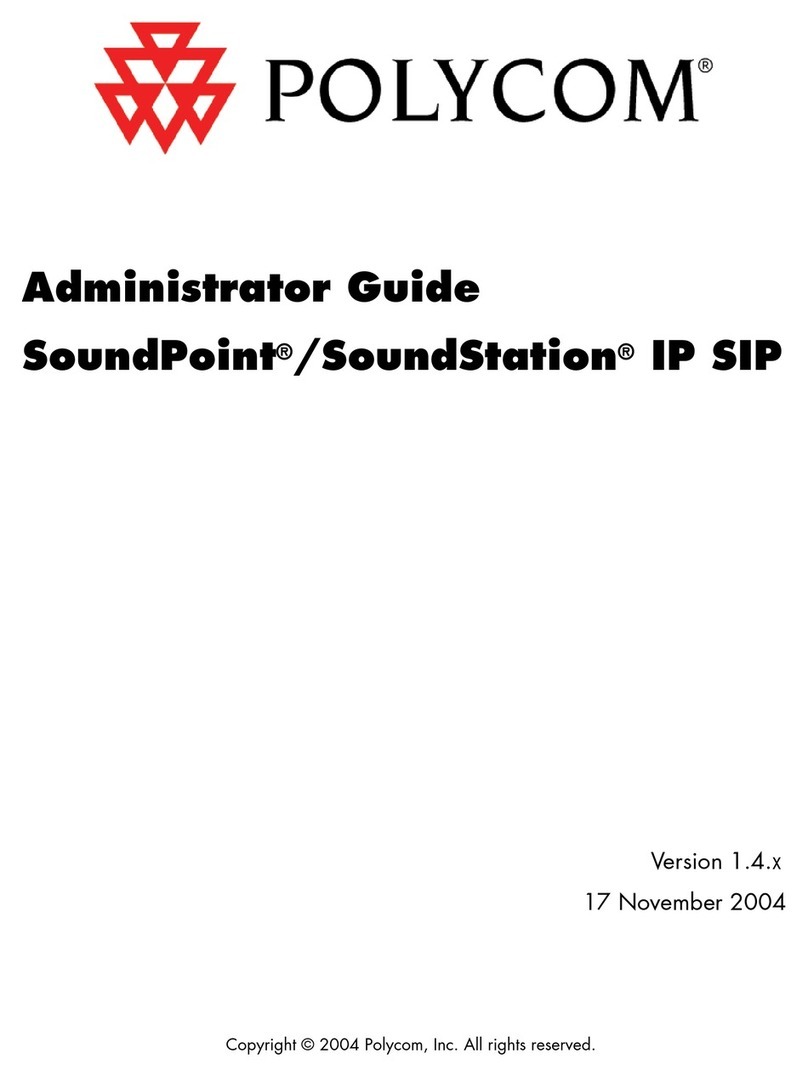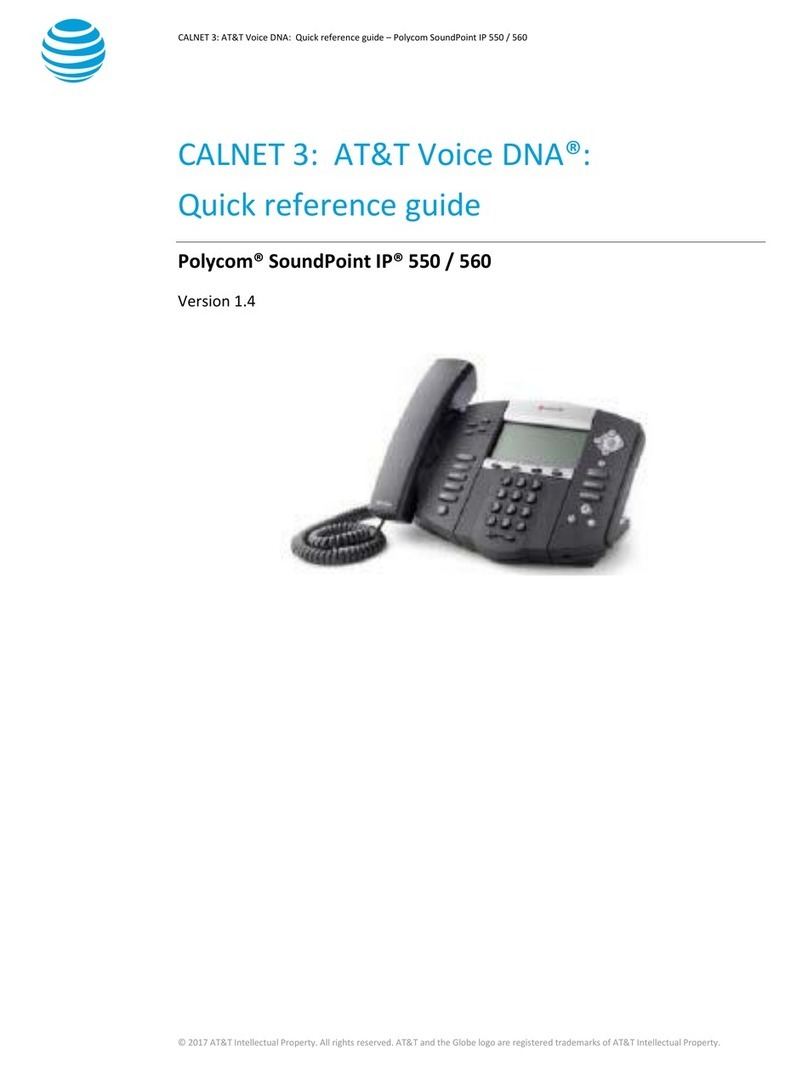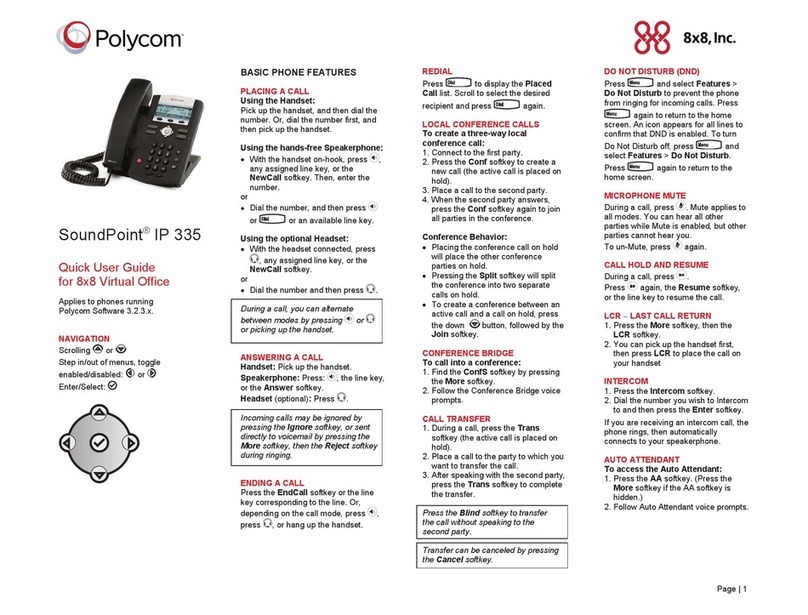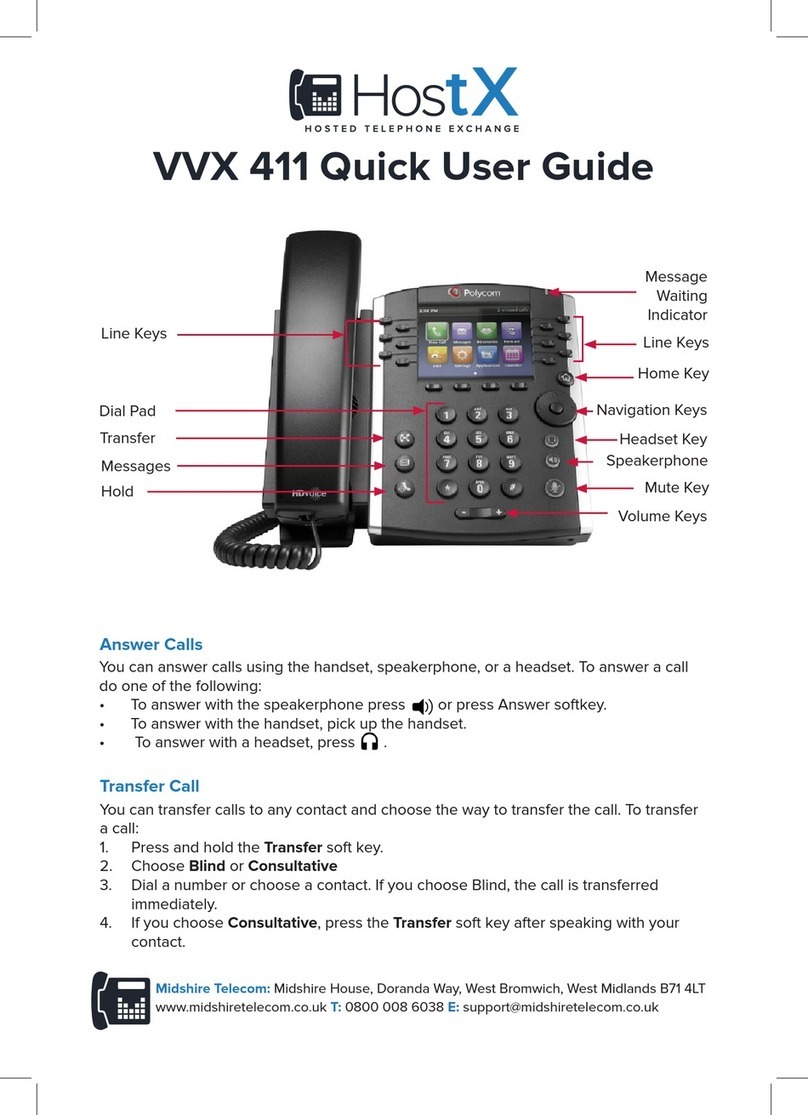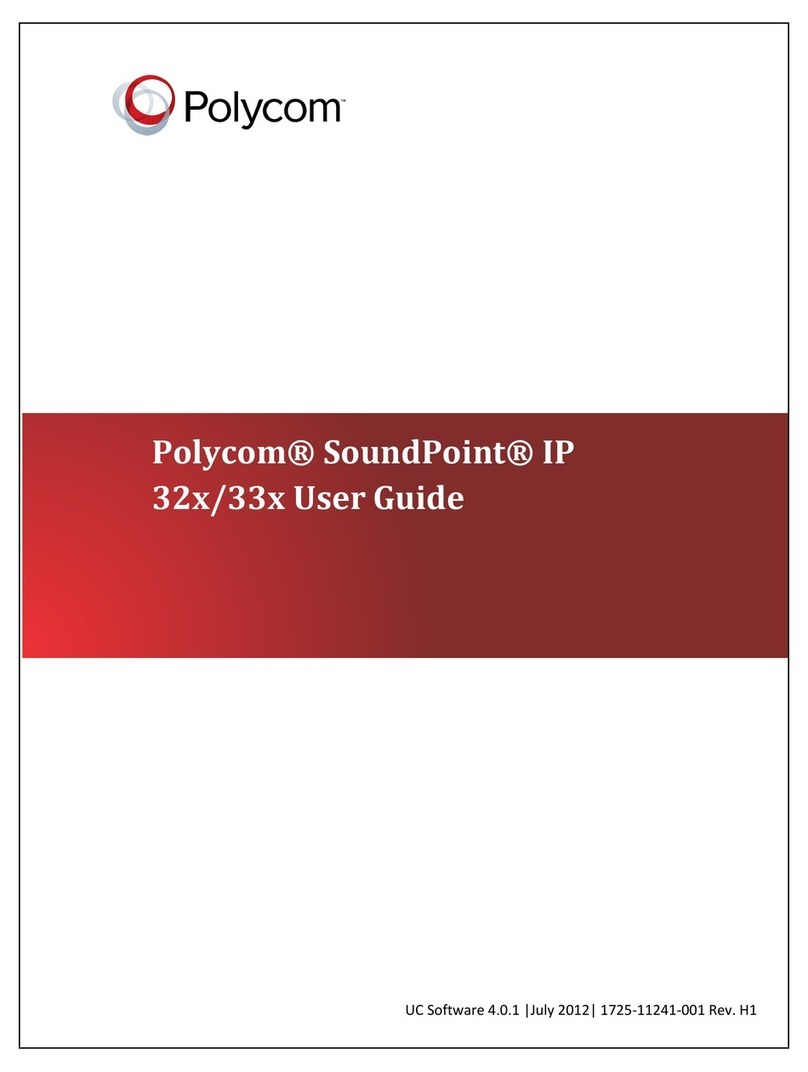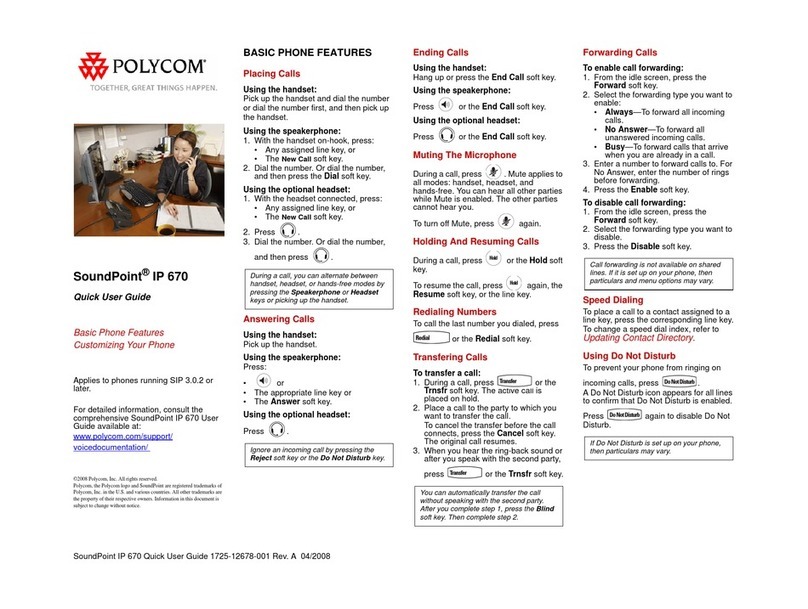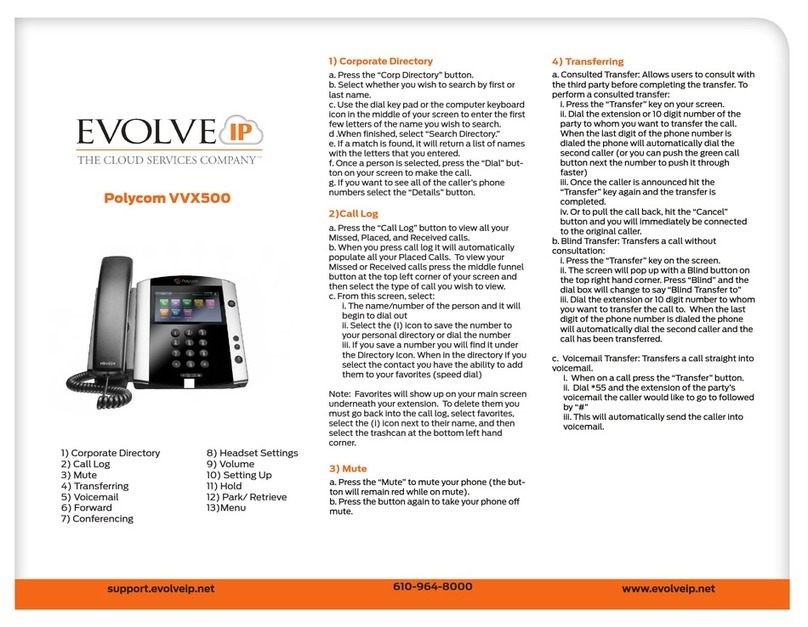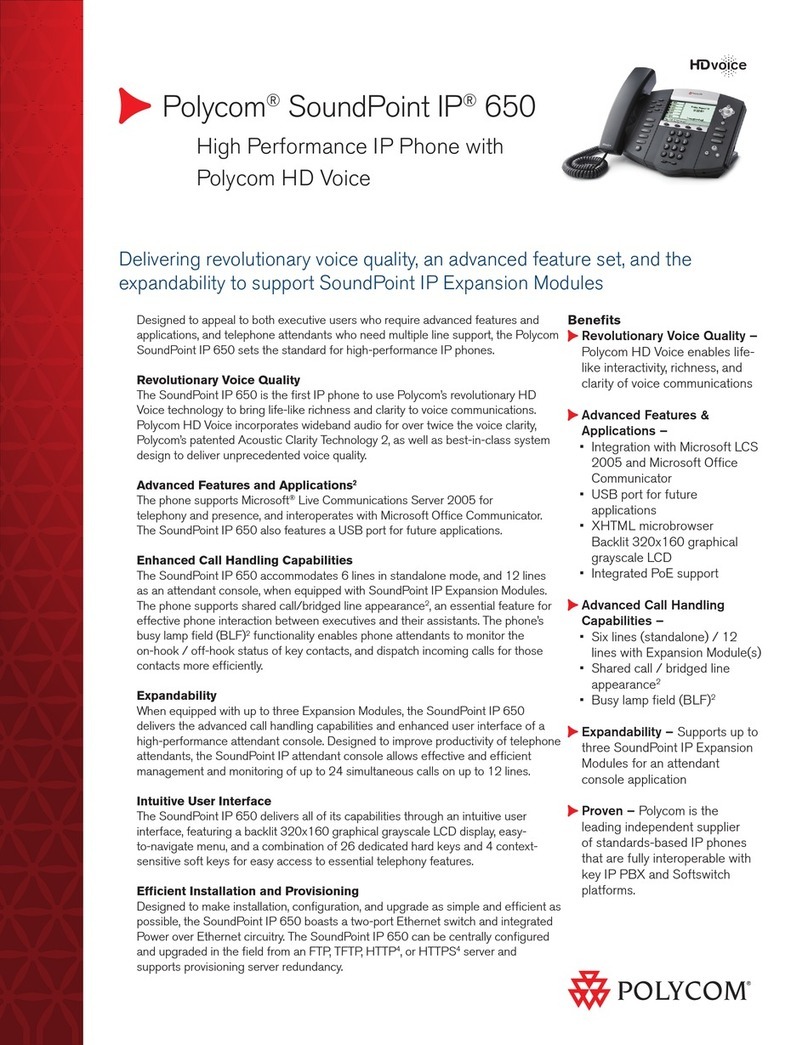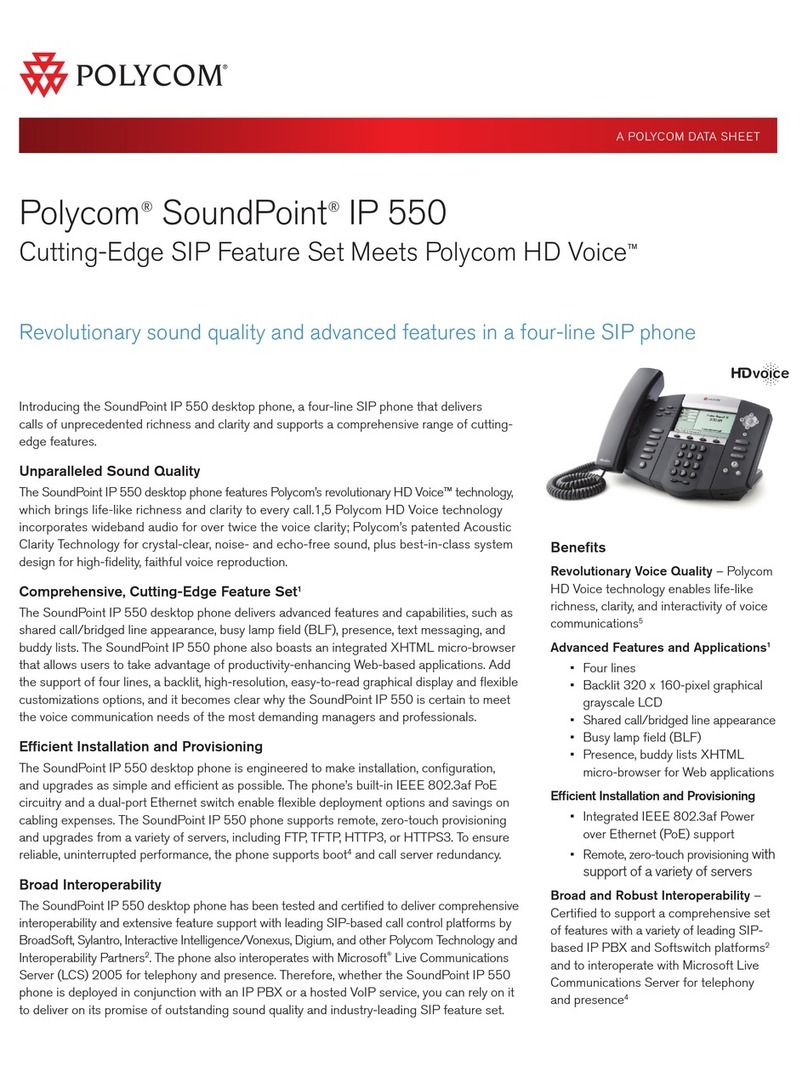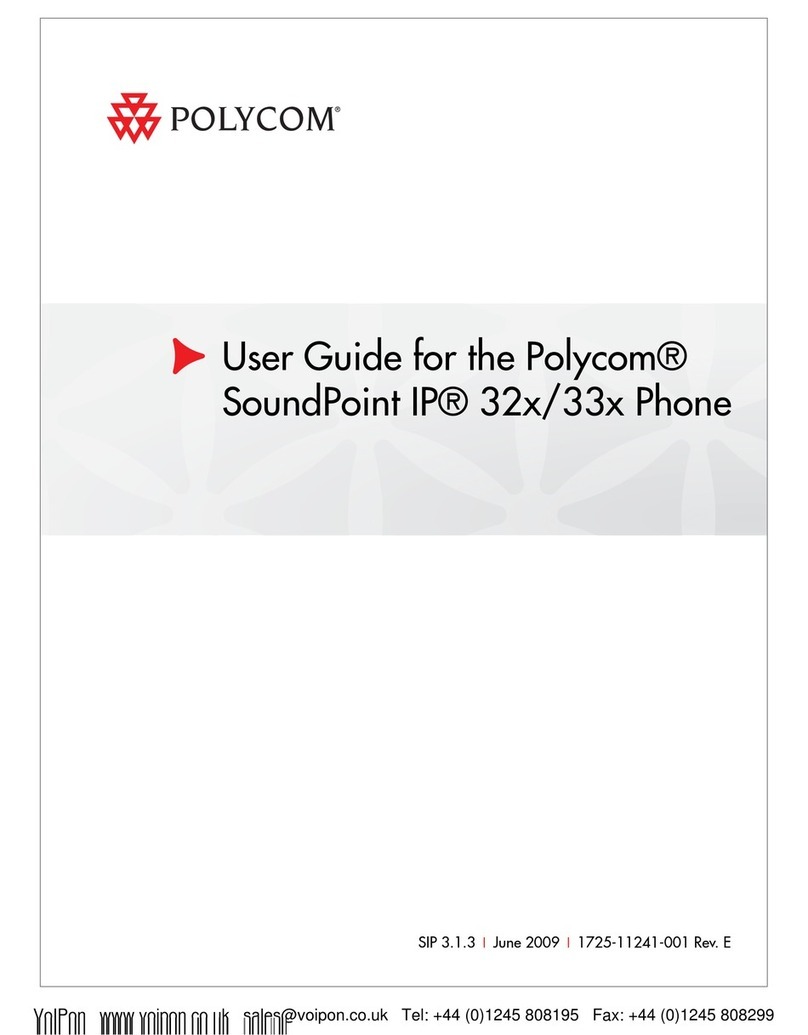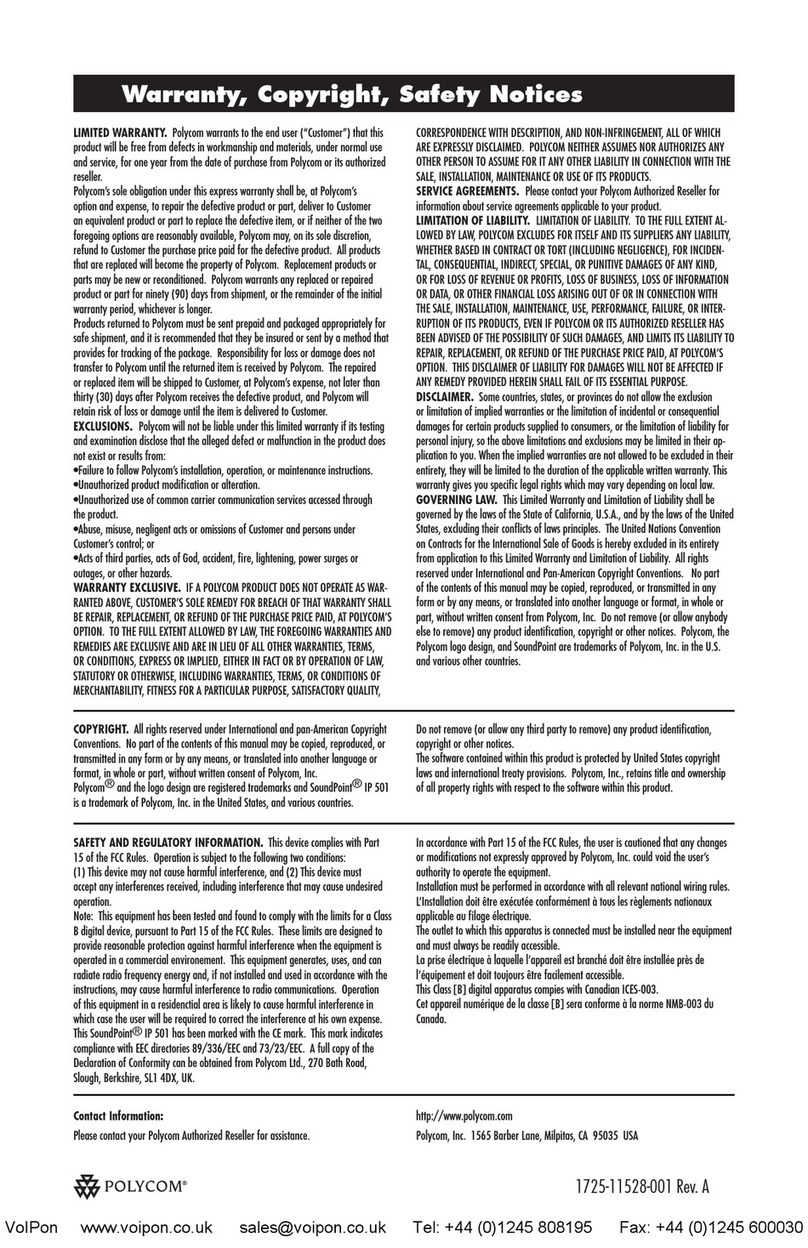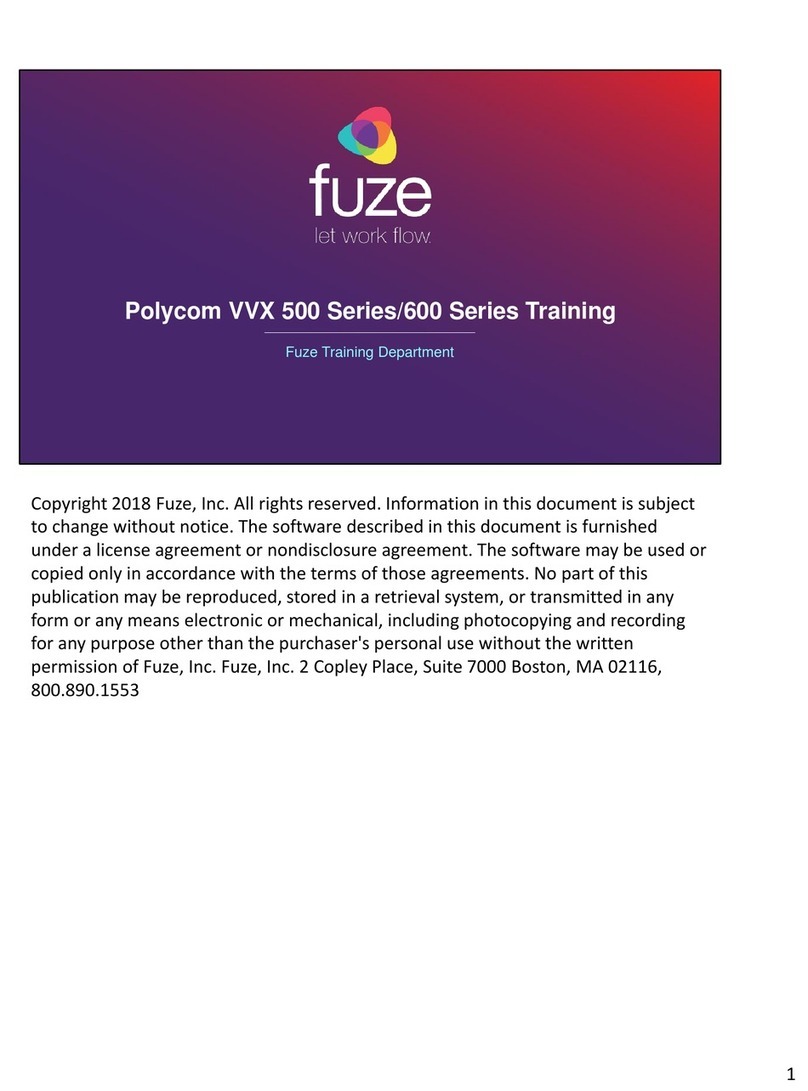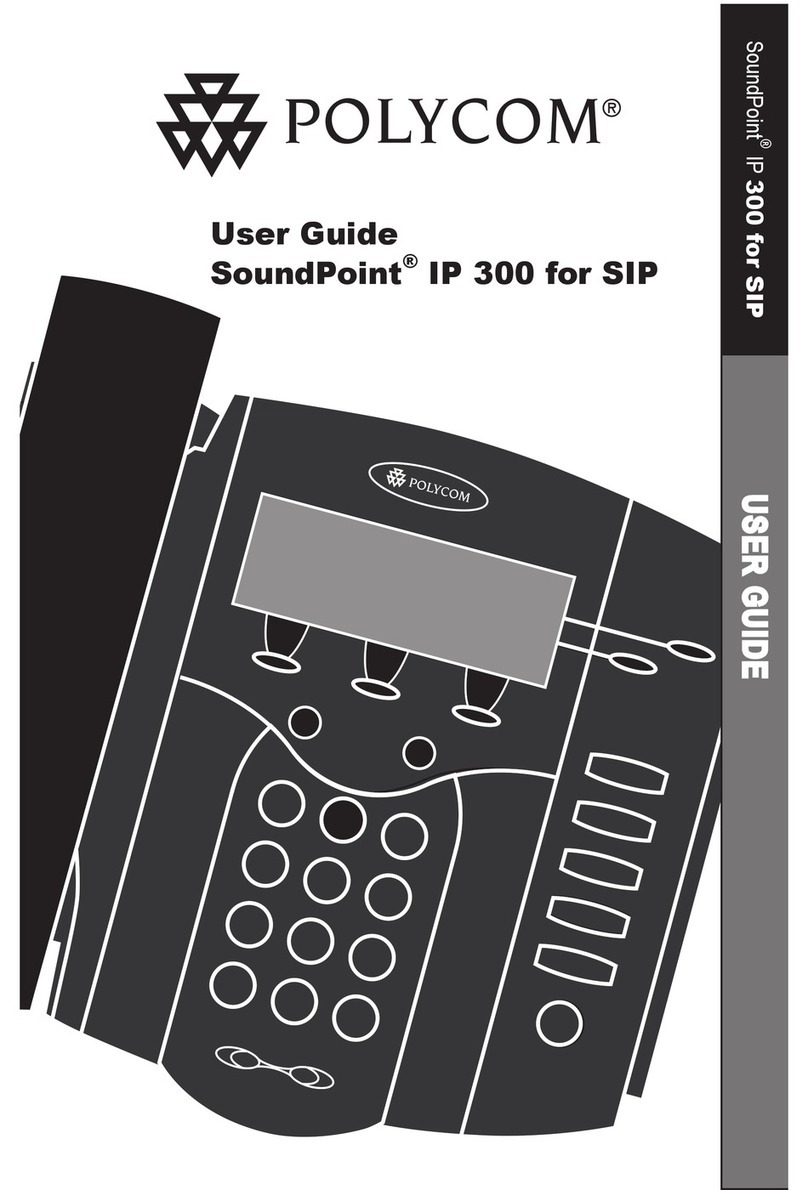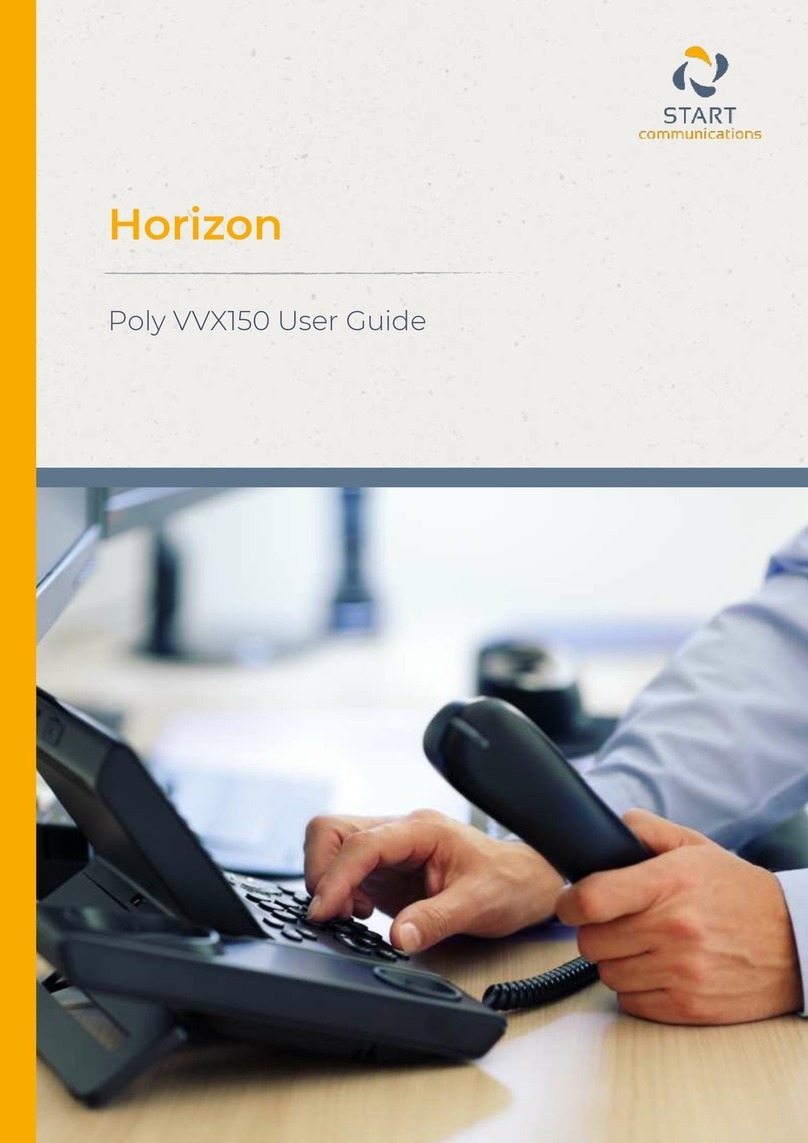REDIAL
Press to display the Placed
Call list.Press and or hold
down and to scroll to search
for the desired number, and then press
the Dial key again.
DO NOT DISTURB
Press and select Features,
and then select Do not disturb to
prevent the phone from ringing on
incoming calls. A Do Not Disturb icon
appears for all lines to confirm that Do
Not Disturb is enabled.
Press and select Features,
and then select Do not disturb again to
turn off Do Not Disturb.
(Note) callers will be directed to Voice
Mail or the Star2Star Find-Me / Follow-
Me feature if invoked. Calls to the
phone with the DND feature invoked will
appear as Missed calls.
CALL LISTS
Press and select Features,
and then select Call Lists.The
Received and Placed Call lists can be
viewed. Information on respective calls
will be displayed.
From this screen, choose the
appropriate soft key:
1. Info to view detailed call information.
2. Save to store the contact to the
Contact Directory. (Note) this
information will not be retained if the
phone is powered off. Use the
Star2Star Web Portal to make
permanent changes to your Contact
Directory / Speed Dials.
3. Delete to delete the call from the list.
Press repeatedly to return to the idle
display. Or press the Callers soft key to
view the Received Call list.
VOICE MAIL
The Message Waiting Indicator on the
front of the phone and a message
envelope will appear. Stutter dial tone in
place of normal dial tone will sound to
indicate that message(s) are waiting on
the Star2Star voice mail system.
To listen to voice messages:
1. Press the Msgs soft key (if you have
new messages) or dial 1000.
2. Follow voice prompts to listen to
messages.
3. (Note) when accessing the voice mail
system for the first time your password
is your extension#. Change this to a 4-
digit number you can recall easily.
SPEED DIALING
To dial a contact associated with a
speed dial index:
1. Using the dial pad, enter the speed
dial index followed by the #.
2. Press or pick up the
handset.
CONTACT DIRECTORY
To add or edit a contact in your local
phone directory:
1. Access the Star2Star Web Portal
and navigate to the Individual Phone
Settings section for your phone. Click
the Speed Dials link to add contacts
and other options to your phone. For
more detailed instruction follow the
Star2Star Phone and Features Guide
available for view/download via the
Star2Star Web Portal.
To search for a contact:
1. Press the Dir soft key.
2. Using the dial pad, enter the first
characters for the Last name. For
example, to find the first directory entry
with the last name starting with J, press
the 5 key once. Searches are case
insensitive. Dial the successful match
from the resulting search screen.
3. Or press and to scroll and
search for the desired number, and
then press the Dial key.
VOLUME ADJUSTMENT
Press the volume keys to
adjust handset, headset, and hands-
free speaker volume during a call.
Pressing these keys in idle state adjusts
the ringer volume.
RING TYPE
You can select different rings to match
your preferences and distinguish
between calls on lines.
To change the incoming ring:
1. Press .
2. Select Settings,followed by Basic,
and then Ring Type.
3. Using and , highlight the
desired ring type. Press the Play soft
key to hear the selected ring type.
4. Press the Select soft key to change
to the selected ring type.
5. Press or repeatedly to
return to the idle display.
DISTINCTIVE RINGING / CALL
TREATMENT
You can set distinctive incoming ringing
tones for different contacts in your local
directory.
To set a distinctive ring for a local
contact:
1. Press the Dir soft key.
2. Search for the contact (see
CONTACT DIRECTORY above).
3. Press the Edit soft key and scroll
down to Ring Type.
4. Enter a number corresponding to one
of the ring types available (see RING
TYPE above).
5. Press to end data entry
6. Press the Yes or Cancel soft keys to
accept or cancel changes.
7. Press repeatedly to return to the
idle display. (Note) this change will not
be retained if the phone is powered off.
HEADSET MEMORY MODE
For permanent or full-time headset
users, there is an option to default all
calls to the headset.
To enable Headset Memory Mode:
1. Press and select Settings
followed by Basic,Preferences, and
then Headset Memory.
2. Use and and press to
enable Headset Memory Mode.
To activate Headset Memory Mode:
Press twice. The Headset icon will
flash.
To disable Headset Memory Mode:
Repeat steps 1 and 2 and select
Disable.
STAR2STAR CALL PARK AND
RETRIEVE
1. Perform an Attended transfer to the
park code 7000.
2. Listen to the system retrieval code
announcement e.g. 7001
3. Press Transfer.
4. The caller is now parked.
5. The caller will hear music or
message on hold if configured on your
system.
6. Dial the system retrieval code e.g.
7001 on any local extension to retrieve
the call.