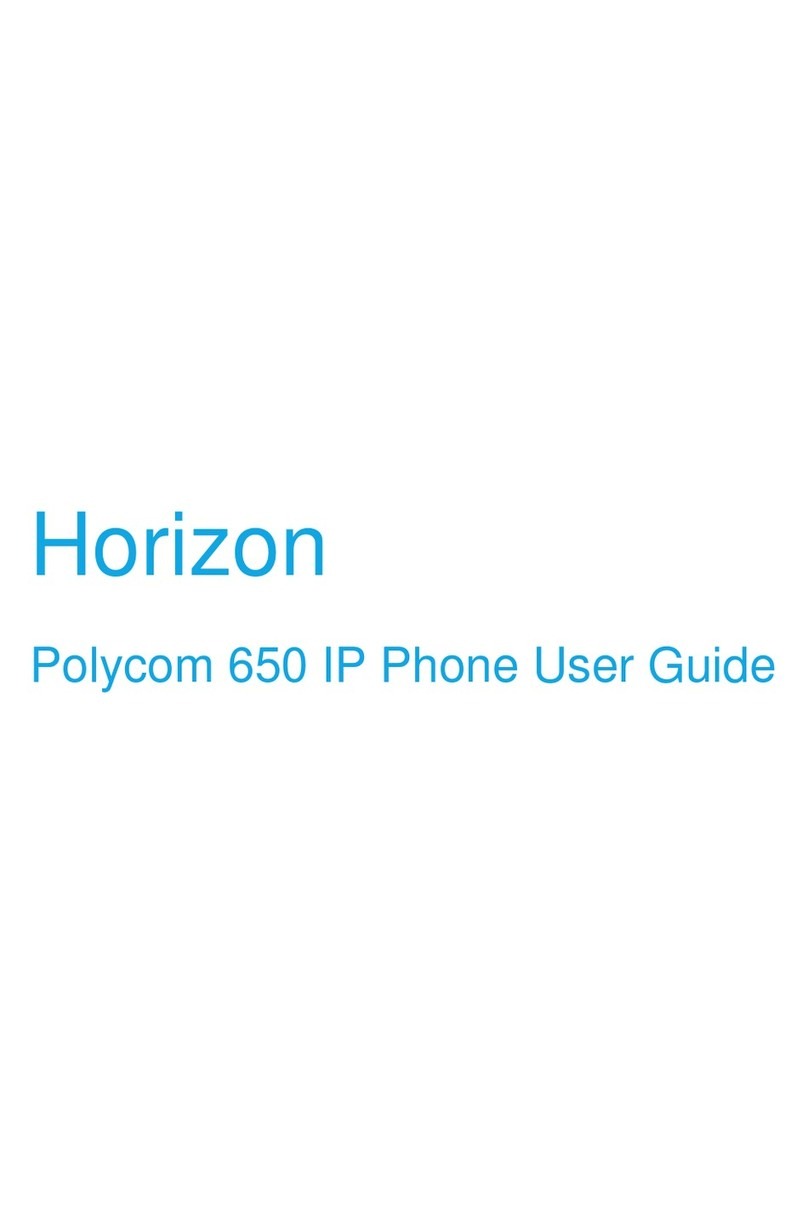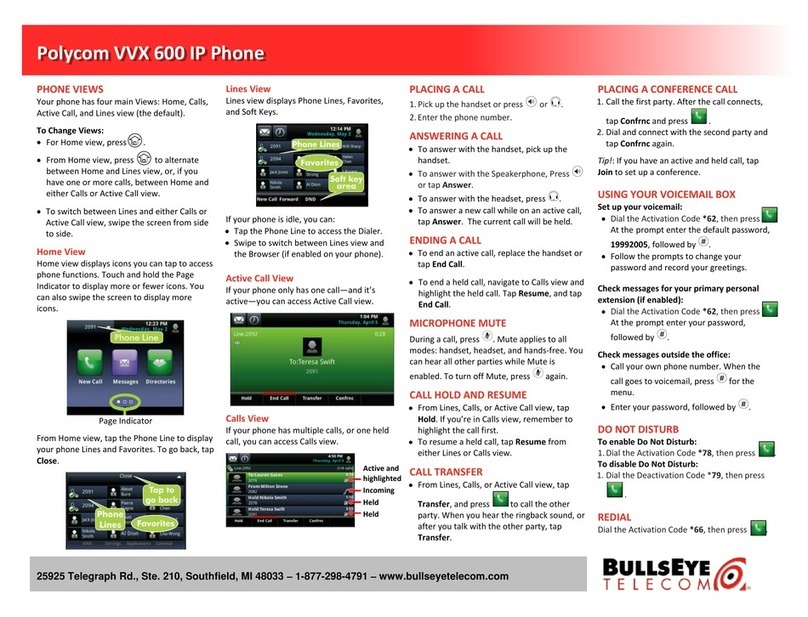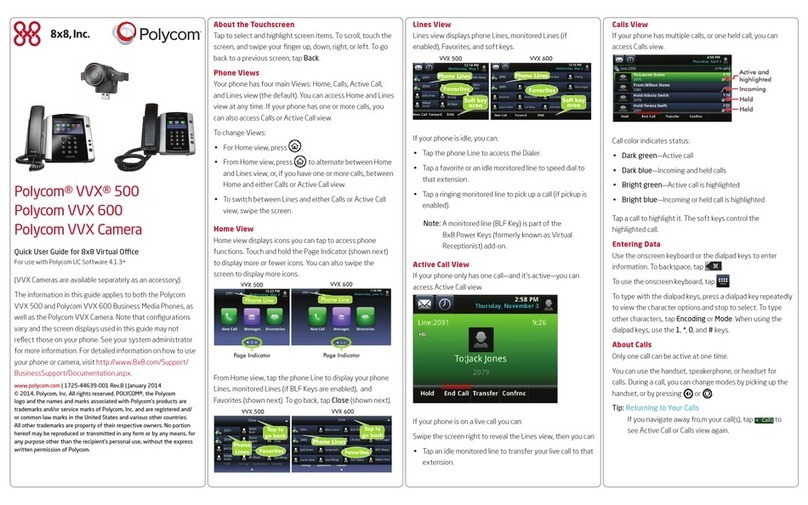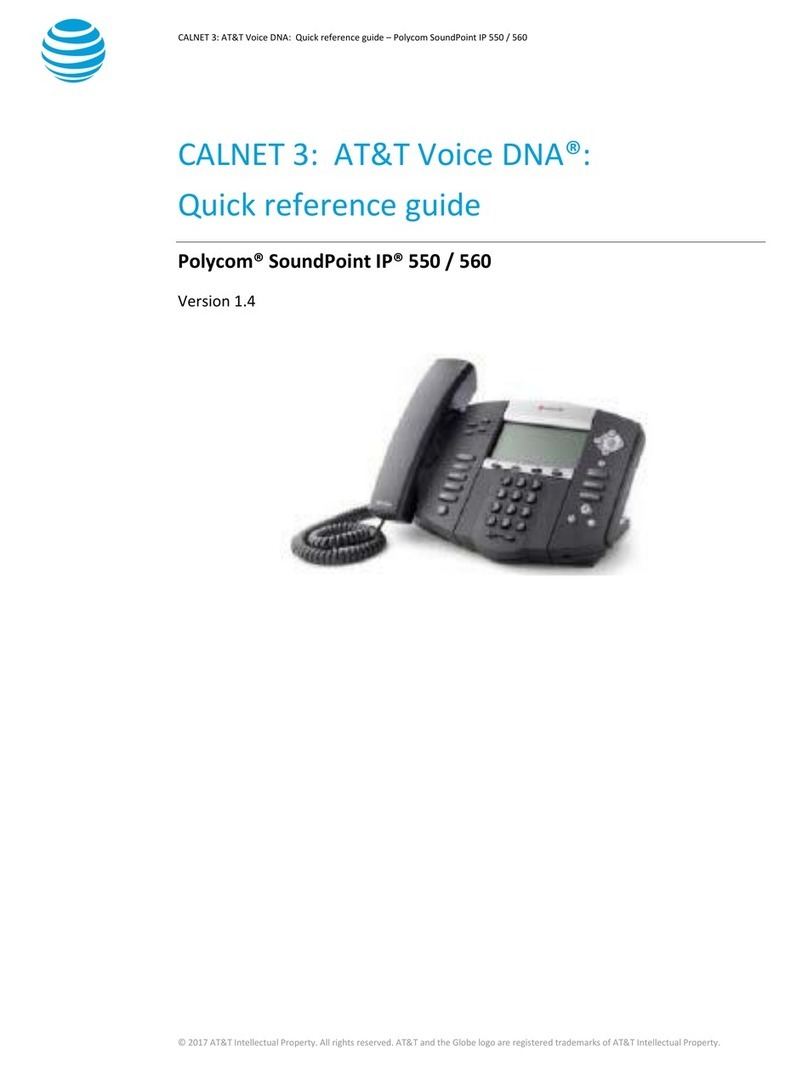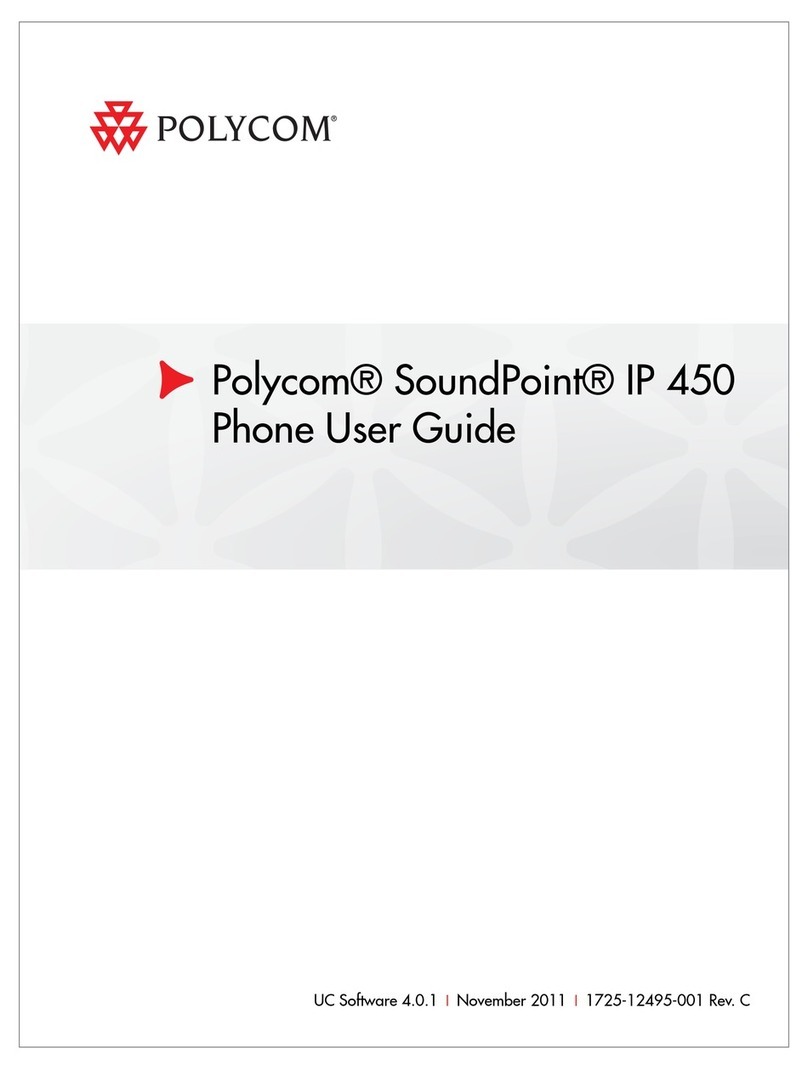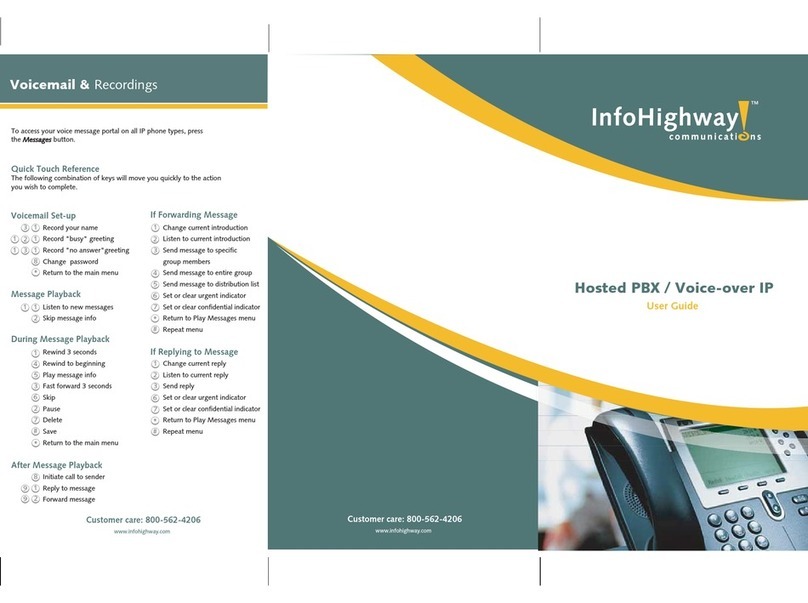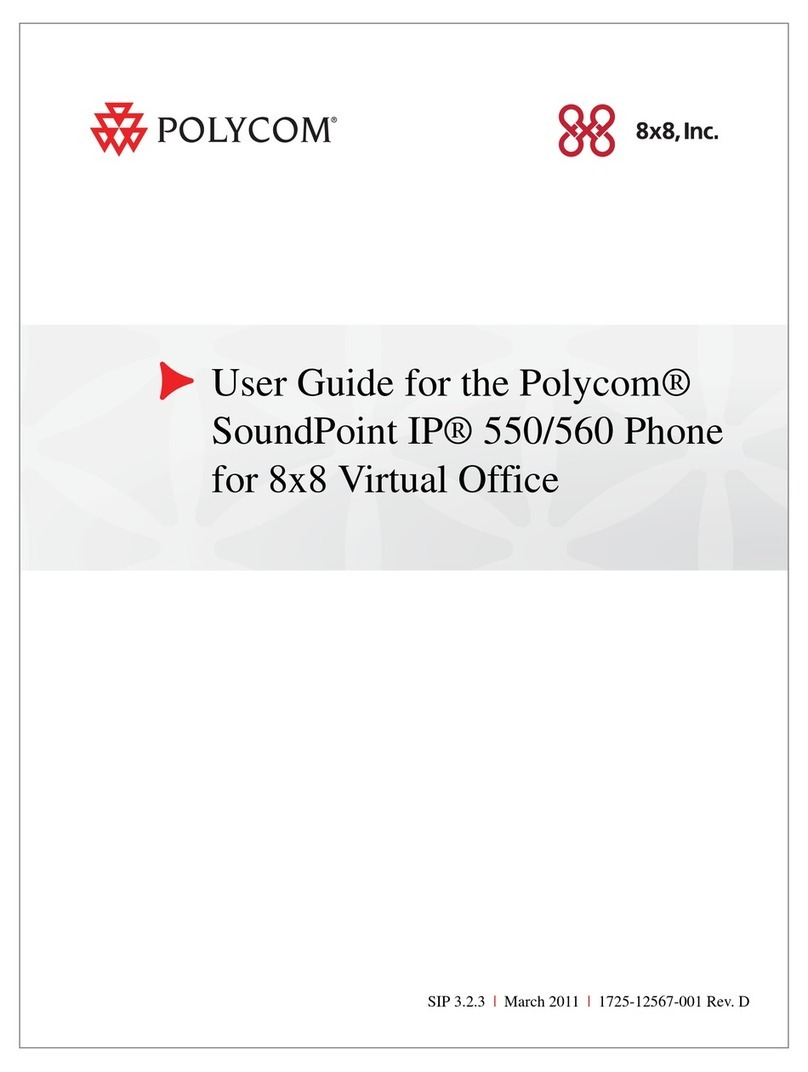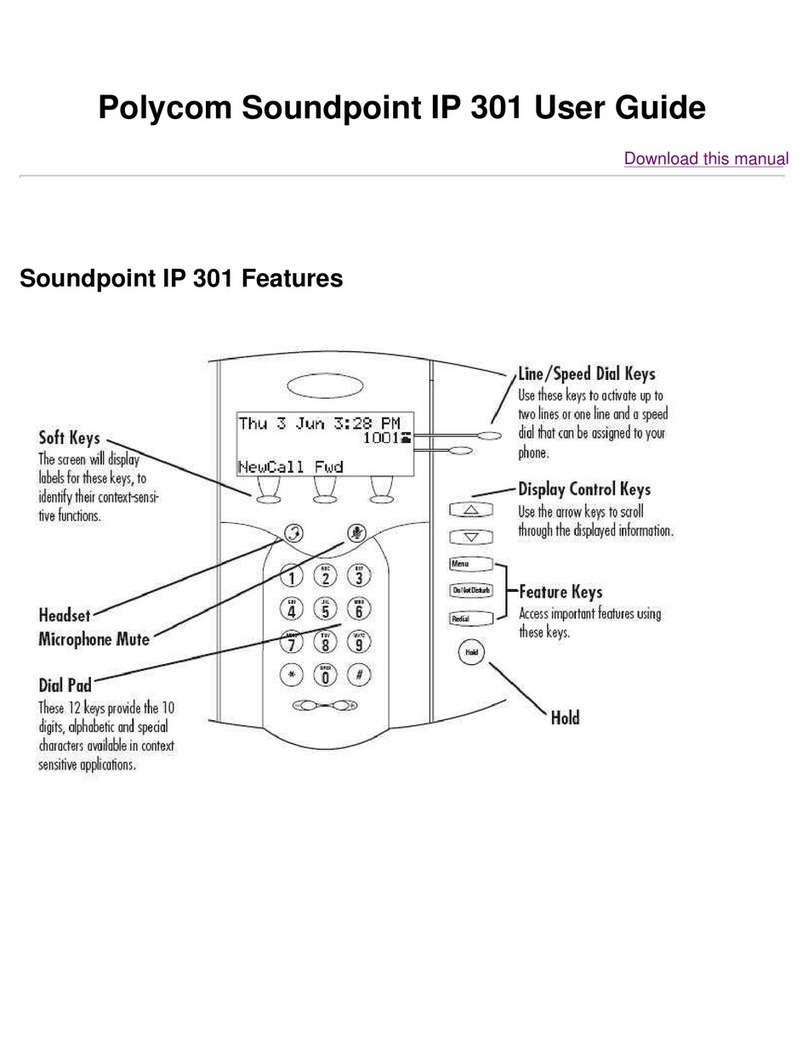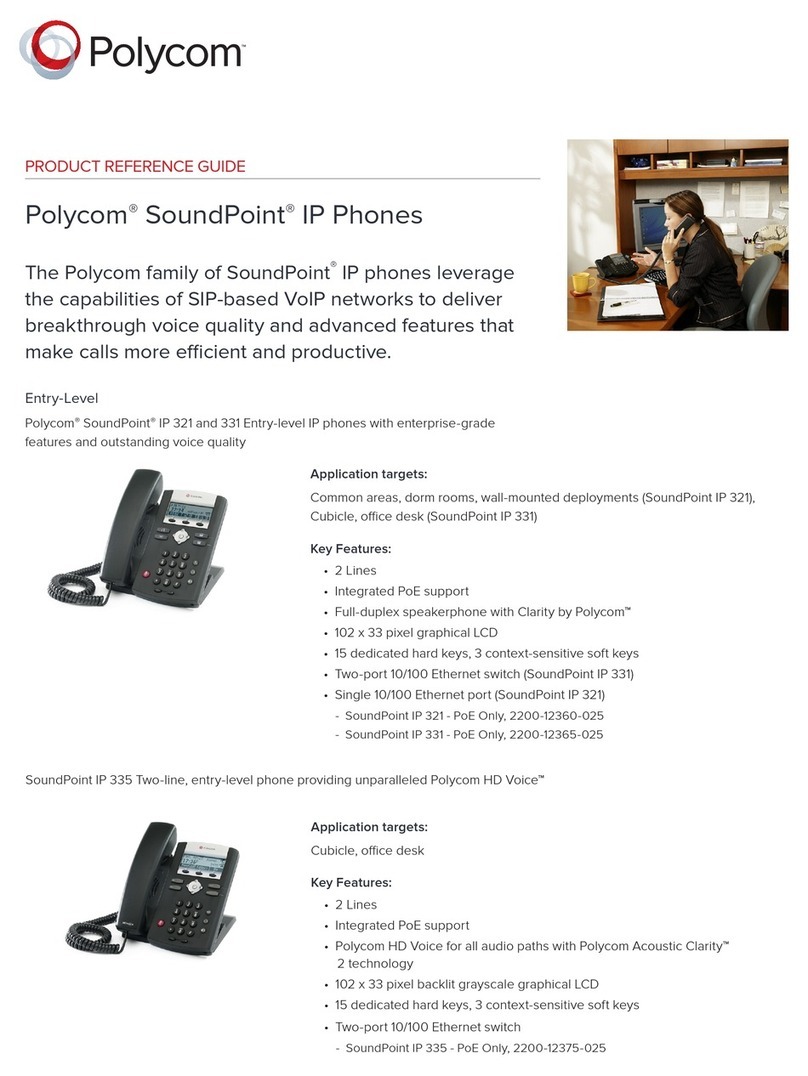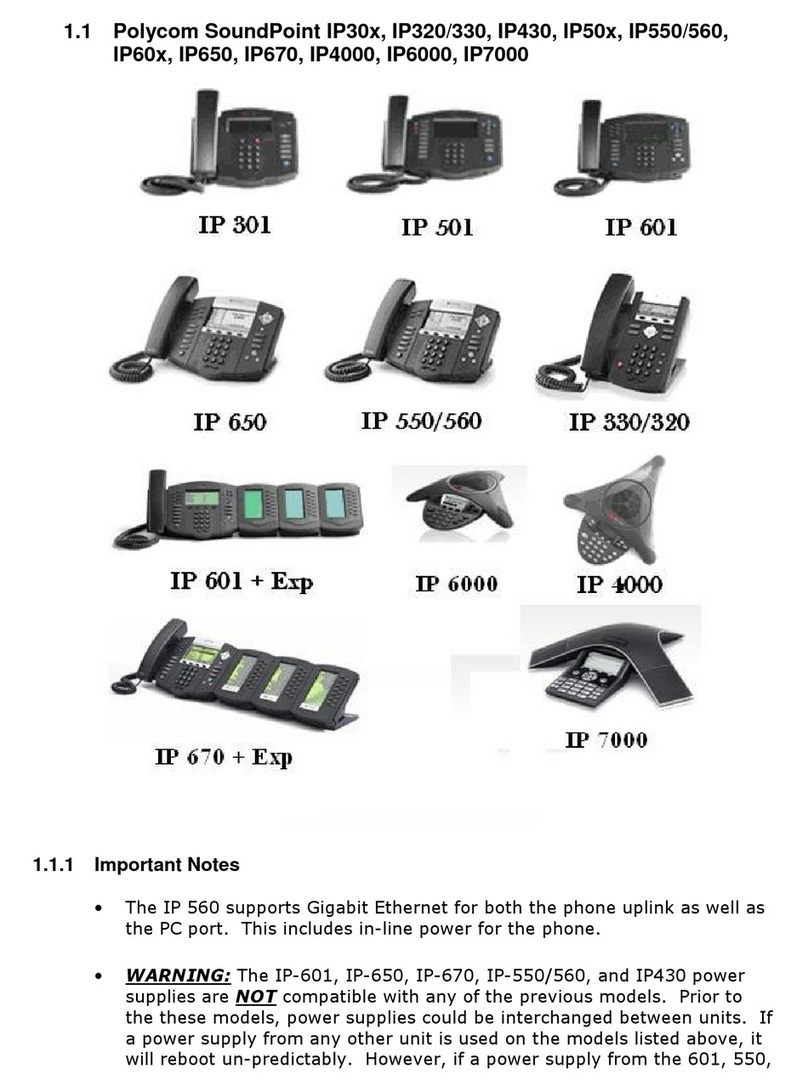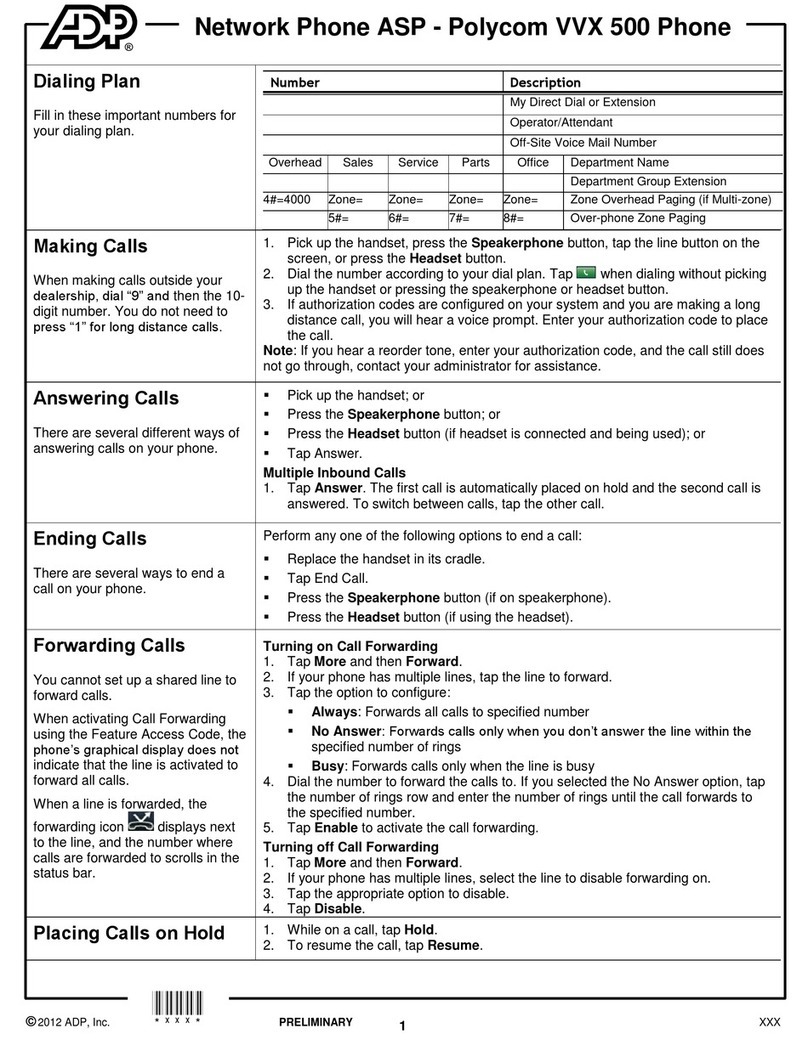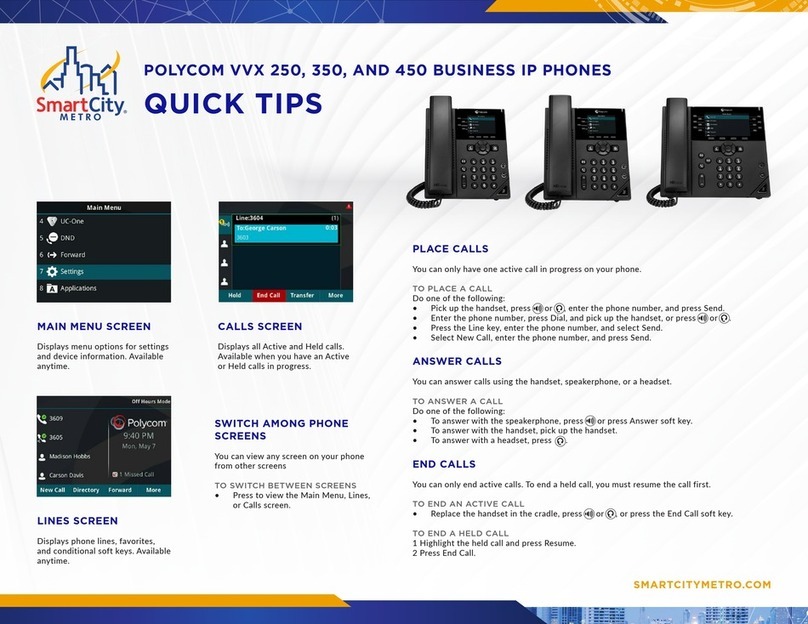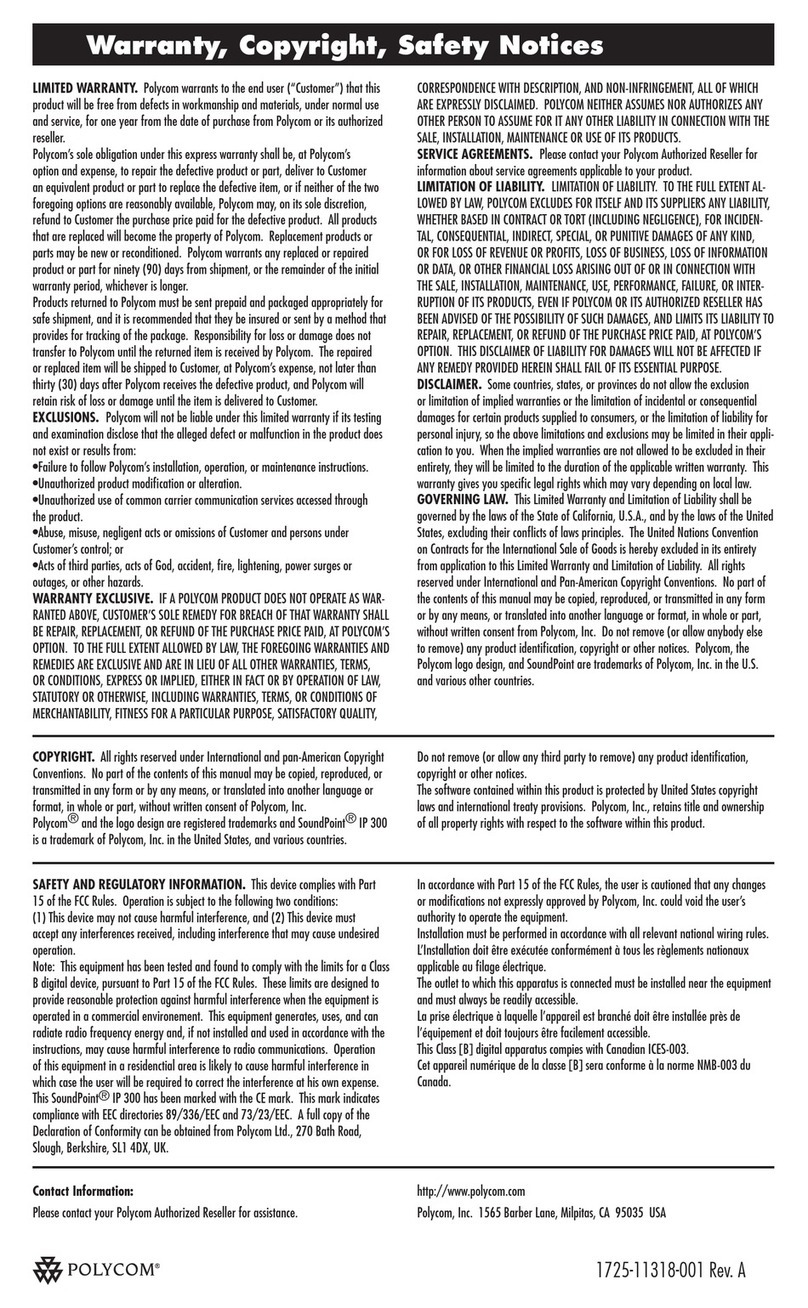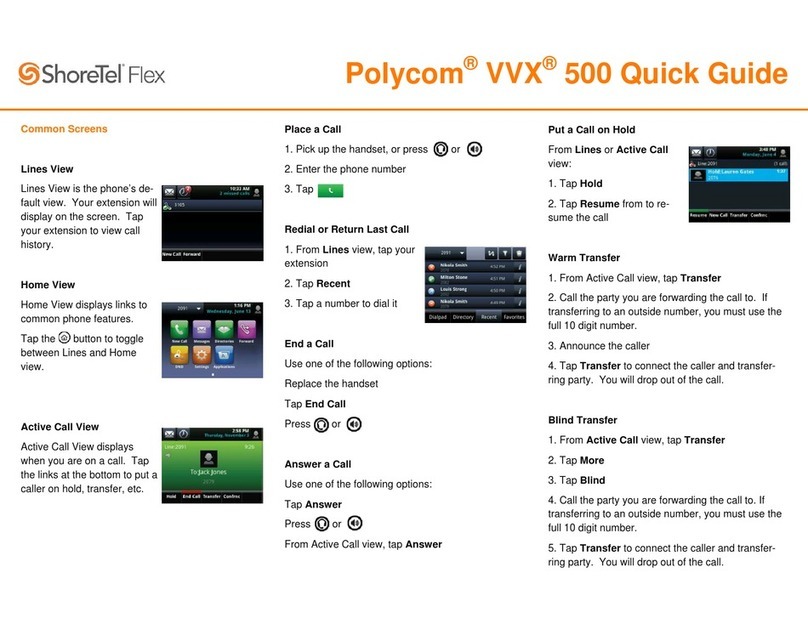Polycom® VVX® 400 Series Business Media Phones user guide
Lines view
Lines view displays phone Lines,
Favorites and soft keys.
If your phone is idle, you can press the
Line key to access the Dialer.
Referring to Soft Keys
In this guide, soft keys are referred to
by theirname only. For example, to
end an active call, press End Call.
Tip:
Referring to Soft Keys
In this guide, soft keys are referred to
by theirname only. For example, to
end an active call, press End Call.
Calls view
If your phone has one or more calls, you
can access Calls view. Call color indicates
status:
• Dark green—Active call
• Bright blue—Incoming call
• Dark blue—Held call
Use the up and down arrow keys to
select a call (highlight it). The soft keys
control the highlighted call.
Entering data
Use the dialpad keys to enter
information. To backspace, press
Backspace .
To type with the dialpad keys, press a
key repeatedly to view the character
options and stop to select.
To type other characters, press
Encoding or Mode. When using the
dialpad keys, use the 1, *, 0, and #keys.
About calls
Only one call can be active at one time.
You can use the handset, speakerphone,
or headset for calls. During a call, you
can change modes by picking up
the handset, or by pressing or .
If you navigate away from your call(s),
press to see Active Call or Calls view
again.
Switching between Lines
and Calls view
When in Calls view, switch to Lines
view by pressing More > Lines.
Switch back to Calls view by pressing
More > Calls.
Tip:
Placing calls*
Pick up the handset, or press or
Enter the phone number, and press
Send.
Or enter the phone number first, then
press Dial, pick up the handset, or press
or .
From Lines view: Press the phone Line
key, enter the phone number, and press
Send. From Home view: Select New Call
using the left and right arrow keys. Enter
the phone number, and press Send.
Placing calls quickly
Select a recent call or Favorite, or
select a contact’s phone number in the
Contact Directory.
Tip:
Answering calls
To answer with the speakerphone, press
or tap Answer. To answer with the
handset, pick up the handset. To answer
with a headset, press . To answer a
new call while on an active call, press
Answer. The current call will be held.
Ending calls
To end an active call, replace the
handset, press , or press
To end an active call, replace the
. Or, press
End Call. To end a held call, navigate to
Calls view and highlight the held call.
Press Resume, and press End Call.
Holding calls
From Calls view, press Hold or .
Remember to highlight the call first.
To resume a held call, press Resume
or again.
Transferring calls
From Calls view, press Transfer or ,
and call the other party. When you hear
the ringback tone, or after you talk with
the other party, press Transfer or
again. Press Blind to complete a transfer
without waiting for the ringback tone.
Forwarding calls
To enable call forwarding, press Forward
from Home or Lines view. Select the
forwarding type to enable, enter a
forwarding number, and press Enable.
To disable call forwarding, press
Forward from Home or Lines view,
select the forwarding type to disable,
and press Disable.
To enable per-call forwarding: As your
phone rings, press Forward, enter the
forwarding number, and press Forward.
*VoIP phone emergency 9-1-1 features differ from traditional 9-1-1 services. Visit business.shaw.ca/smartvoice911 for more information.