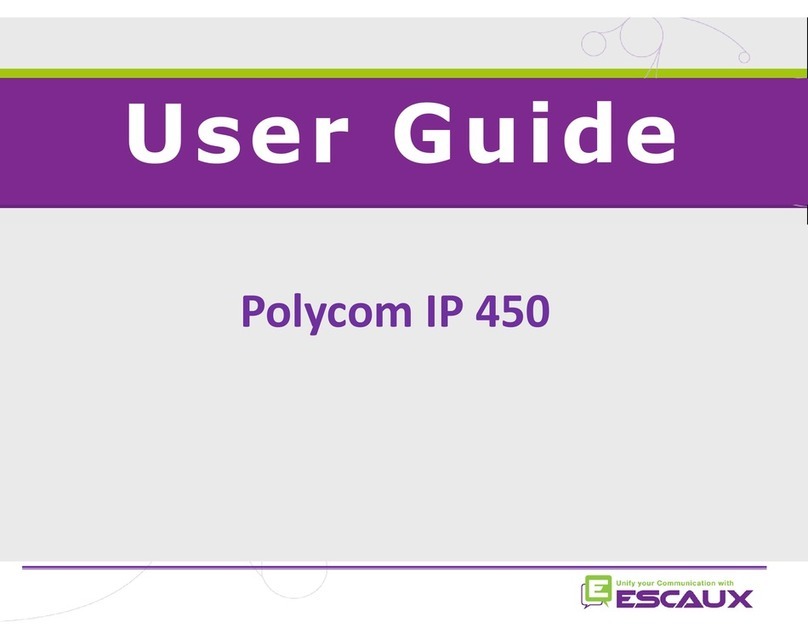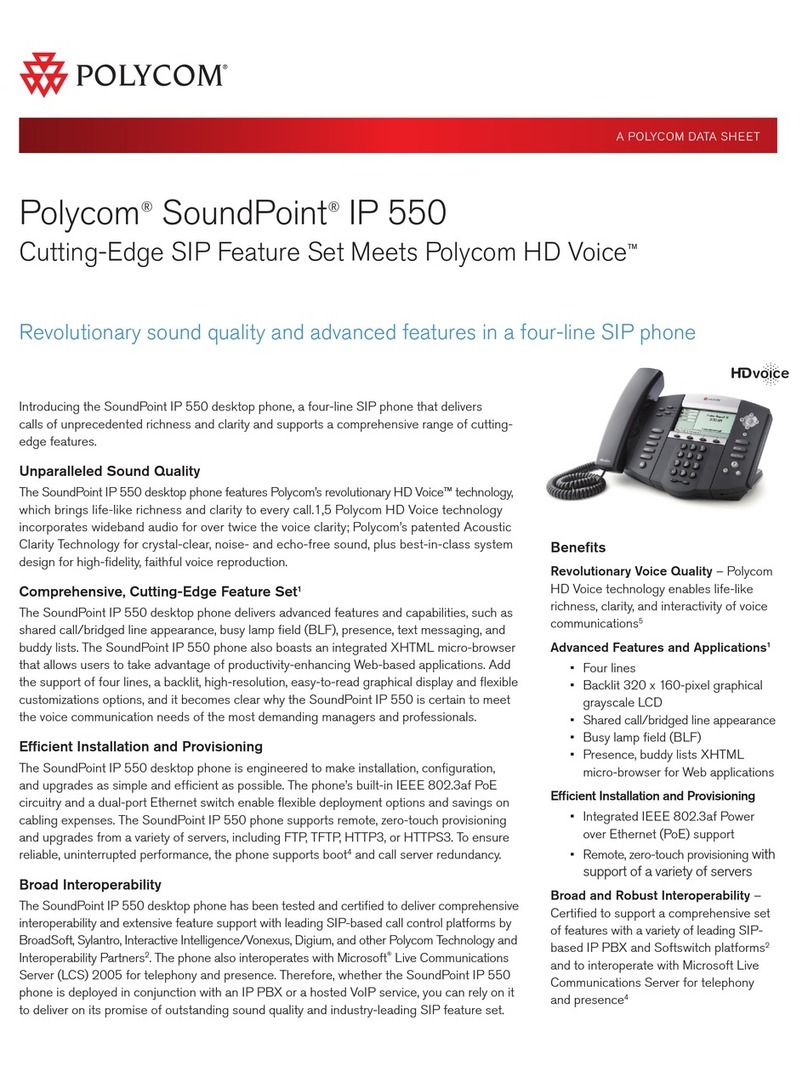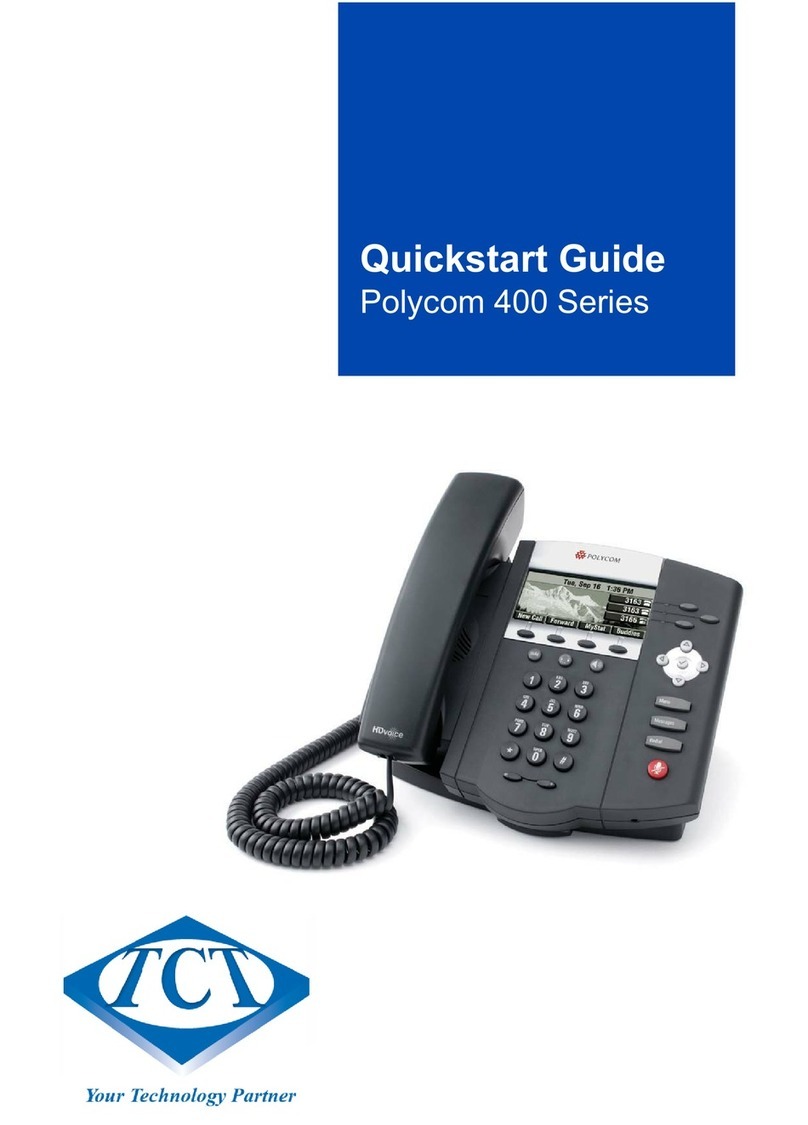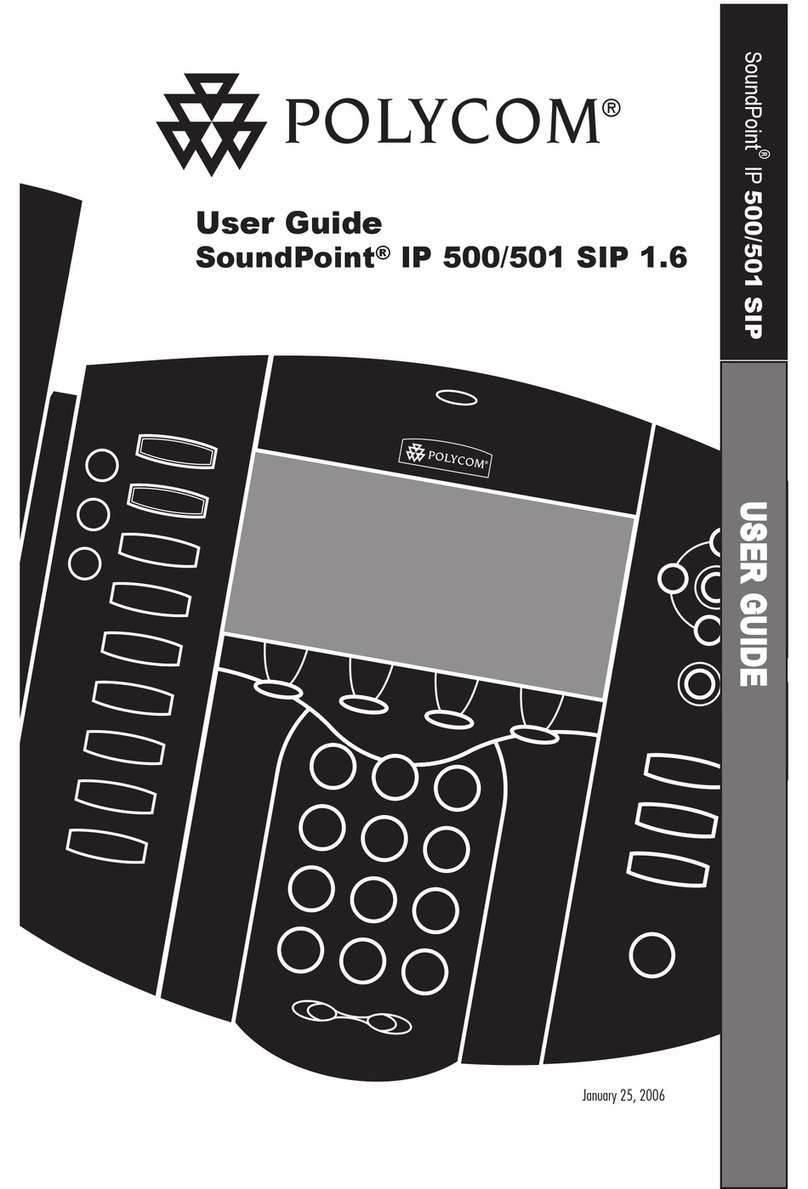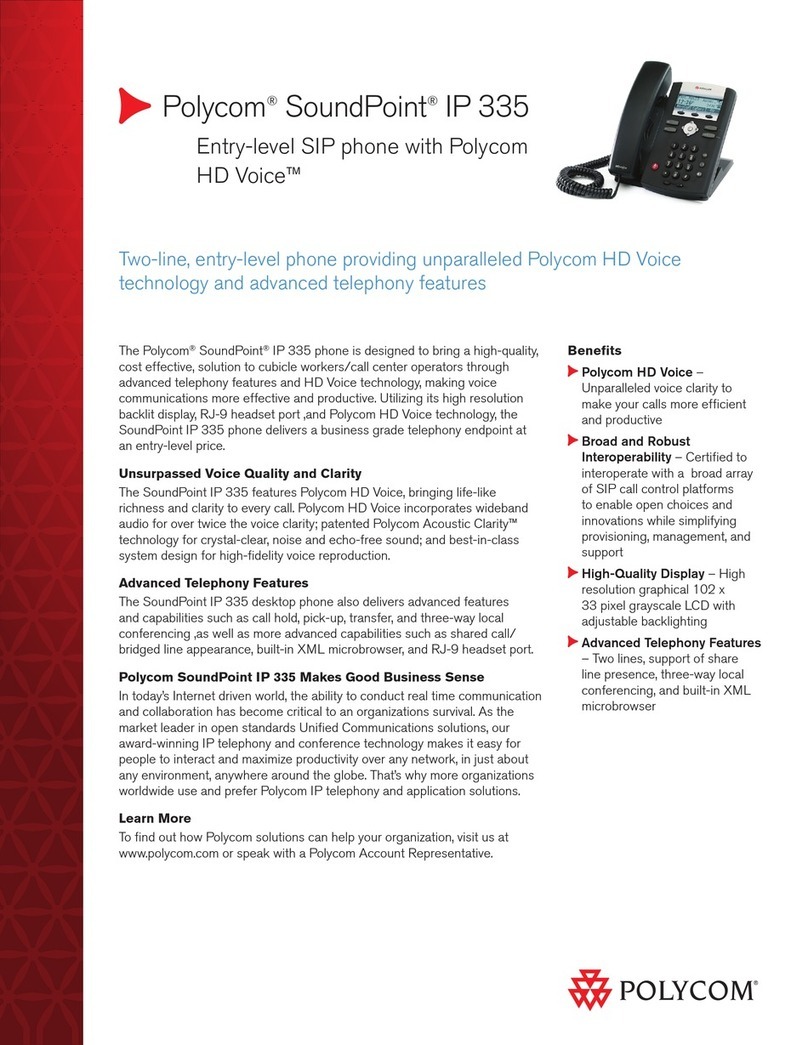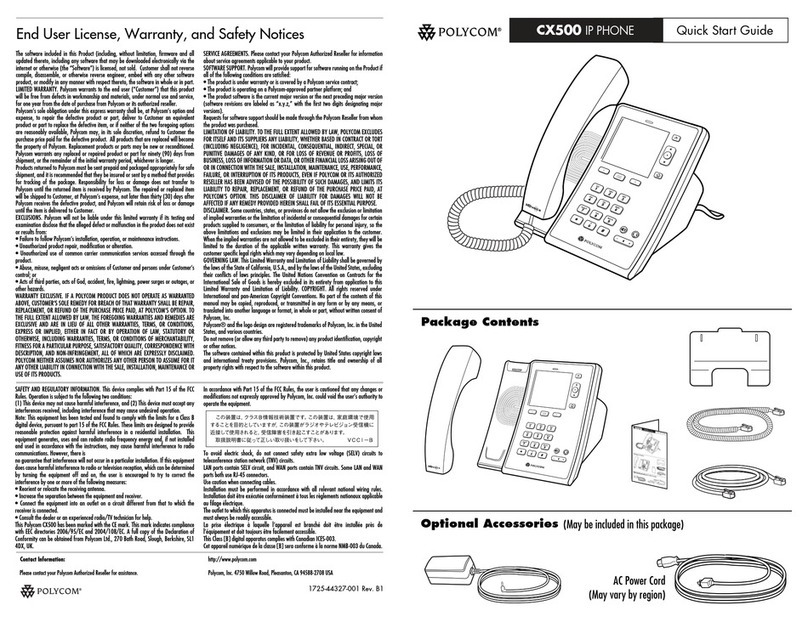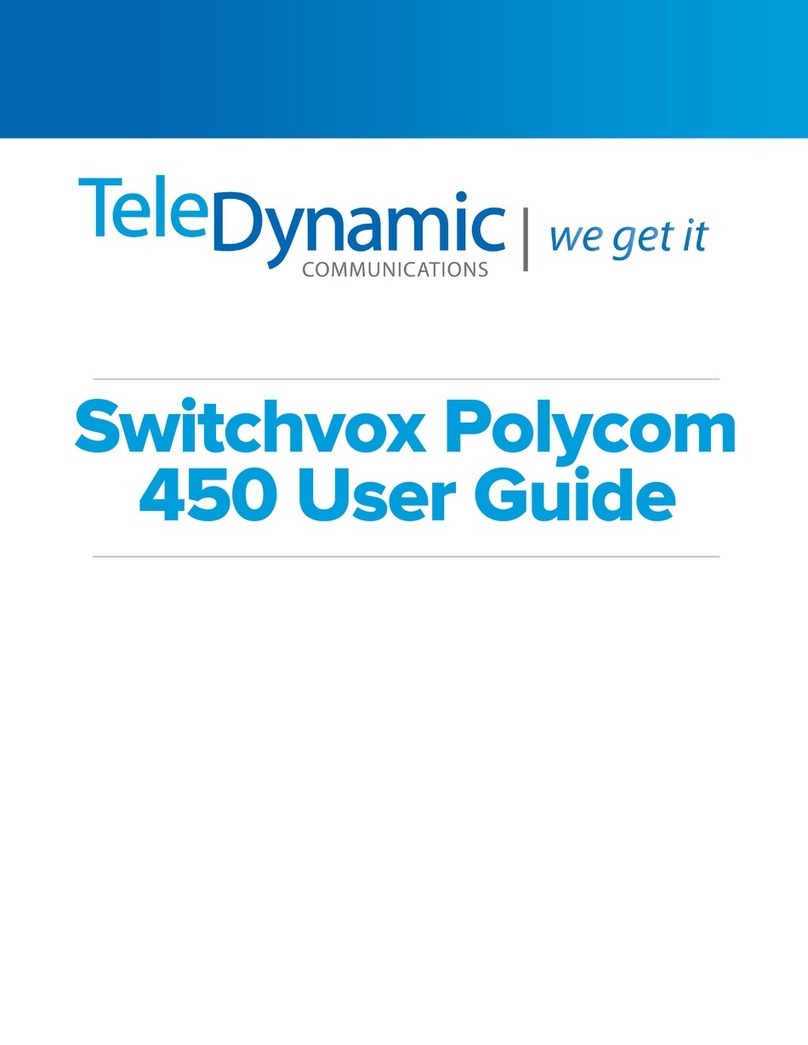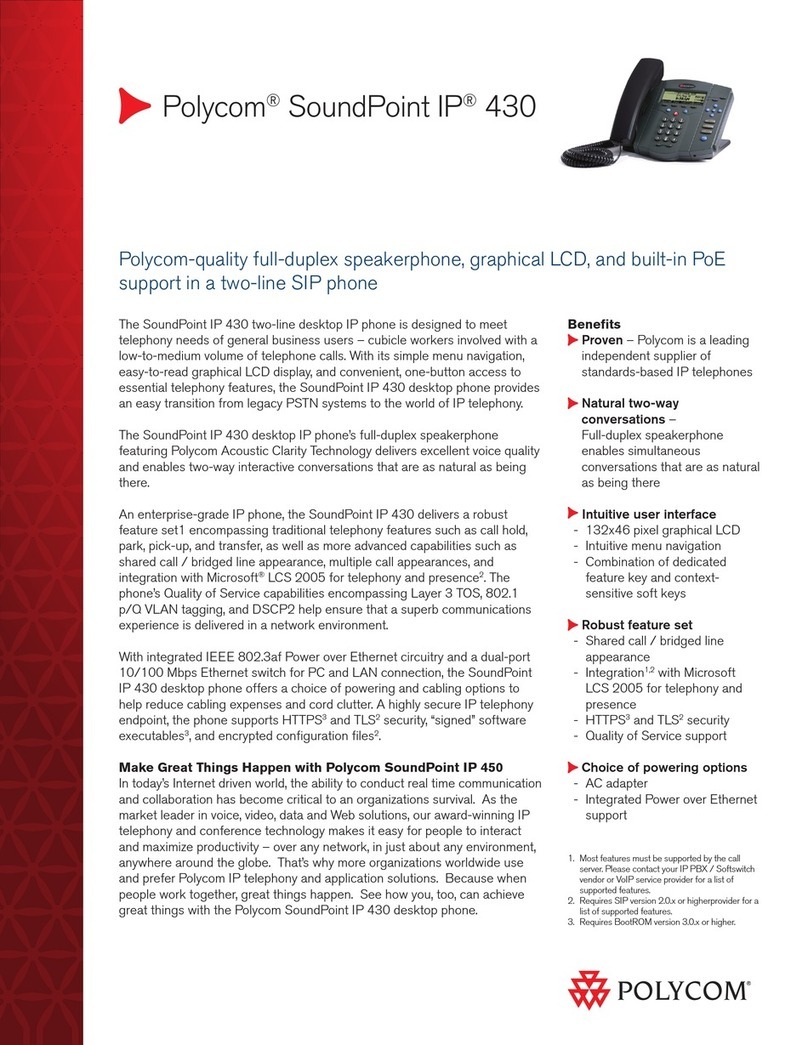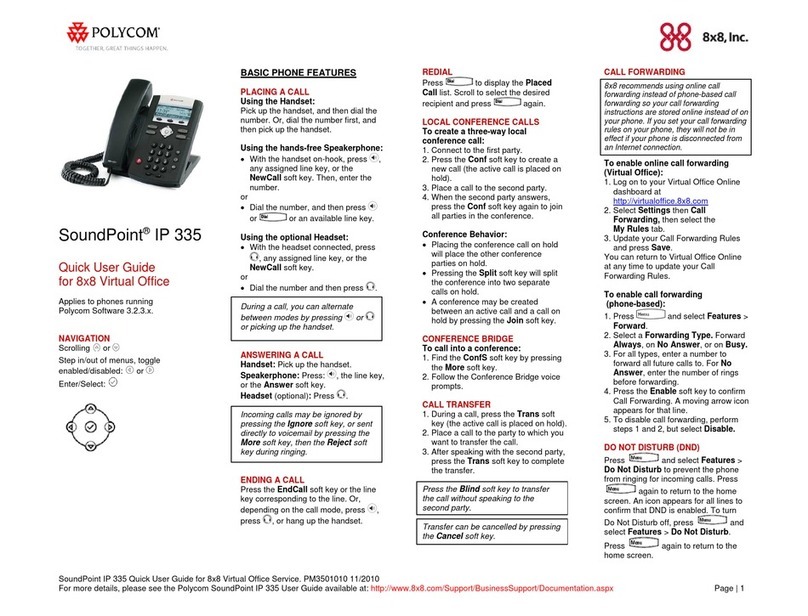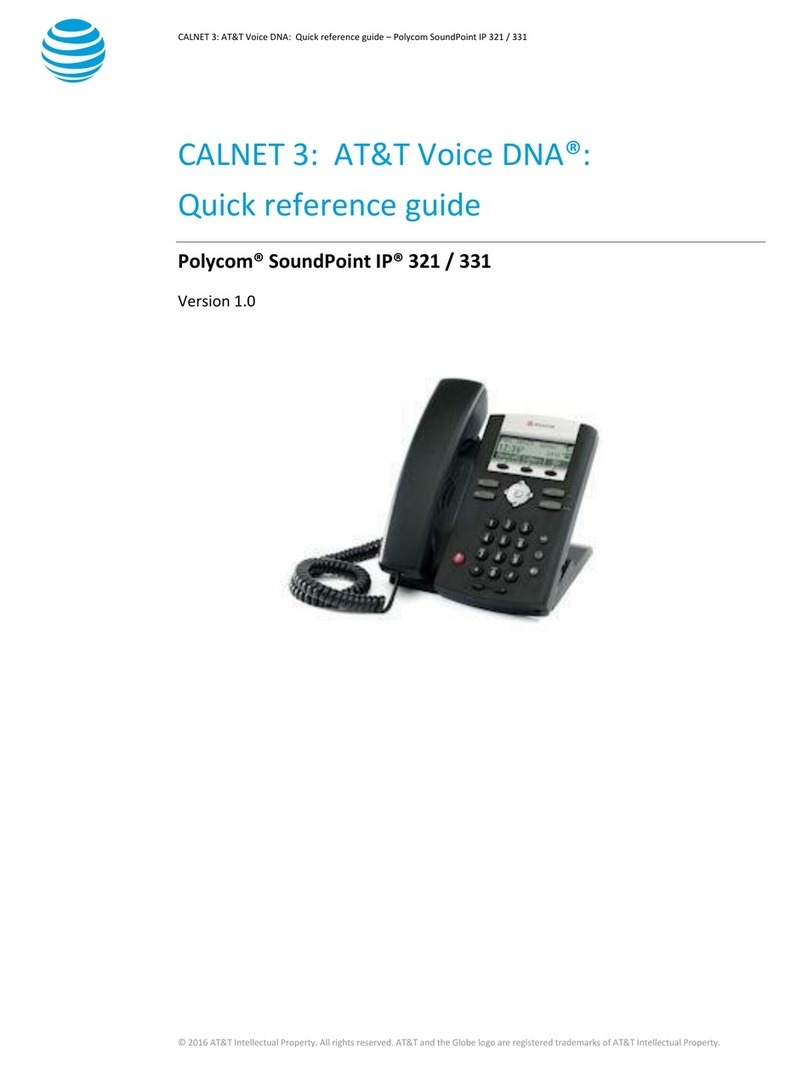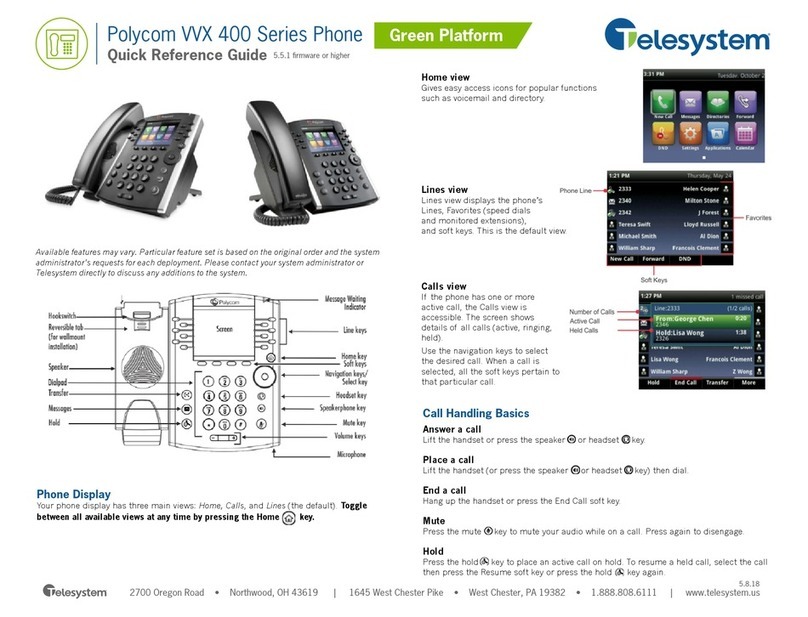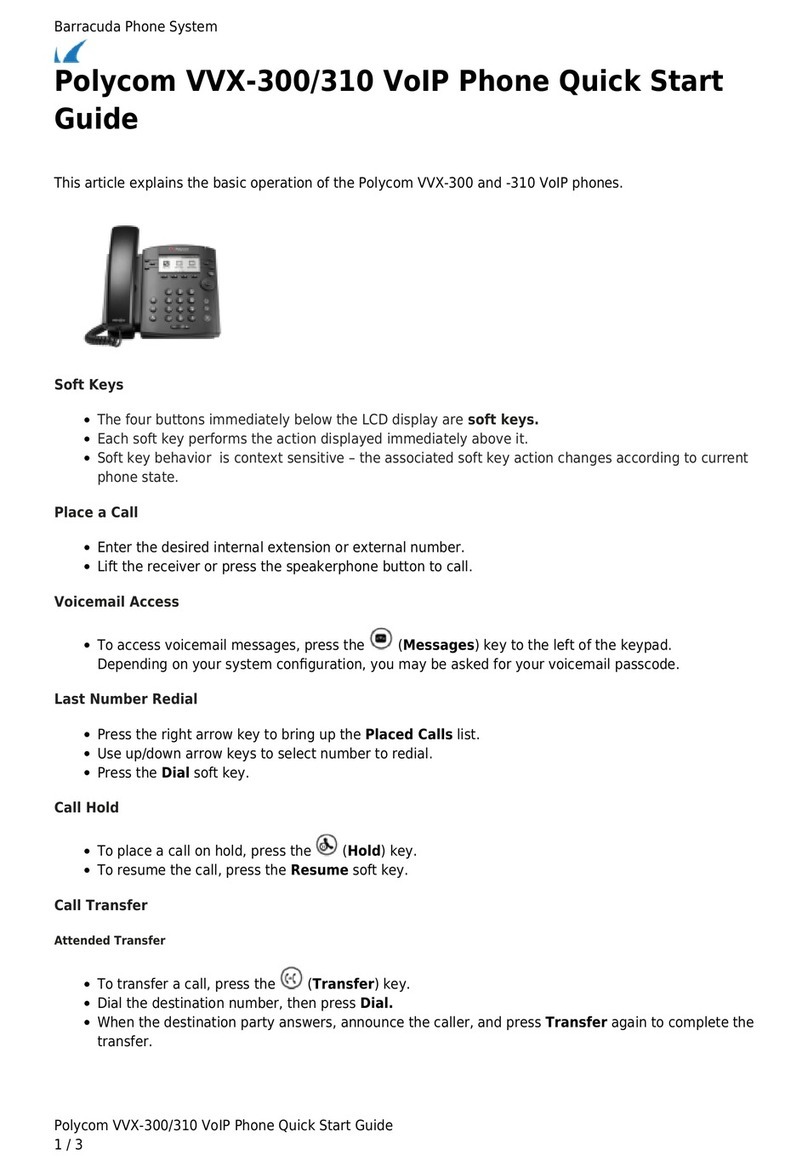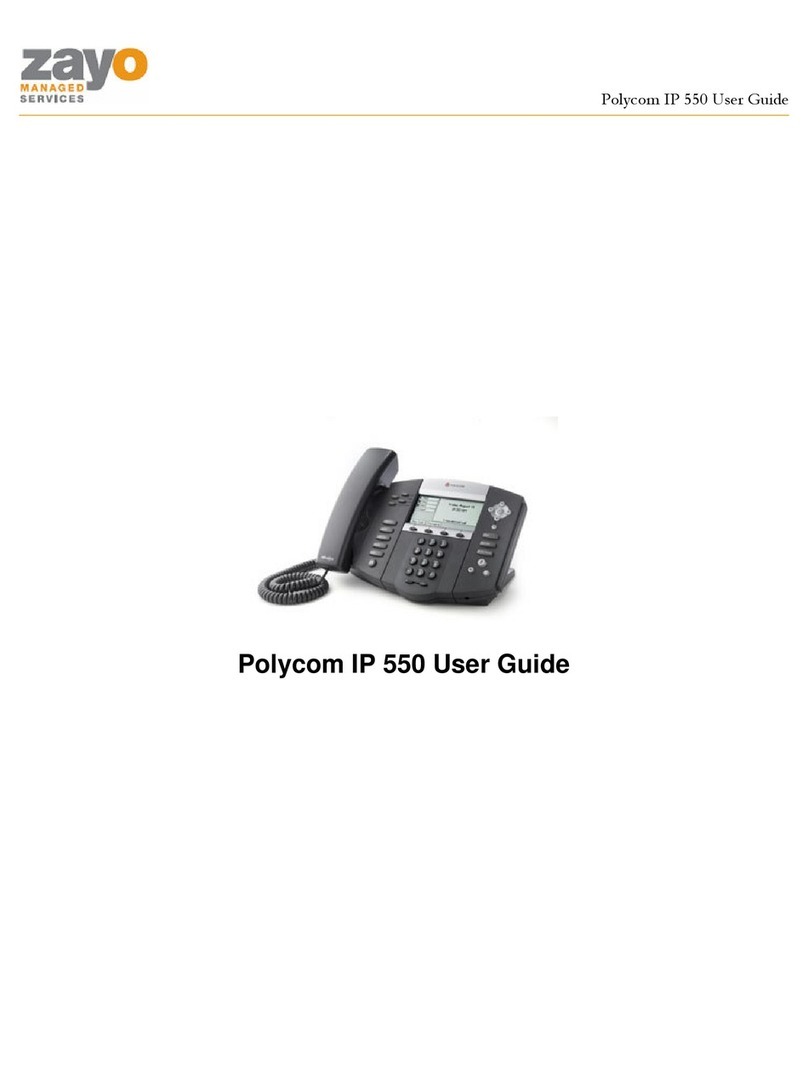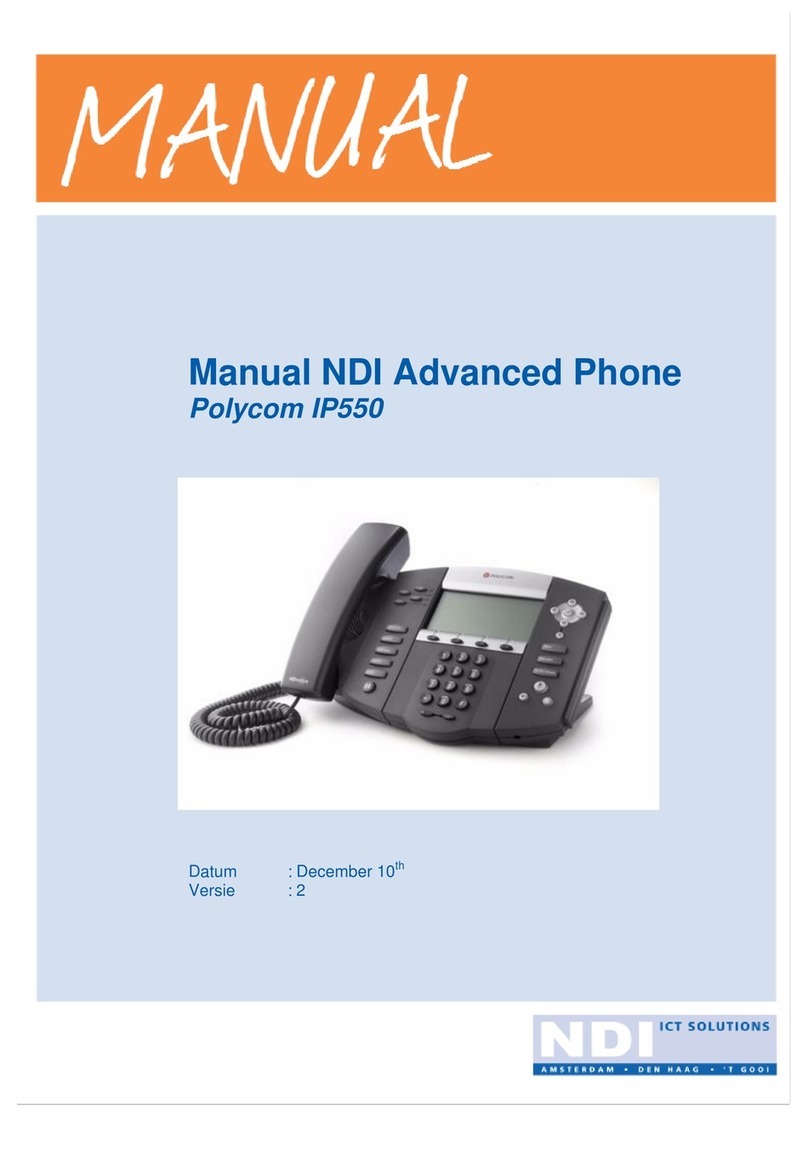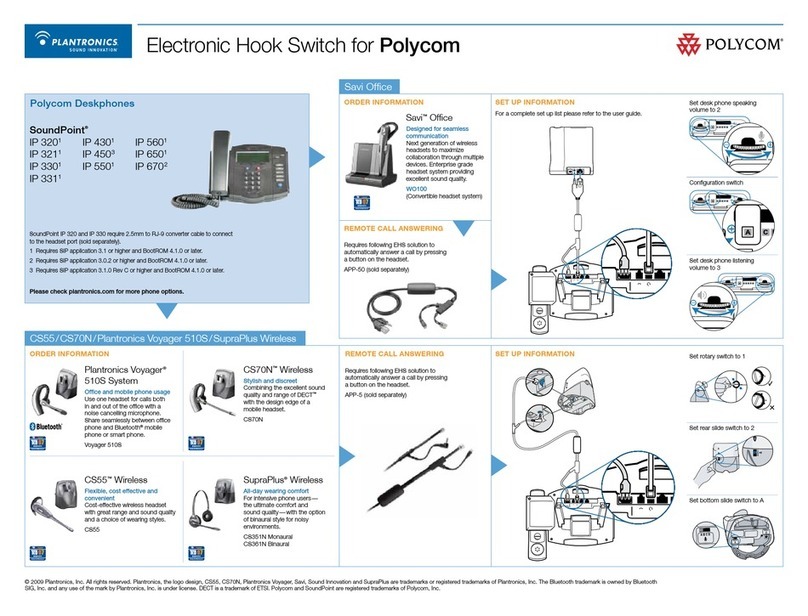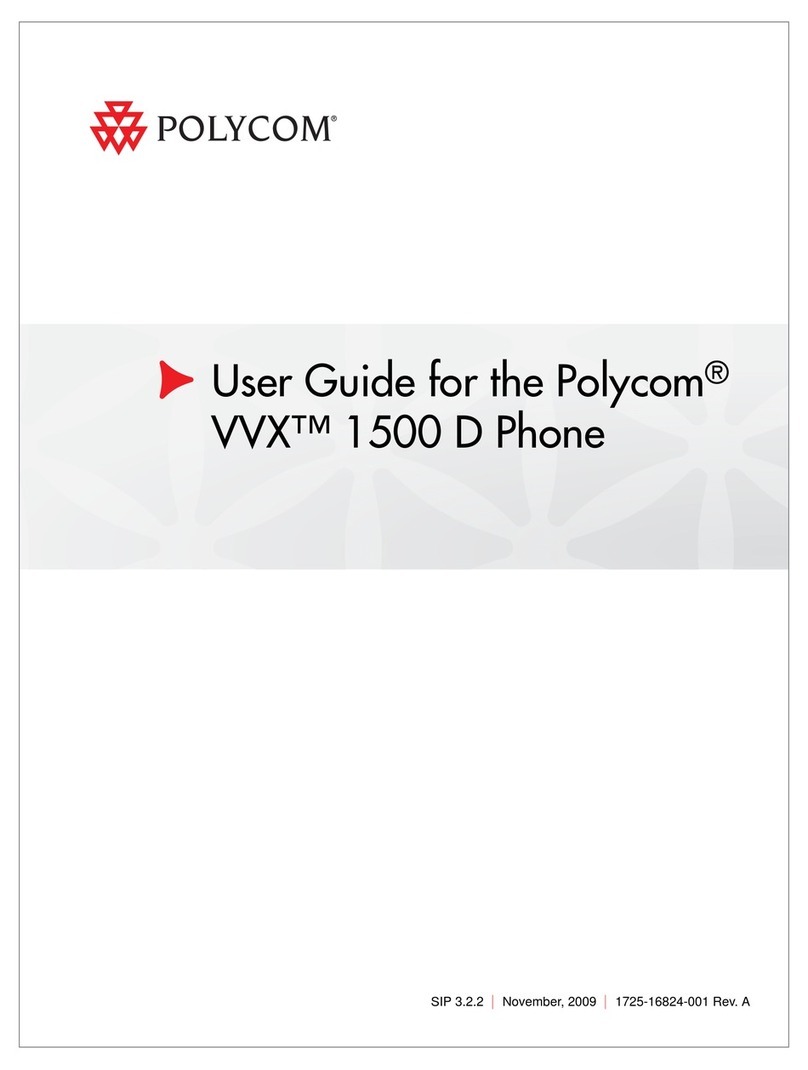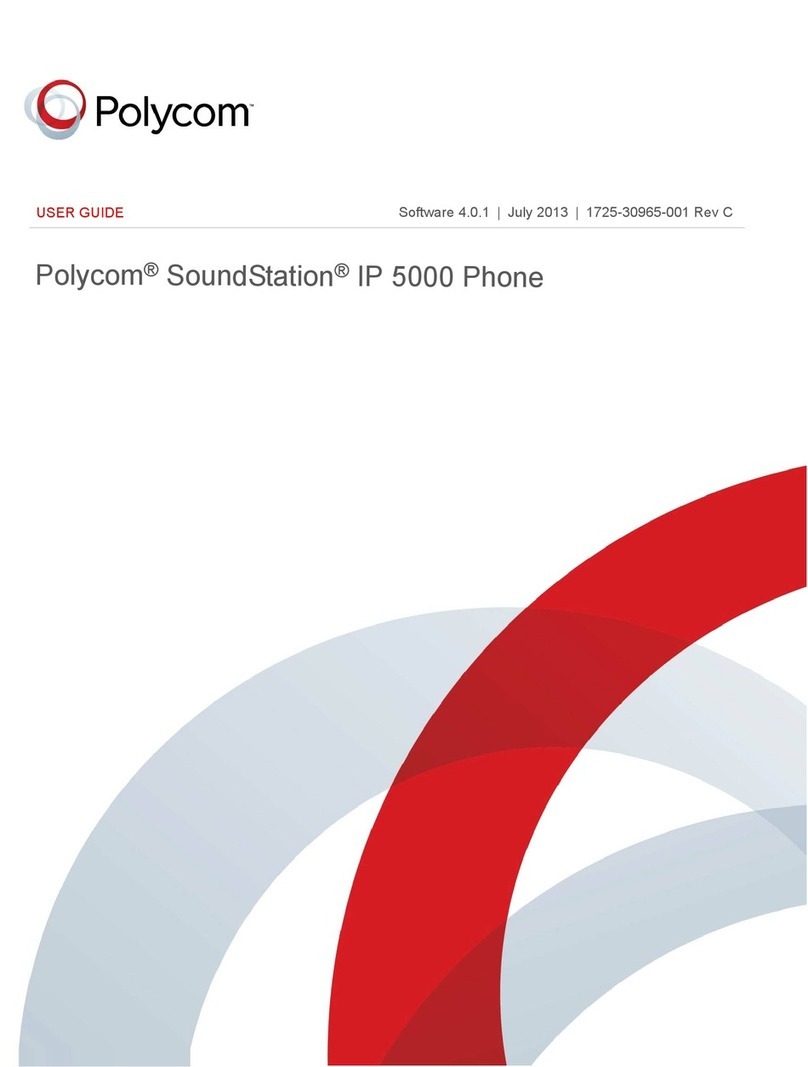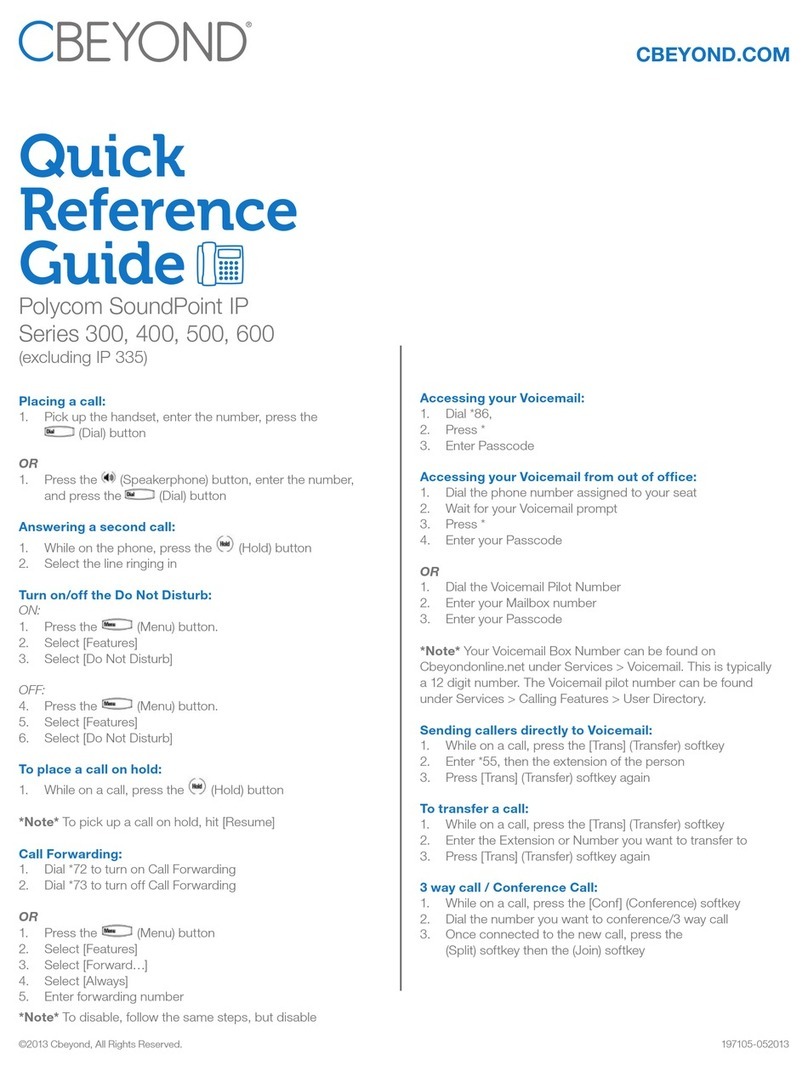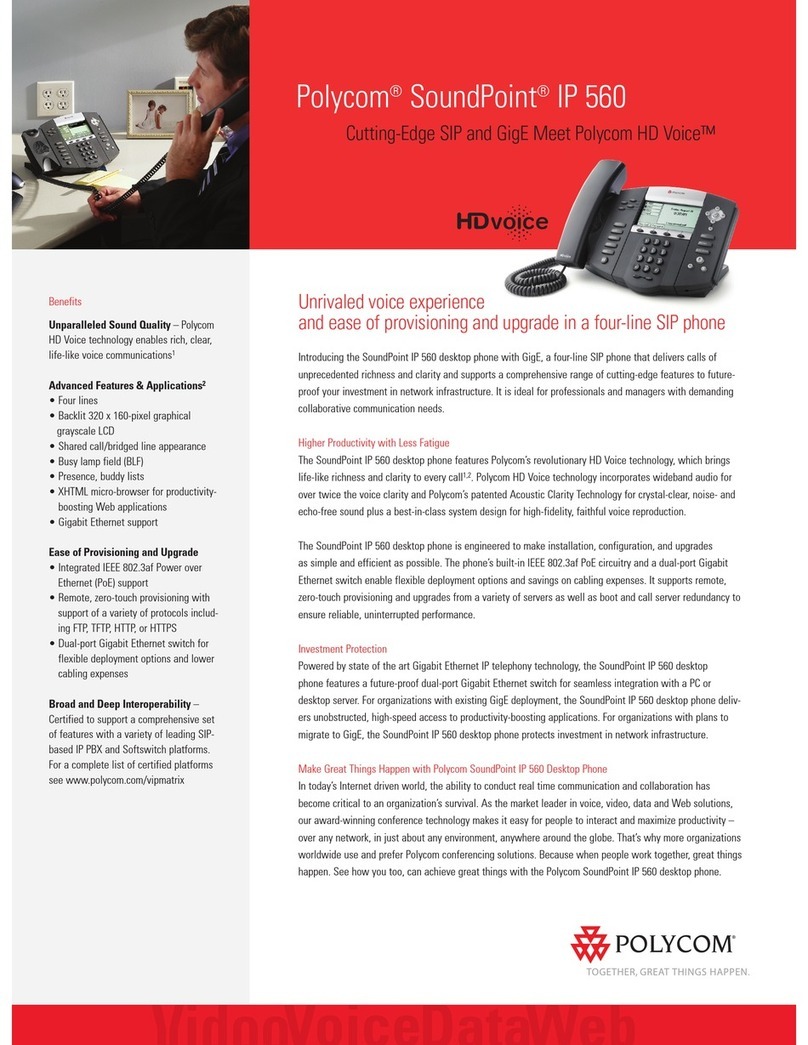To Answer While On A Call | Press the Answer so key. The
rst call will be automacally placed on hold and you will be connected
to the second call. Similarly, resuming the rst call will then put the
second call on hold.
Hold | Press the Hold so key. To resume, simply press the Hold so
key again or select the Resume so key. If you have mulple calls on
hold, select the call you would like to resume using the touchscreen
and perform the second step above.
Park | (system hold) Press the Park so key. The display will indicate
where the call was parked (typically 01). If your phone has dedicated
park buons, simply press the Home buon and then select the one
you wish to park the call on
Unpark | Press the UnPark so key. Then enter the park number (i.e.
01) and press Enter. If your phone has dedicated park buons, simply
press the one correlang to the park number you wish to retrieve (it
should be ashing green).
Voicemail Transfer | Press the More sfot key and then select the
TranVM so key. Enter the extension number you wish to transfer to
and select Enter. The caller will bypass any ringing and will be sent
straight to the voicemail of that extension.
Conference A Call |Select the Confrnc so key. Enter the
extension or phone number you wish to have join the call and press
Send or simply wait for the call to be placed. Once the 3rd party
answers, simply select the Confrnc so key again to join the calls. In
the display you will see Acve:Conference.
Speakerphone | Enter a number and press the Speaker
buon, press the Speaker buon again to hang up.
Paging | Press the PageZ so key. Enter the paging group number
(typically 01, 02, etc.) and press the Enter so key. Wait for the
prompt and then announce your page.
Intercom | Enter *4 + <extension> and then press the Green Phone
icon in your display.
Call Pick Up | To pick up a specic extension, press *4<extension>
and press Send or simply pick up your handset. To pick up any ringing
phone, press *77<extension> and pick up your handset or press Send.
Directed Call Pick Up | To pick up a specic ringing extension,
enter <extension> + <*> and then press the Green Phone icon in your
display.
Your Service May Include Extras | Your service may include
Desktop Soware, Mobile Soware, Fax to Desktop, Call Recording
or Conference Bridge, if they do please go to www.yiptel.com, click
Resources and User Guides for more informaon.
Supervised Transfer | (you would like to introduce the call)
Press the Trnsfr so key. Enter the extension or phone number of
the person you wish to transfer the call to. Press the Green Arrow in
the upper-right poron of your screen or simply wait on the line unl
the 3rd party answers. When you are ready to complete the transfer,
simply hang up. If the person you are transferring to is not available or
you need to start over, press X in the upper right-hand poron of the
display to return to the inial caller.
Blind Transfer | (you do not need to introduce the call) Press the
Trnsfr so key. Then select Blind from the upper-right poron of your
screen. Enter the extension or phone number you wish to transfer to.
Press the Green Arrow at the top or simply wait and the call will be
transferred.
1-800-752-6110
YipTel.com