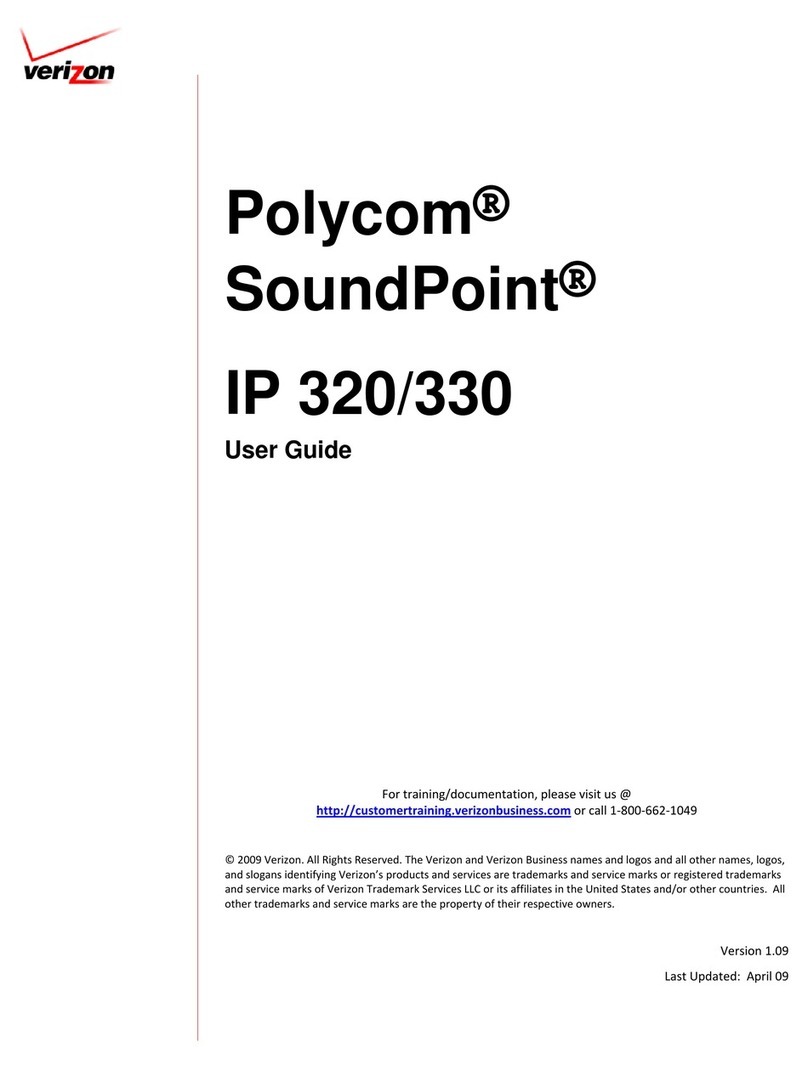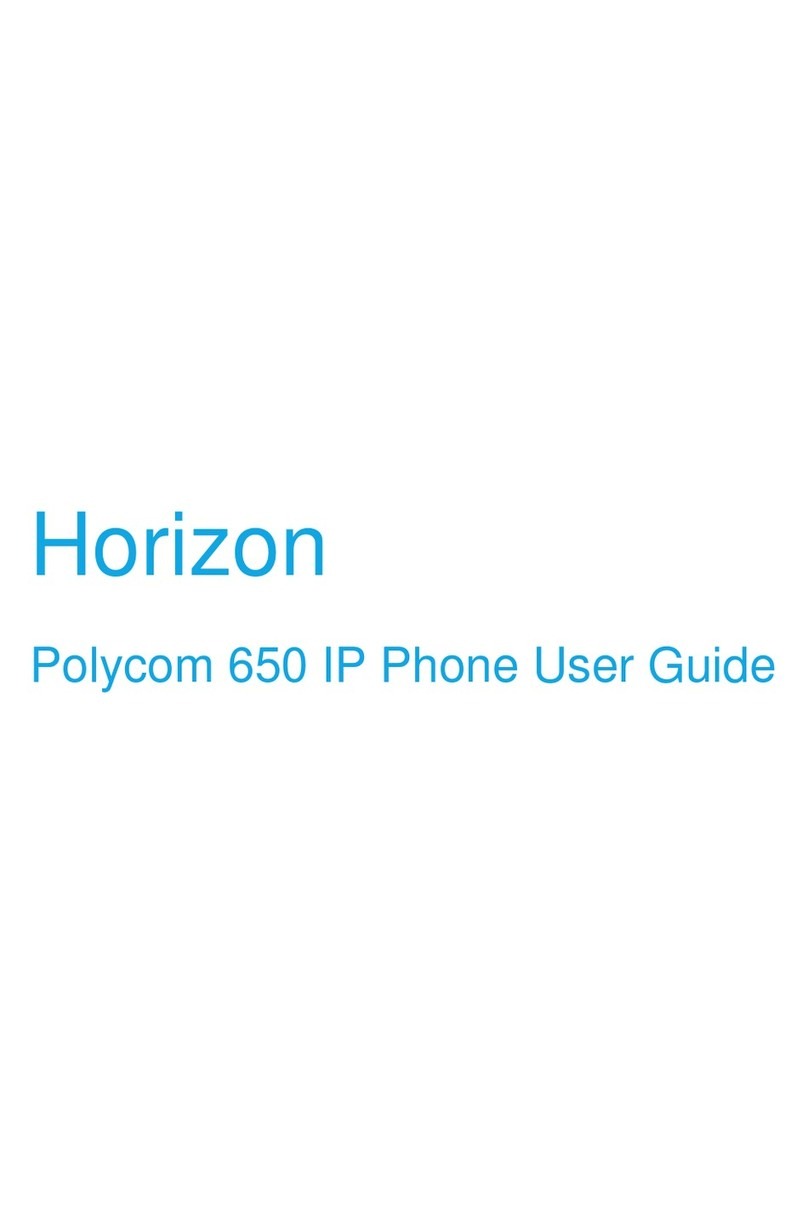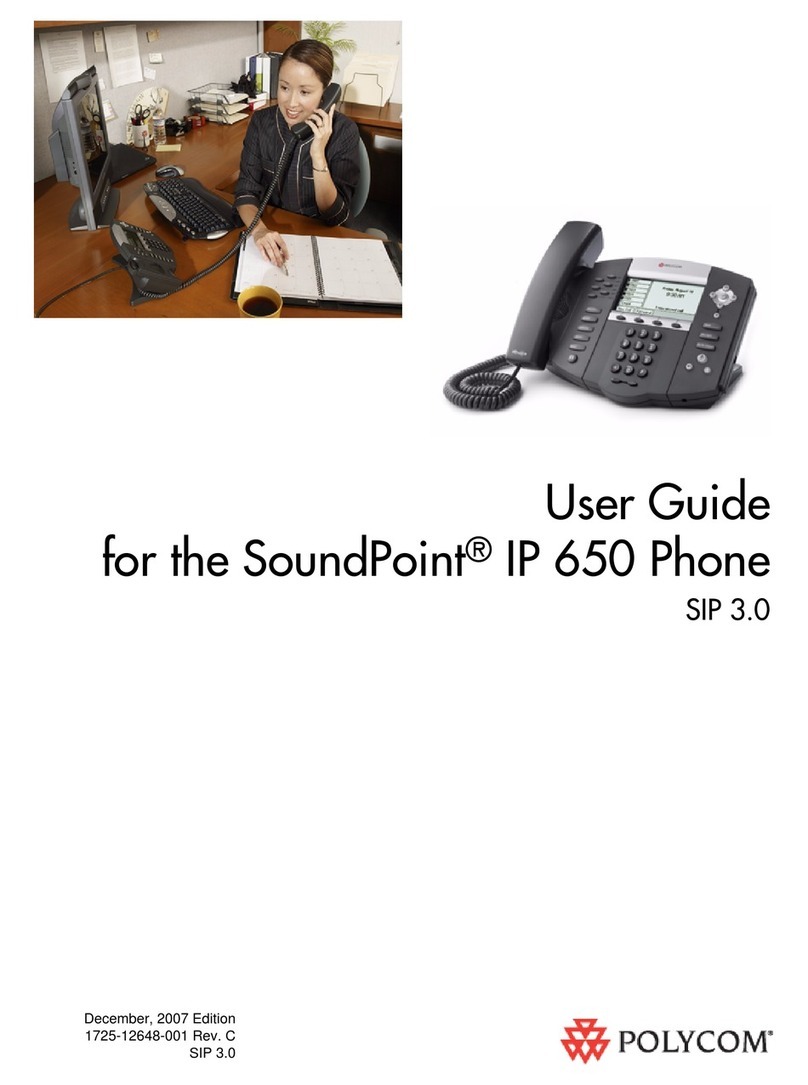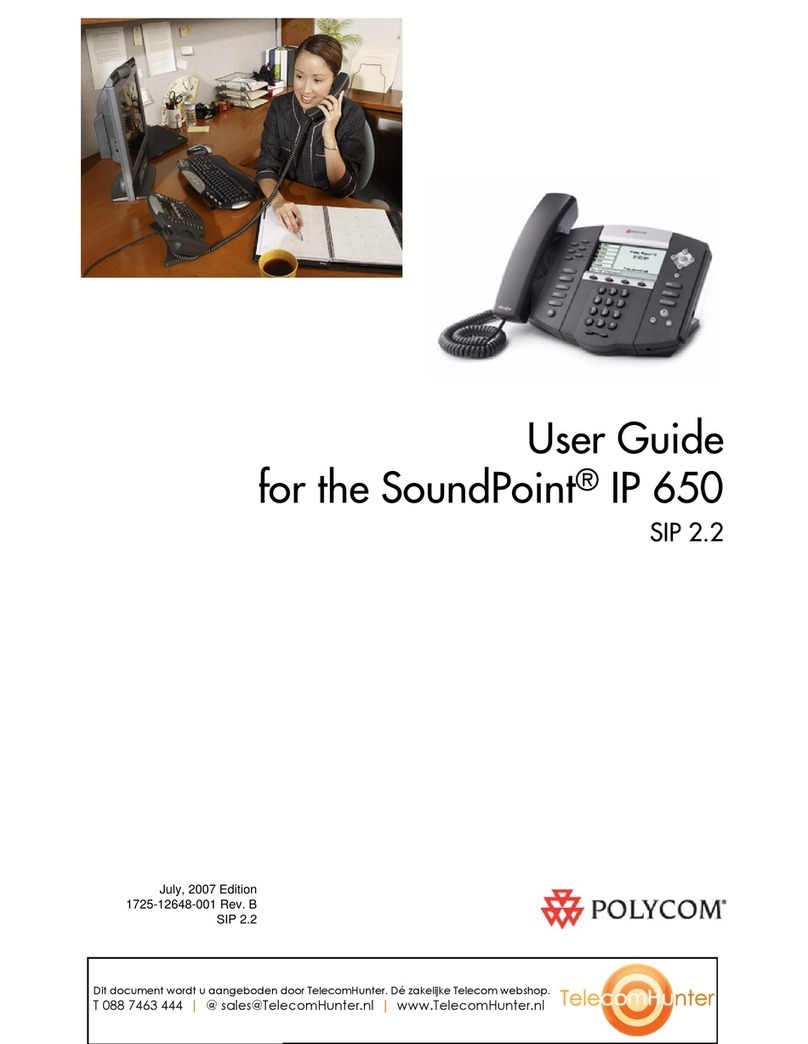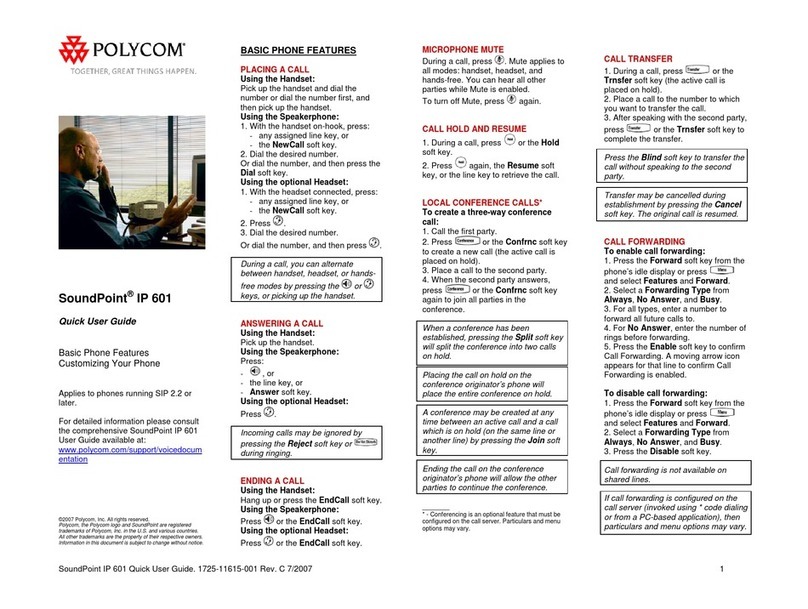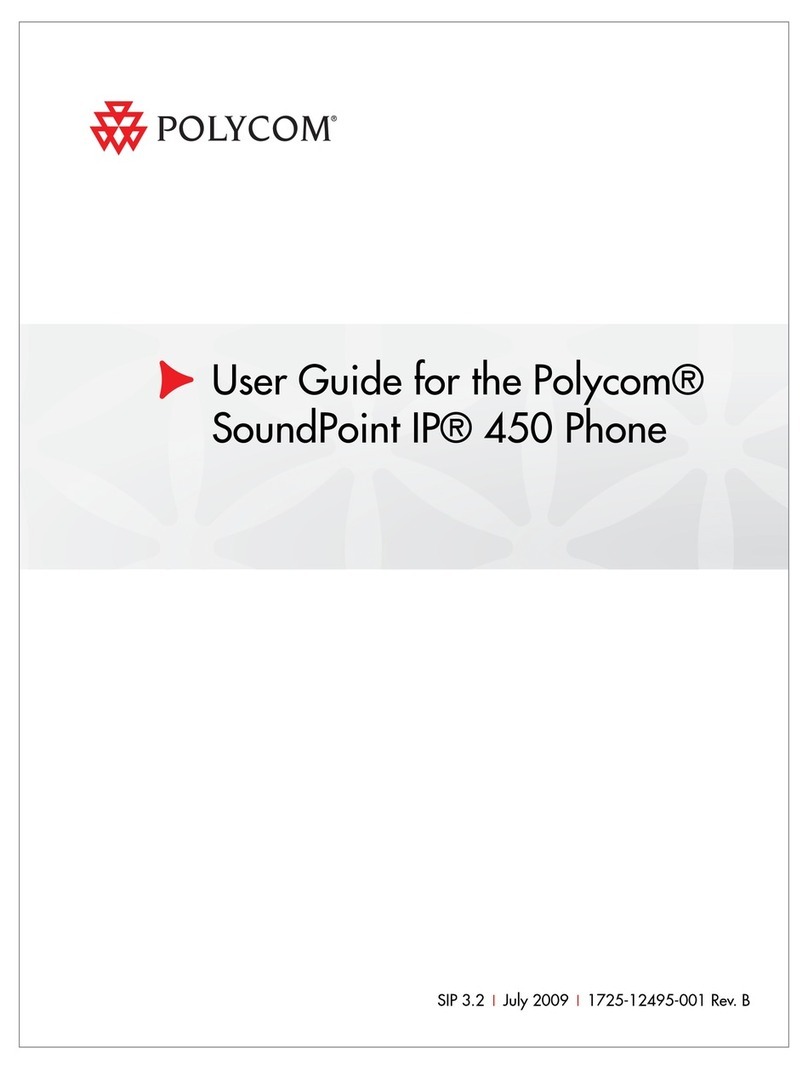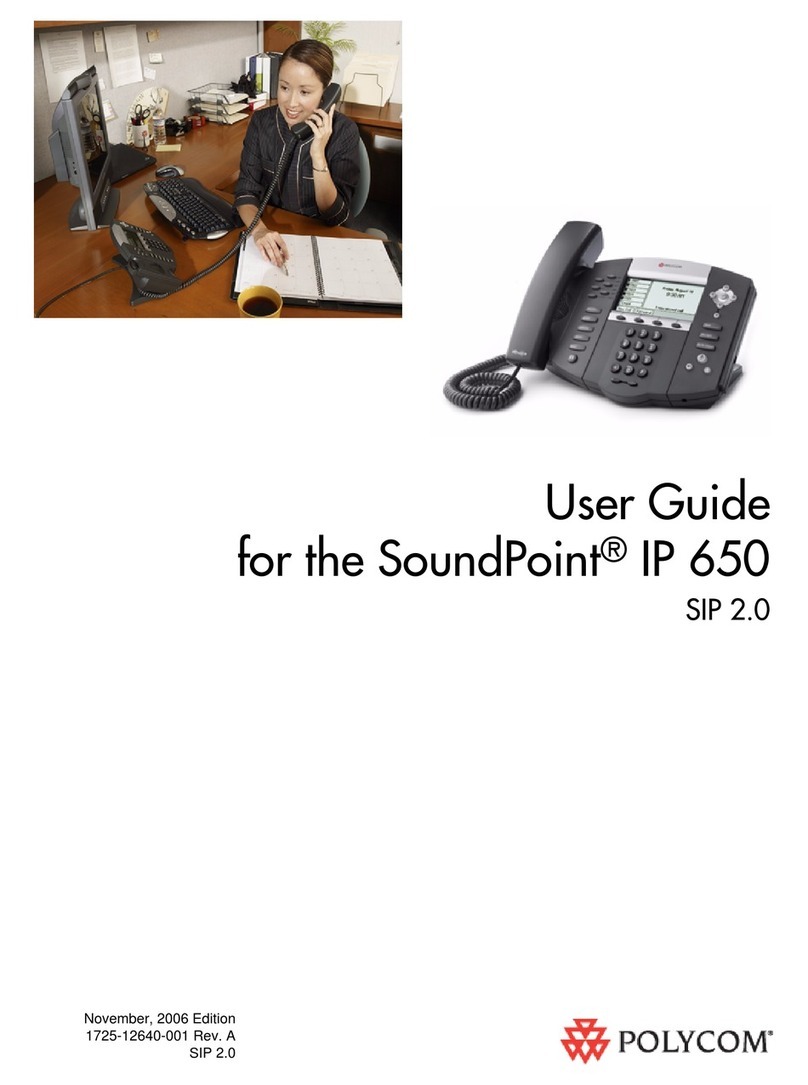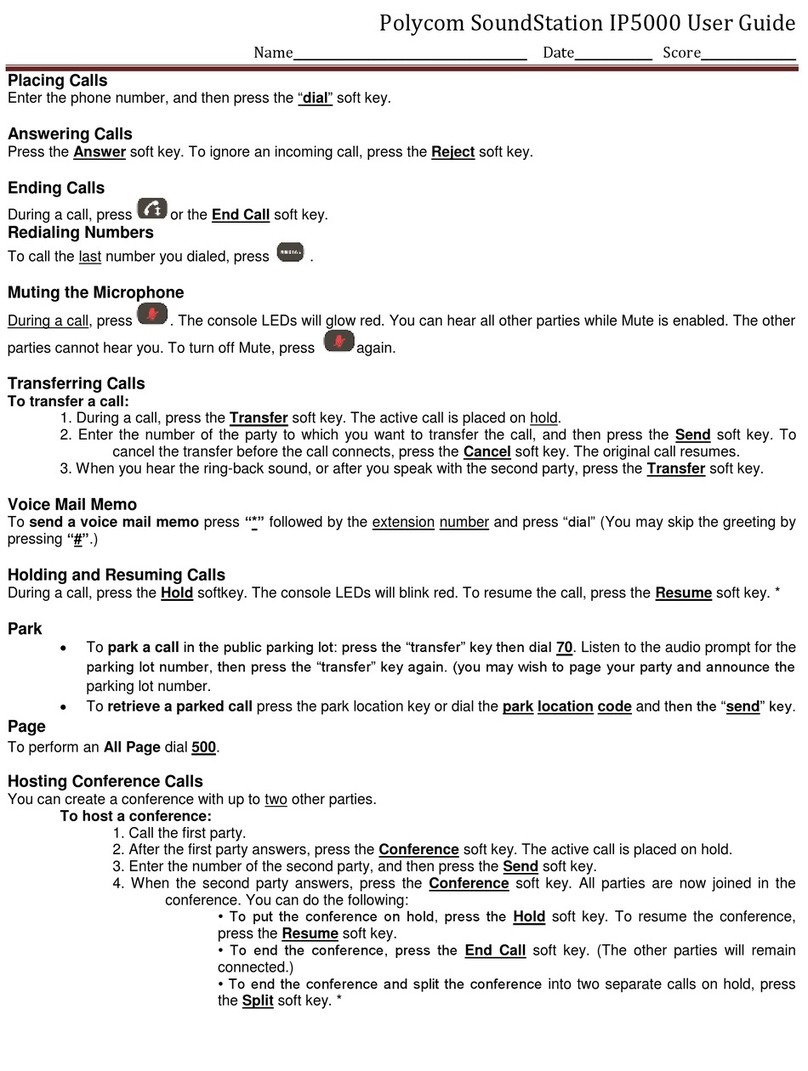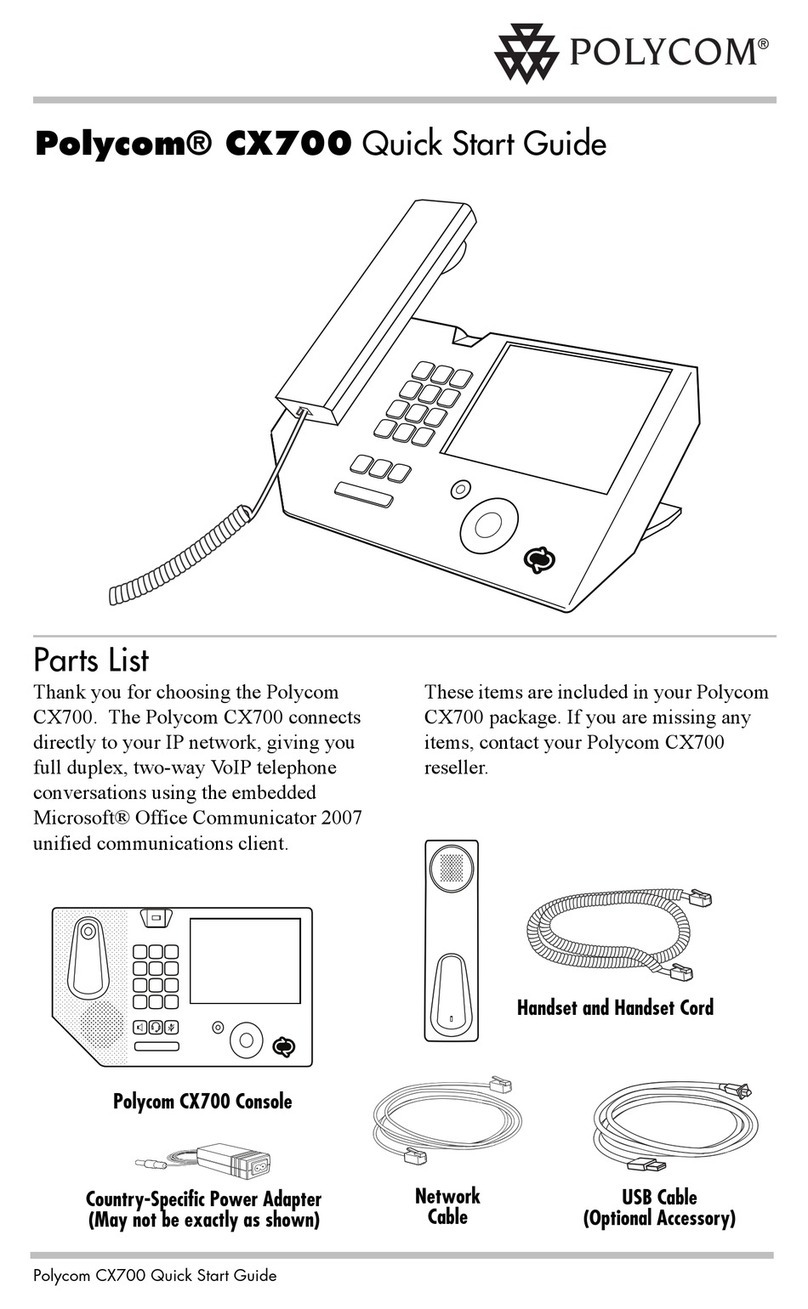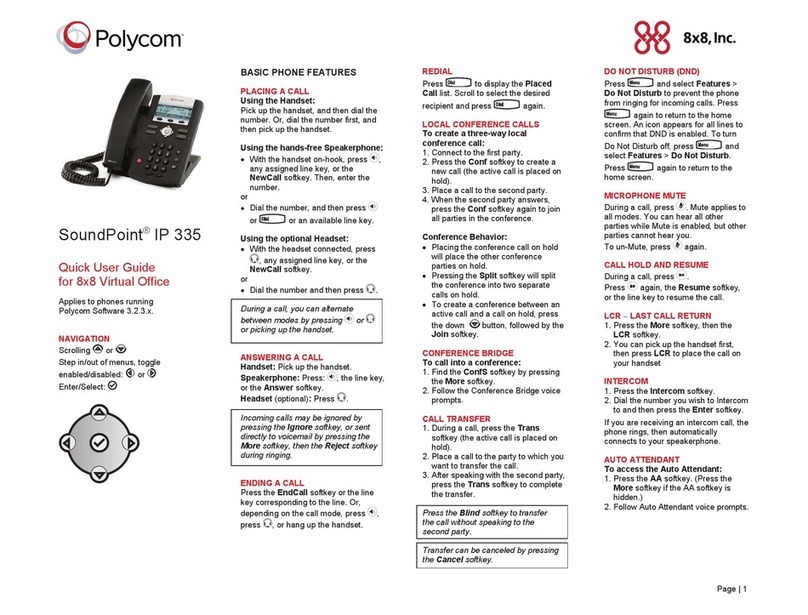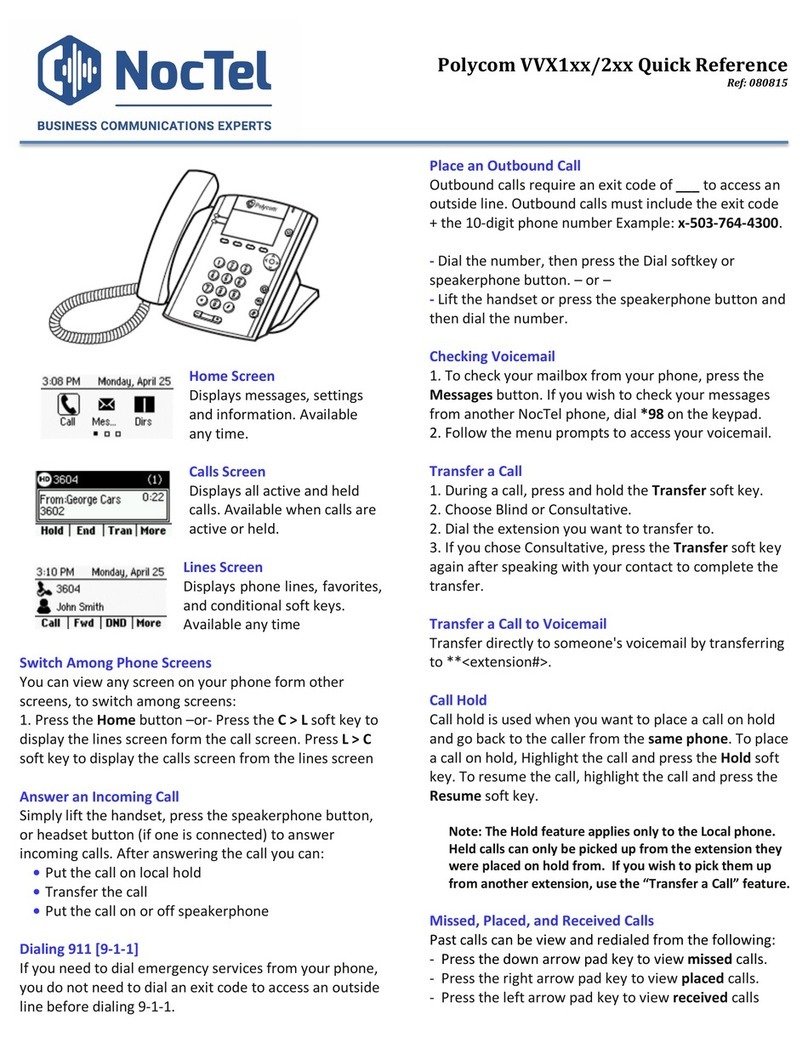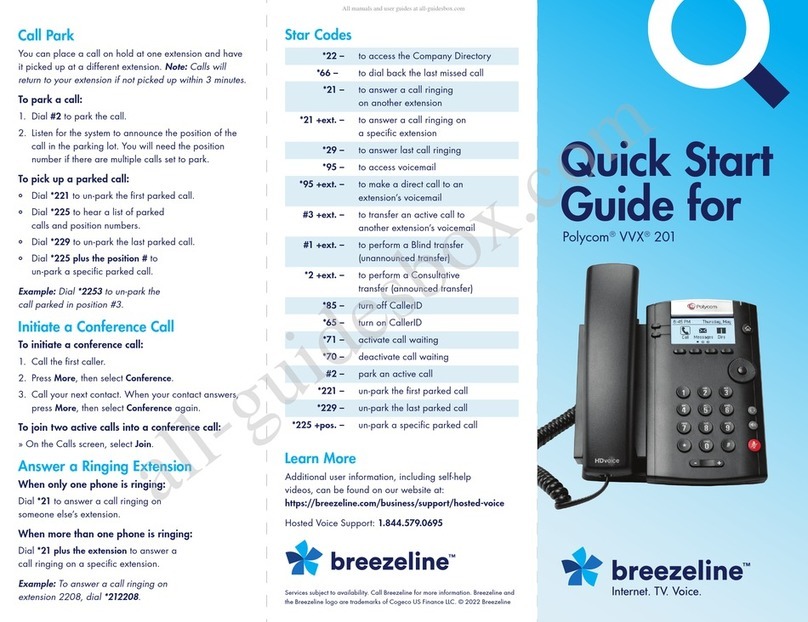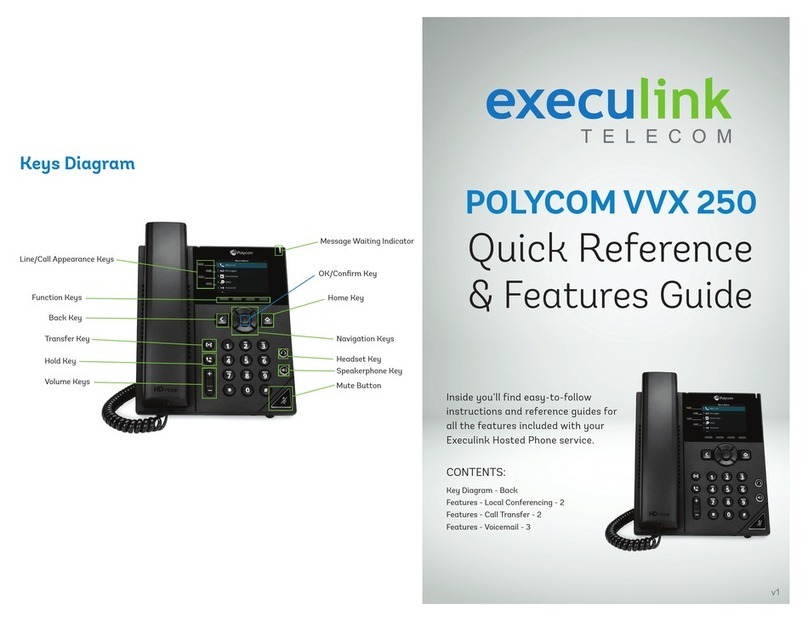Telstra VVX 410/VVX 411 Call Centre Phone Guide | August 2016 Page 6
Telstra VVX 410/VVX 411 Call Centre Phone Guide
Note: You must be assigned the
Customer Originated Trace service to use
this capability. This service must also be
previously arranged with Telstra
When configured by the Customer Group
Administrator, after call termination, the agent
will automatically be placed into the Wrap-up
state for the duration of the wrap up time.
The text “Wrap-up” will appear at the top of the
screen of the phone.
This will disappear after the wrap up timer has
expired.
The handset does not require a Wrap-up soft
key or configured speed dial.
A Supervisor has the following additional call
centre features available; Silent Monitoring,
Night Service Manual Override
Activation/Deactivation, Forced Forwarding
Activation/Deactivation. These features do not
have soft keys assigned to them. A supervisor
uses Feature Access codes to activate them.
There are 3 Call forward options which can be set
from your handset using either soft keys or Feature
Access Codes; Call Forward Always, Call Forward
No Answer, Call Forward Busy.
To forward all your calls to another number.
Press the Forward soft key
Select Always
Enter the required number to forward your calls
to
Press the Enable soft key
An arrow is displayed on the phone
screen next to your phone number.
Press the Forward soft key
Select Always
Press Disable
To forward your calls to another number if not
answered after a specified number of rings
Press the Forward soft key
Scroll to No Answer and select
Enter the required number to which to forward
your calls
Scroll to the Forward After Rings field and
enter the required number of rings (20 rings is
the default)
Press the Enable soft key
Press the Forward soft key
Select Call Forward No Answer. Scroll and
select No Answer.
Press the Disable soft key
To forward your calls to another number if you
are engaged on a call
Press the Forward soft key
Scroll down and select Busy
Enter the required number to which to forward
your calls
Press the Enable soft key
Press the Forward soft key
Scroll down and select Busy
Press Disable soft key
Call Forwarding is not available on Shared
Lines
When you enable Do Not Disturb (DND),
you prevent your phone from ringing. All
incoming calls are sent directly to
voicemail. All calls received while DND is
enabled, will be displayed in your Recent
Calls list
From Line View
Press the Do Not Disturb soft key
The Do Not Disturb icon displays on screen
when enabled.
Or
From Home View
Select DND icon
From Line View
Press DND soft key, and DND is disabled.
Or
From Home View