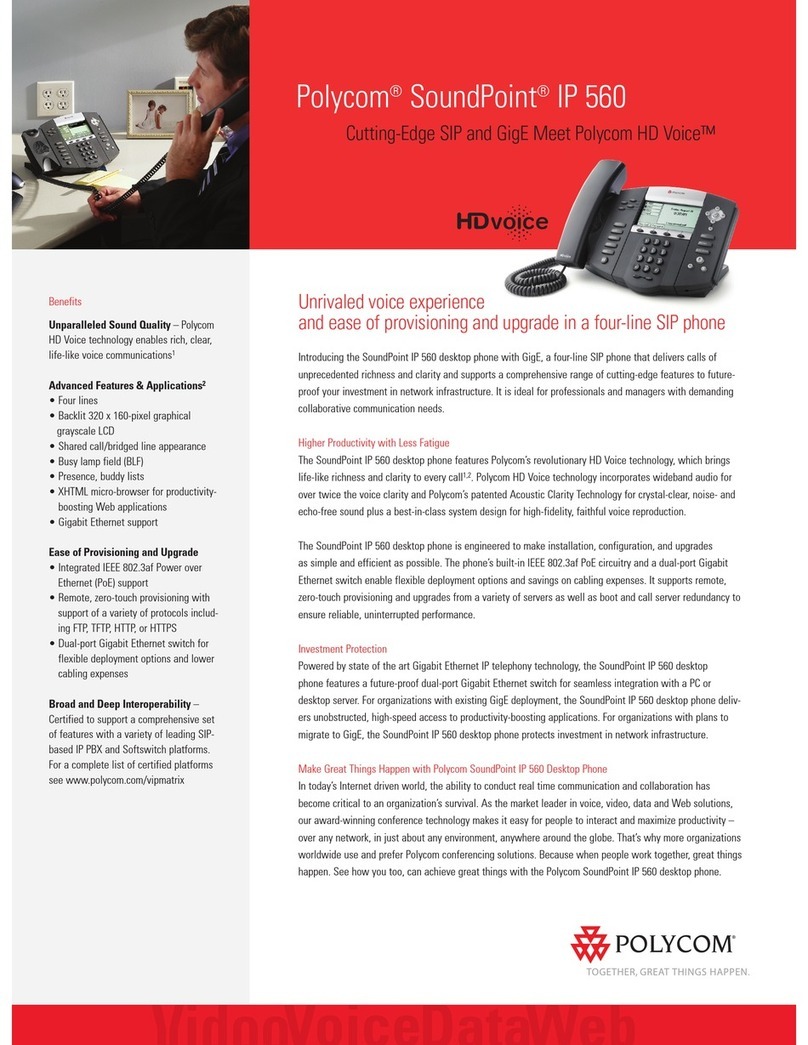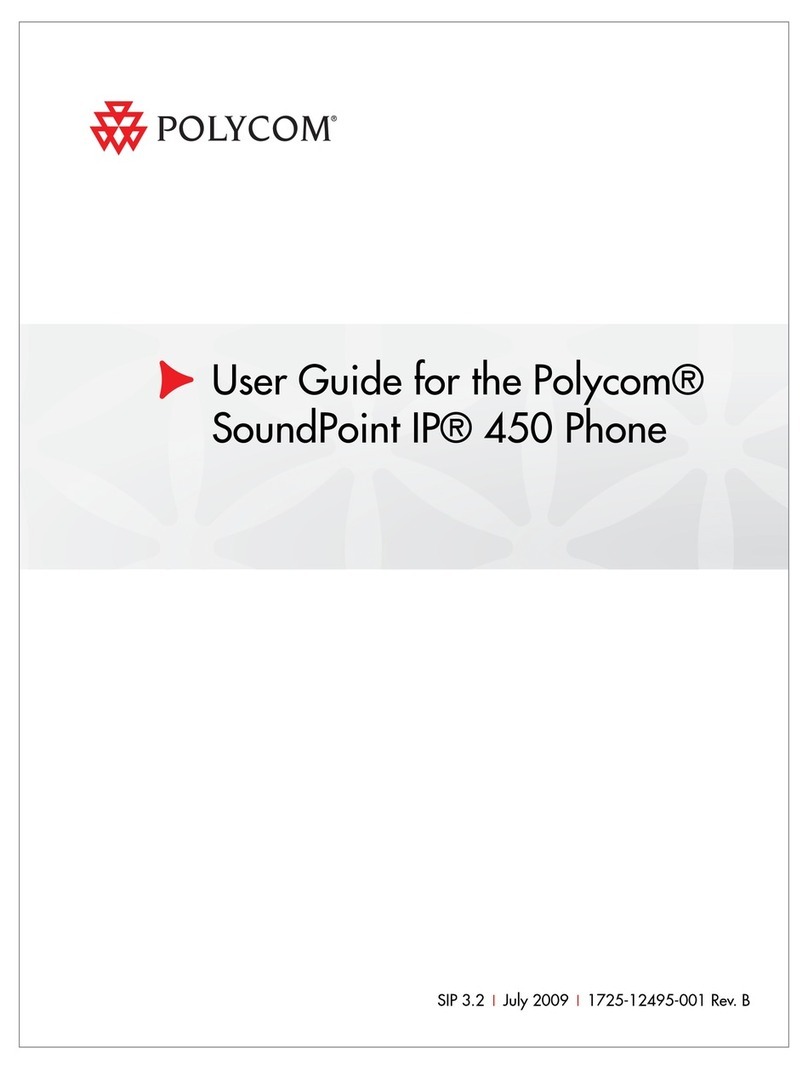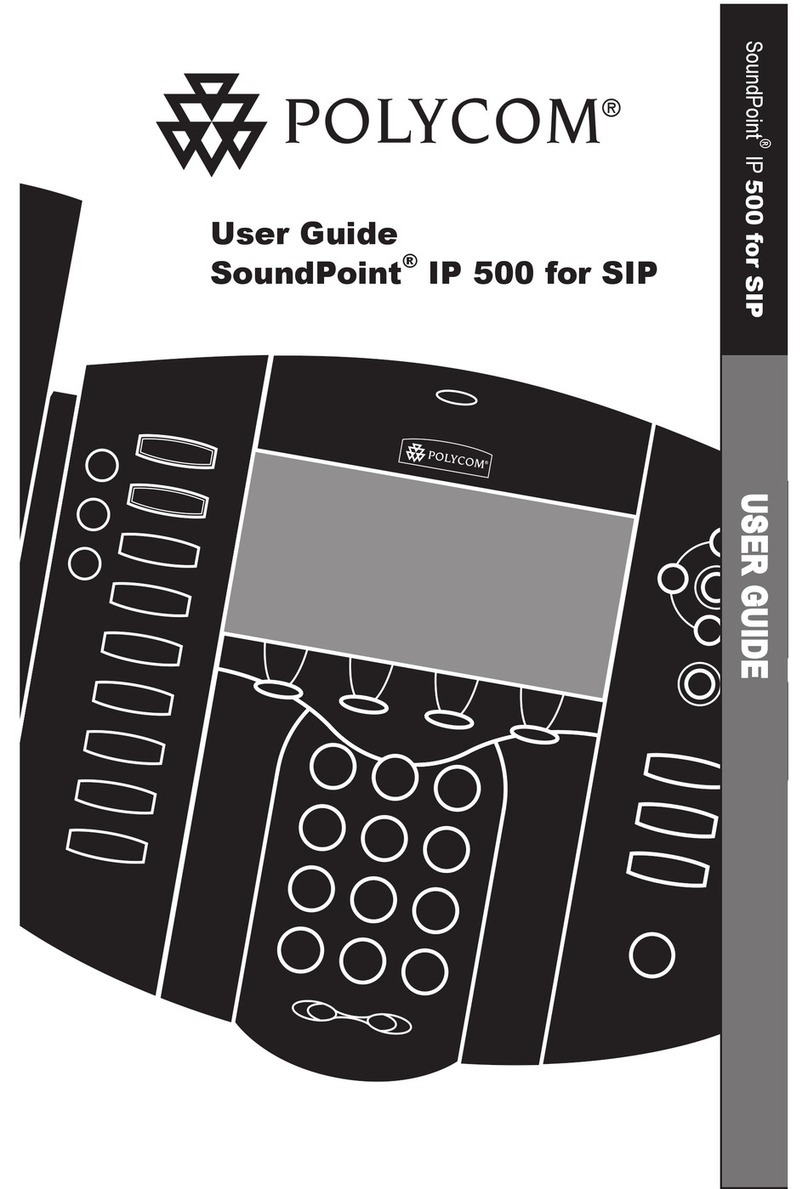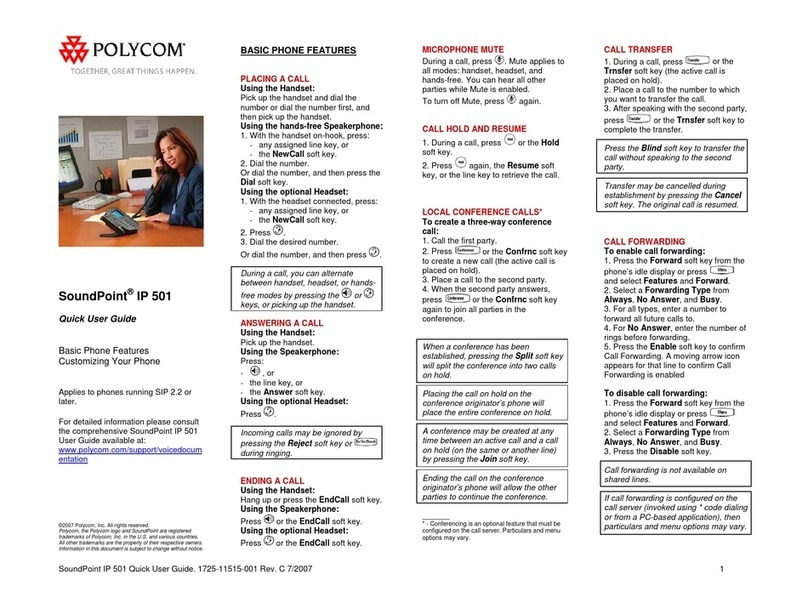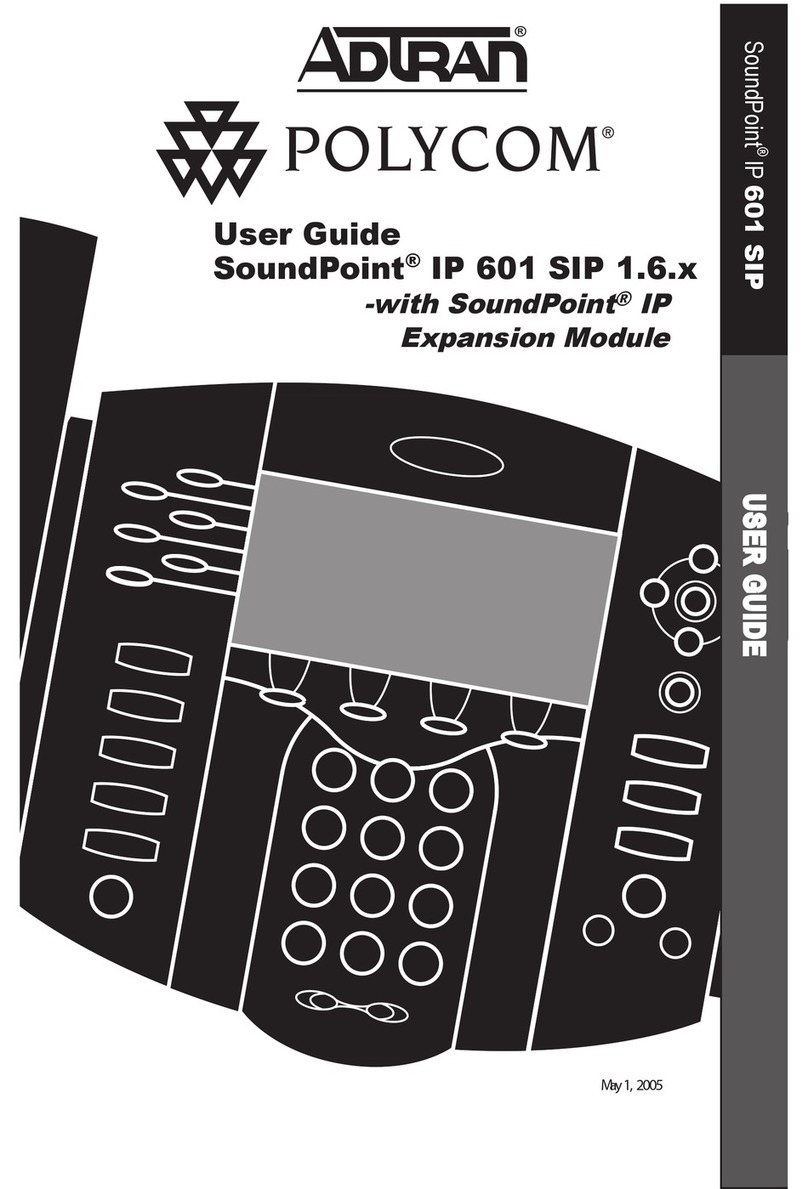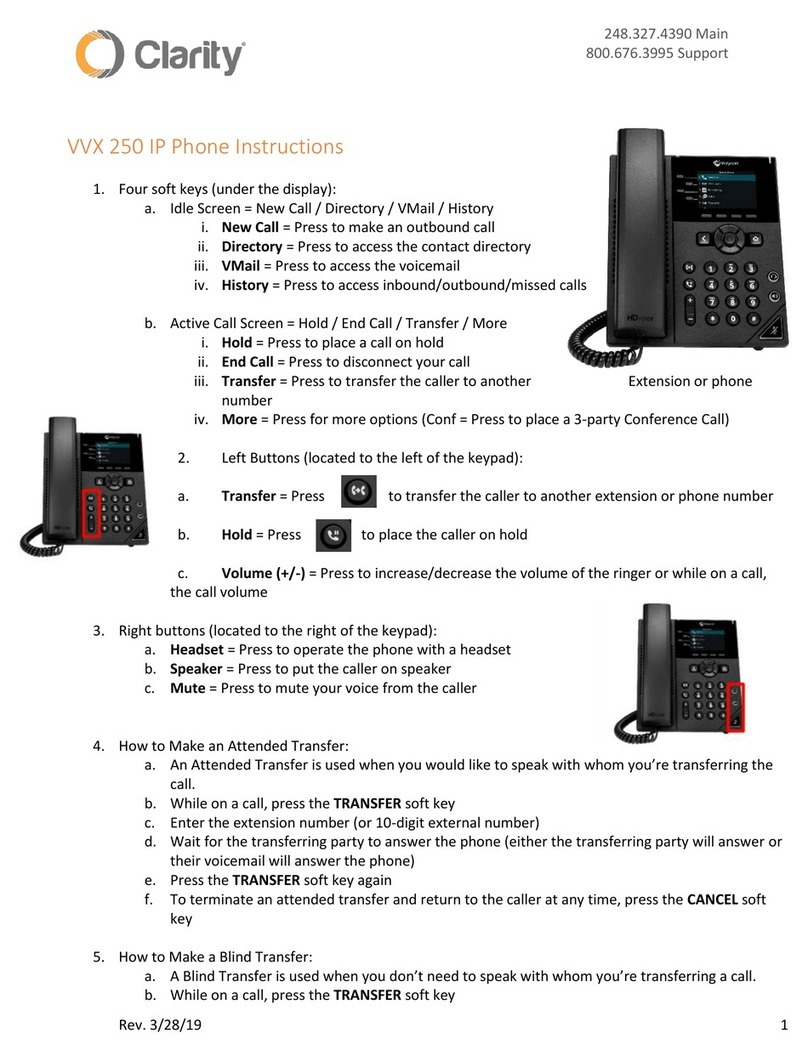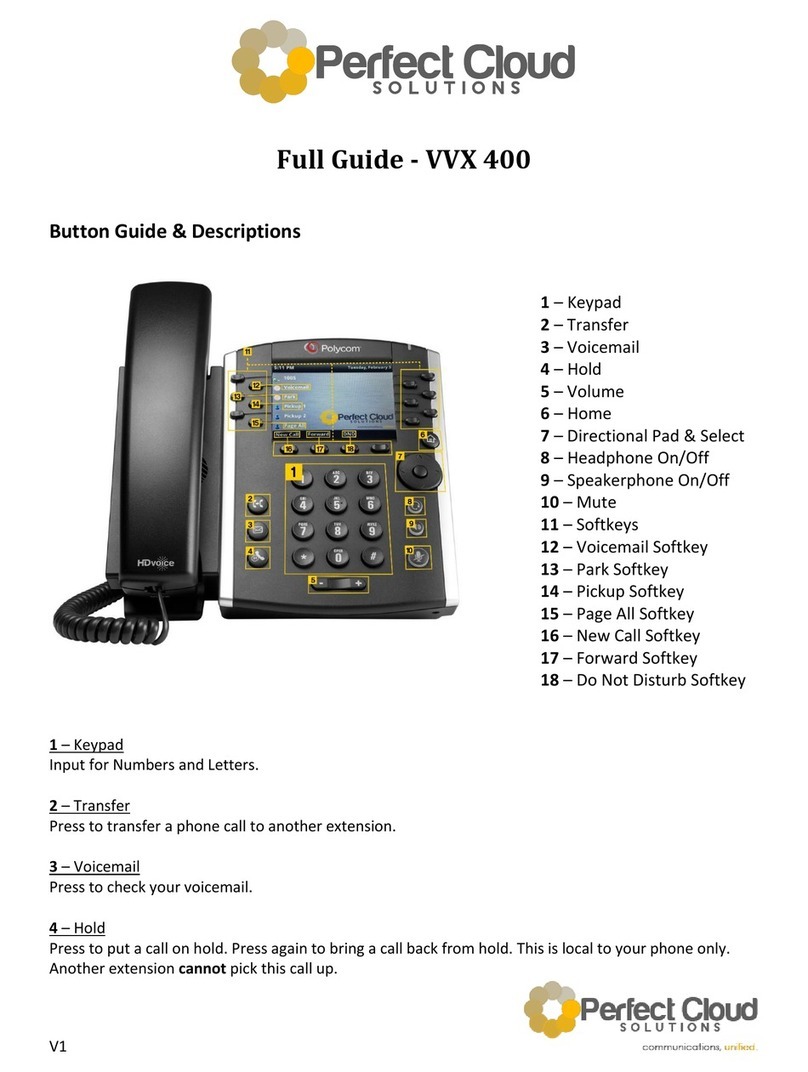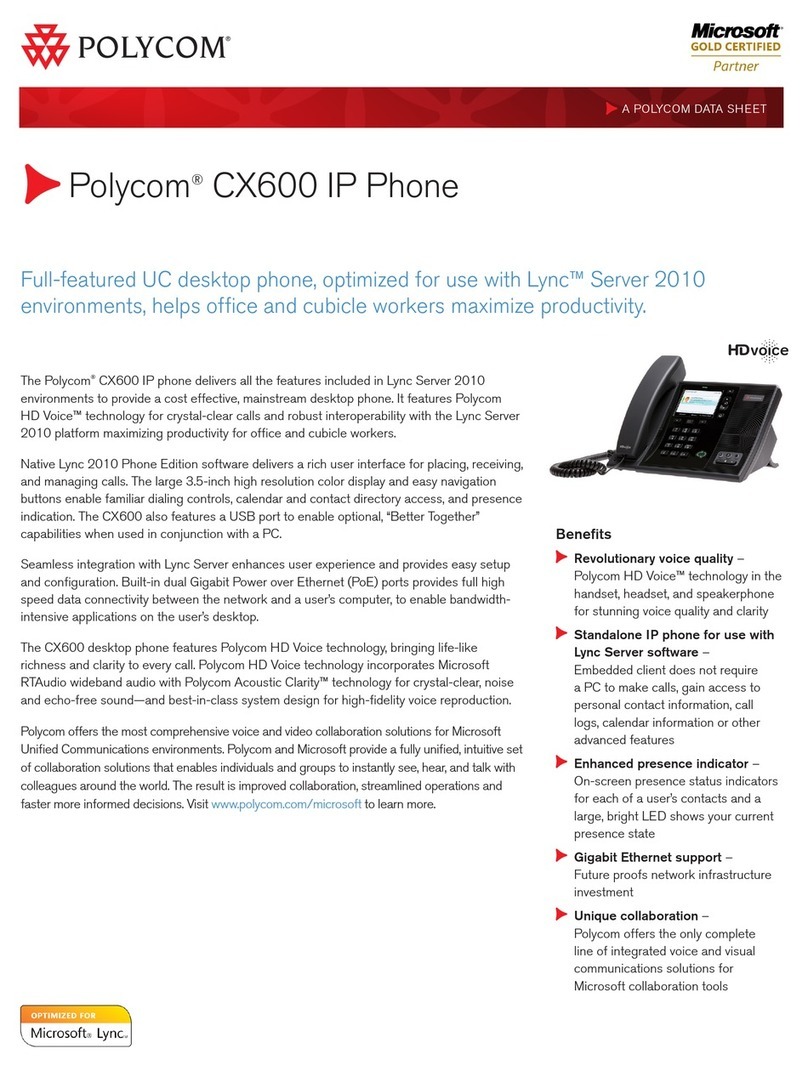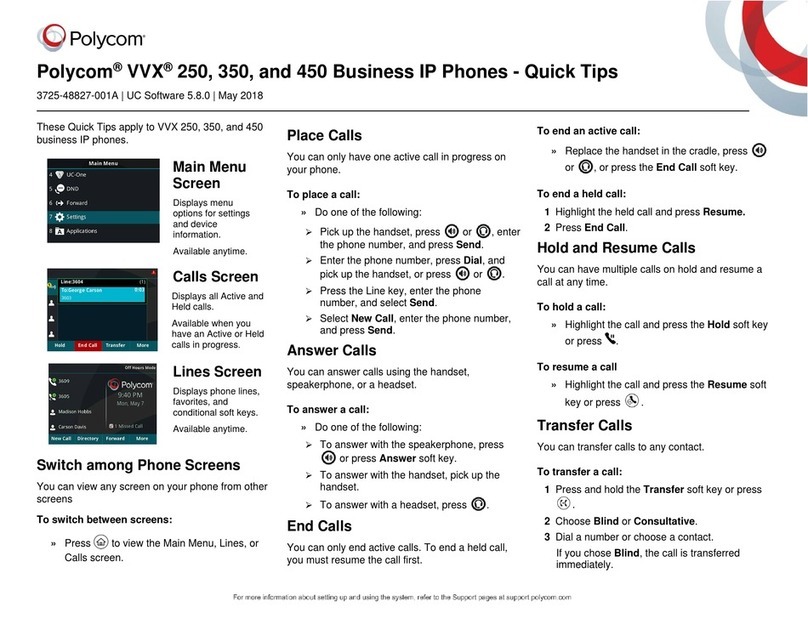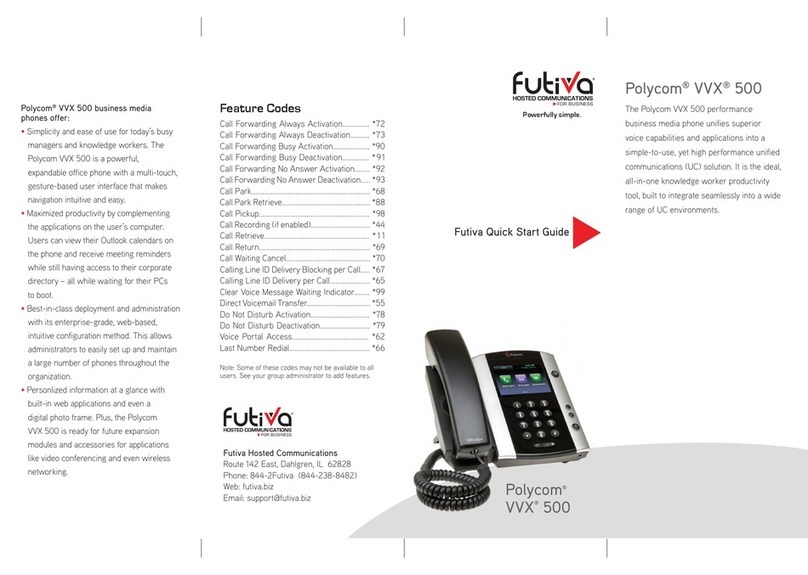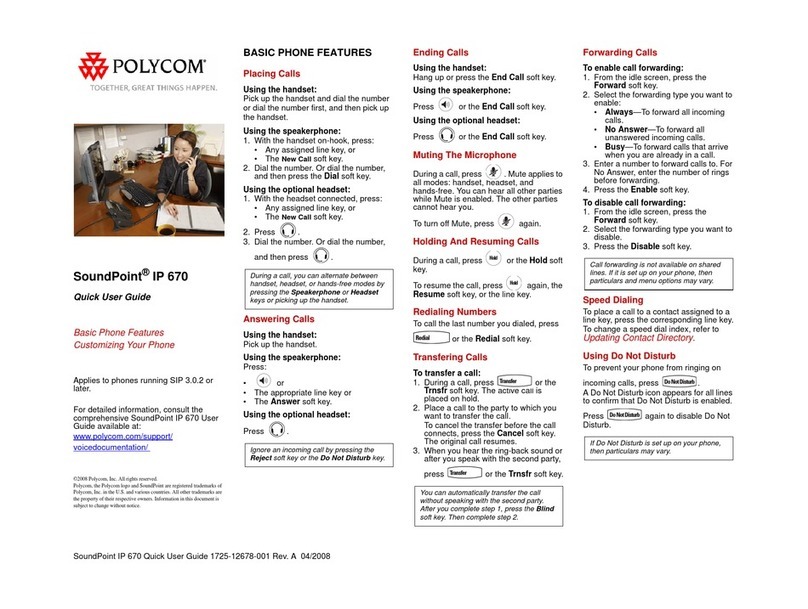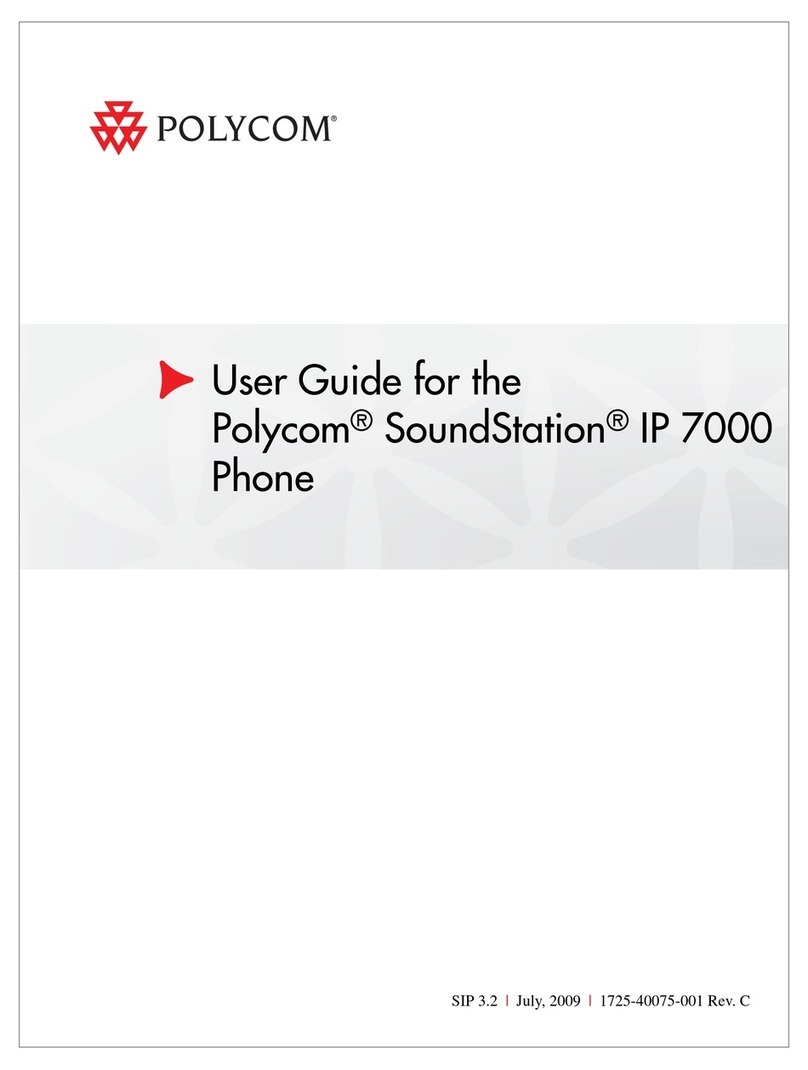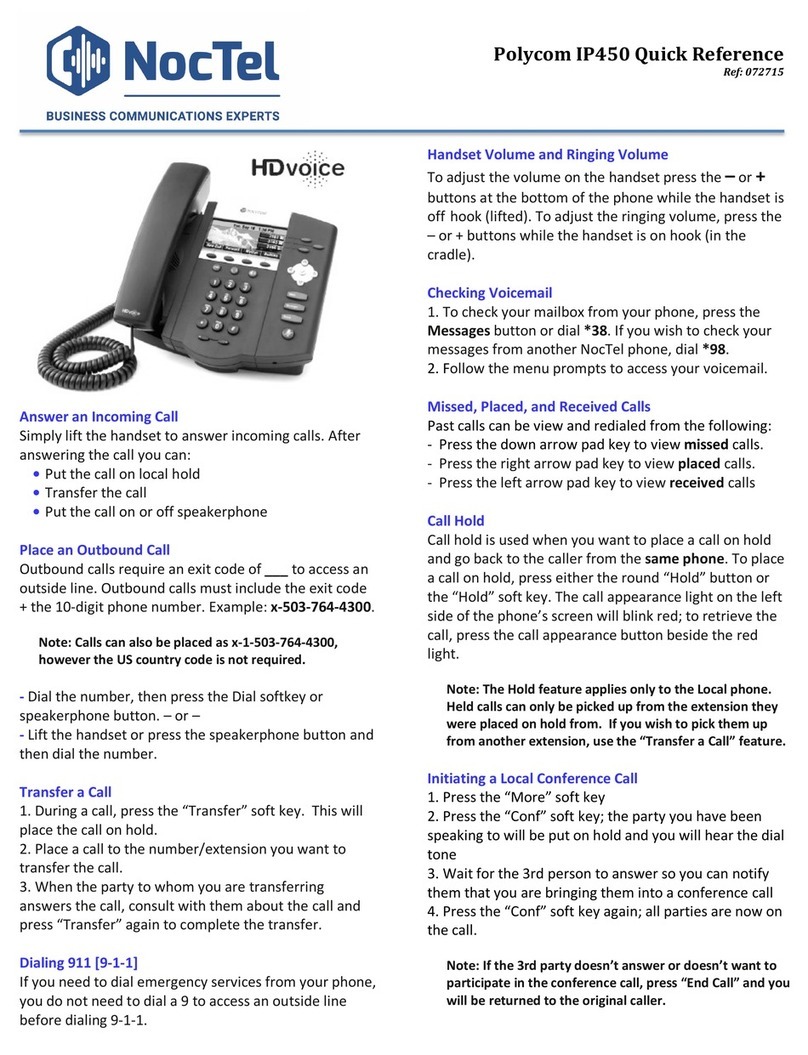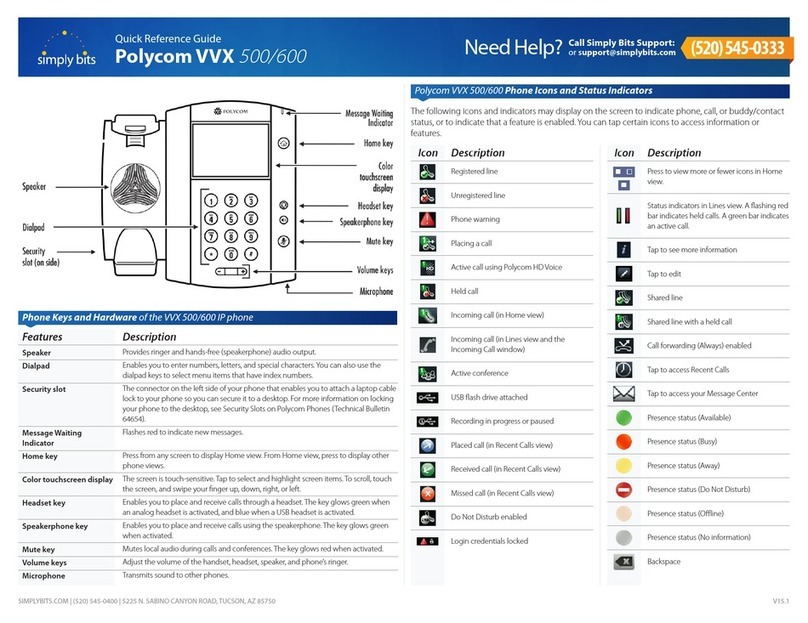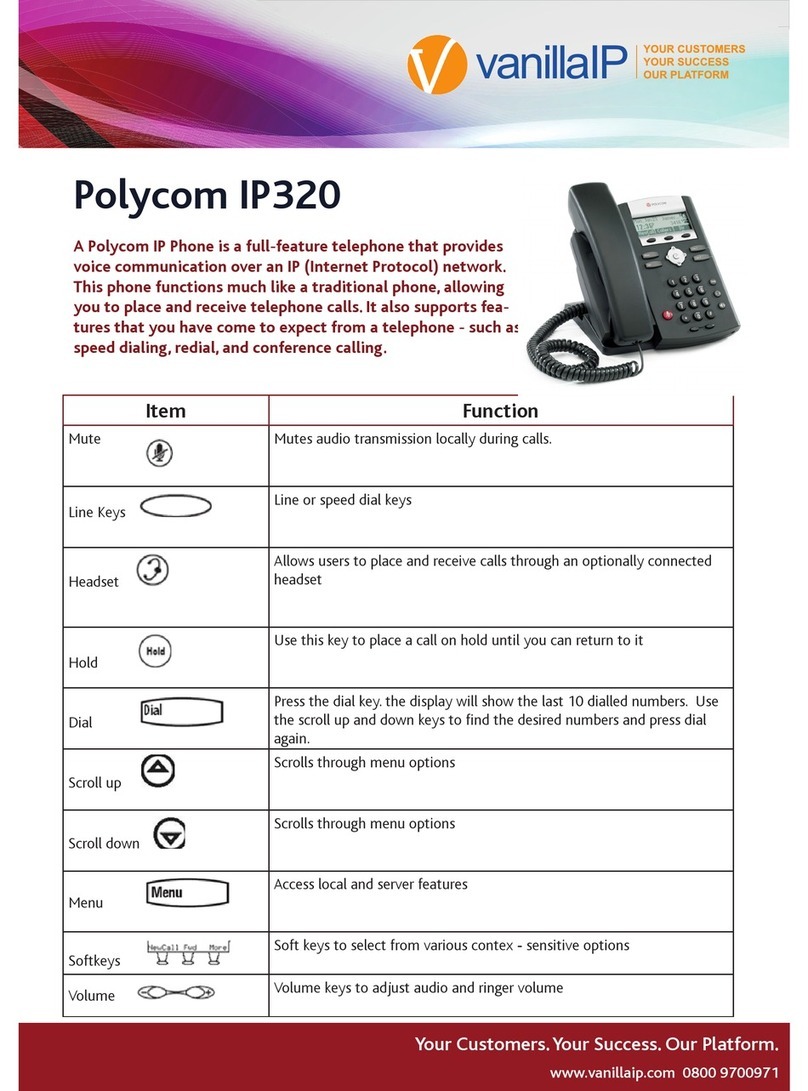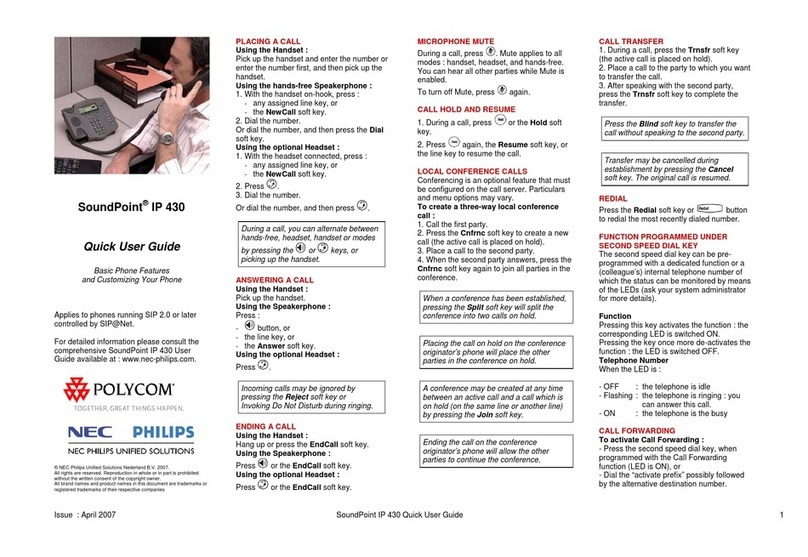MANAGING CALLS
For more information regarding the VVX 410/411, visit sasktel.com/ibcsupport.
Performing a transfer directly to Voice Mail
1. While on an active call, press the Transfer key.
2. Dial *98 then the extension or number. If there is a 3 second delay, the
transfer will go to your own mailbox. Use consultative transfer to avoid
this.
3. Press #.
4. After you hear the confirmation message, hang up.
PARKING AND RETRIEVING A CALL
To park
1. When on an active call, press the Hold key.
2. Press the New Call soft key.
3. Dial *55.
4. Pause for instructions, then dial the extension or press #to park the
call on your own extension.
5. Press #.
6. After the confirmation message, hang up.
To retrieve
1. Go to any phone and dial *56.
2. Wait for instructions, then dial the extension the call was parked on.
3. Press #.
CALL FORWARDING
1. Press the Forward soft key.
2. Using the navigation arrows , scroll to the type of forwarding you
would like to configure.
3. Press the Select soft key. Enter the number to which you would like calls
to be forwarded.
4. Press the Enable soft key.
To disable Call Forwarding
1. Press the Forward soft key.
2. Using the navigation arrows, choose which forwarding to cancel.
3. Press the Select soft key, followed by the Disable soft key.
Note: Your line access has been provisioned with Call Forward No
Answer and Call Forward Busy to forward calls to your voice mail. Any
changes to Call Forwarding on the set through this method will override
the forwarding of calls to your voice mail.
DO NOT DISTURB
1. Press the DND soft key to enable and disable ringing. If enabled, your
line keys icon, , will appear in the top right corner and over each
phone line.
Note: With more than 1 line, select which line you want to DND first.
CALL HISTORY
View calls using the navigation keys.
Missed Calls – Press Down arrow once.
Placed Calls – Press Right arrow.
Received Calls – Press Left arrow.
Favourites – Press Up arrow.
Note: To check each call list individually, you must go back to the Line
View (by pressing the Left arrow once) before choosing another option.
Unless otherwise specified, the following functions will be performed
using soft keys.
CONTACT DIRECTORY
View Directory
1. Select Directories from Home View or the Directory soft key.
2. Select Contact Directory.
Add Contact
1. Within the Contact Directory, press Add.
2. Enter the contact’s information.
3. Press Save.
4. To make the contact a favourite, enter a Favourite Index Number.
Update Contact Information
1. Within the Contact Directory, select the contact.
2. Press Info.
3. Press Edit.
4. Update the information, then press Save.
Delete a Contact
1. Select the contact within the Directory.
2. Press Info.
3. Press Delete, then Yes to confirm.
Search for a Contact
1. Within the Directory, press Search.
2. Enter search criteria, then press Search again.
Dial a Contact
1. Select the contact within your directory.
2. Press Dial.
FAVOURITES AUTODIAL ON A LINE KEY
Add people you call a lot, or commonly used features, to your Favourites
for faster access. This creates an autodial on a line key.
1. Press and hold an unused line key for approximately 3 seconds.
2. The Add Contact screen will appear.
3. Using the dial pad, enter the contacts first name, last name, and phone
number. Enter the phone number in the Contact field.
4. Press Save.
5. You will now see the contact assigned to a line key. Press the associated
line key to place a call to that contact.
Tip: You can also use these steps to program commonly used features to
your line keys using the feature access codes. For example, you could
program Call Pull as a contact with a phone number of *11.
RINGTONE
To change your ringtone:
1. From Home View, select Settings.
2. Select Basic.
3. Select Ring Type.
4. Select which line.
5. Choose type of ring desired.
6. As you scroll through the ring types, press Play for a demo of each.
7. Highlight the ring type you want, then press Select.
VOICE MAIL
When you have a new message, you will be notified by the Message
Waiting Indicator. To listen to your voice mail:
1. Press the Envelope key or select Messages from Home View.
2. Enter your password.
3. Follow the voice instructions.
10272017
BASIC FUNCTIONS