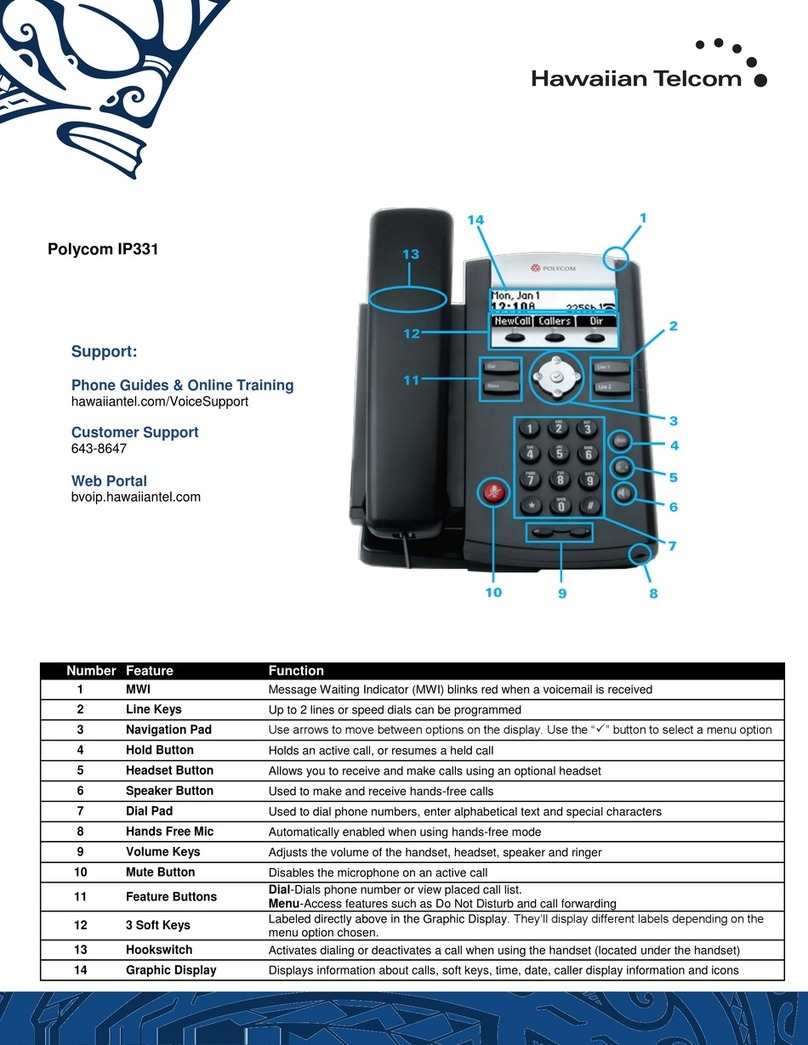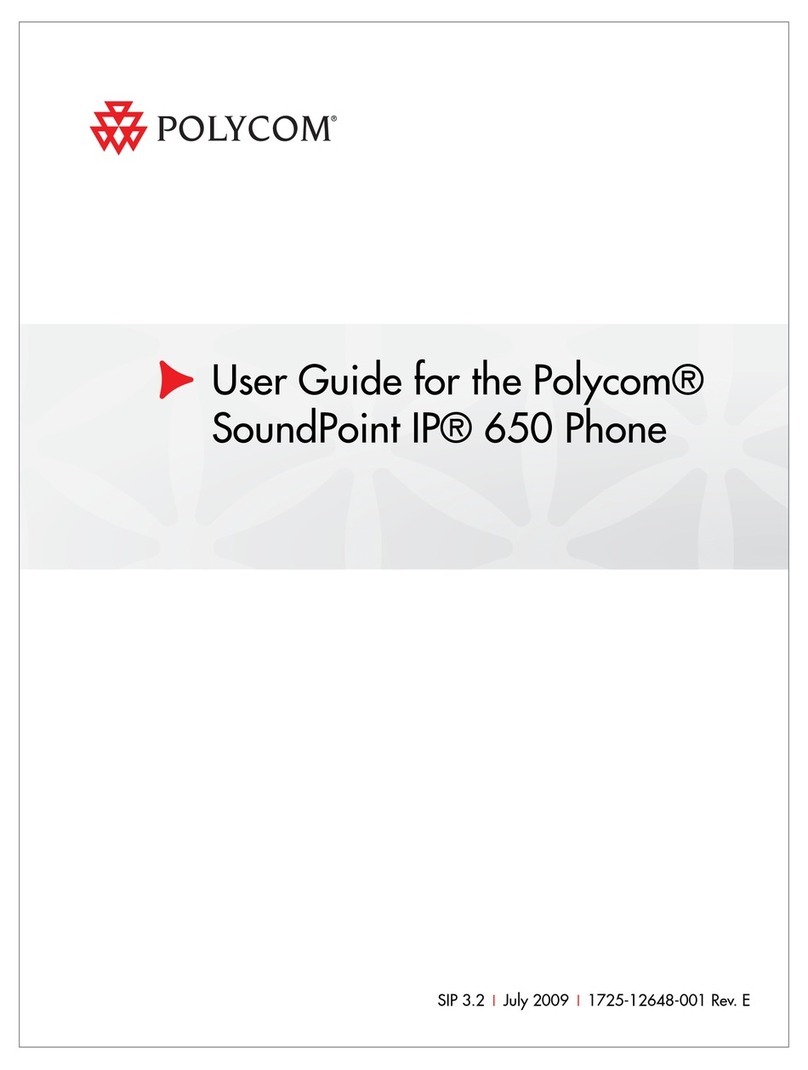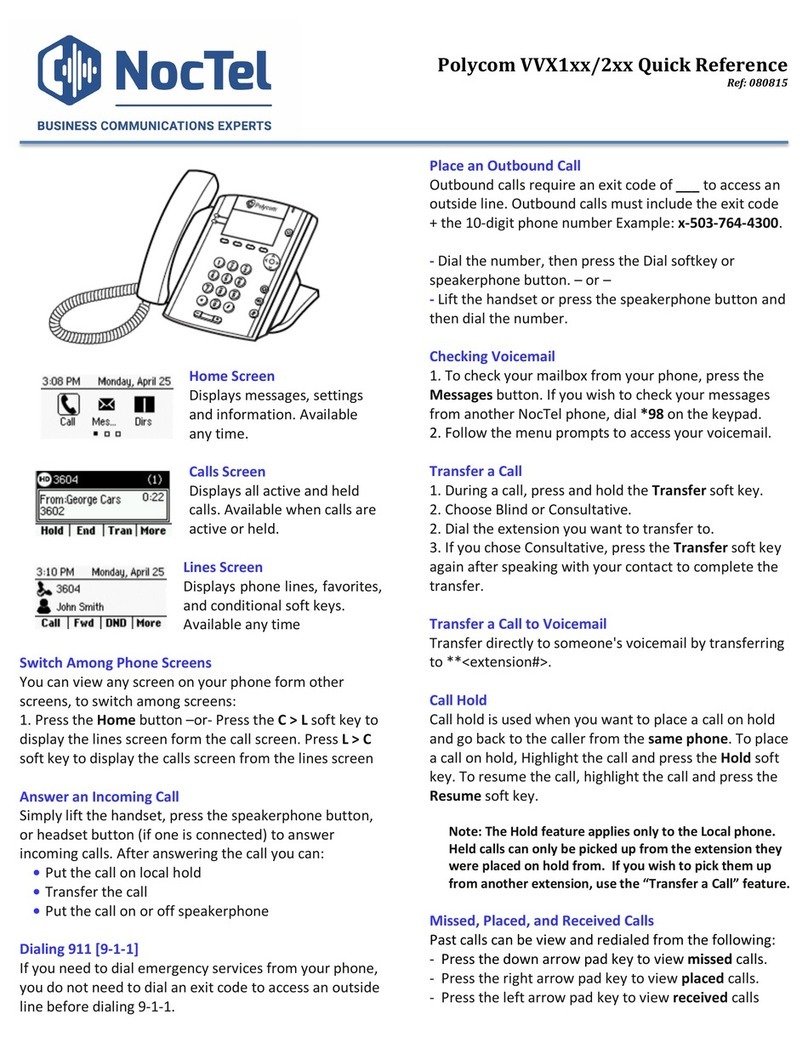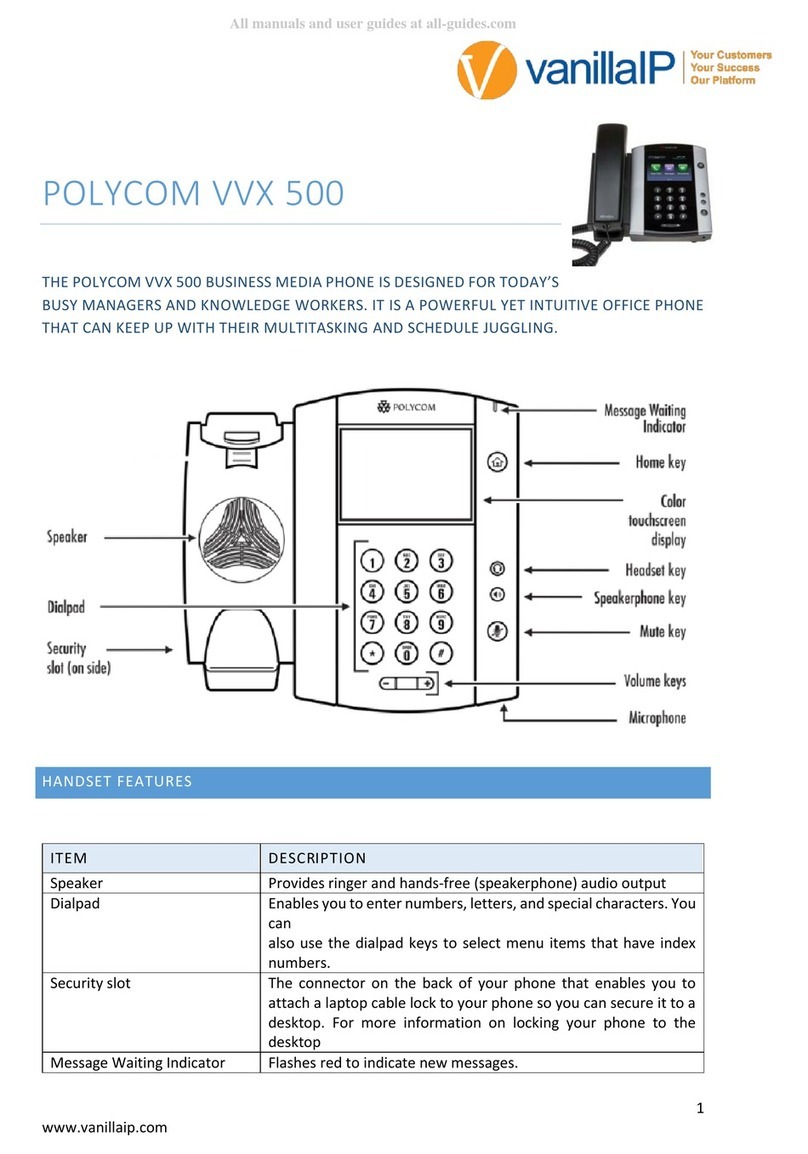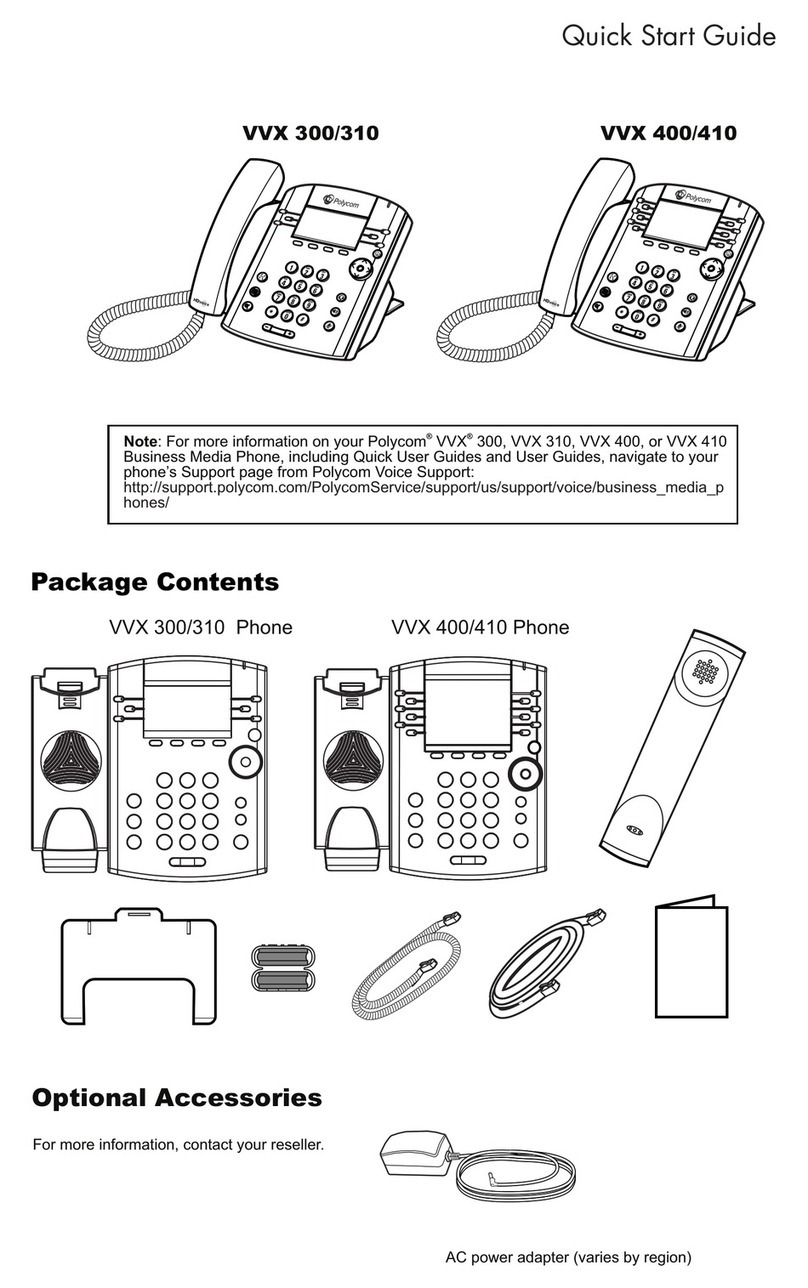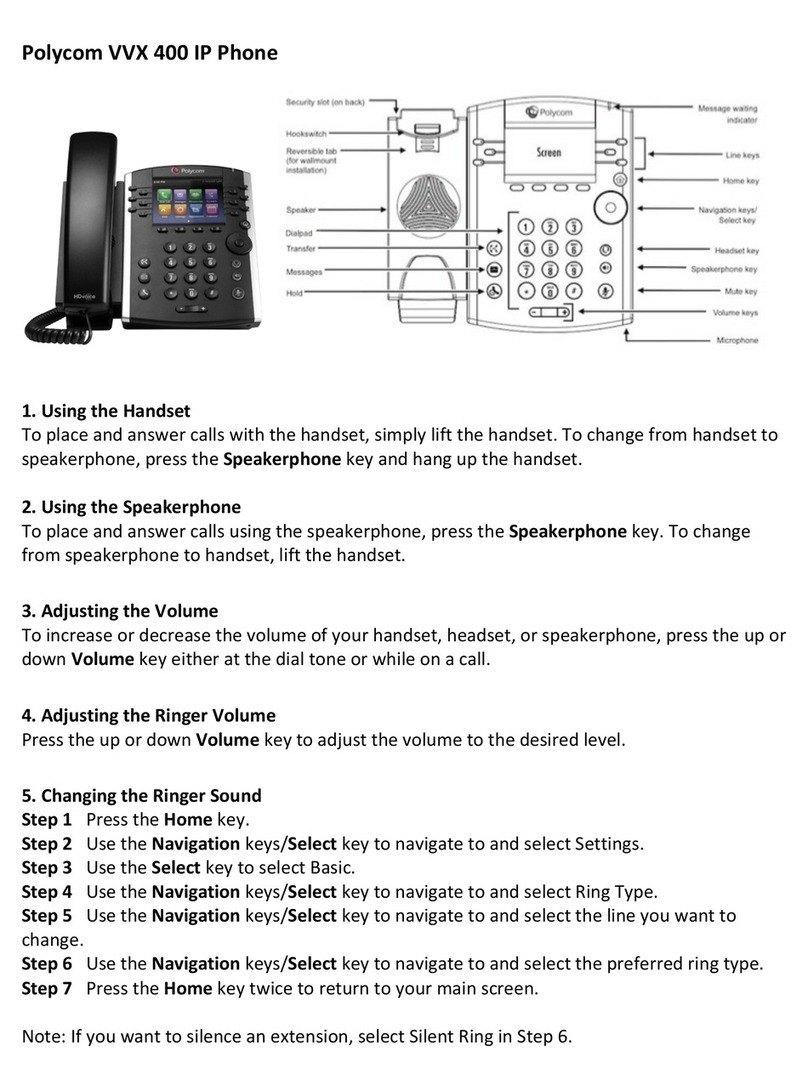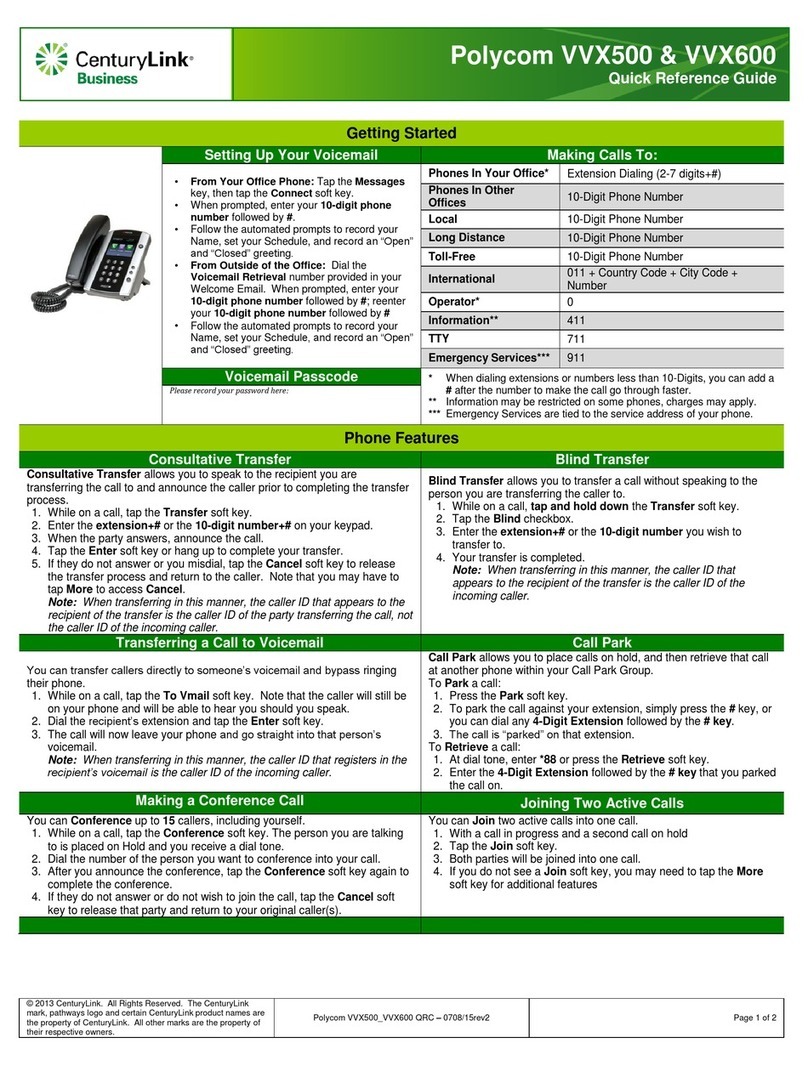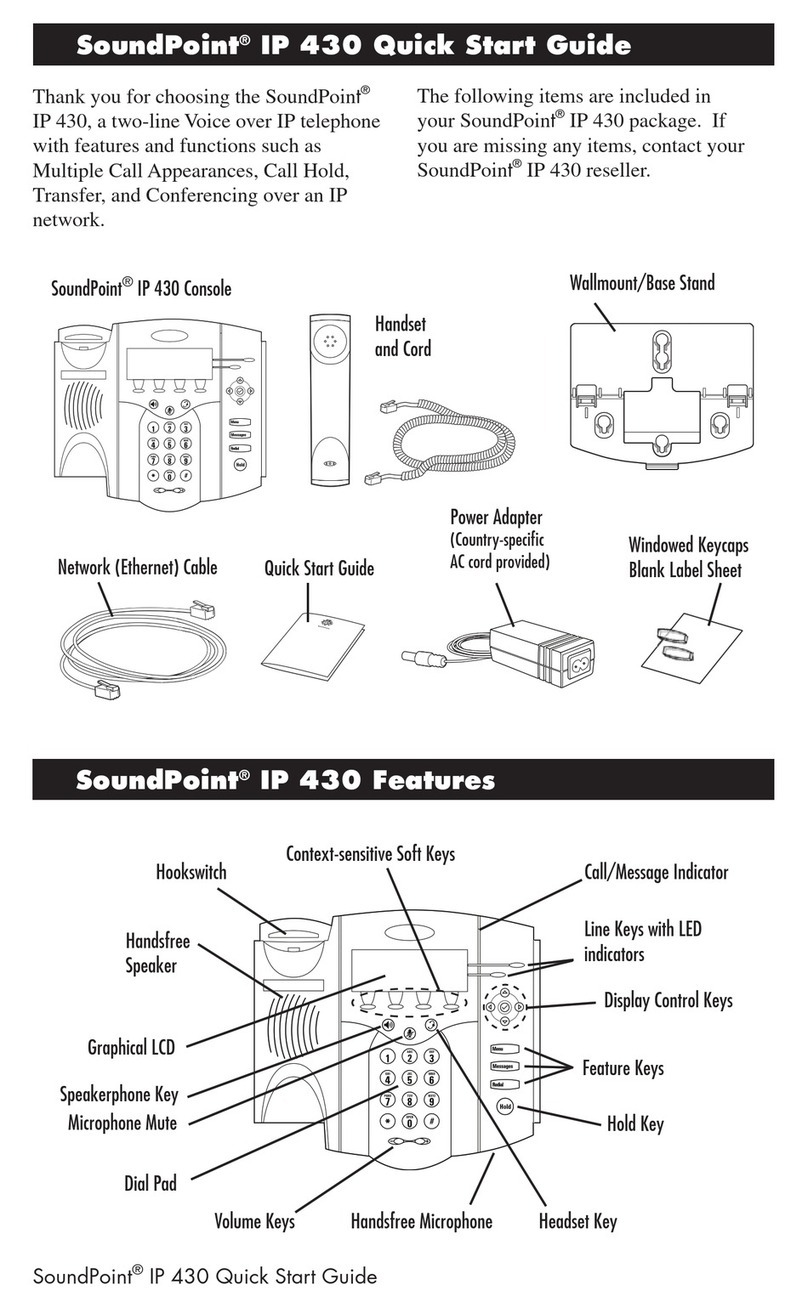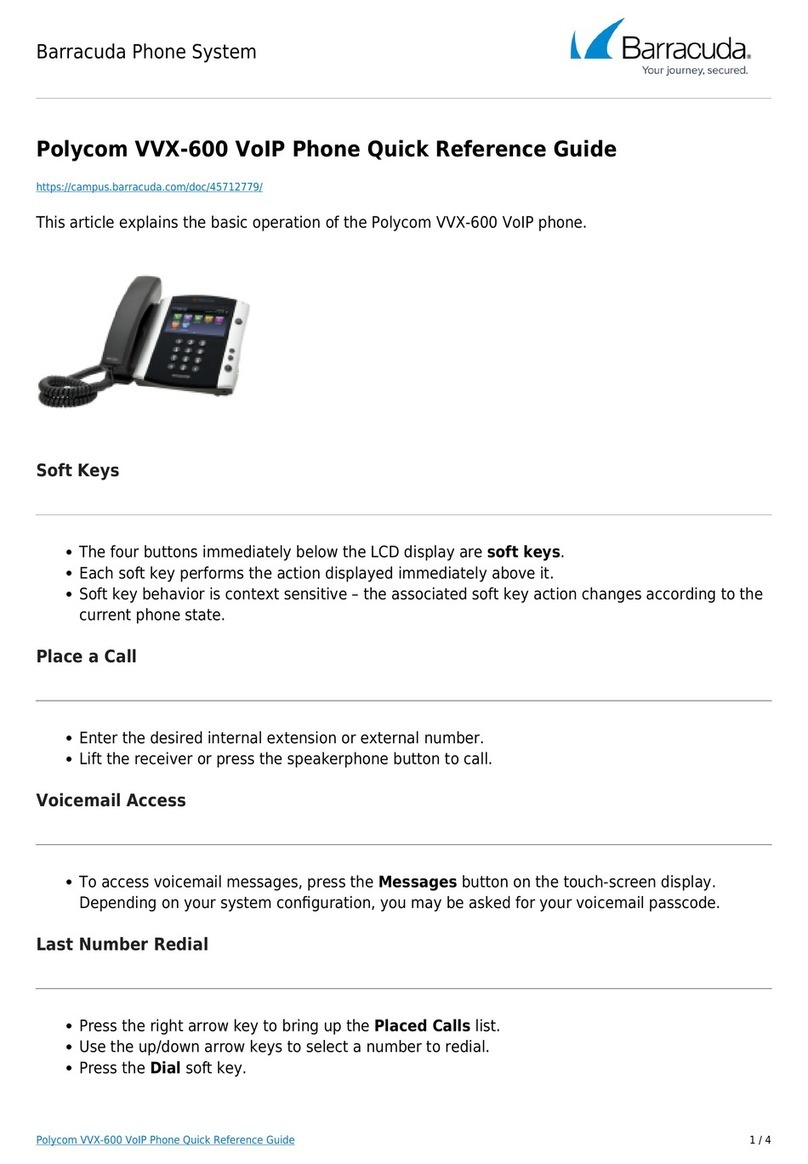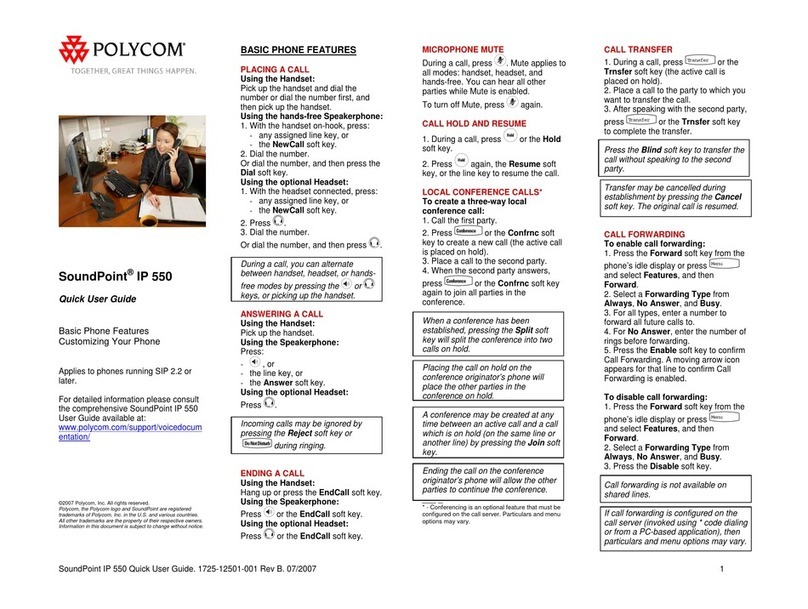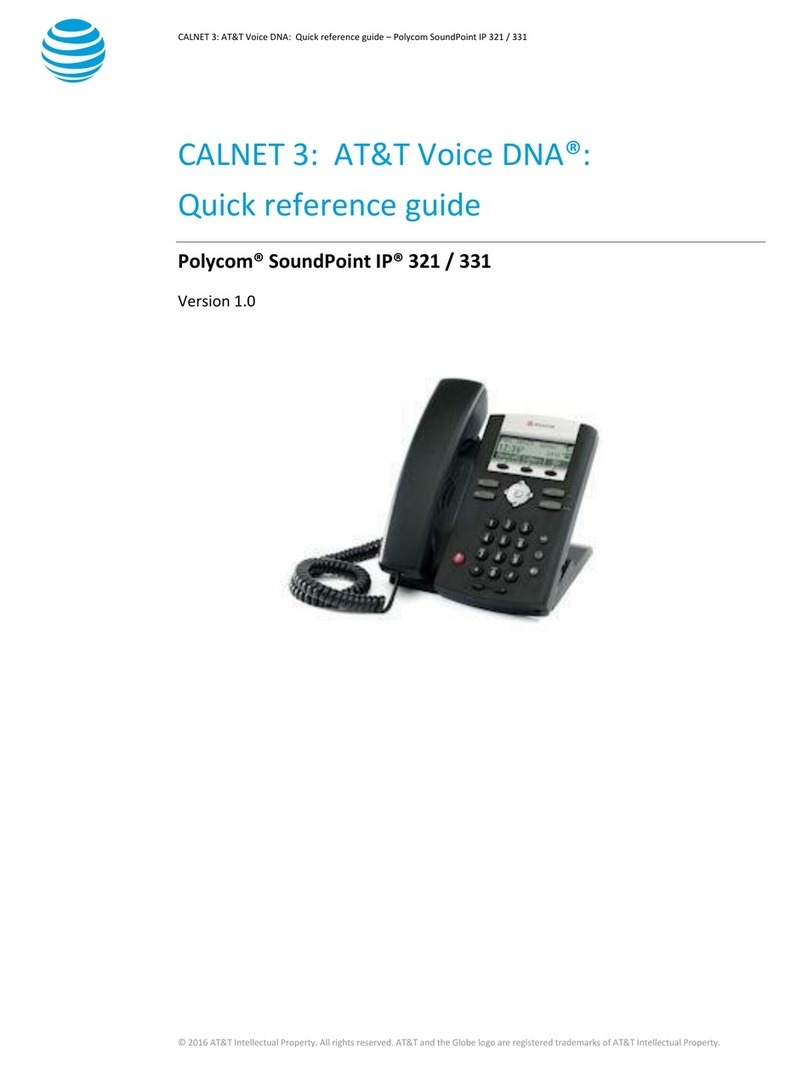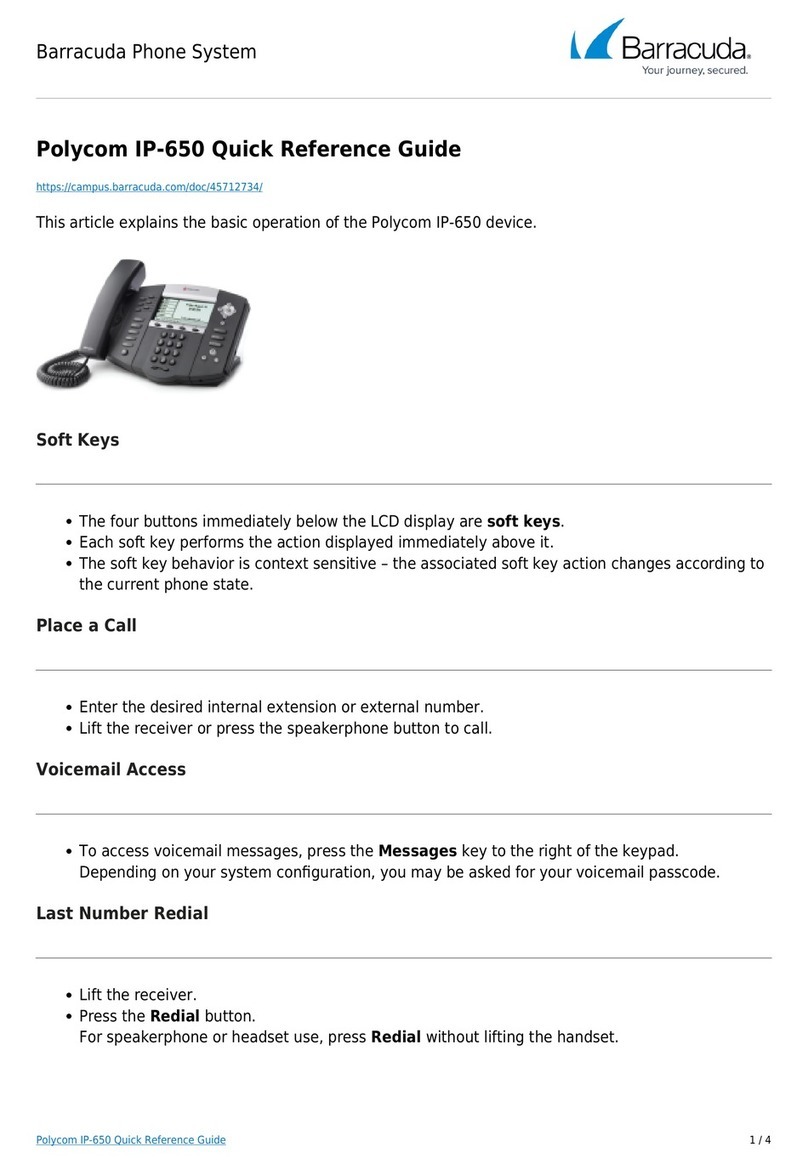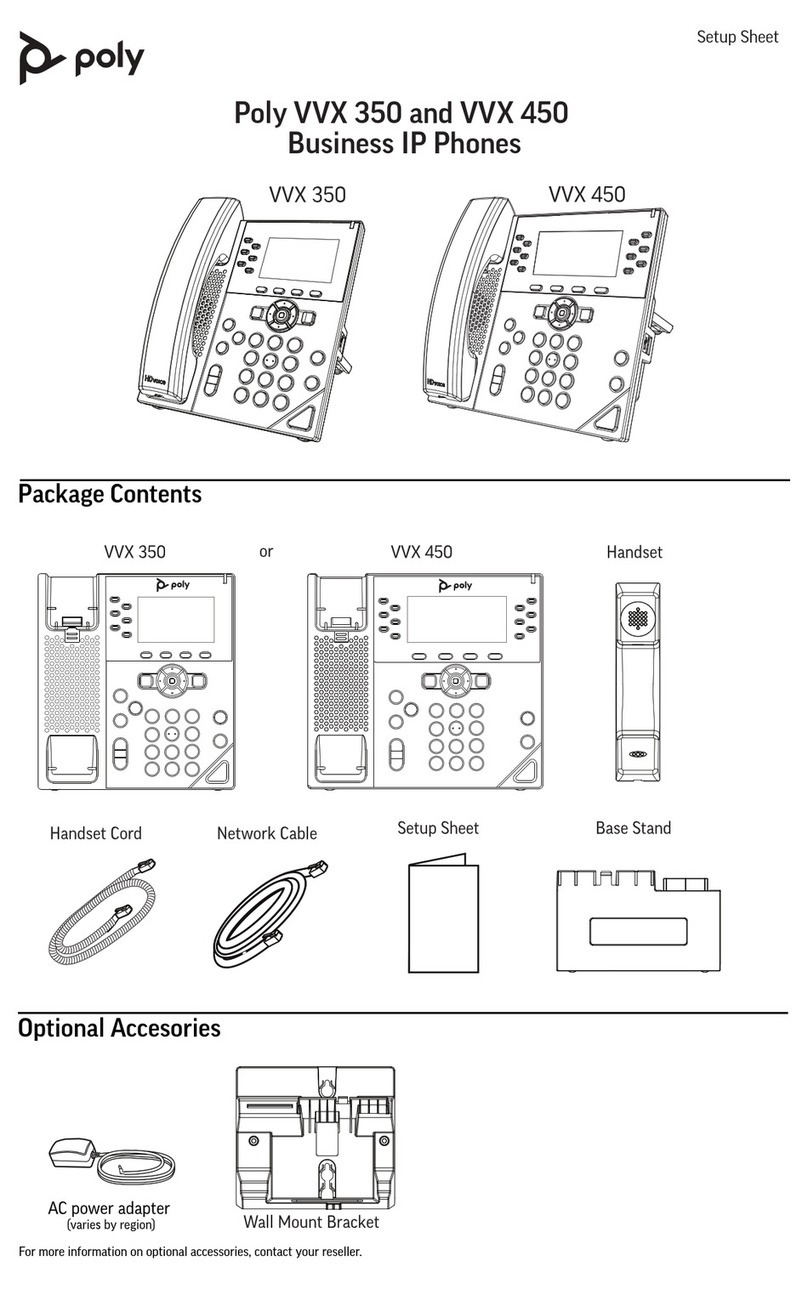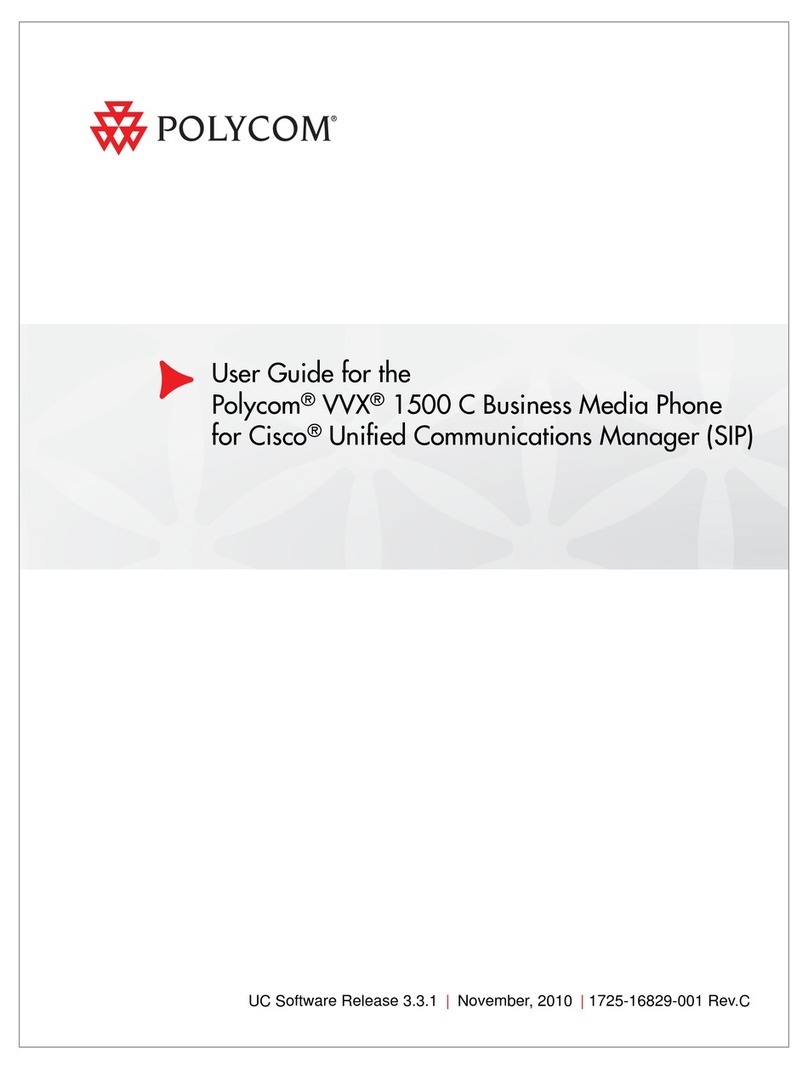Calling Options
Dialing phone numbers or extensions
Lift your handset and dial the phone number (OR with the handset on-hook,
dial the number and tap or press Speakerphone button .) For:
•Local call –dial the 7-digit local number
•Long distance –dial the 10-digit phone number
(area code + local number)
•International –dial 011 + country code + city code + number
•Internal extension –dial the 4-digit extension
Answer Calls
•Press Speakerphone button , or tap Answer and pick up the
handset. (If you are using a headset, press the Headset button .)
•To answer a new call while on an active call, select the incoming call then
tap Answer. The current call will be held.
Hold Calls
•Place a call on Hold by tapping Hold (on bottom of display). Party will
hear On Hold music/message while holding. (If you’re in Calls View,
remember to highlight the call first.)
•To resume a held call, tap Resume from either Lines or Calls View.
Transfer Calls
Transfer call to an extension or other number:
1. During a live call, press Transfer and dial the extension or phone number.
2. When you hear the ring back sound, or after you have talked with the
other party, tap Transfer and hang up.
NOTE: If you tap Transfer or hang up directly after hearing the ring back sound,
the call will automatically transfer without having to announce the caller.
Transfer call directly to Voicemail:
1. During a live call, tap VMxfr.
2. Enter the extension number and tap Enter.
Conference Calling
To conduct a conference call:
1. Call the first party. After party answers, tap More, then Confrnc.
2. Dial the extension or phone for the second party. When party answers,
tap More, Confrnc again; all 3 parties are joined together in conference.
Additional Phone Features
Muting the Microphone
•During a call, press (Mute button) so other parties can’t hear you.
•To disable Mute, press again.
Do Not Disturb
•To disable ringing, tap DND. The LCD display will show a “DND”icon
and any incoming calls will be directed to voicemail.
•Tap DND again to re-enable ringing.
Changing Volume
•To change call volume, press during a call.
•To change the ringer volume, press when the phone is idle or
ringing.