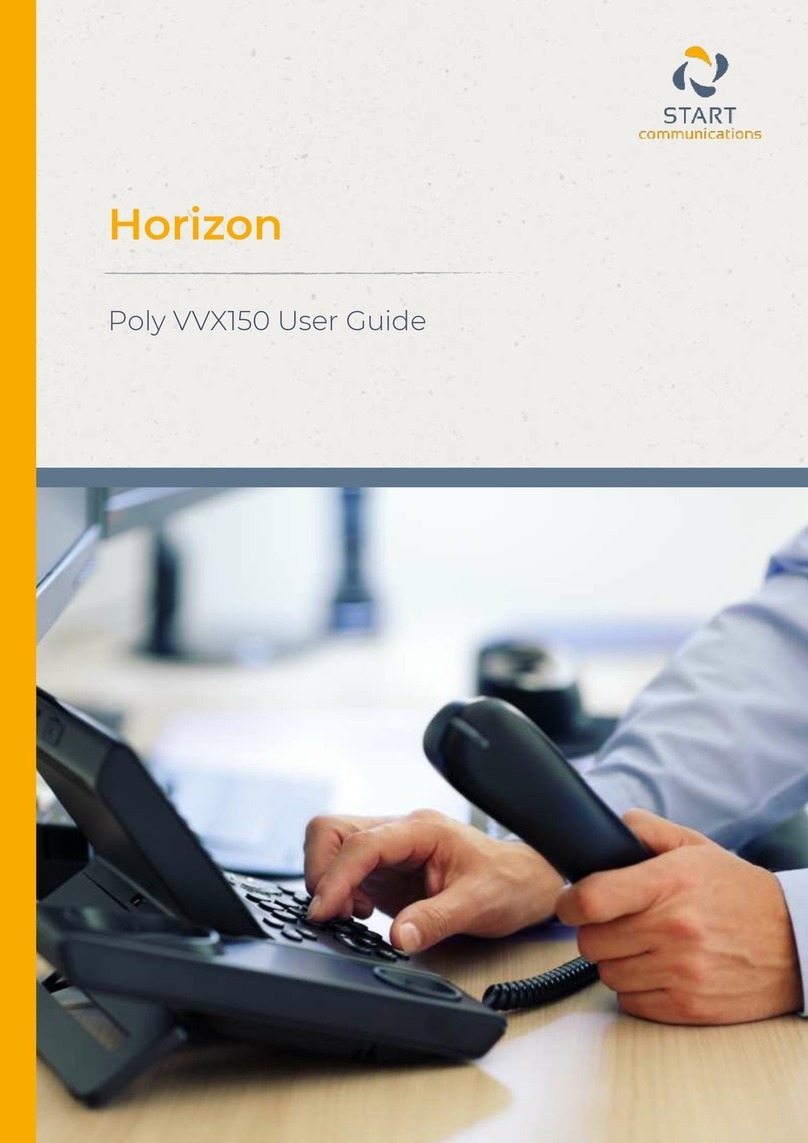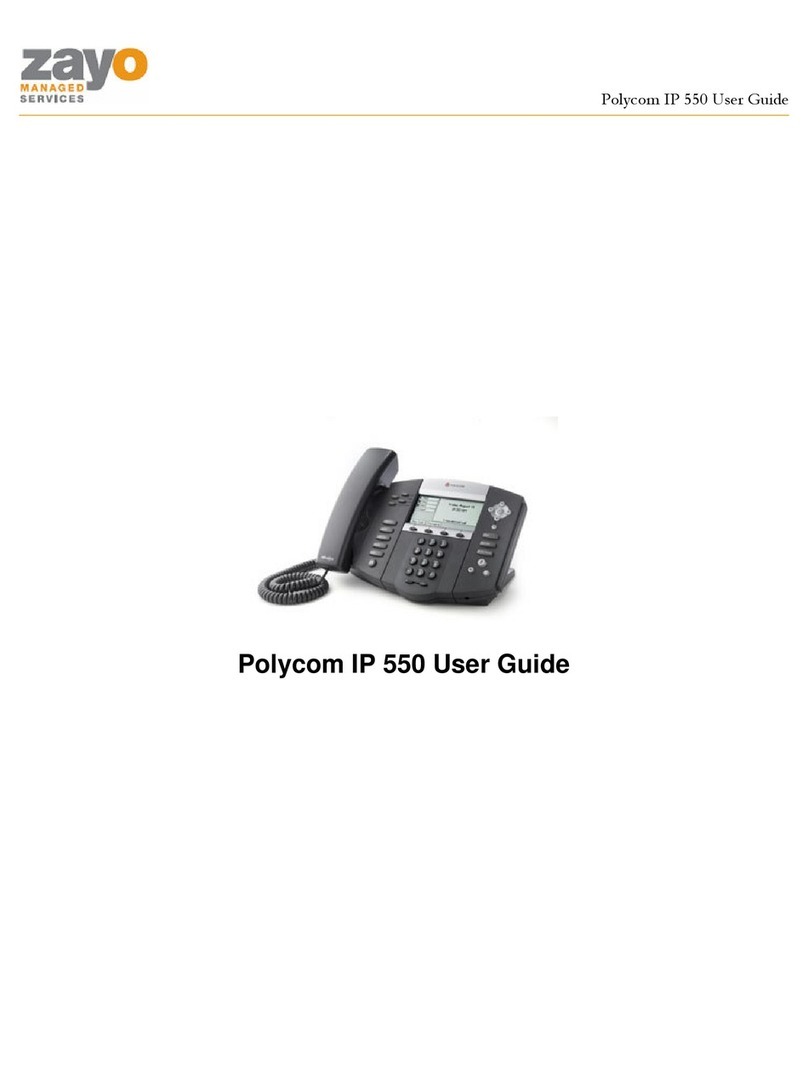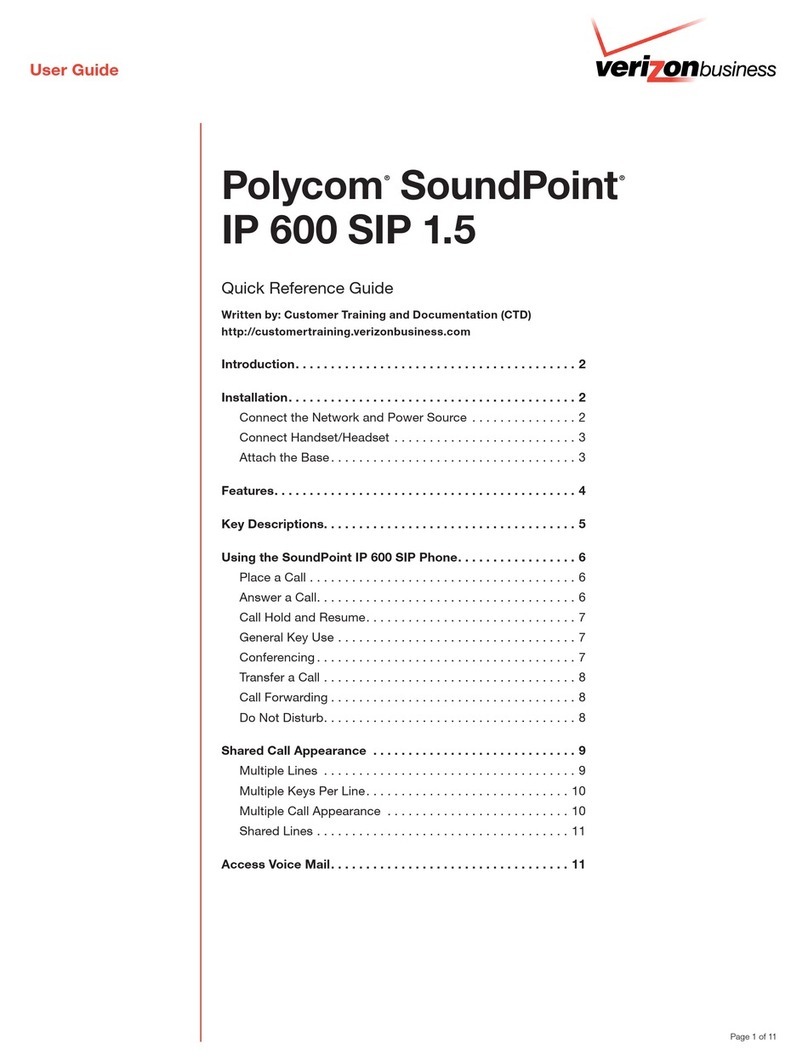Polycom VVX 300 User manual
Other Polycom IP Phone manuals

Polycom
Polycom SoundStation IP 6000 User manual
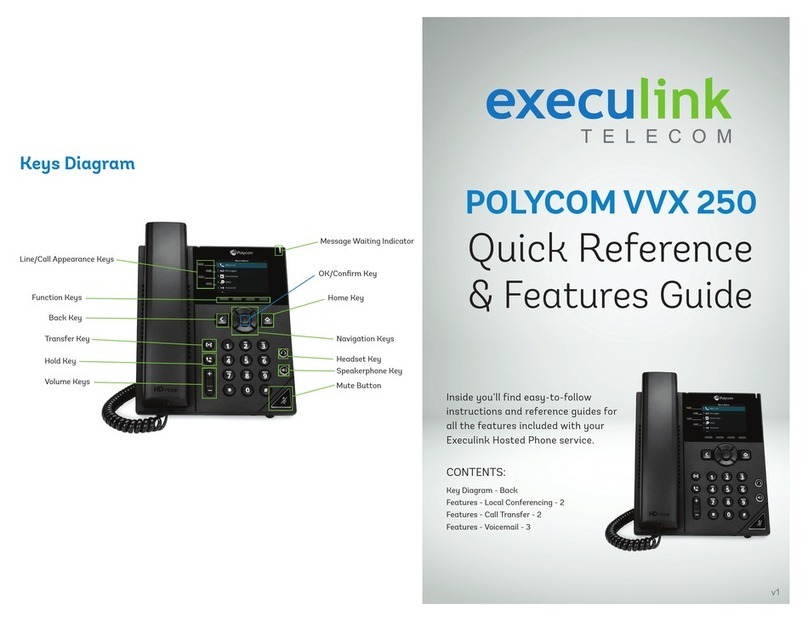
Polycom
Polycom VVX 250 User manual

Polycom
Polycom SoundPoint IP 650 User manual

Polycom
Polycom VVX 411 User manual
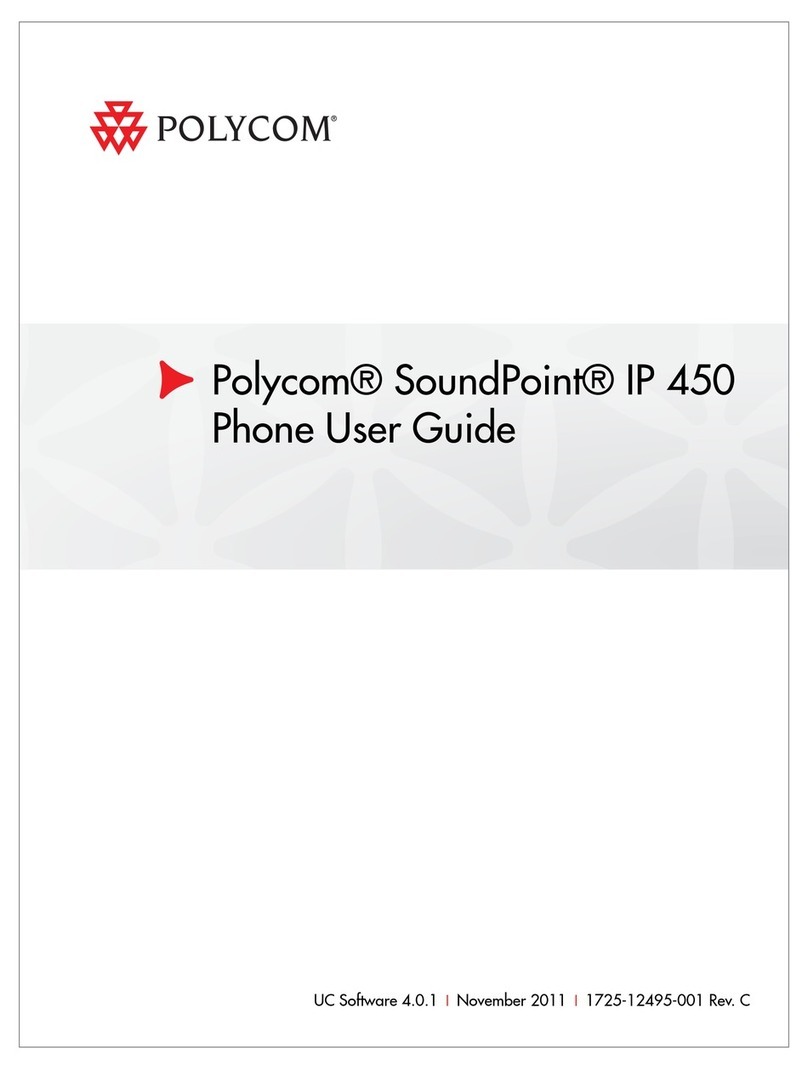
Polycom
Polycom SoundPoint IP 450 User manual
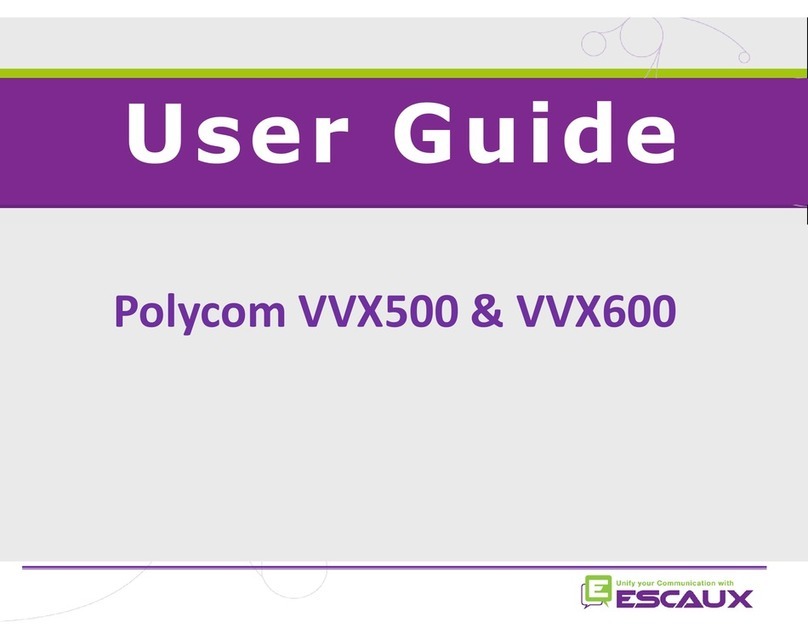
Polycom
Polycom Integra VVX 500 User manual

Polycom
Polycom SoundPoint IP 550 User manual
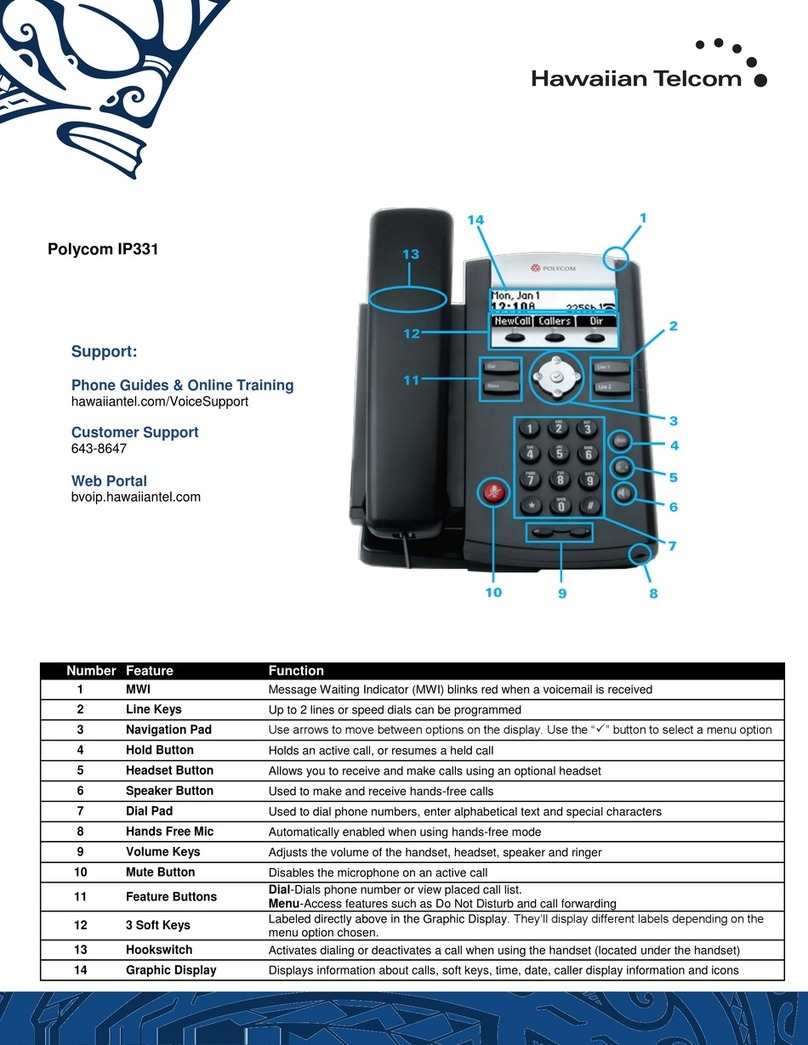
Polycom
Polycom SoundPoint IP 331 Installation guide

Polycom
Polycom VVX 4 Series User manual
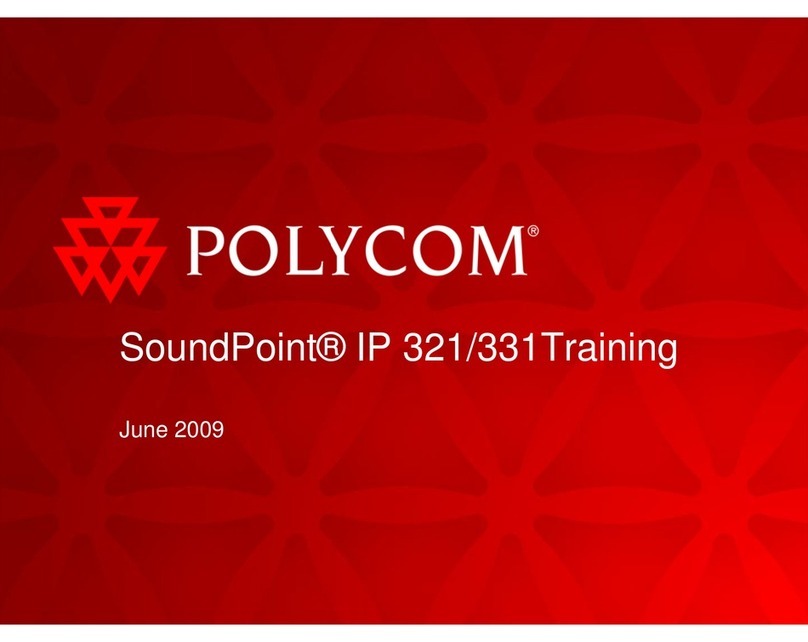
Polycom
Polycom SoundPoint IP 321 Installation guide
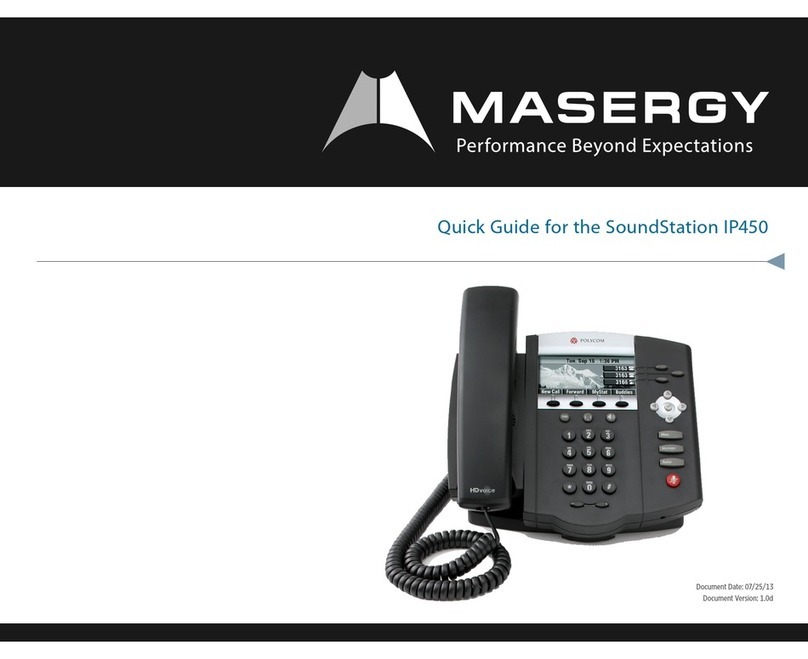
Polycom
Polycom SoundStation IP450 User manual
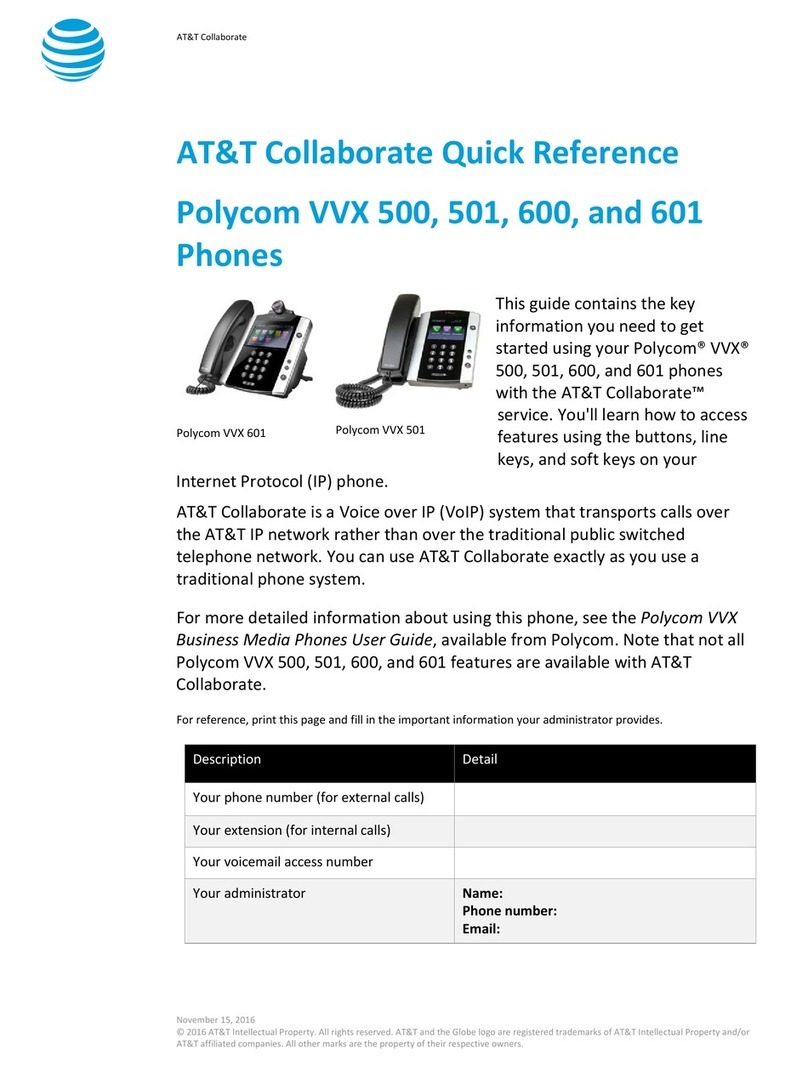
Polycom
Polycom VVX 500 series User manual

Polycom
Polycom SoundPoint IP 331 User manual

Polycom
Polycom VVX 411 Assembly instructions

Polycom
Polycom SoundPoint 320 User manual

Polycom
Polycom RealPresence Trio 8500 User manual

Polycom
Polycom VVX 500 User manual

Polycom
Polycom VVX-150 Series Assembly instructions
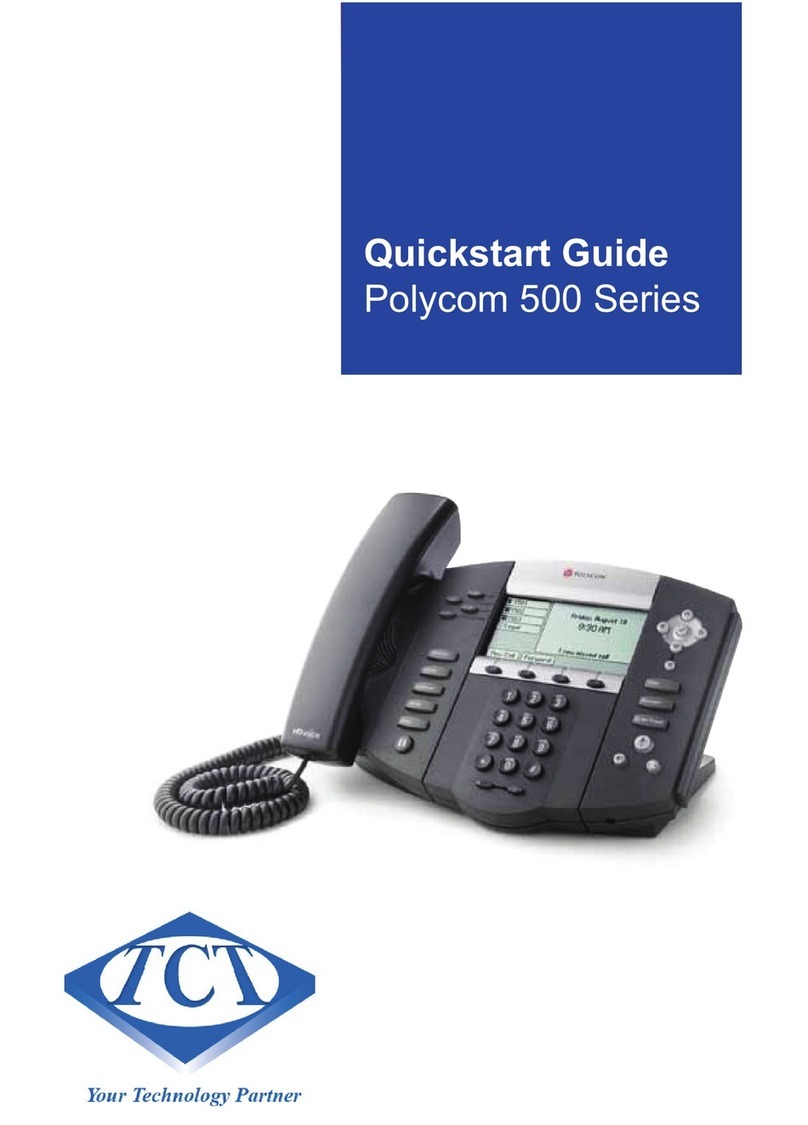
Polycom
Polycom 500 Series User manual

Polycom
Polycom VVX 300 User manual