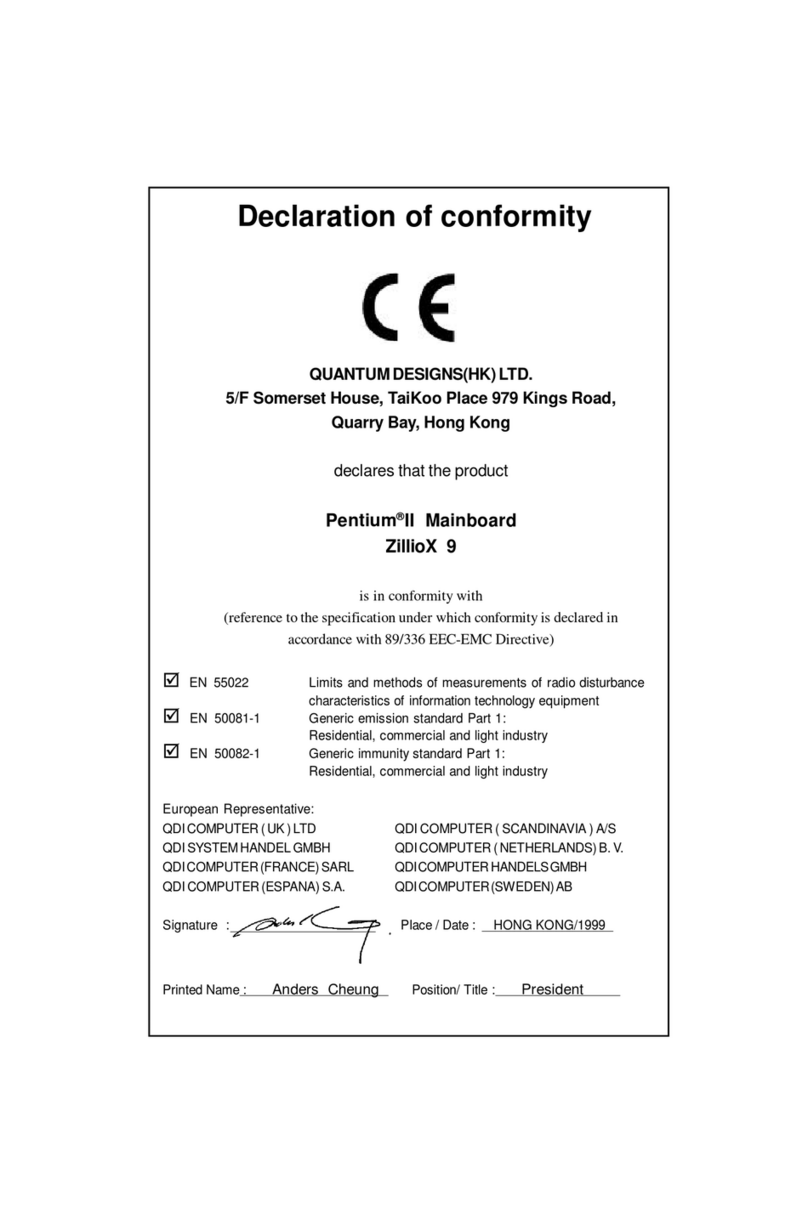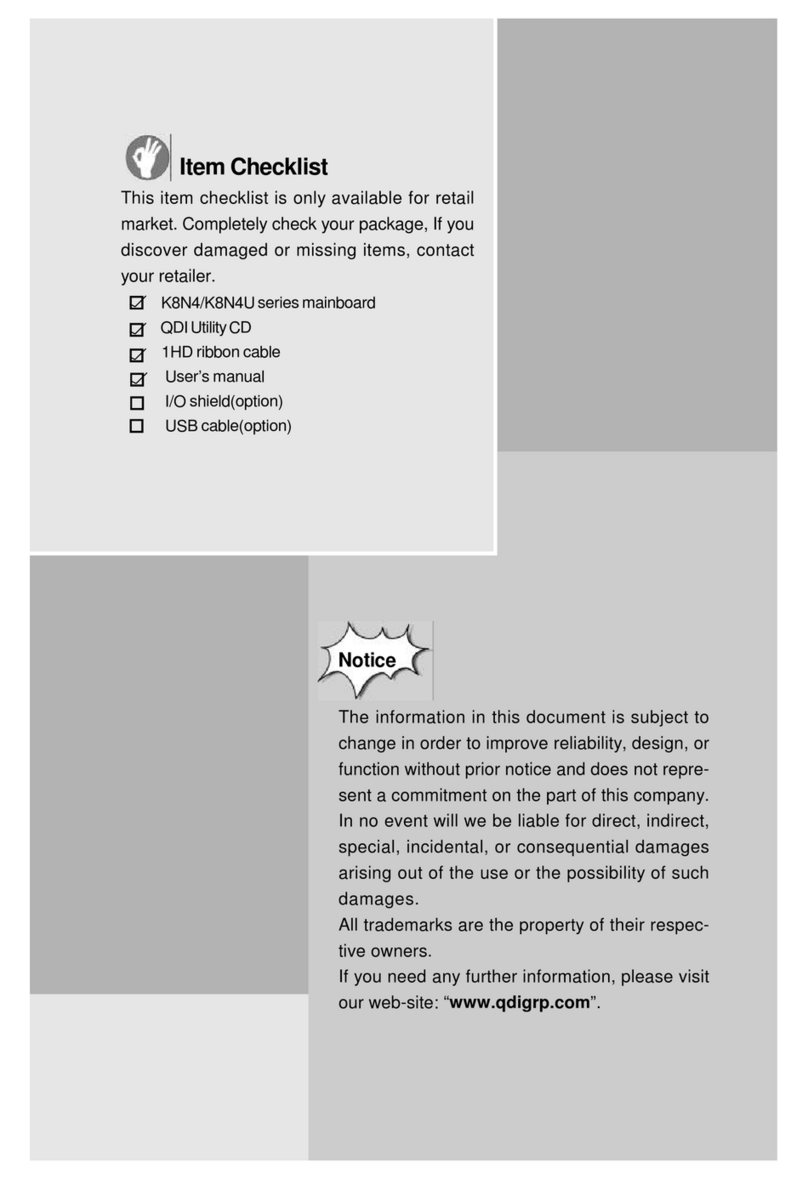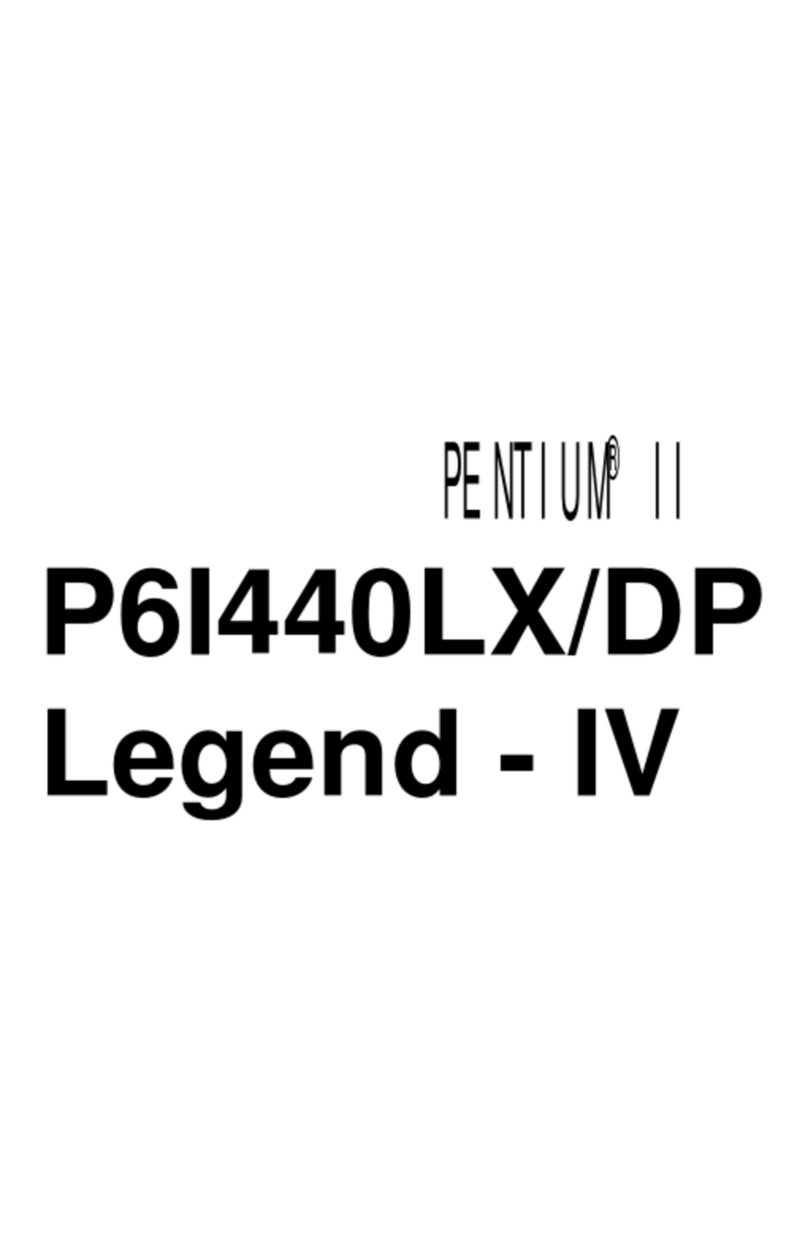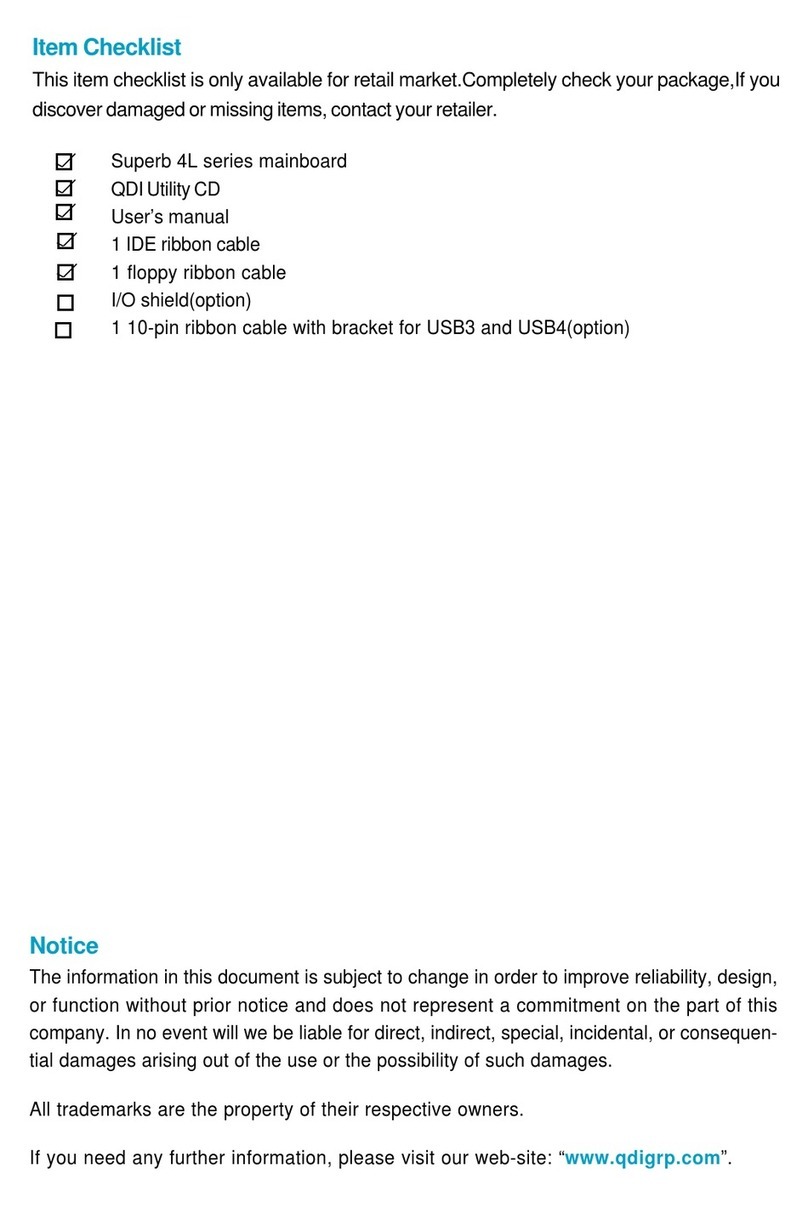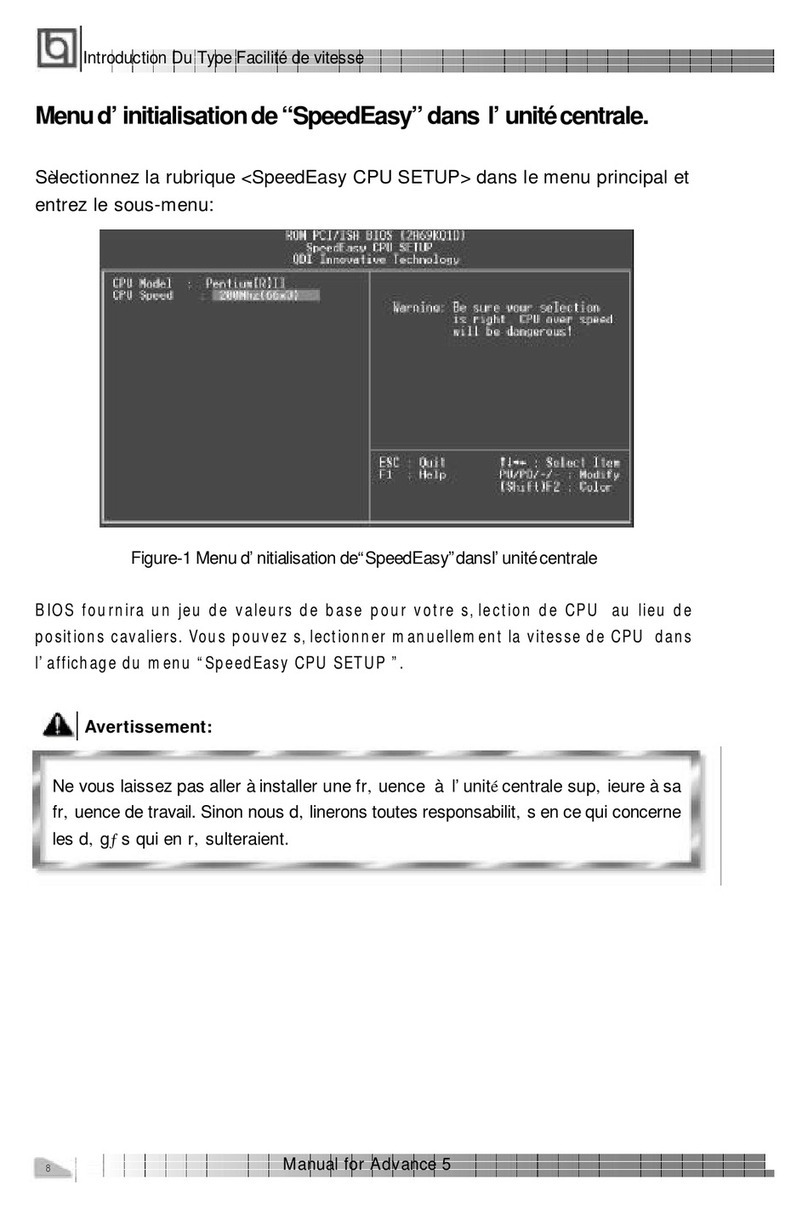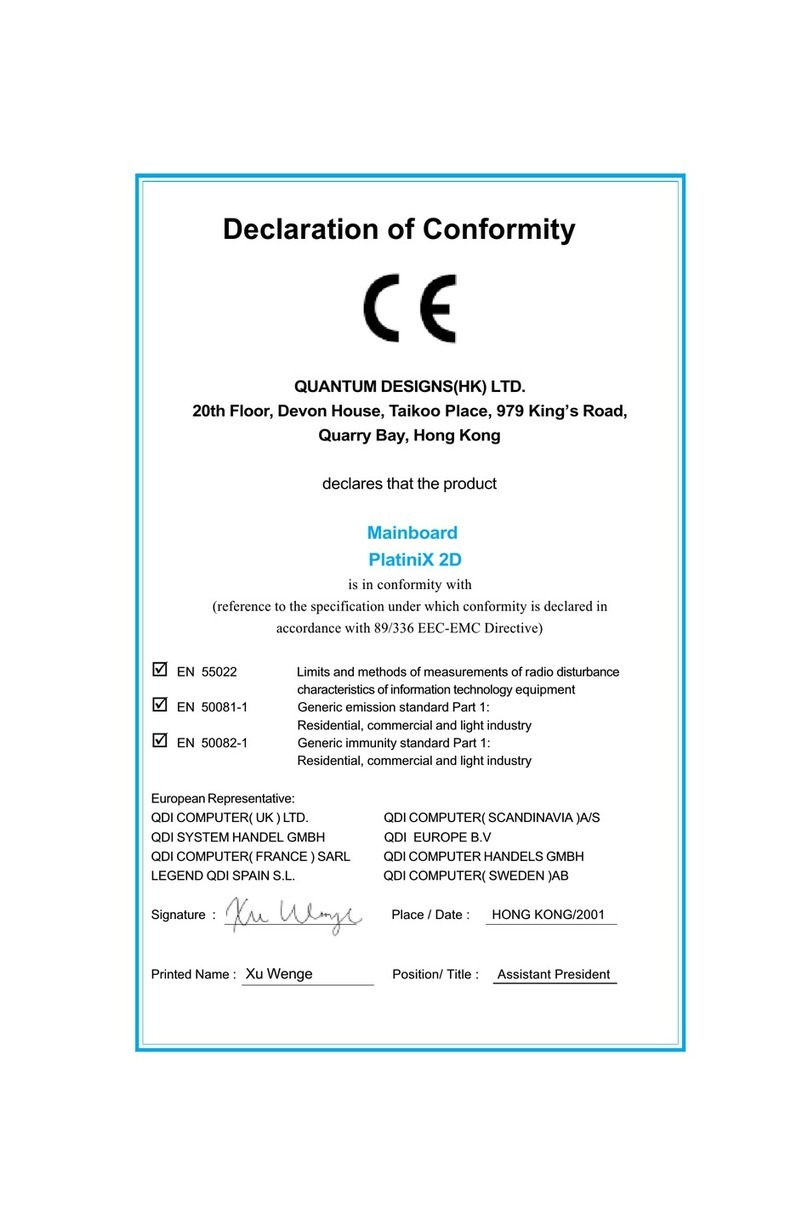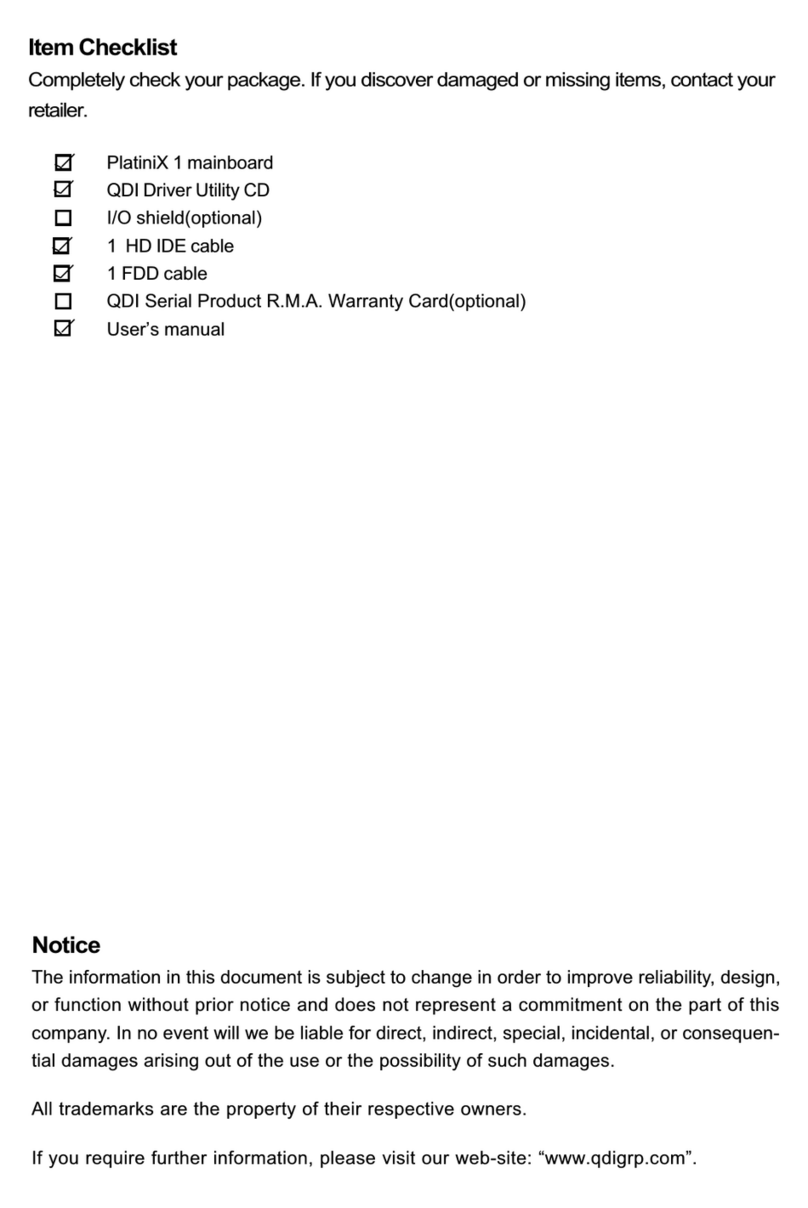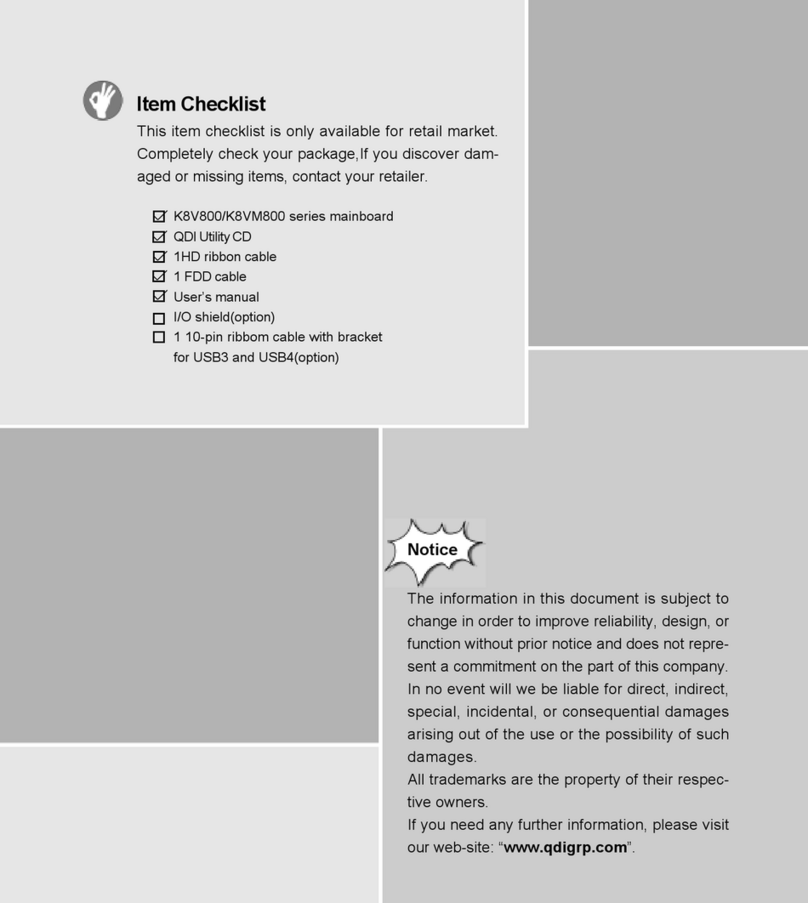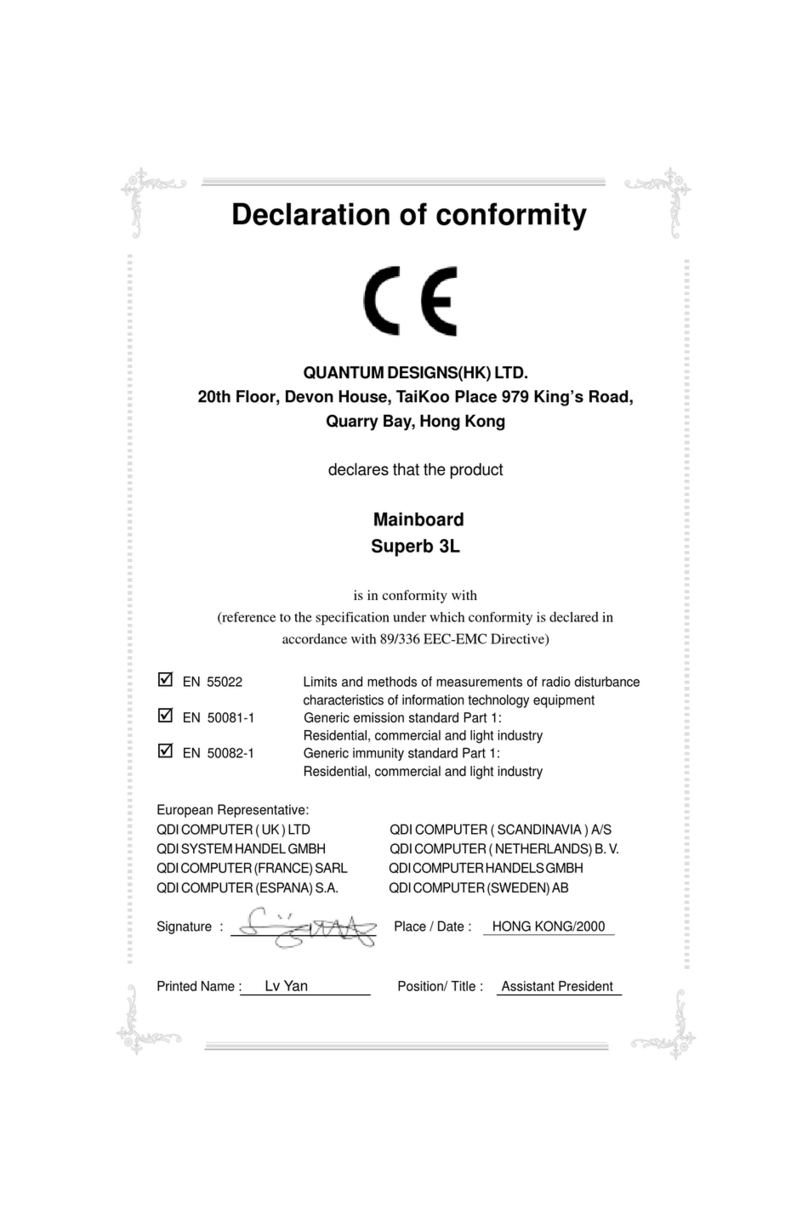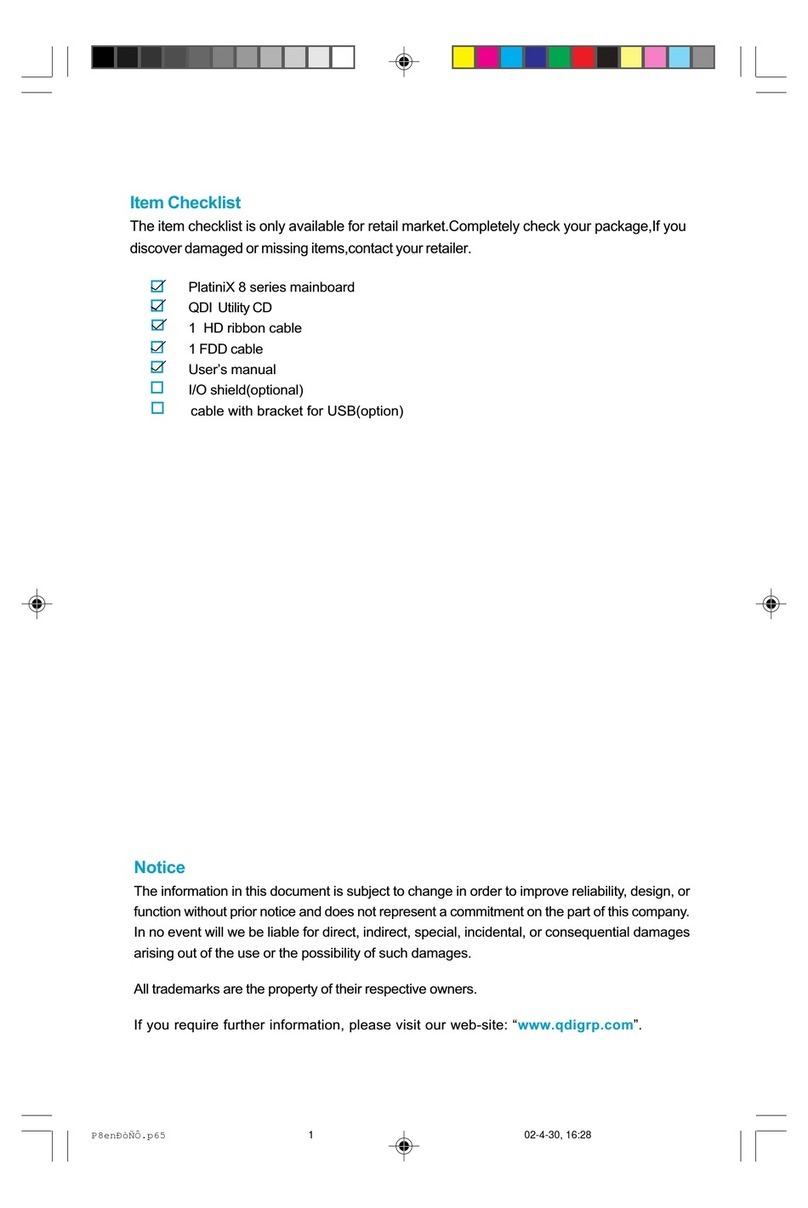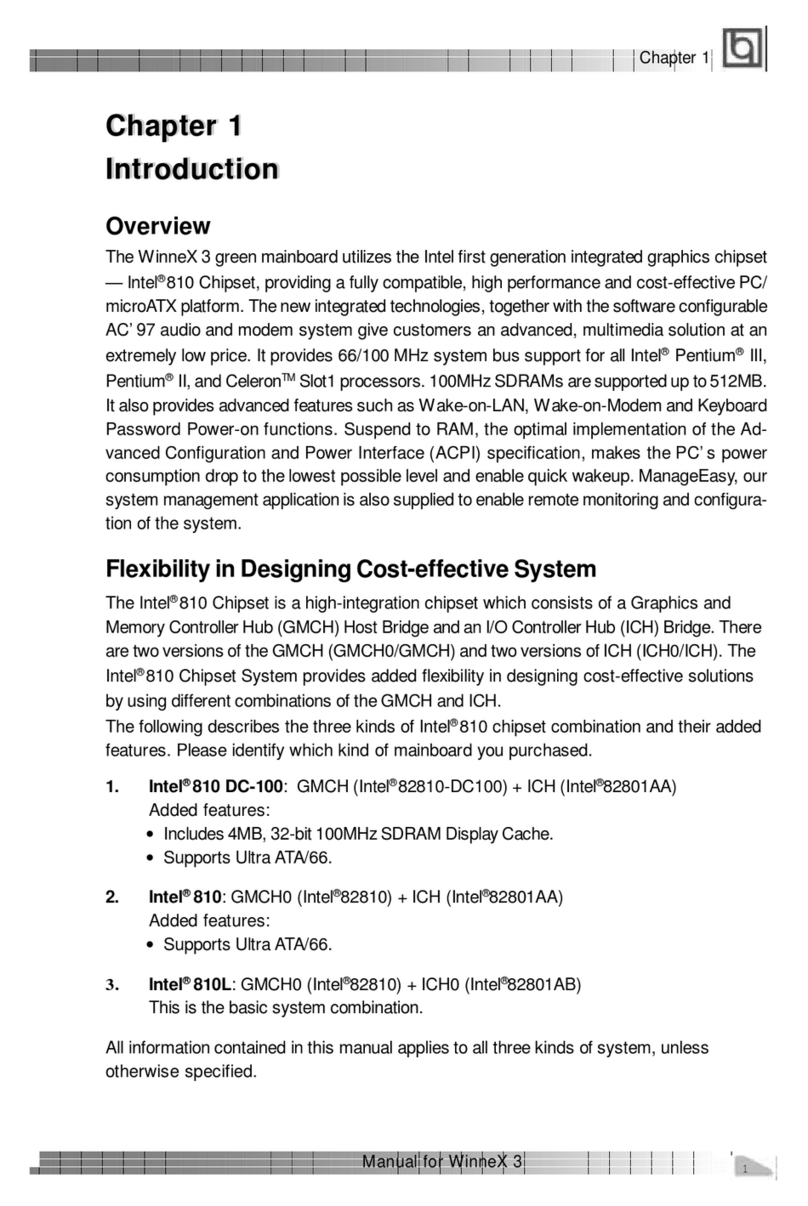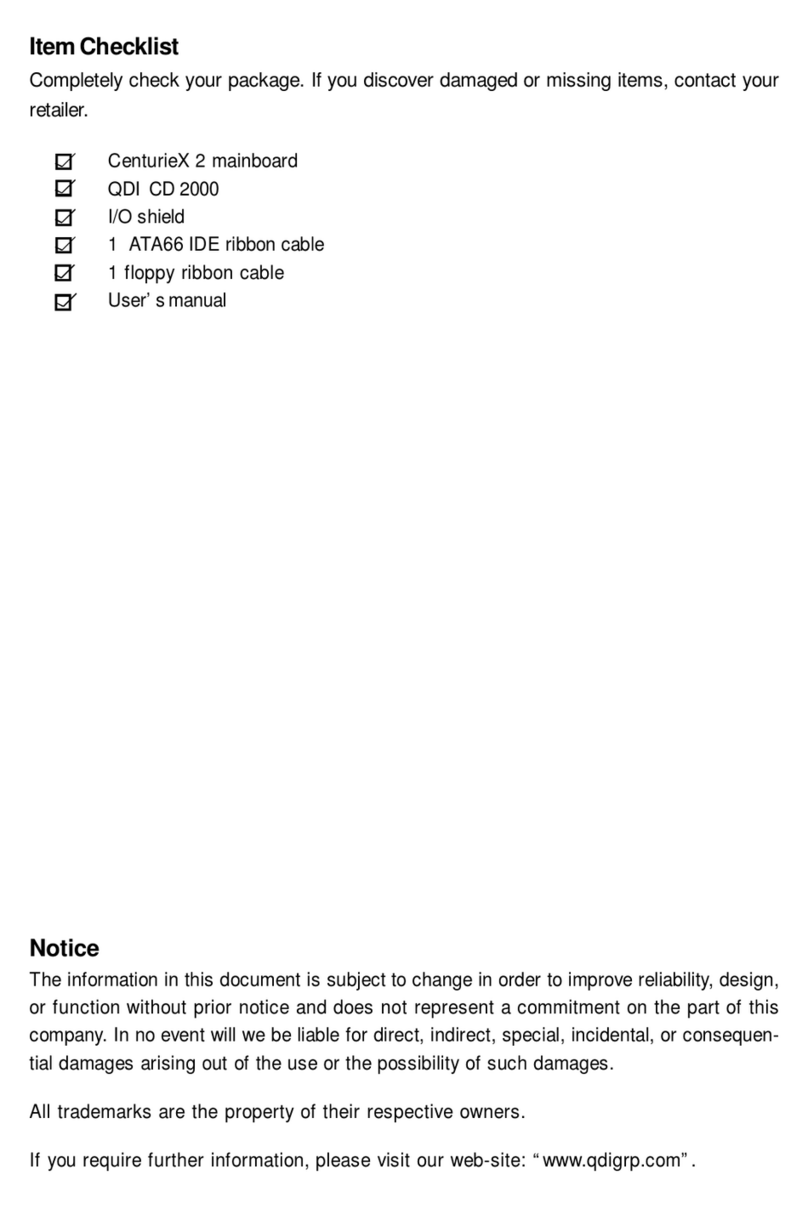SpeedEasyQuickSetup(English)...................................................... S.1
SpeedEasy ............................................................... S.3
Facilitédevitesse Initialisation(Francais) .......................................... S.5
1. Introduction................................................................. 1
Overview............................................................................................ 1
Intel815Echipset ................................................................................ 1
KeyFeatures ...................................................................................... 1
Introduction to New Features .............................................................. 3
2. Installation Instructions............................................ 9
External Connectors ................................................................. 9
PS/2Keyboard/MouseConnector ........................................................ 9
USB1& USB2and LANconnector ....................................................... 9
ParallelPort,SerialPortandMonitorOutputConnector......................... 9
Line-in,Microphone-in,Speaker-outjackandMIDI/Joystickconnector.. 9
DiagnosticLEDFunction .................................................................... 10
UART2,FrontPanelUSBPort(USB3.4) ............................................... 10
ATXPowerSupply Connector&Power Switch(POWERSW) .............11
HardDiskLEDConnector(HD_LED) ...................................................11
ResetSwitch(RESET)........................................................................11
SpeakerConnector(SPEAKER)..........................................................11
PowerLEDConnector(PWRLED) ......................................................11
GREENLEDConnector(GREENLED) ..................................................11
ACPI LEDConnector(ACPILED) ....................................................... 12
HardwareGreenConnector(SLEEP SW) .......................................... 12
Key Lock Connector (KEY LK) .......................................................... 12
InfraredHeader (IrDA)....................................................................... 12
Fan Connector(PWRFAN,CPUFAN,CHSFAN) ................................... 13
Wake-UpOnLAN(WOL) ................................................................... 13
Wake-UpOnInternalModem(WOM) .................................................. 13
AudioConnector(CDLIN1,MODEM) ................................................... 14
Audio Interface ................................................................................. 14
ChassisSecurity Switch(CHSSEC) .................................................. 15
CommunicationandNetworkingRiserInterfaceConnector(CNR) ....... 15
ExpansionSlots &I/O Portsdescription ............................................. 16
Jumper Settings ........................................................................... 16
CONTENTS
I