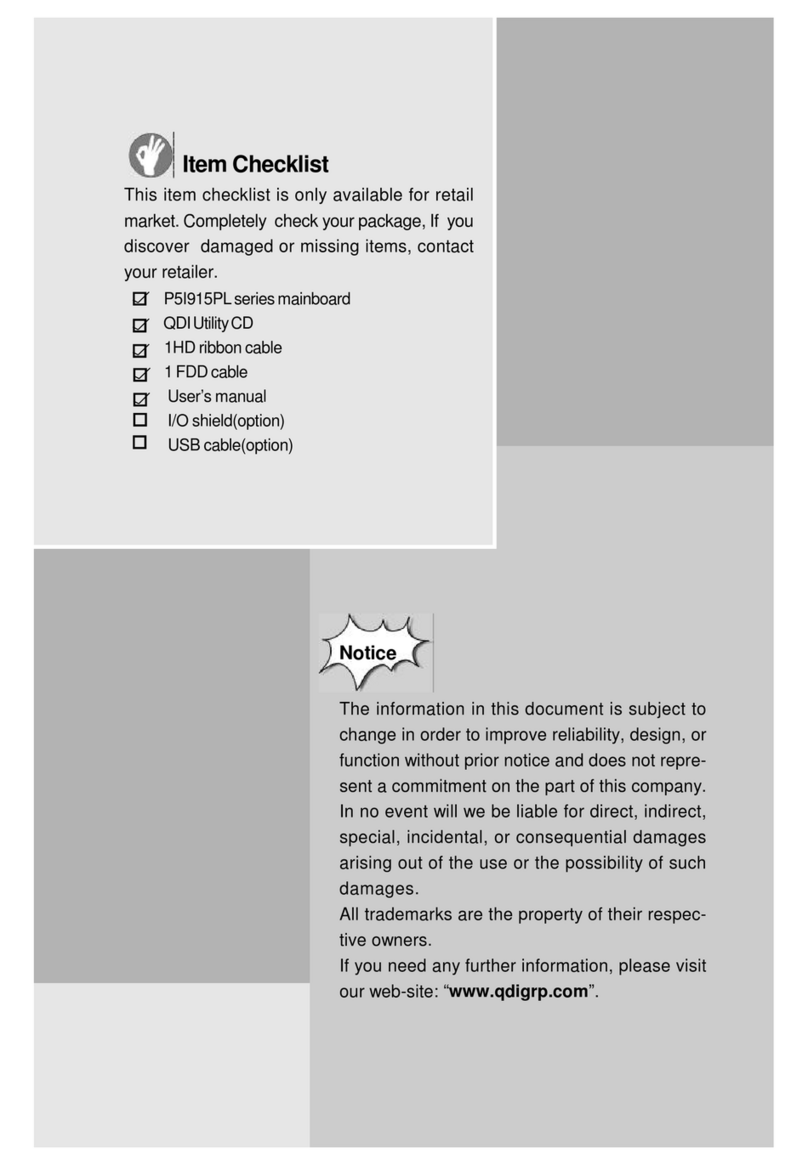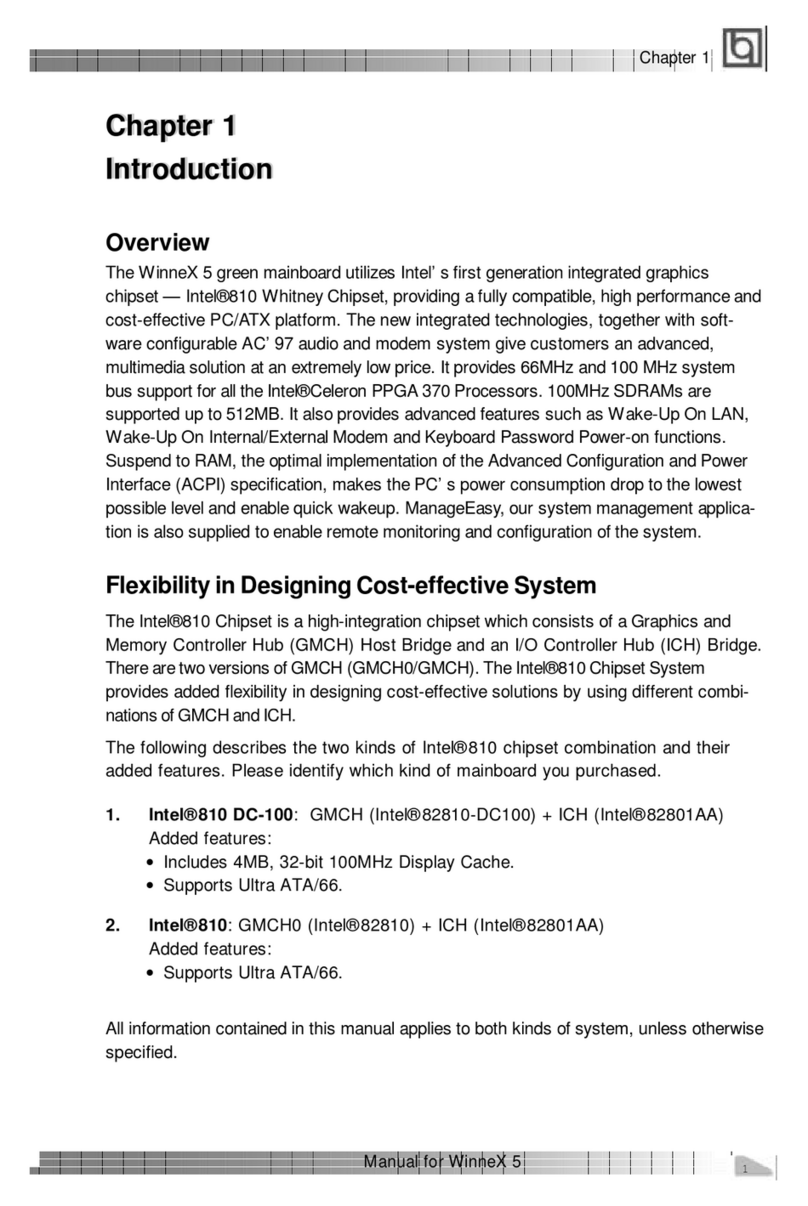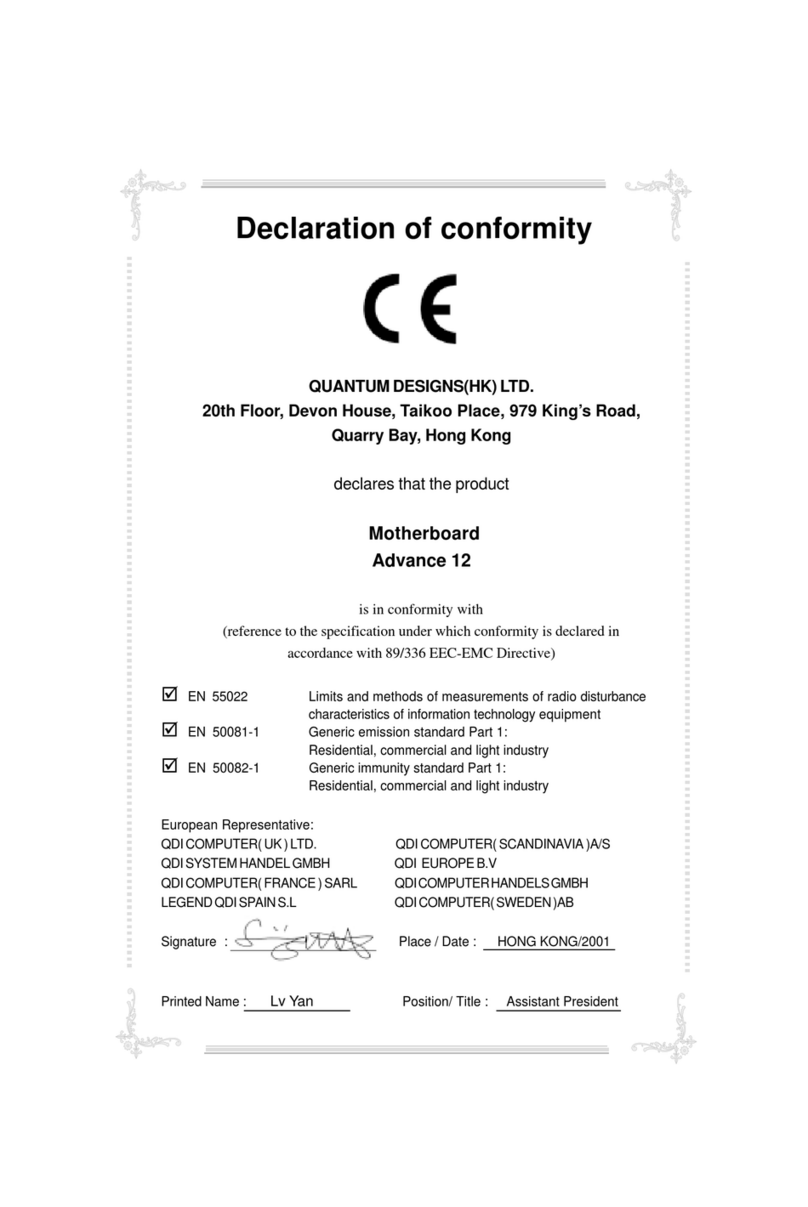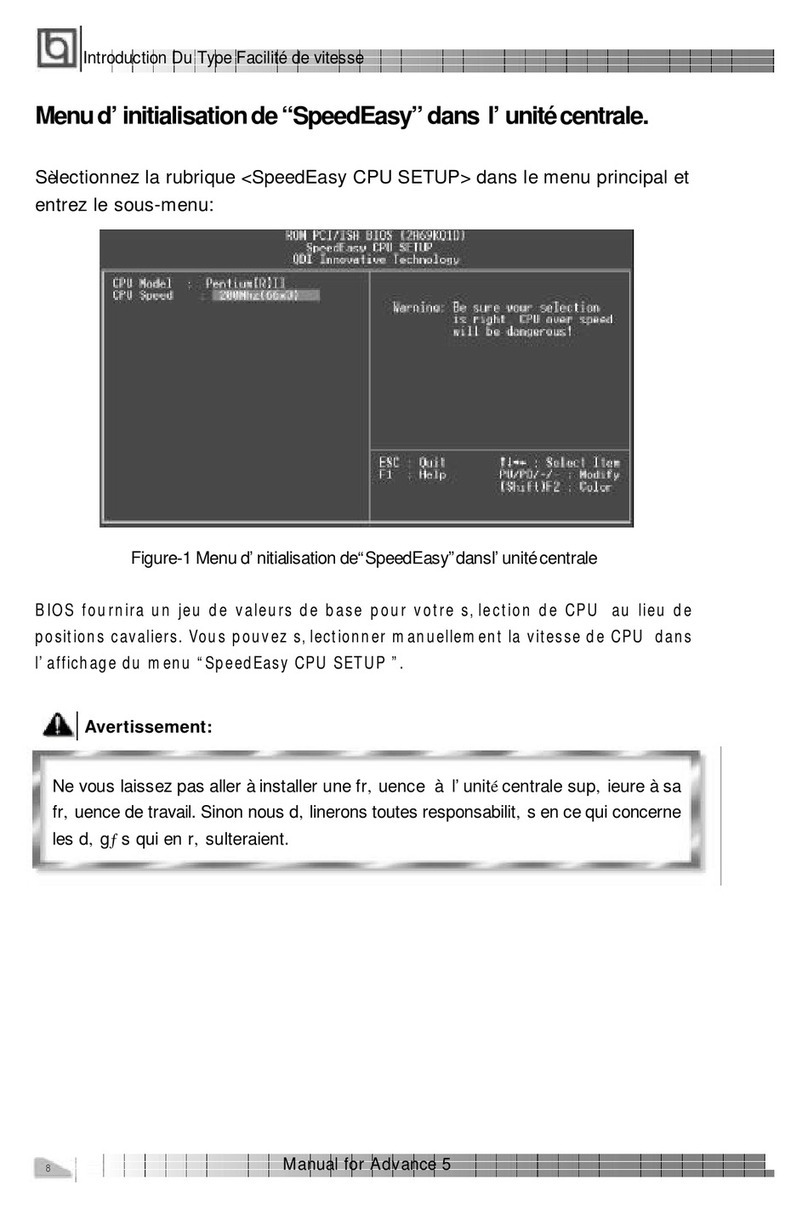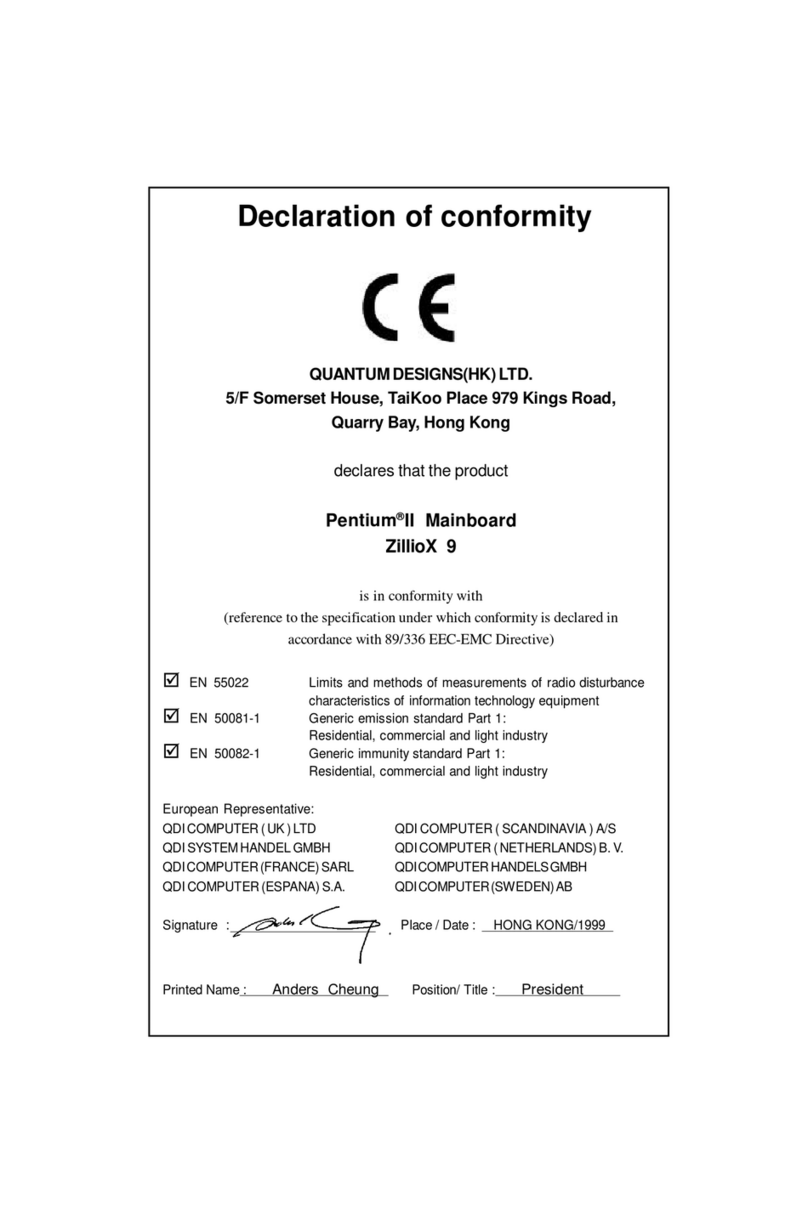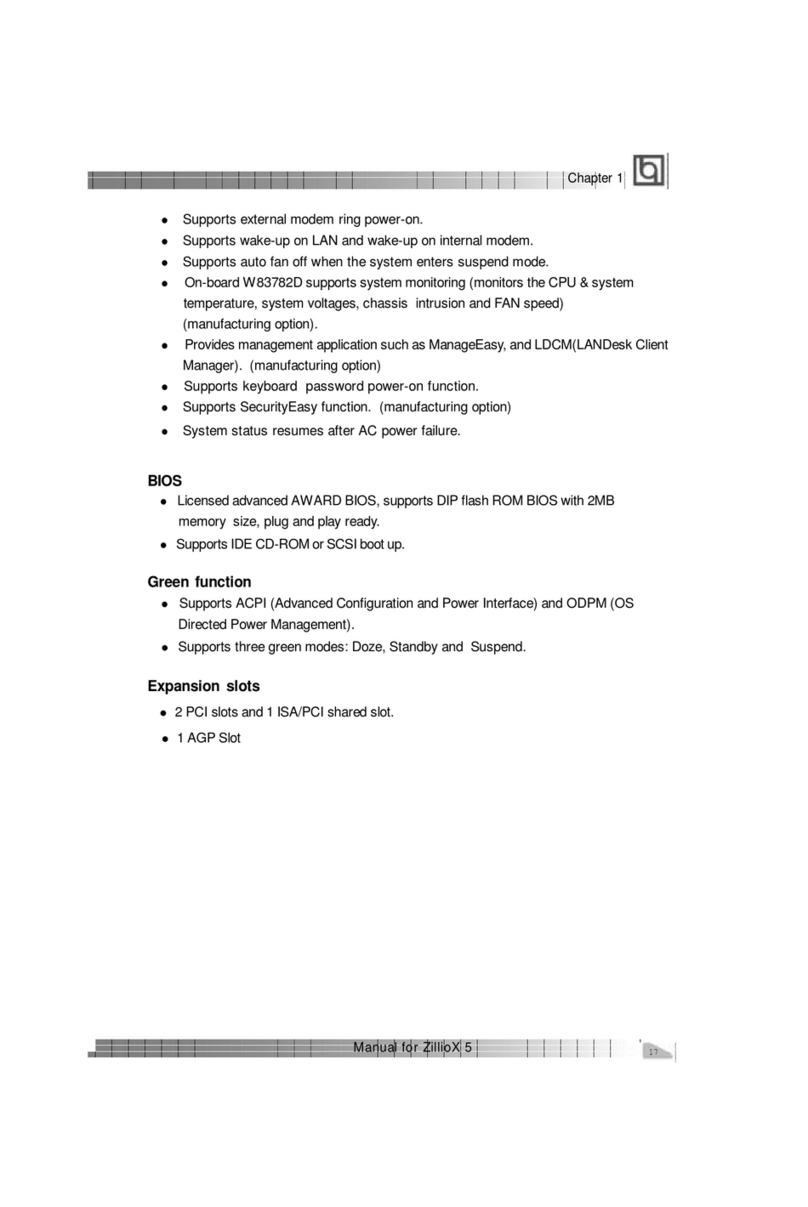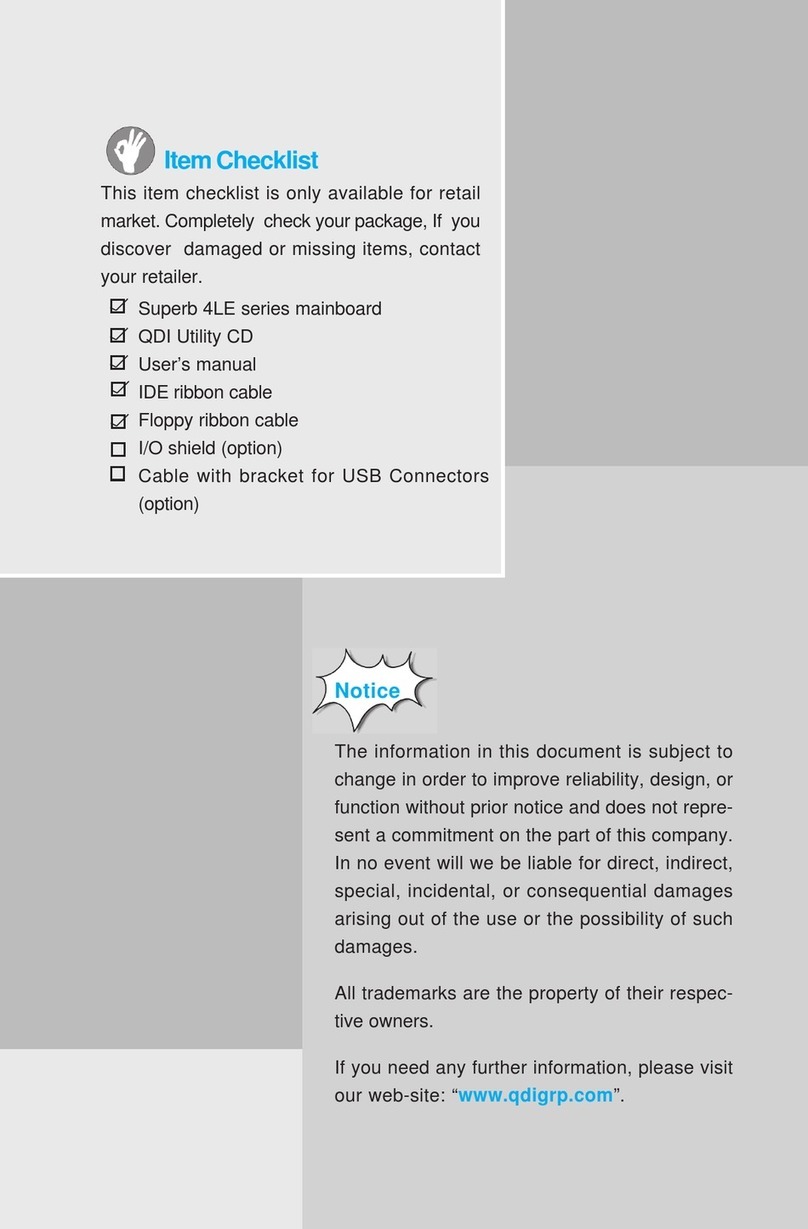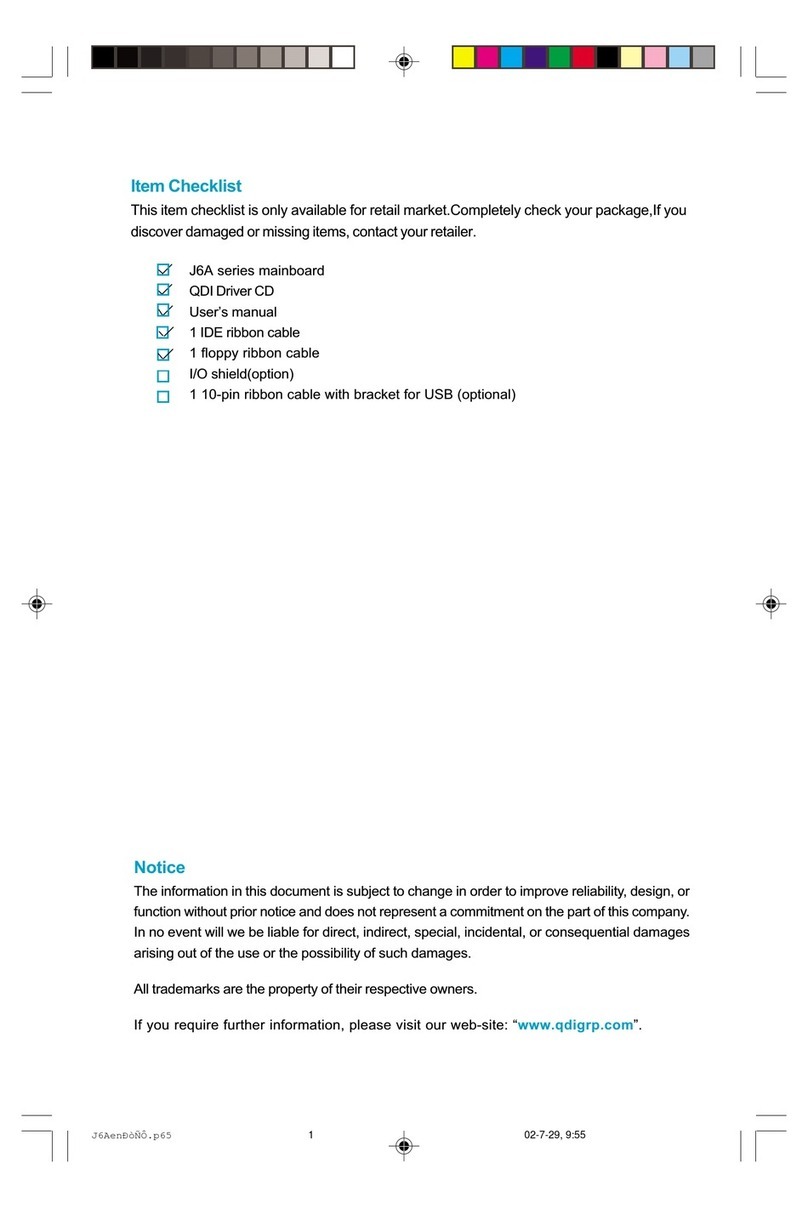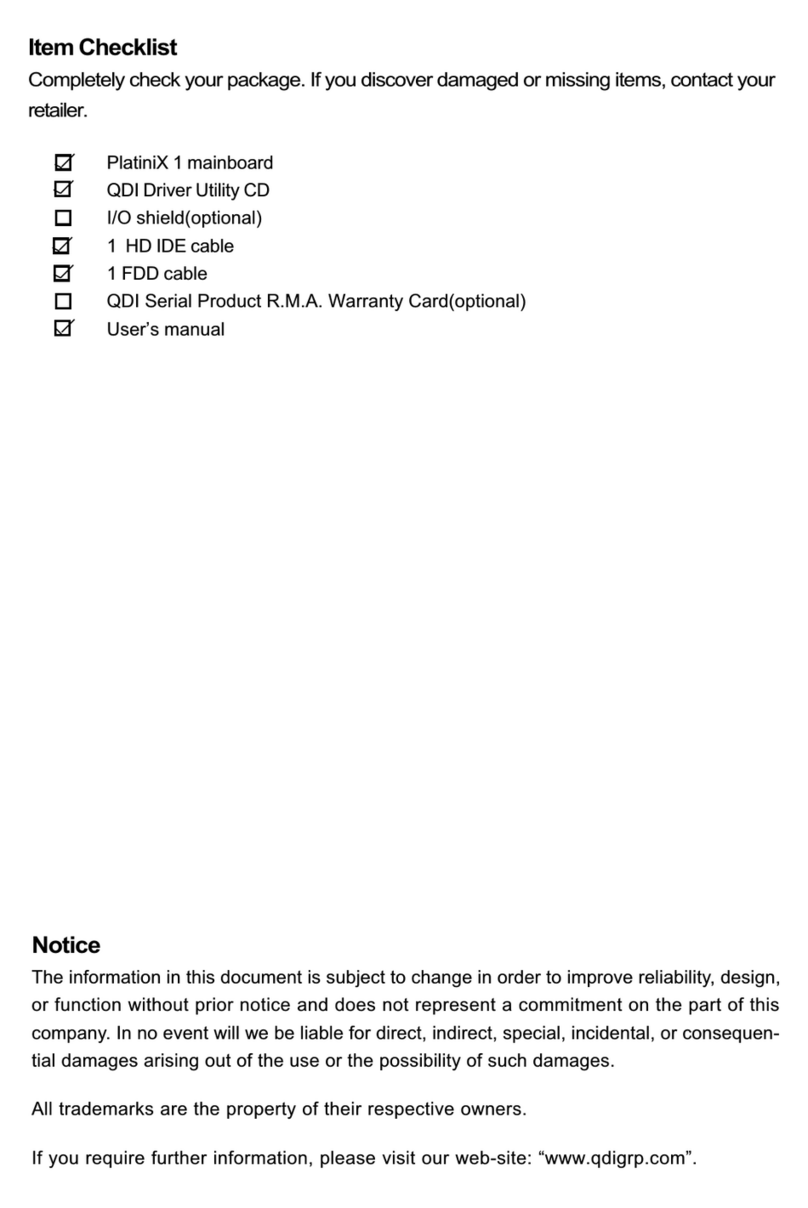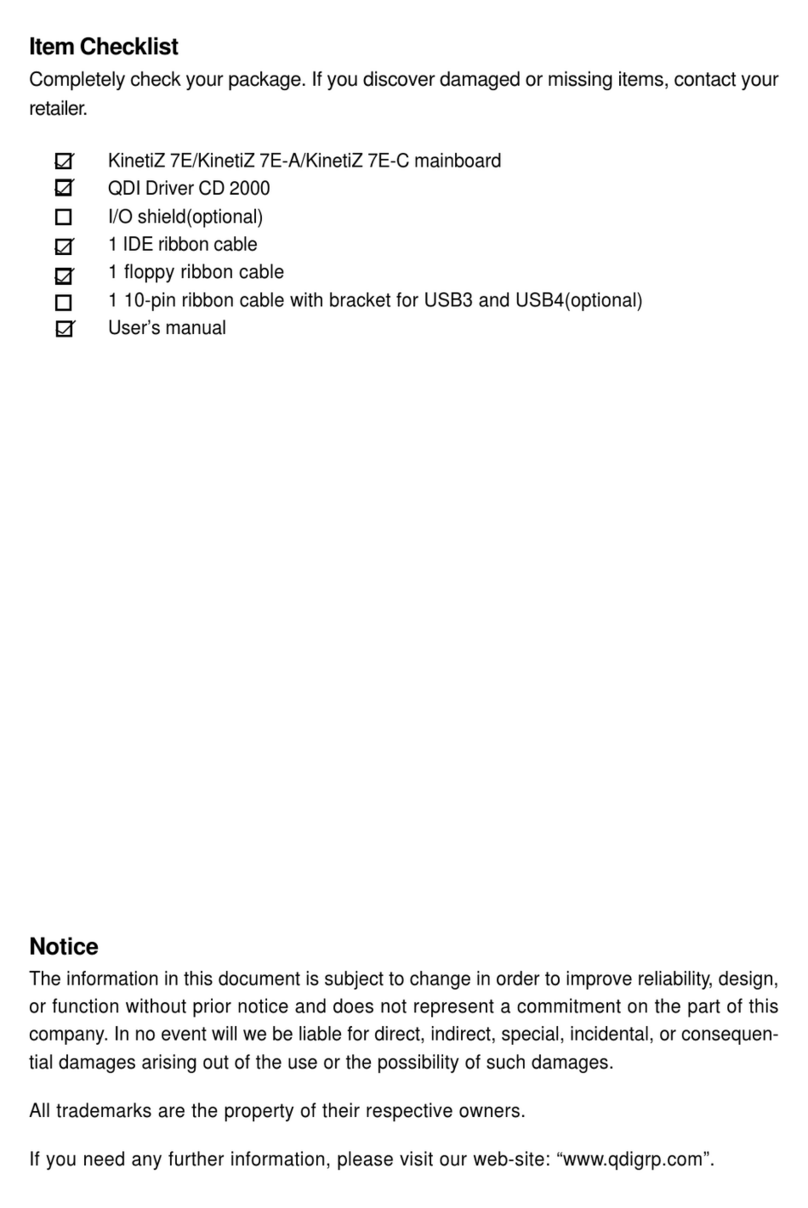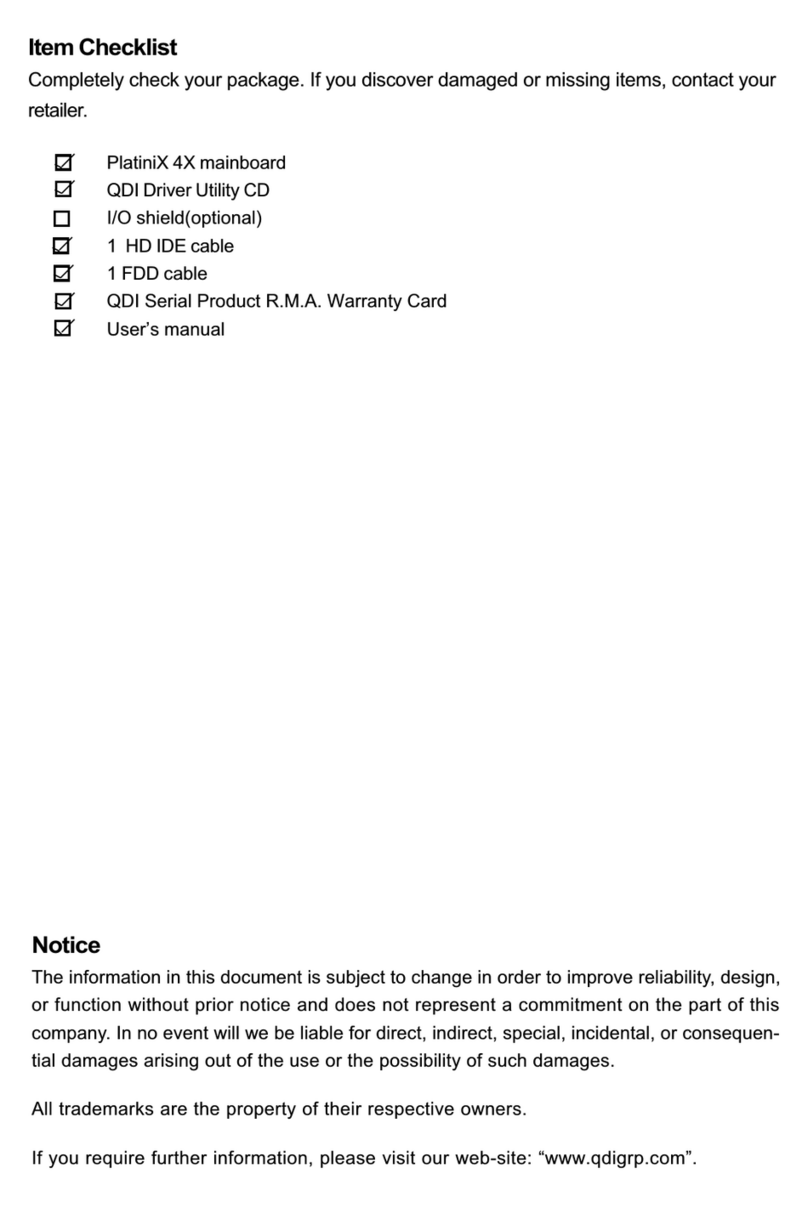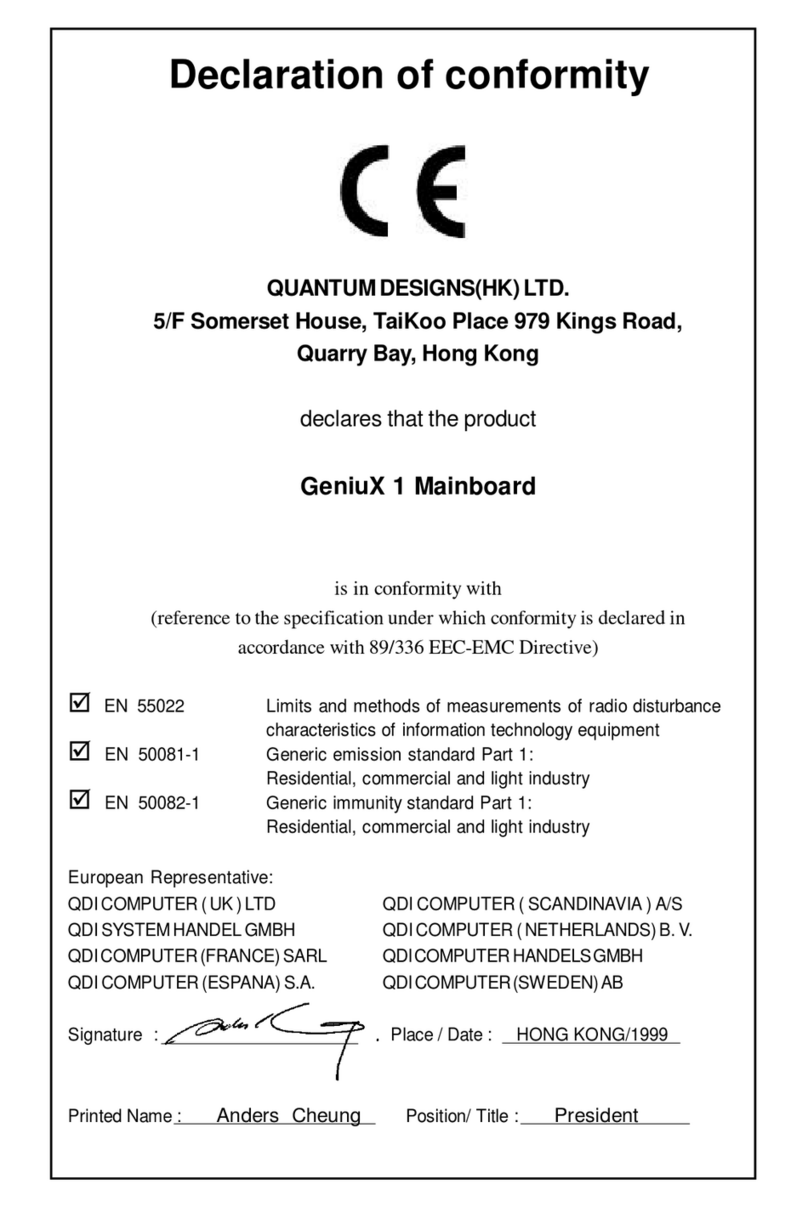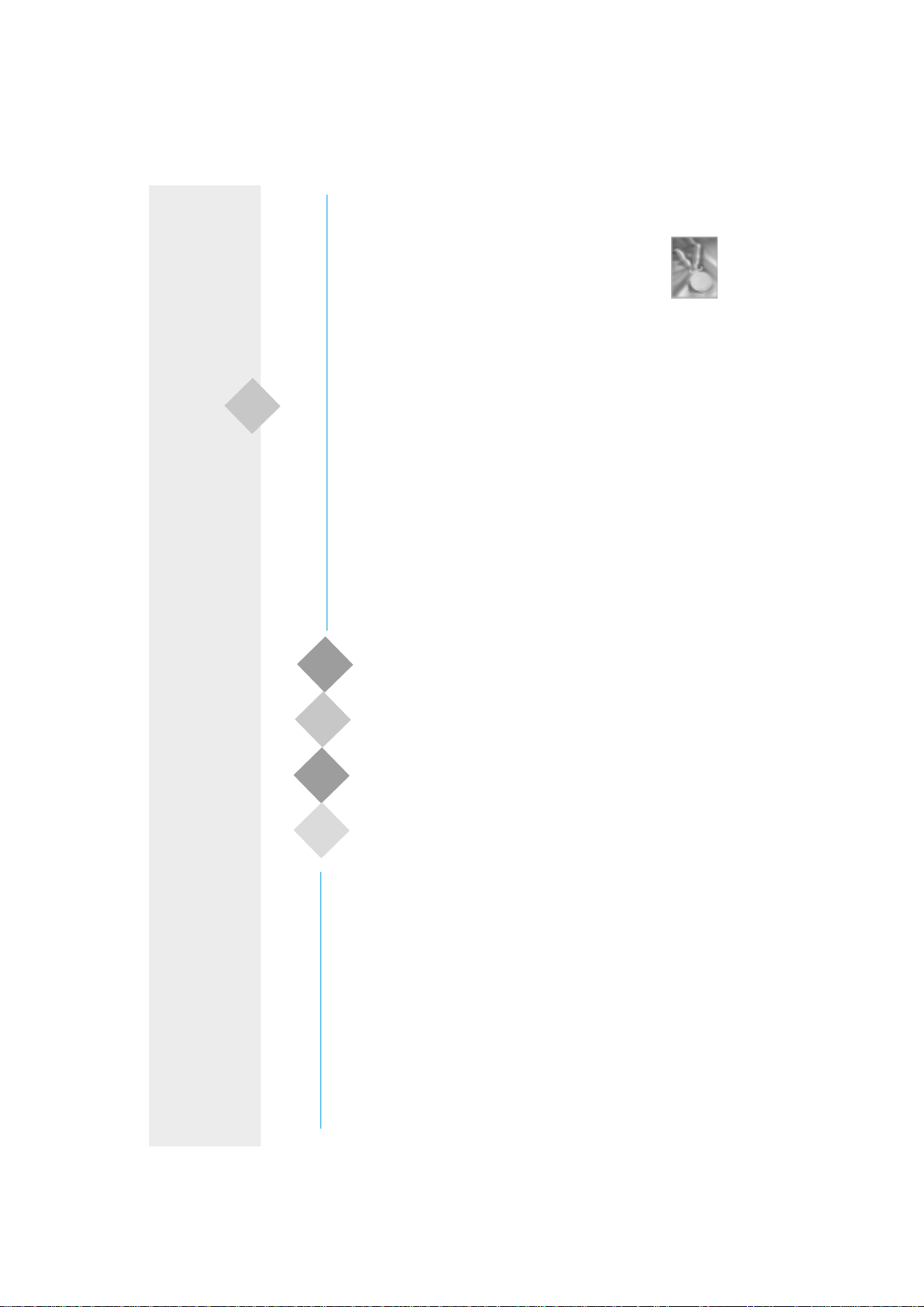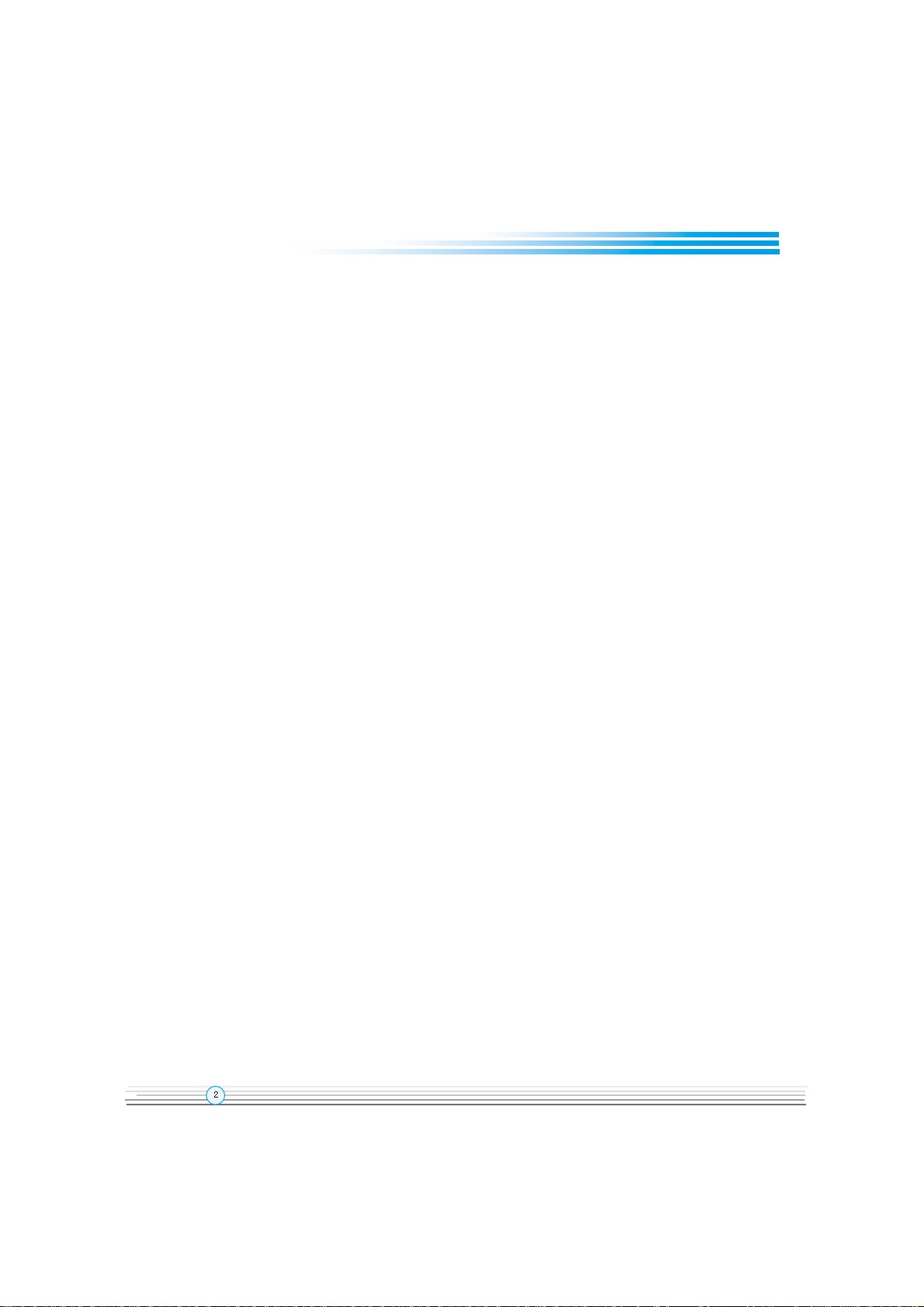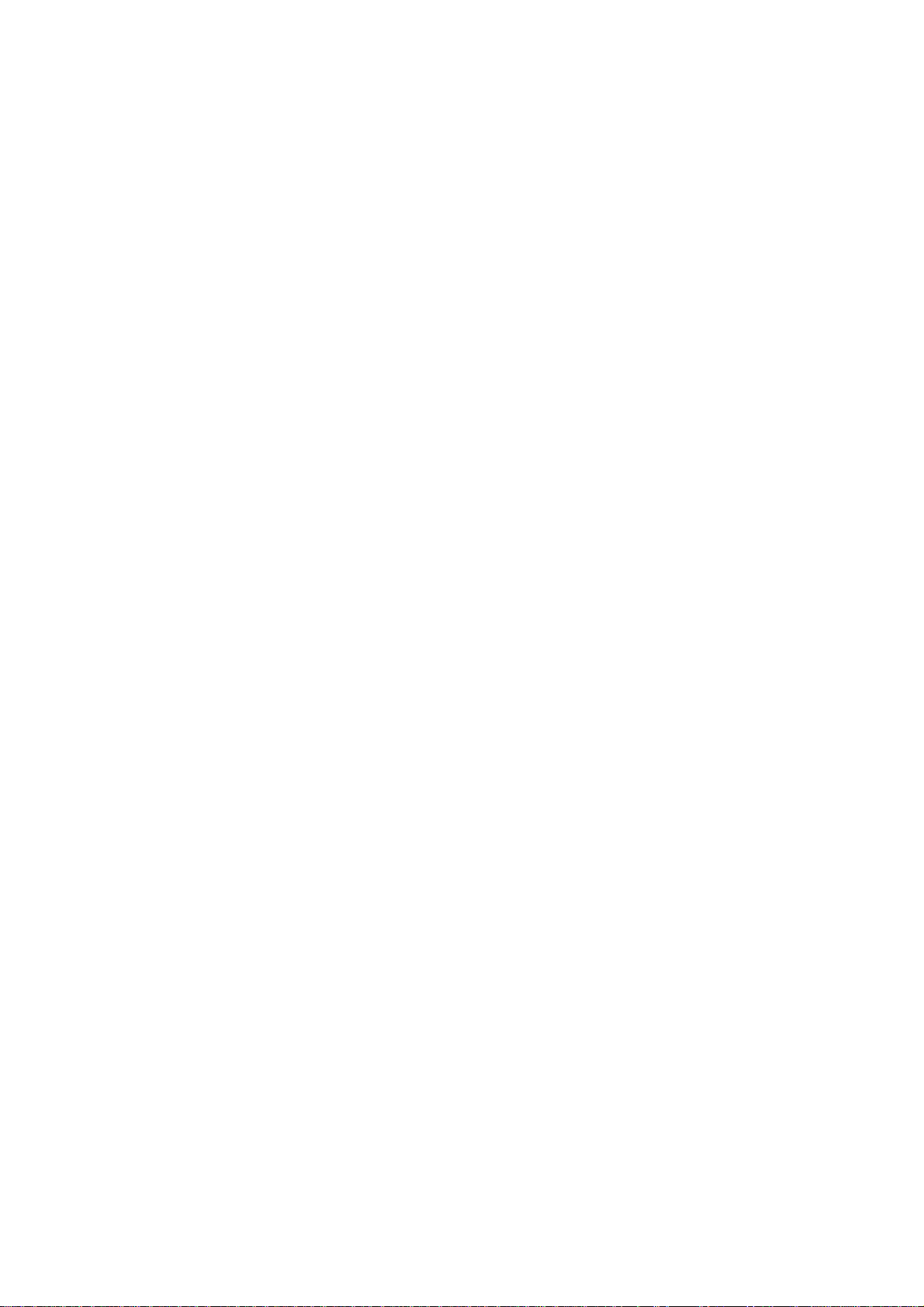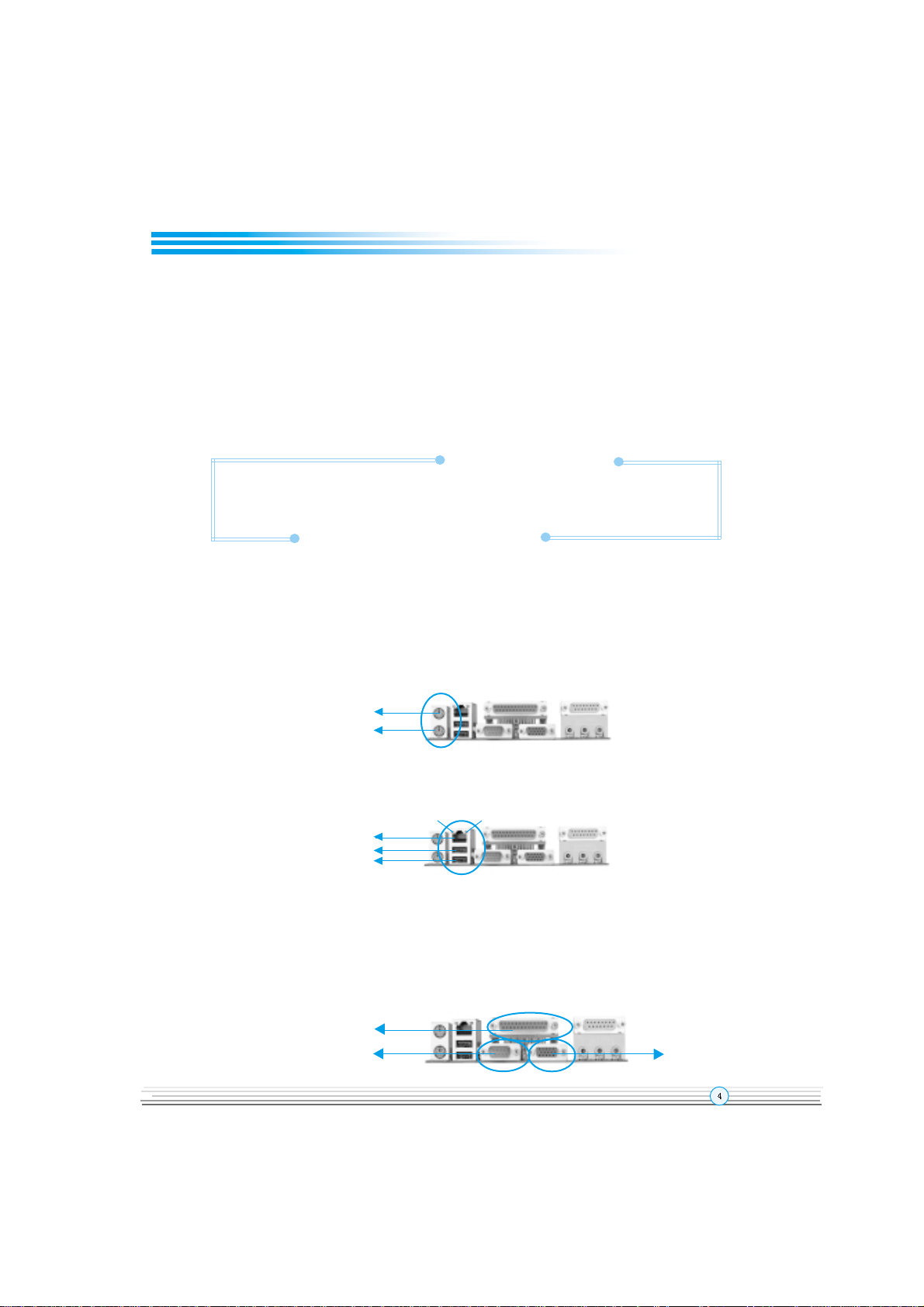1. Introduction...........................................1
Overview........................................................................ 1
Key Features.................................................................. 1
1
2. Installation Instructions......................... 4
ExternalConnectors.................................................4
PS/2 Keyboard & PS/2 Mouse Connectors.....................4
USB1 USB2 and LAN Connectors( optional )................ 4
Parallel Port Connector and Serial Port Connector
( UART1 )Monitor Output Connector(VGA).................... 4
Line-in jack Microphone-in jack Speaker-out jack and
MIDI/Joystick Connector.................................................. 5
USB3 USB4 Connectors................................................ 5
Serial Port Connector( UART2 ) ......................................5
Fan Connectors(CPUFAN CHSFAN BAKFAN)............. 6
Internal Audio Connectors (CD_IN MODEM)...................6
ATX Power Supply Connector & Power Switch.............7
Hard Disk LED Connector (HD_LED) ..............................7
Reset Switch (RESET)....................................................7
Speaker Connector (SPEAKER)......................................7
Power LED Connector(PWR_LED) ................................ 7
ACPI LED Connector(ACPI LED)......................................7
Green LED Connector (GREEN LED)............................. 8
Hardware Green Connector (SLEEP).............................8
Audio/Modem Riser Slot(AMR)........................................8
Wake-Up On LAN (WOL) ............................................. 9
Wake-Up On Internal Modem (WOM).............................. 9
Audio Interface(Reserved).............................................10
JumperSettings........................................................ 11
Enable Front/Back Panel USB Device Wake-up
Function (JUSB1 JUSB2)................................................ 11
FSB Frequency Selection(JFSB1 JFSB2)......................12
Overclocking Jumper Setting(JCLK1 JCLK2)................. 13
II
CONTENTSCONTENTS
CONTENTSCONTENTS
CONTENTS