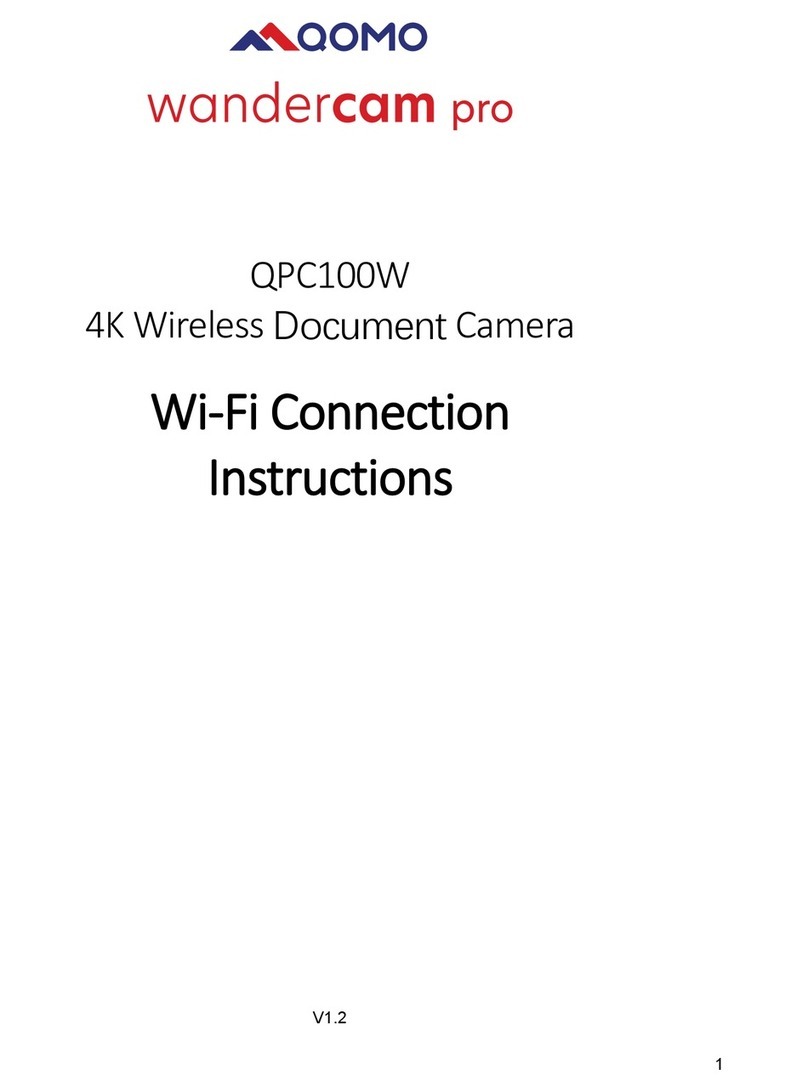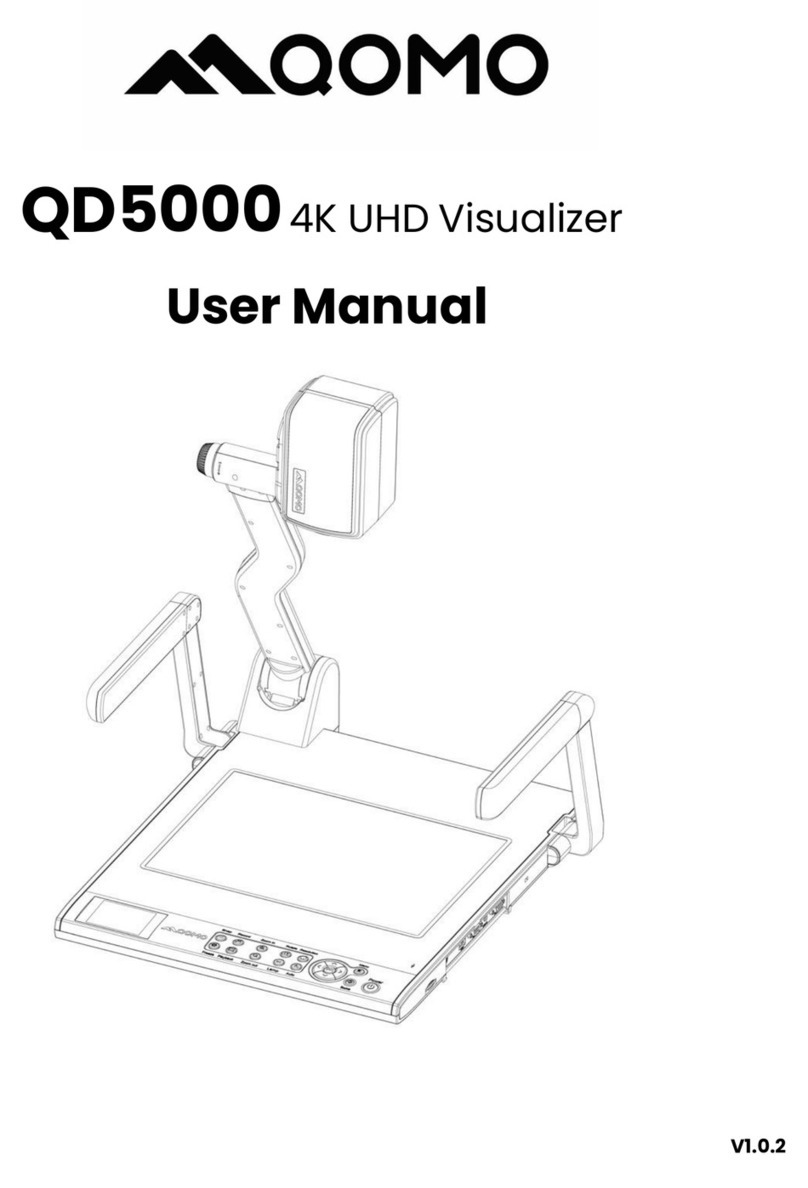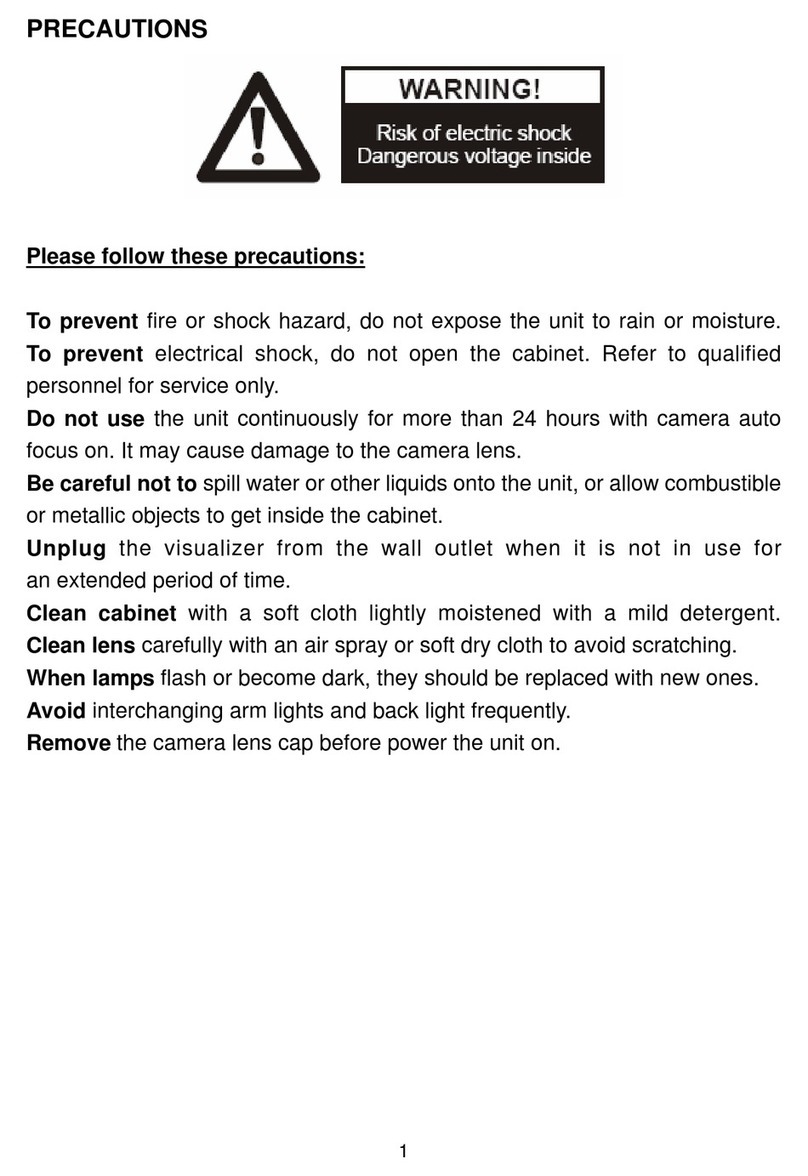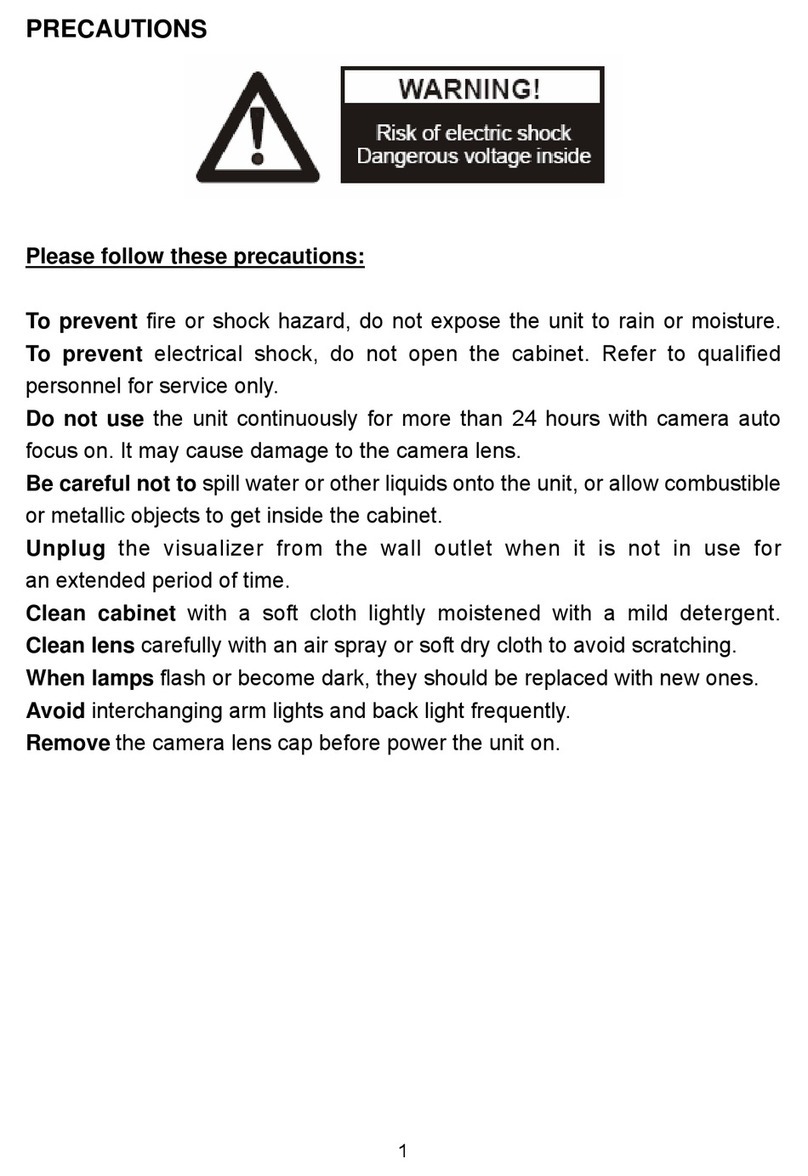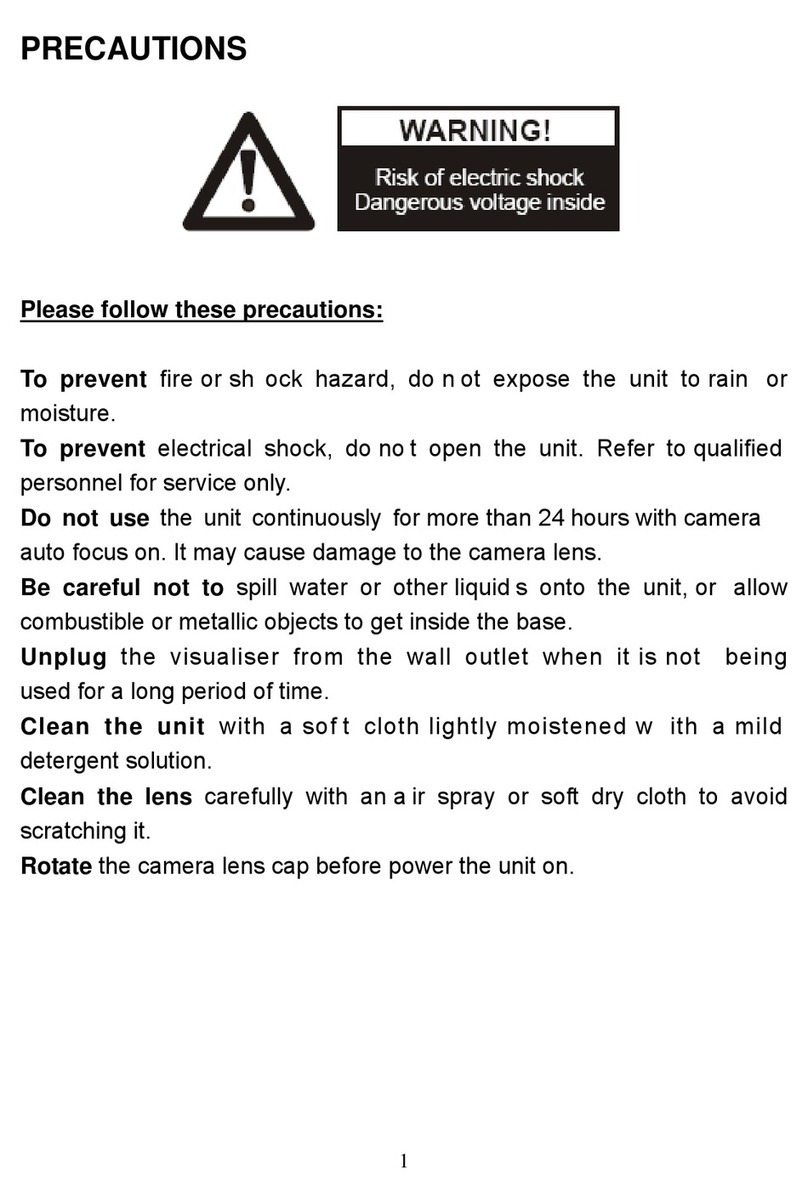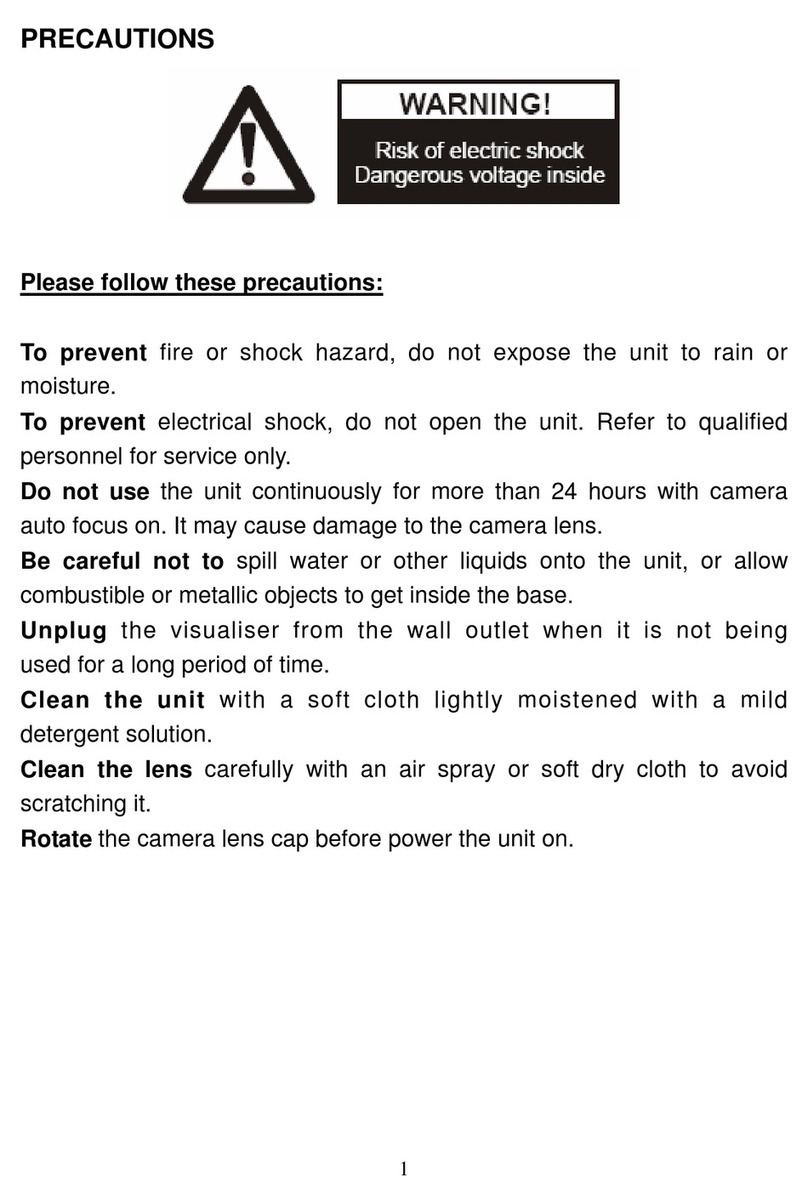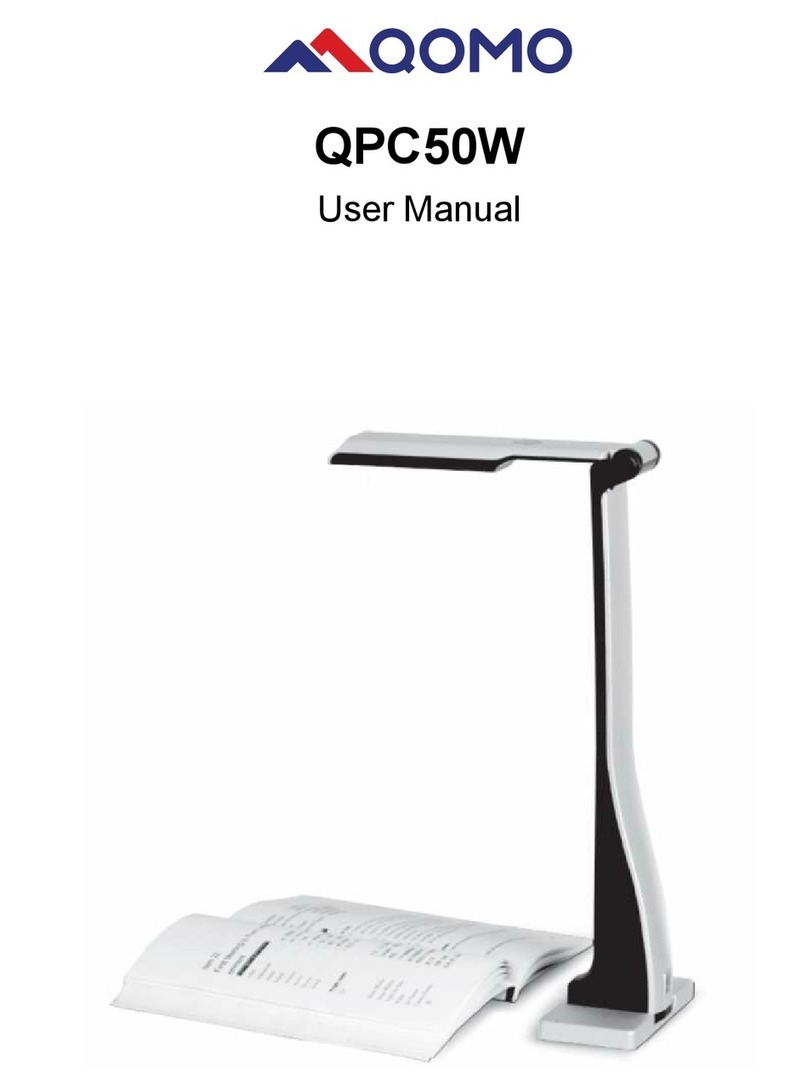QOMO QPC20 Document Camera Basics
This quick guide gives you the basic information to begin using your QPC20 document camera.
Beginning Your QPC20 Experience
1. Install the QOMO Visualizer software from the CD provided.
2. Connect your QPC20 to your computer using the USB cable provided. This cable provides the
connection to your computer, as well as, supplying power to the document camera.
3. Open your QOMO Visualizer software and place the desired item or object under the camera.
Operation Menu
To use the Prepare Lesson Copy and Paste Tool:
oSet up your desired object under the document camera.
oClick the “Prepare Lesson” button under the operation menu tab.
oLeft click and drag a box around the part of the image you would like to copy and then
right click.
oOpen the application you would like to paste your image into.
oPaste the image in the application (you can use ctrl+v for a shortcut.)
to zoom in, zoom out, and
These buttons allow you
to rotate your image.
This button is a copy and
paste tool
Screen mode, press
the esc button on your
Visualizer software, click the