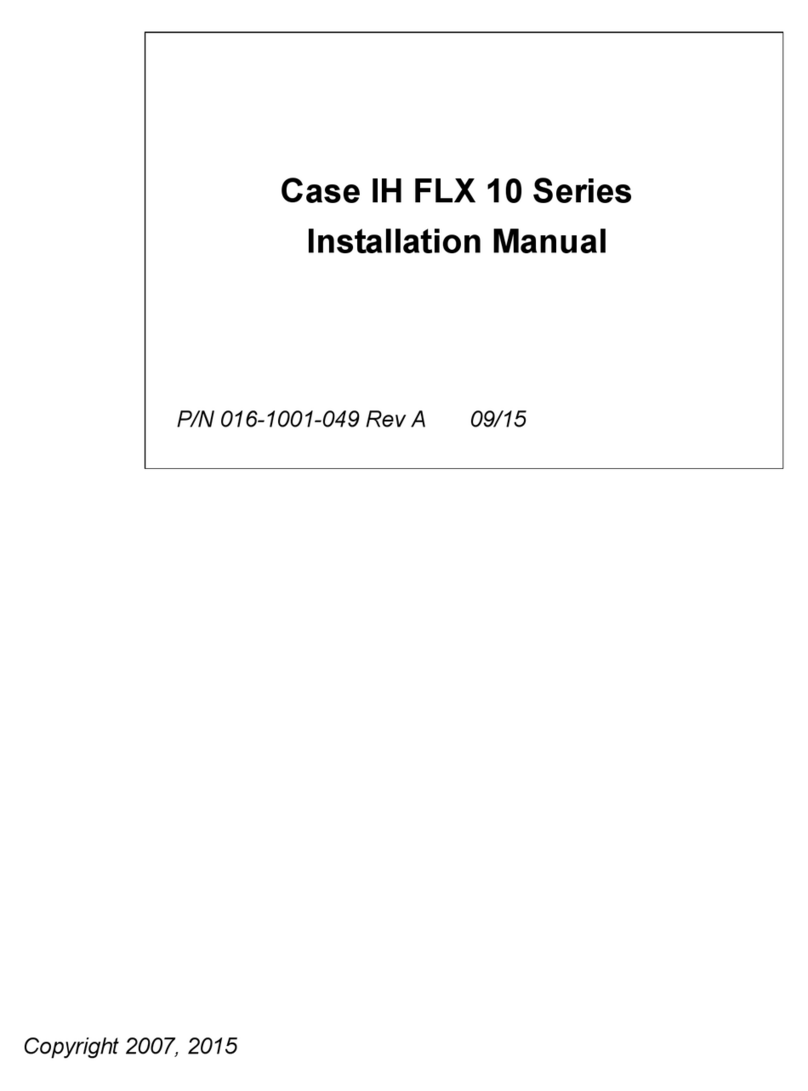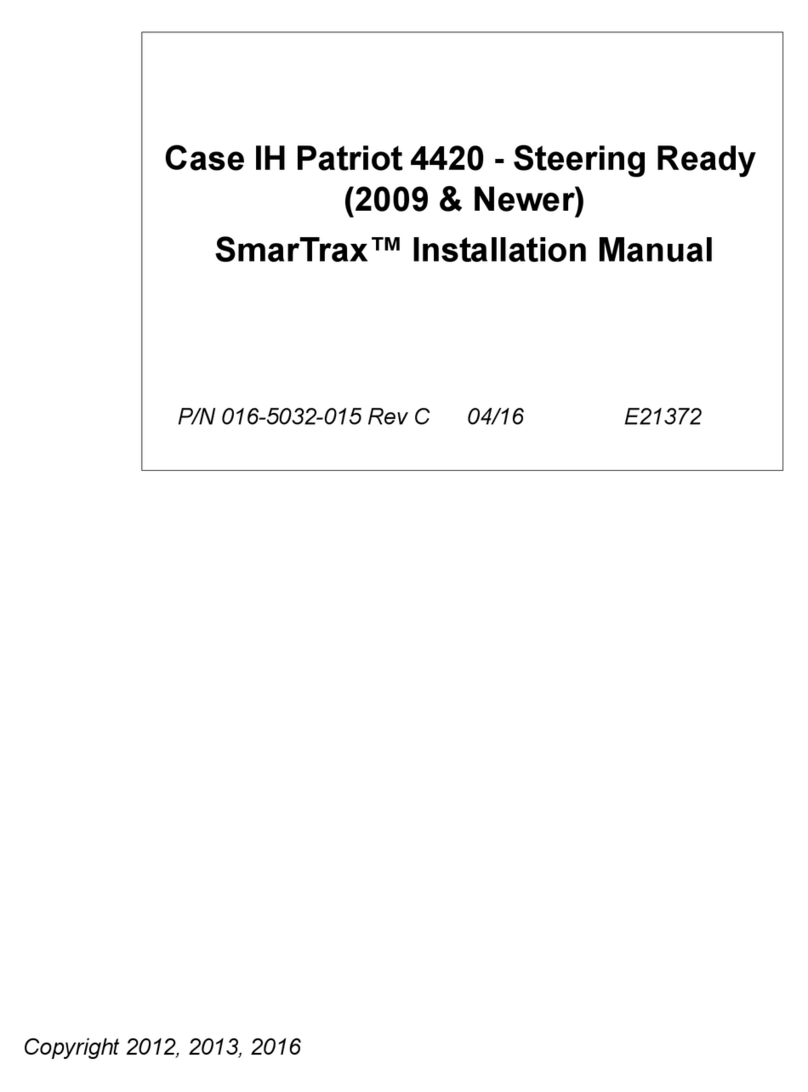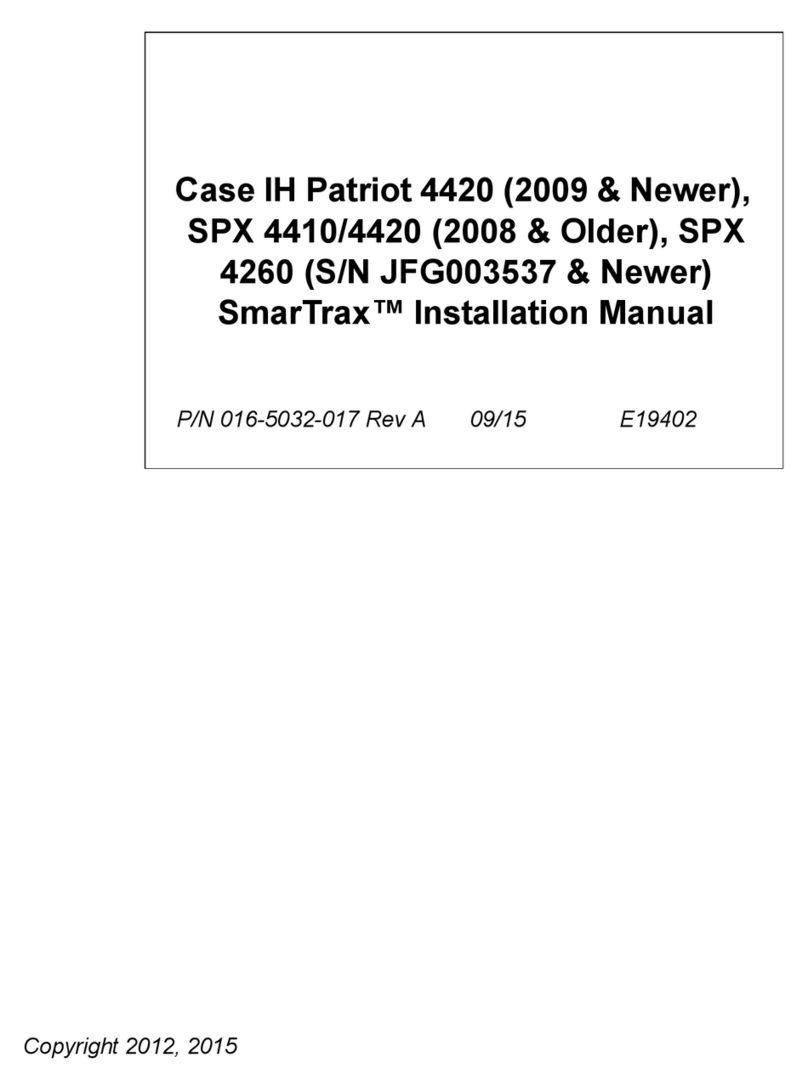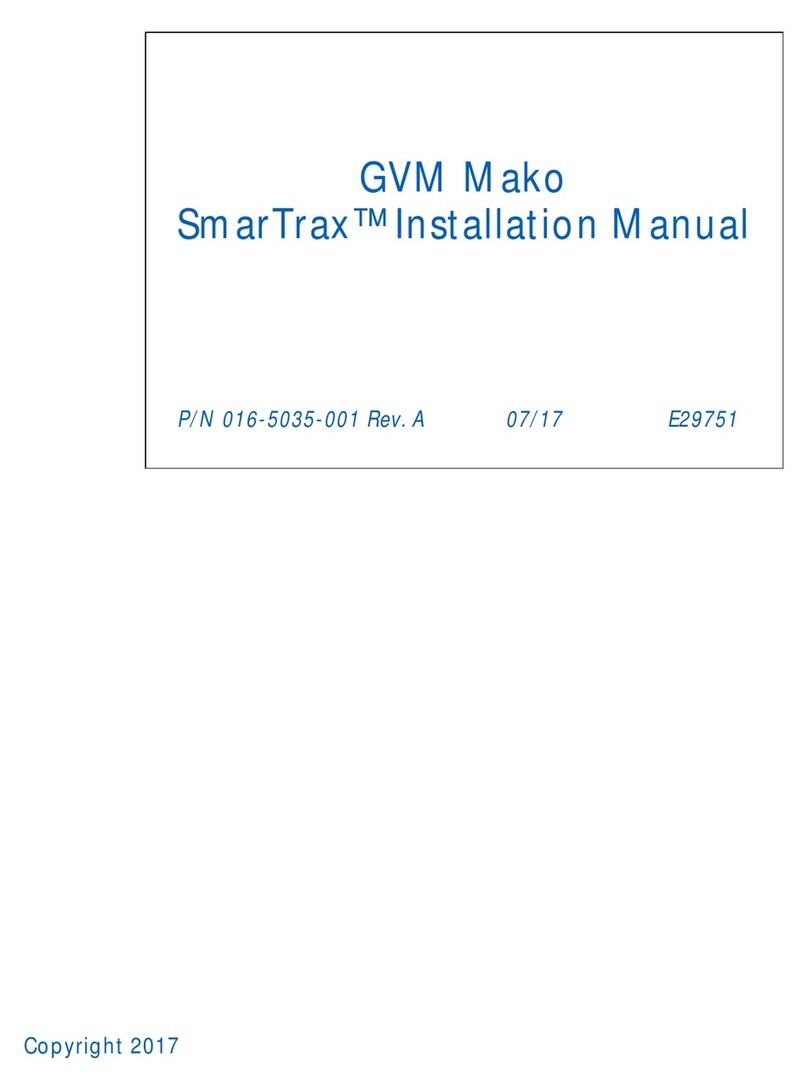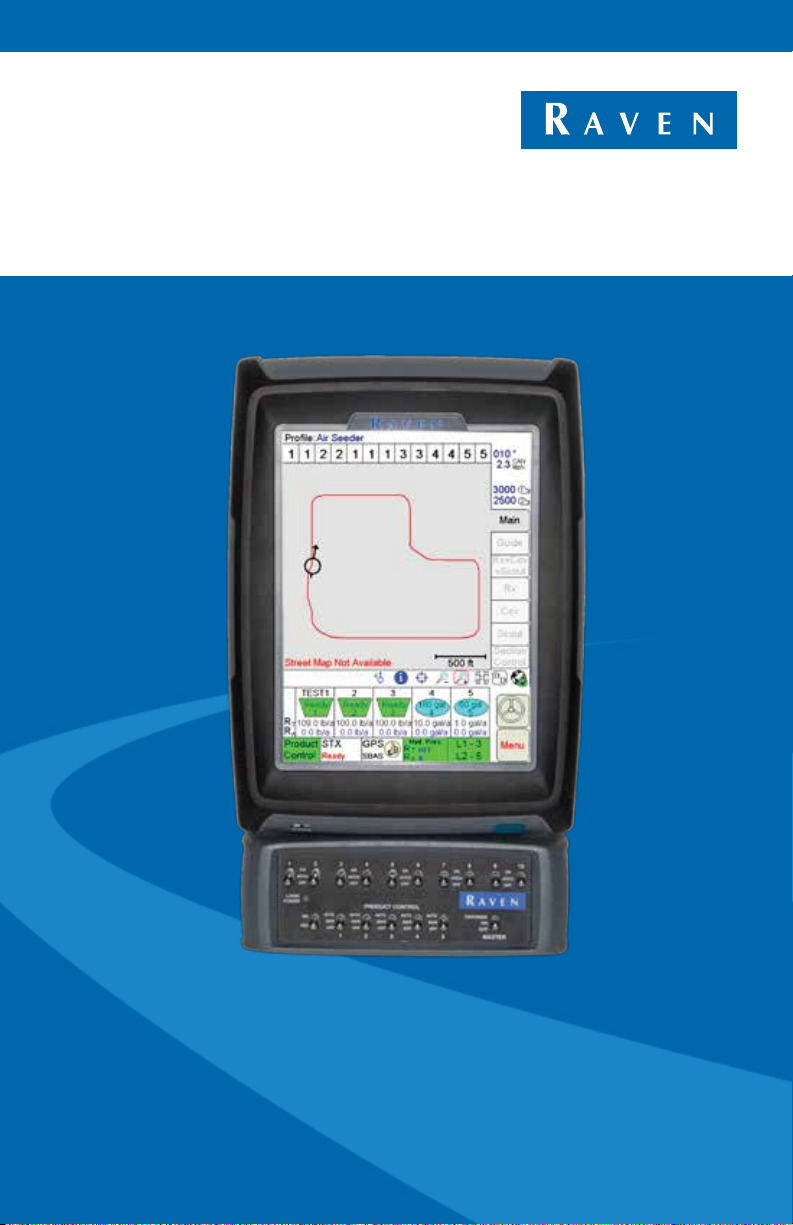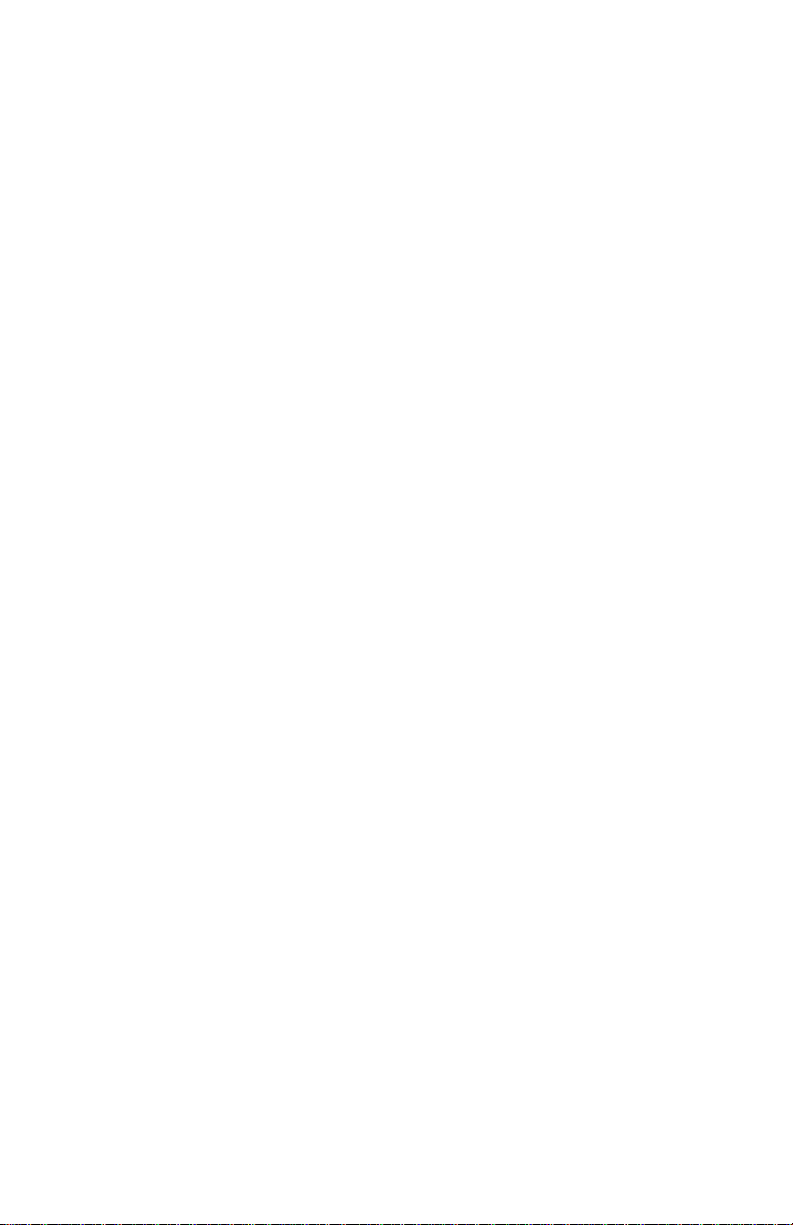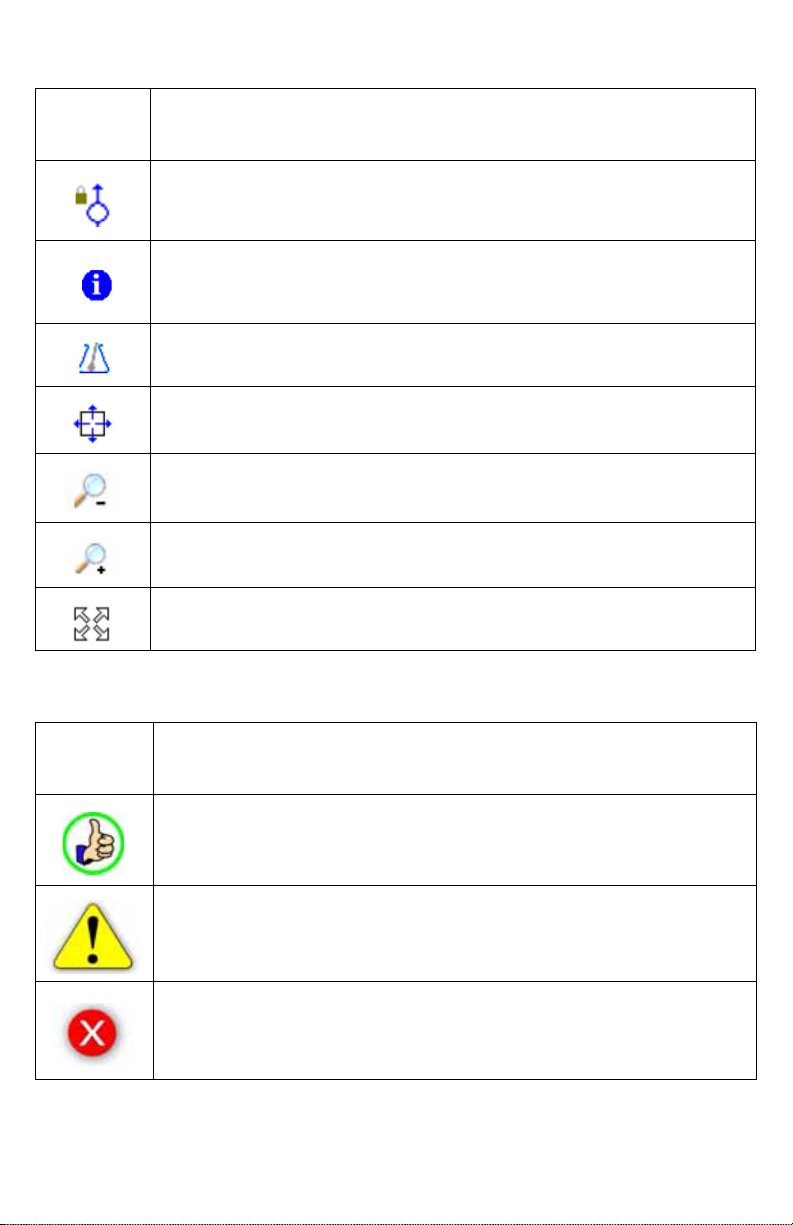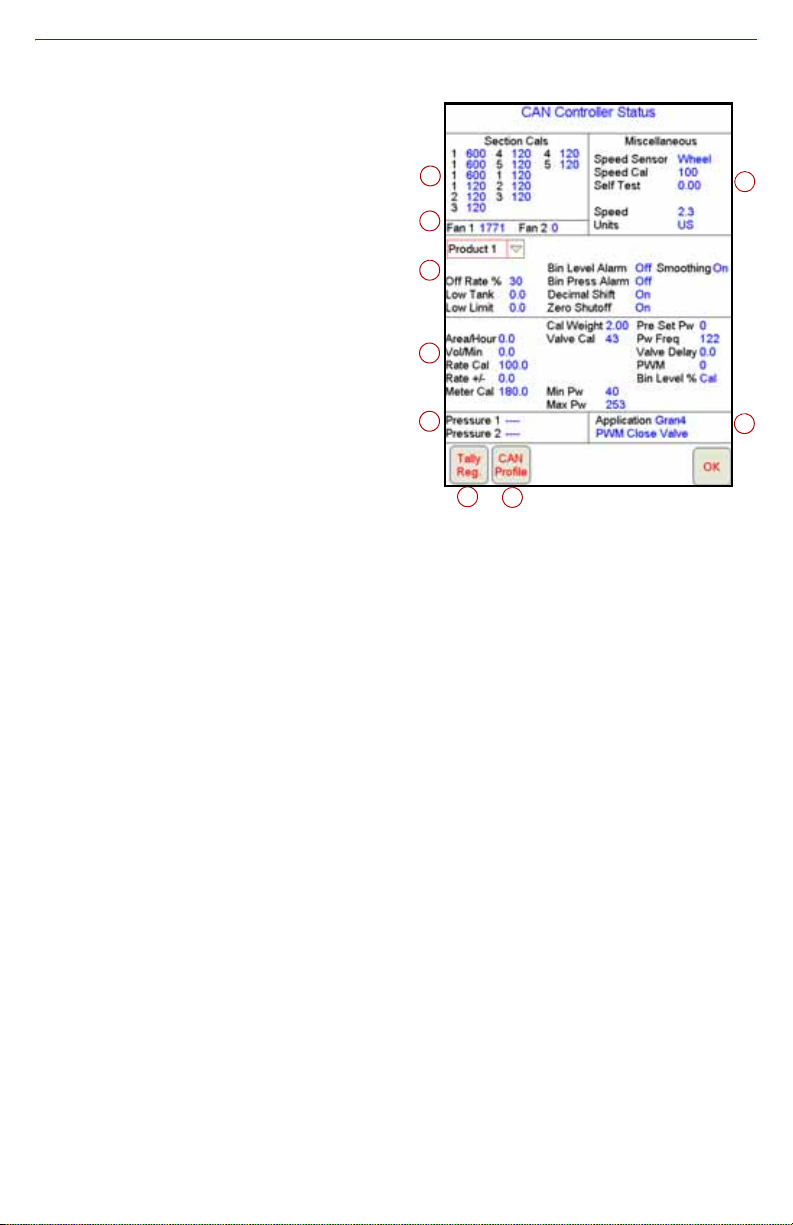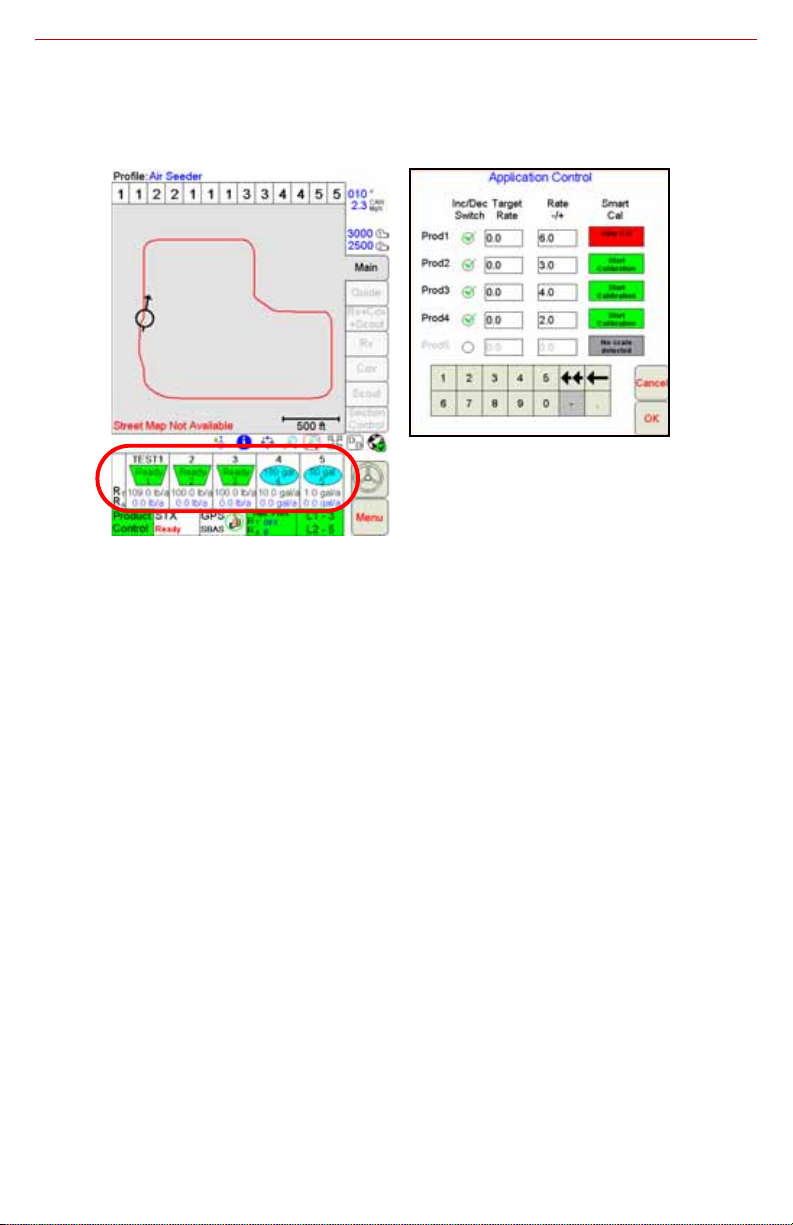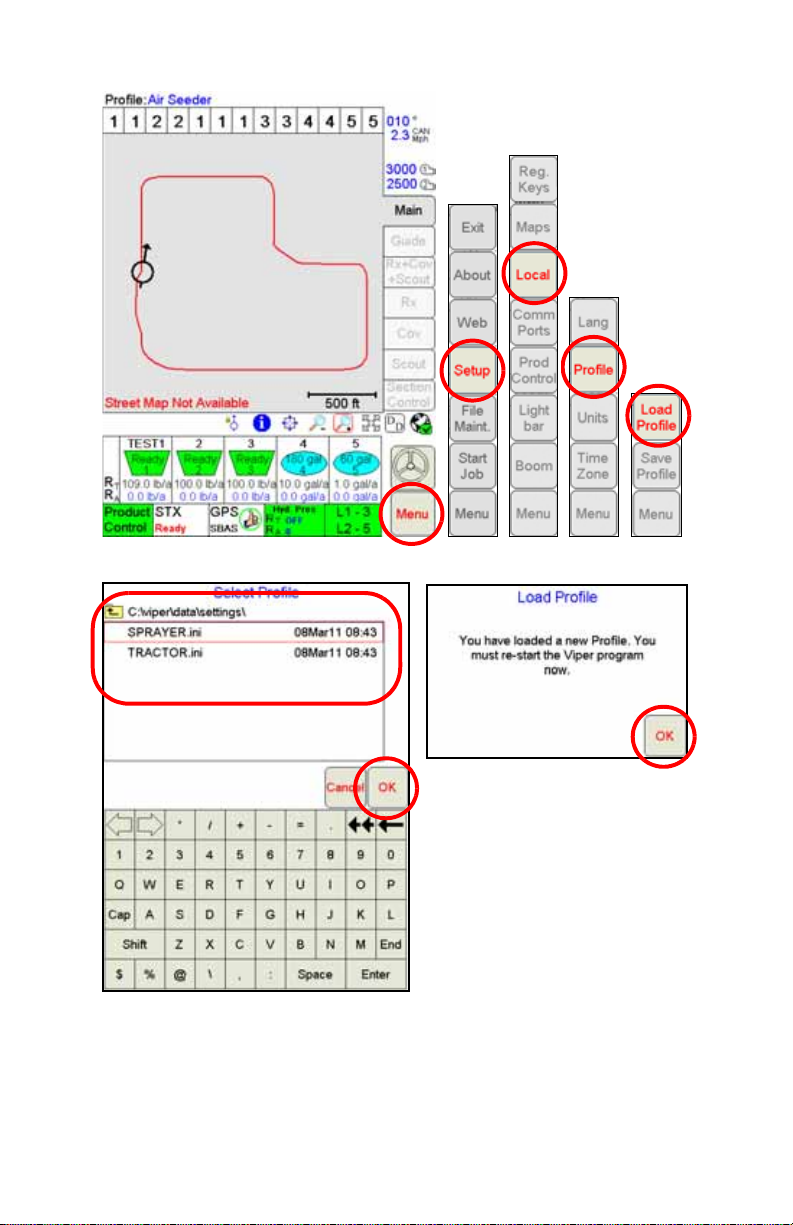Raven OmniSeed User manual
Other Raven Farm Equipment manuals

Raven
Raven Sidekick Pro User manual
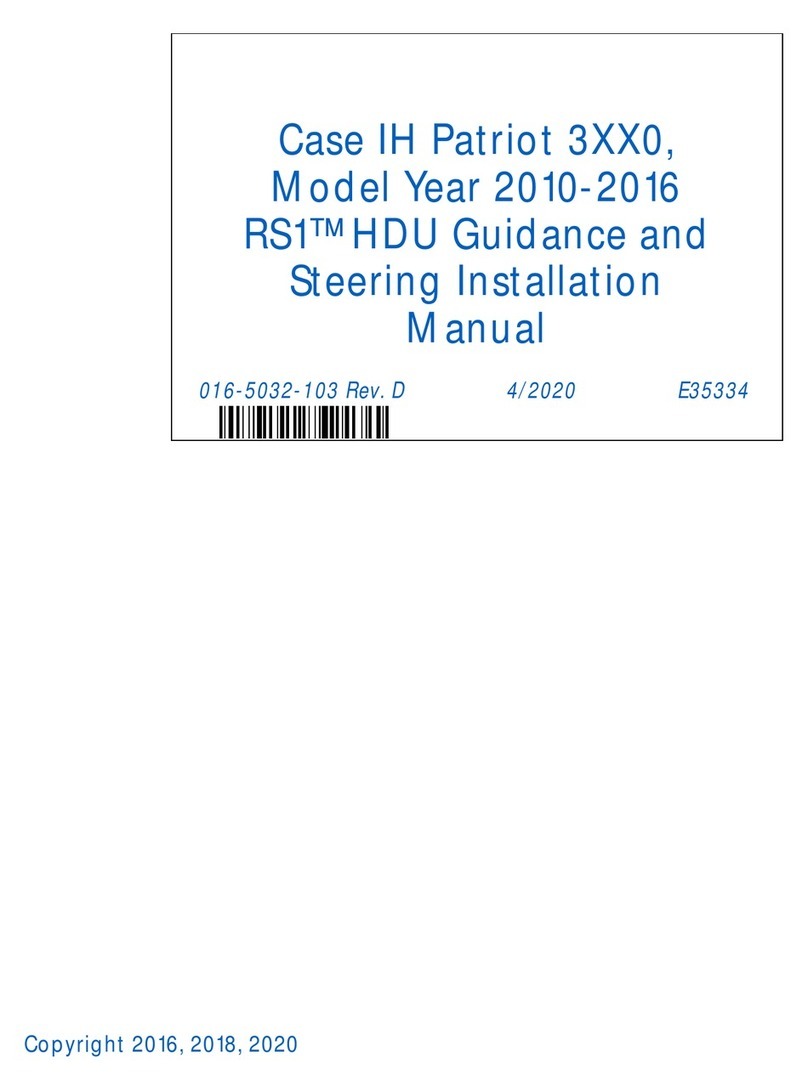
Raven
Raven Case IH Patriot 3XX0 User manual
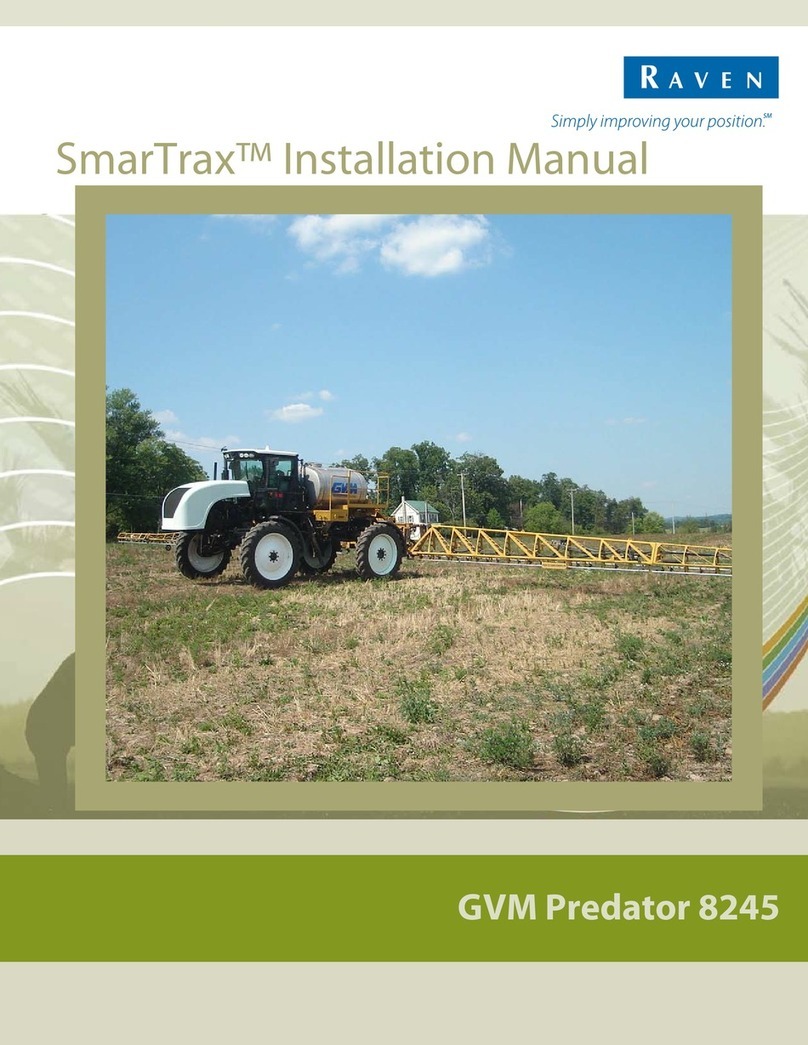
Raven
Raven SmarTrax User manual
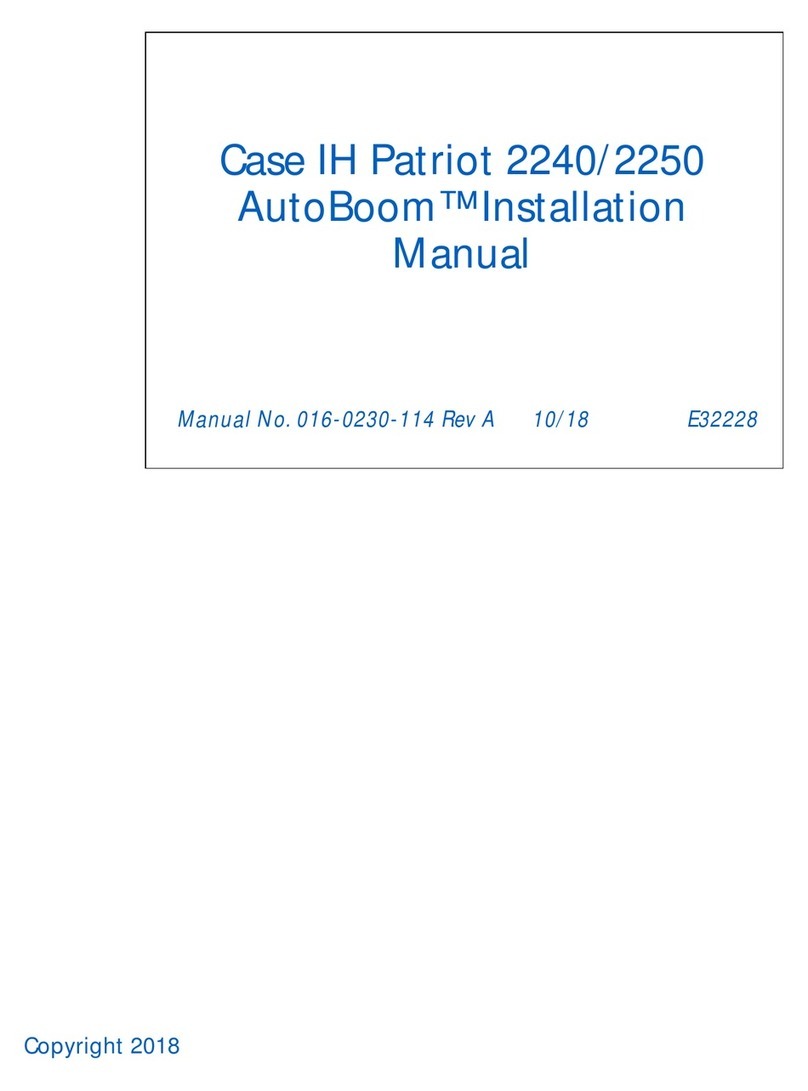
Raven
Raven AutoBoom User manual
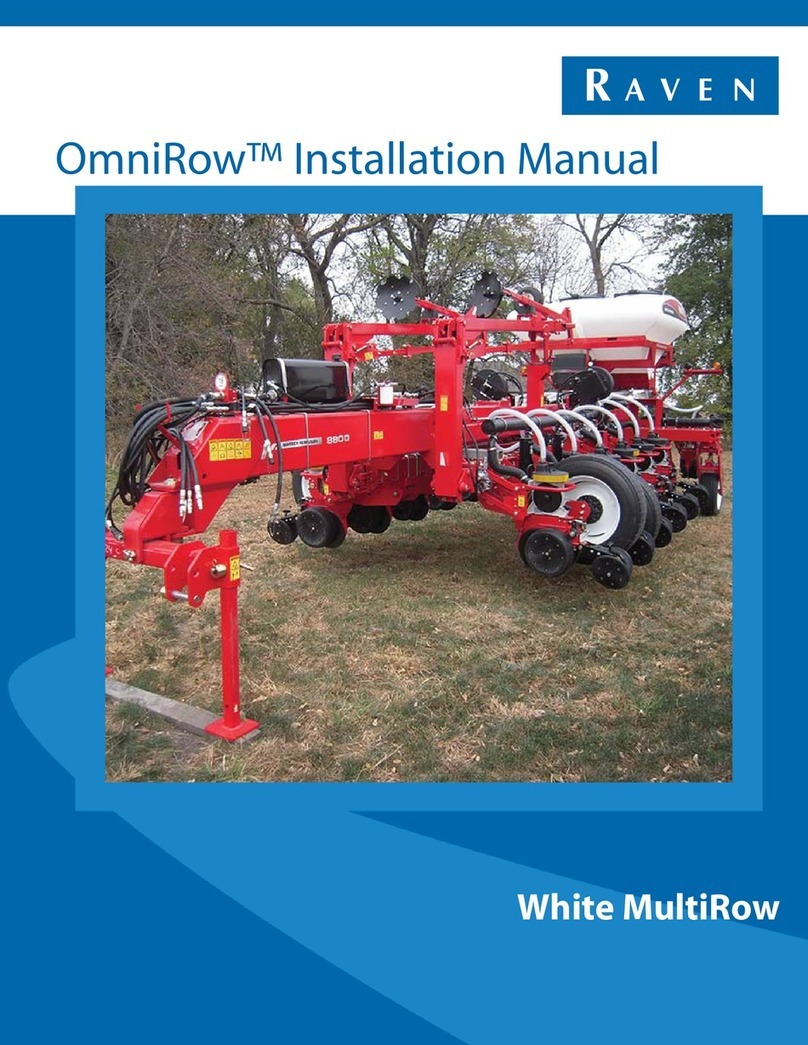
Raven
Raven OmniRow User manual
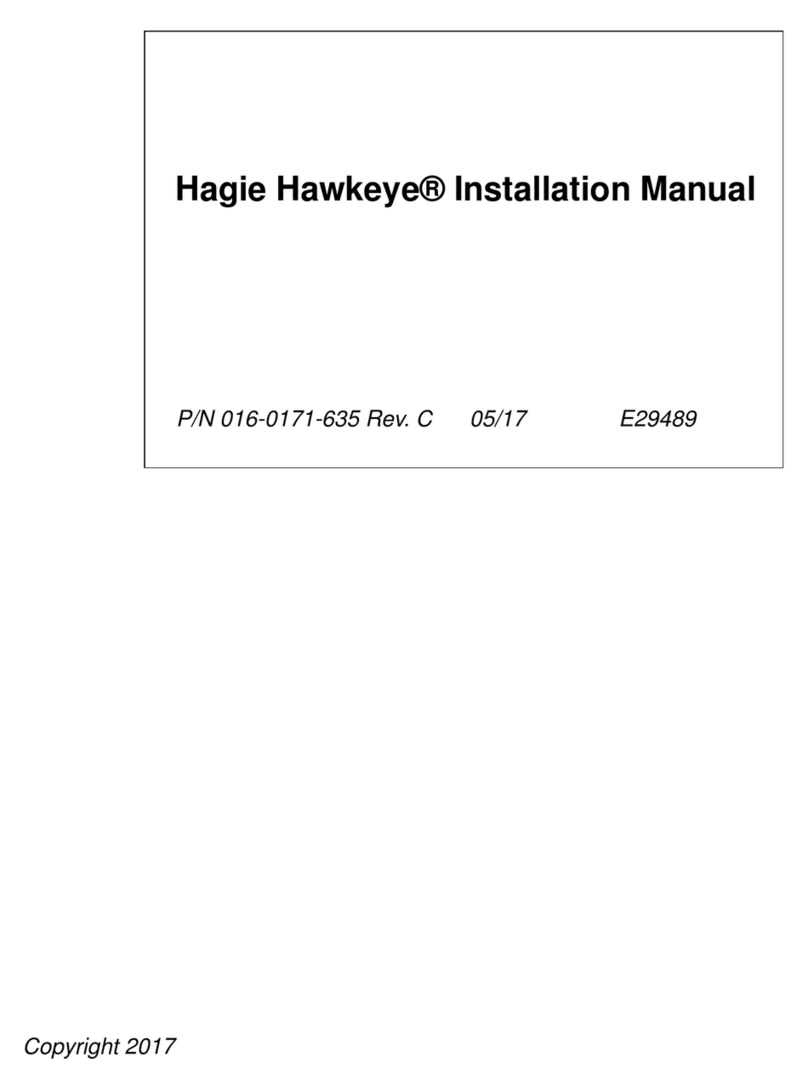
Raven
Raven Hagie Hawkeye STS User manual
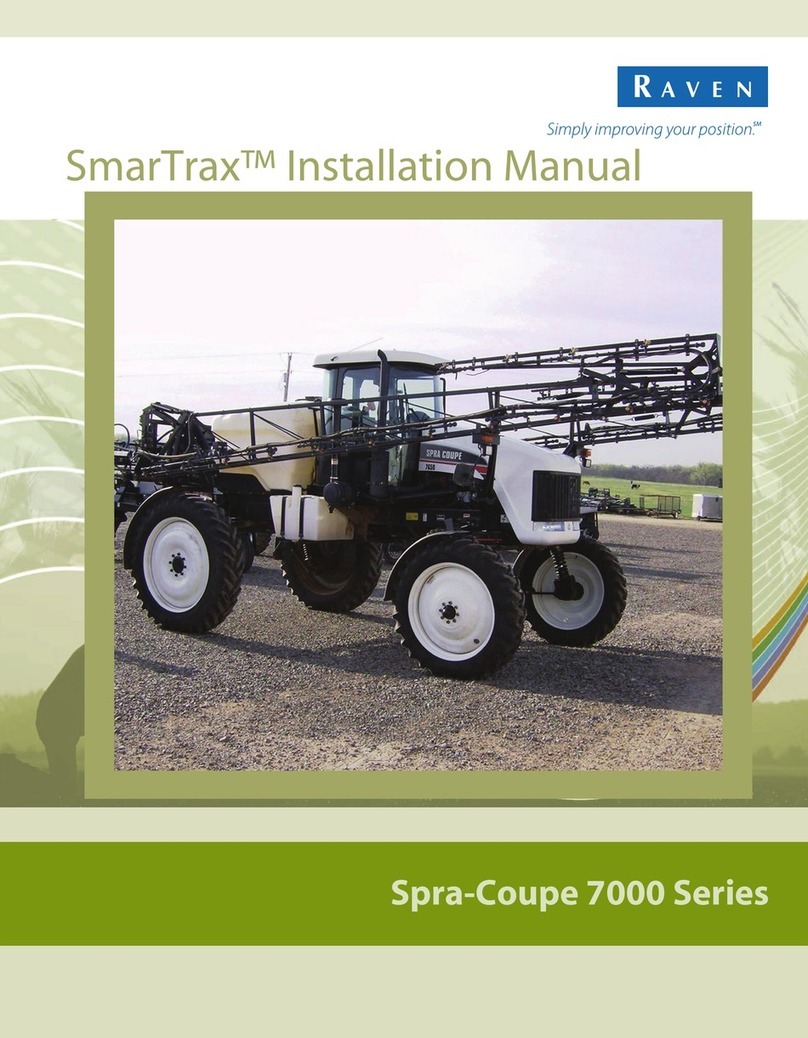
Raven
Raven SmarTrax User manual

Raven
Raven SmarTrax MD Series User manual

Raven
Raven RS1 HDU User manual

Raven
Raven SmarTrax User manual
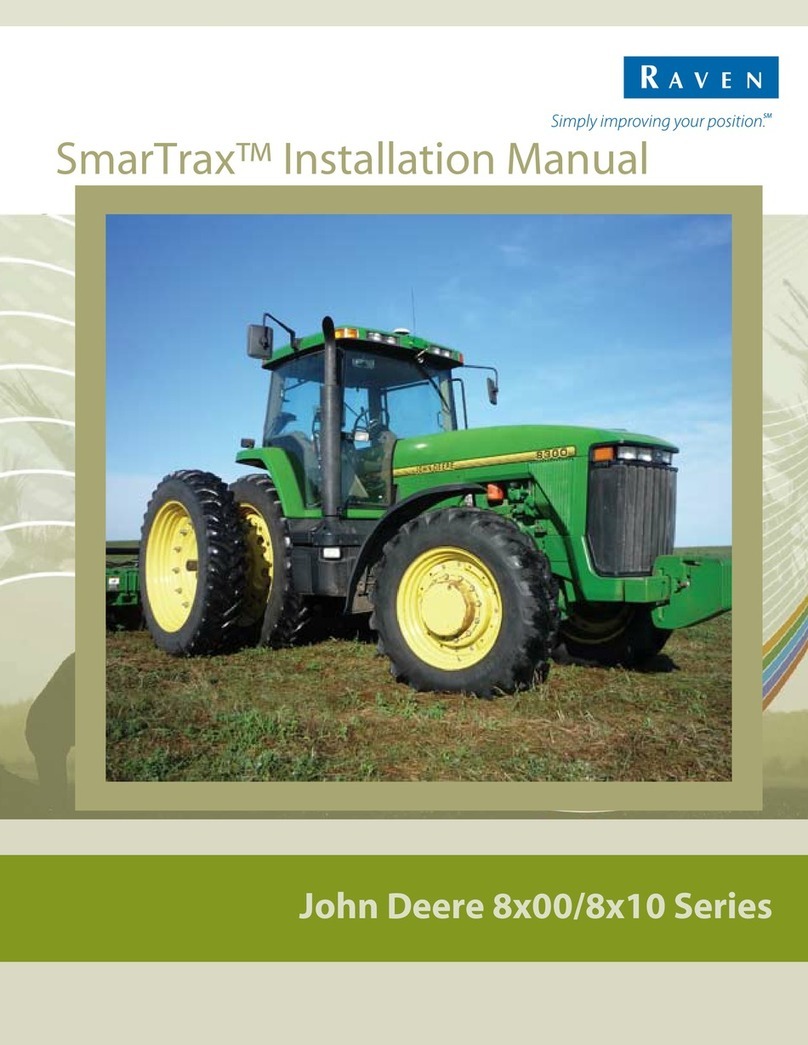
Raven
Raven SmarTrax User manual
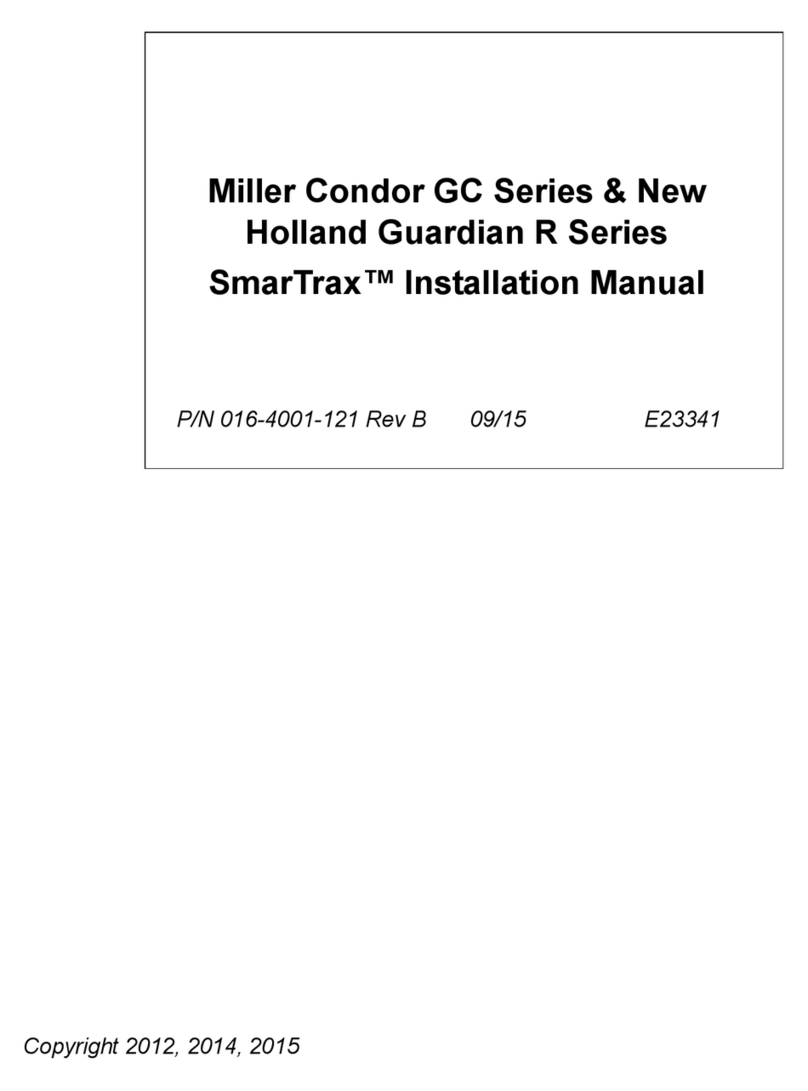
Raven
Raven SmarTrax User manual
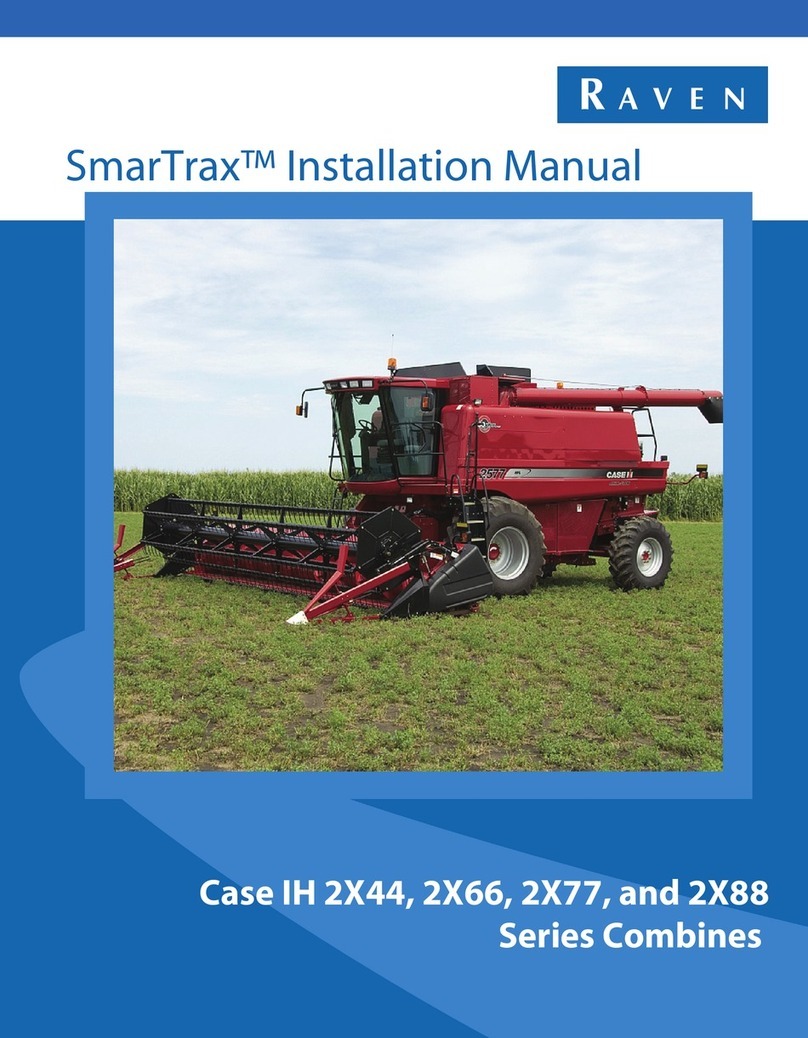
Raven
Raven SmarTrax User manual
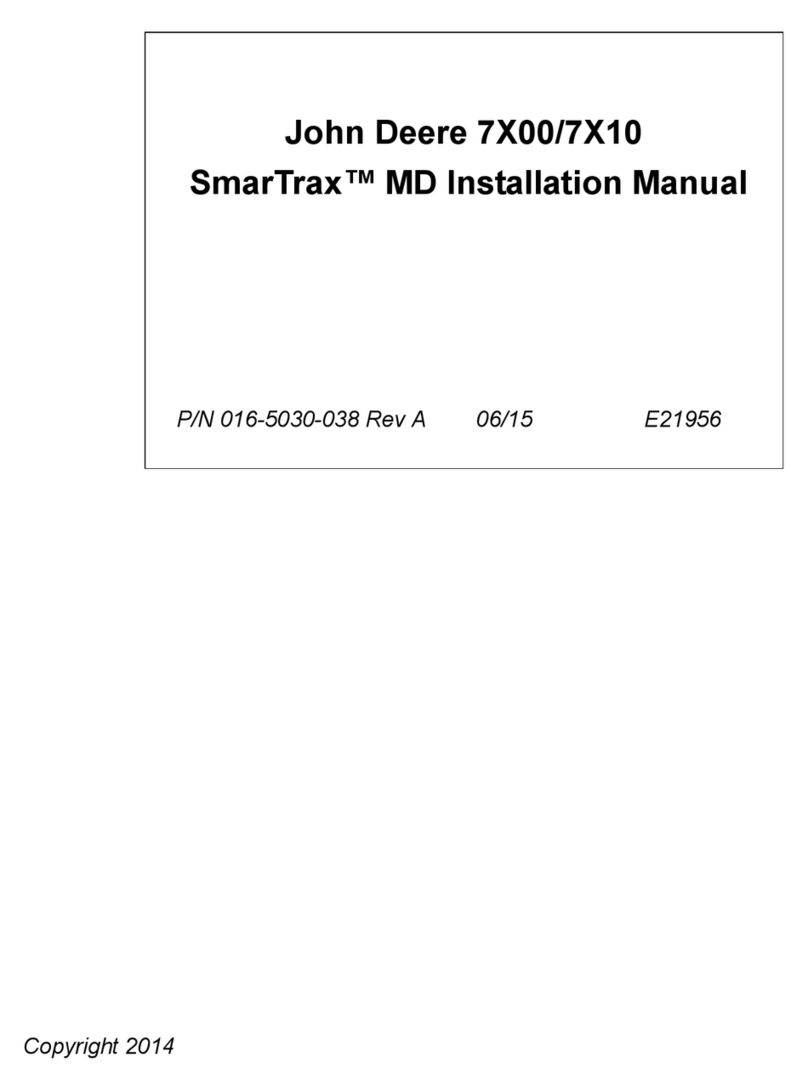
Raven
Raven SmarTrax MD User manual

Raven
Raven RS1 Use and care manual

Raven
Raven VSN User manual
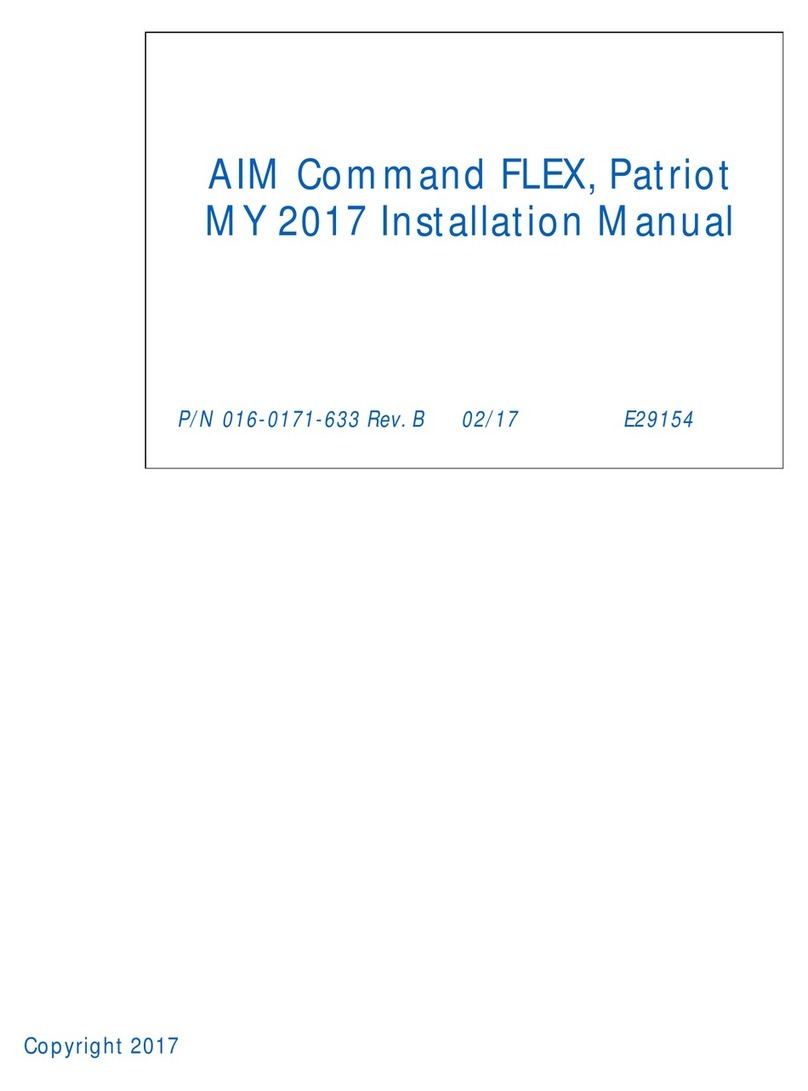
Raven
Raven AIM Command FLEX User manual

Raven
Raven VSN User manual

Raven
Raven Sidekick Pro Installation and operating manual
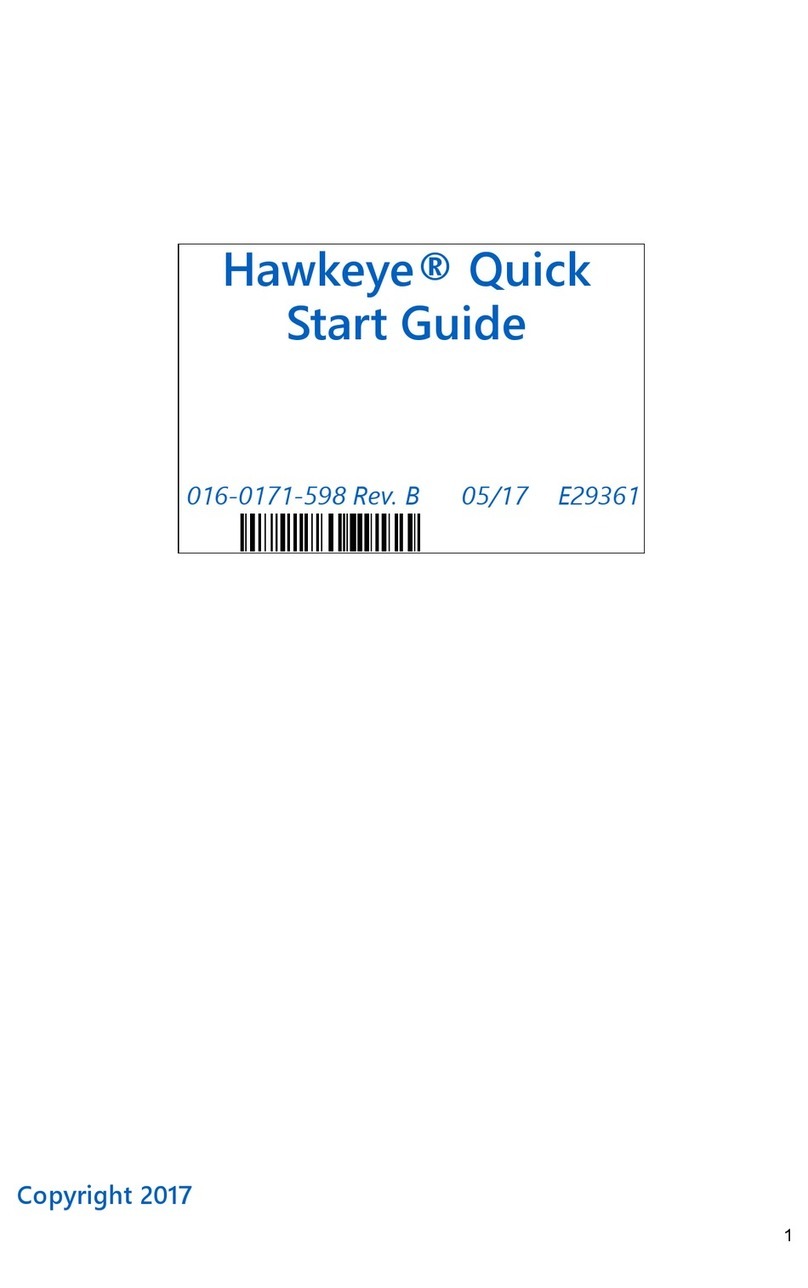
Raven
Raven Hawkeye Guide
Popular Farm Equipment manuals by other brands

Schaffert
Schaffert Rebounder Mounting instructions

Stocks AG
Stocks AG Fan Jet Pro Plus 65 Original Operating Manual and parts list

Cumberland
Cumberland Integra Feed-Link Installation and operation manual

BROWN
BROWN BDHP-1250 Owner's/operator's manual

Molon
Molon BCS operating instructions

Vaderstad
Vaderstad Rapid Series instructions