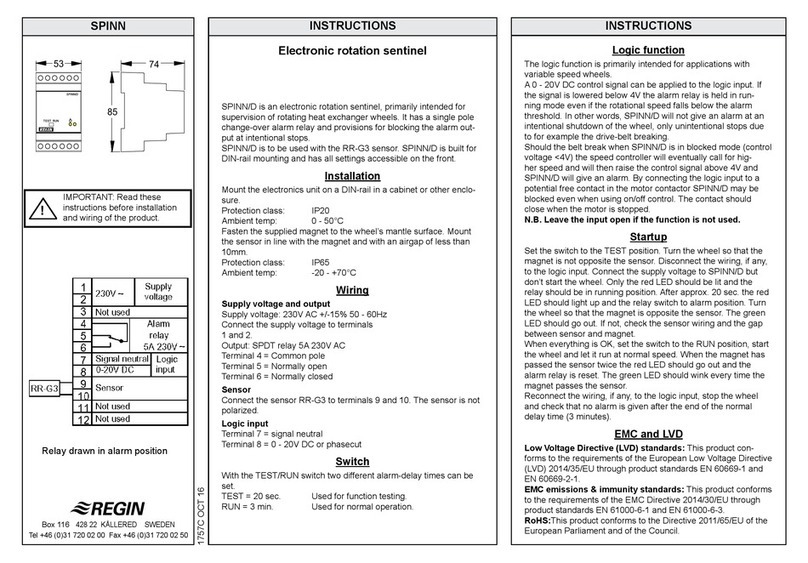Table of Contents
Introduction .................................................................................................................................5
1.1 Abo t this man al...............................................................................................................5
1.2 More information................................................................................................................5
1.3 Display ..............................................................................................................................5
1.4 Upgrade and back p of OptigoArdo........................................................................................6
2 Information for the end user ........................................................................................................7
2.1 LED:s and b ttons ..............................................................................................................7
2.1.1 Display .................................................................................................................7
2.1.2 LED:s...................................................................................................................7
2.1.3 S mmary of the f nction of the b ttons...................................................................8
2.2 Navigating the men s..........................................................................................................8
2.3 Changing val es..................................................................................................................9
2.3.1 Editing an existing val e.........................................................................................9
2.3.2 Enter a completely new val e ...............................................................................10
2.3.3 Confirm the change .............................................................................................10
2.3.4 Undo an initiated change ......................................................................................10
2.4 Logging on and off.............................................................................................................10
2.4.1 Log on ................................................................................................................10
2.4.2 Log off................................................................................................................11
2.4.3 Change password.................................................................................................11
2.4.4 A tomatic logoff .................................................................................................12
2.5 Men str ct re.................................................................................................................12
2.5.1 Ventilation..........................................................................................................13
2.5.2 Time settings.......................................................................................................14
2.5.3 Inp ts/O tp ts ...................................................................................................17
2.5.4 Mode switch .......................................................................................................17
2.6 Alarm handling.................................................................................................................17
2.6.1 Alarm priorities ...................................................................................................17
2.6.2 Inspect alarms .....................................................................................................18
2.6.3 Acknowledge, block and nblock alarms ................................................................18
3 Information for the specialist...................................................................................................... 9
3.1 F nction overview.............................................................................................................19
3.2 Temperat re control .........................................................................................................21
3.2.1 General...............................................................................................................21
3.2.2 Control modes.....................................................................................................21
3.3 Temperat re seq ences .....................................................................................................22
3.3.1 Heater ...............................................................................................................23
3.3.2 Exchanger...........................................................................................................26
3.3.3 Cooler ................................................................................................................27
3.3.4 Mixing damper....................................................................................................27
3.4 Fan control .......................................................................................................................28
3.4.1 Fan levels ............................................................................................................28
3.5 CO2control......................................................................................................................28
3.6 Free cooling......................................................................................................................28
3.7 S pport control ................................................................................................................29
3.8 Fire..................................................................................................................................29
3.9 Filter monitoring...............................................................................................................29
3.10 Dampers ..........................................................................................................................29
3.11 Changing the battery.........................................................................................................29
4 Information for the specialist - Configuration .............................................................................3
4.1 Predefined config rations in OptigoArdo...............................................................................31
4.1.1 How to se the predefined config rations ..............................................................33
4.2 Adj st settings in OptigoArdo ..............................................................................................33
4.3 Config ration of OptigoArdo ...............................................................................................34