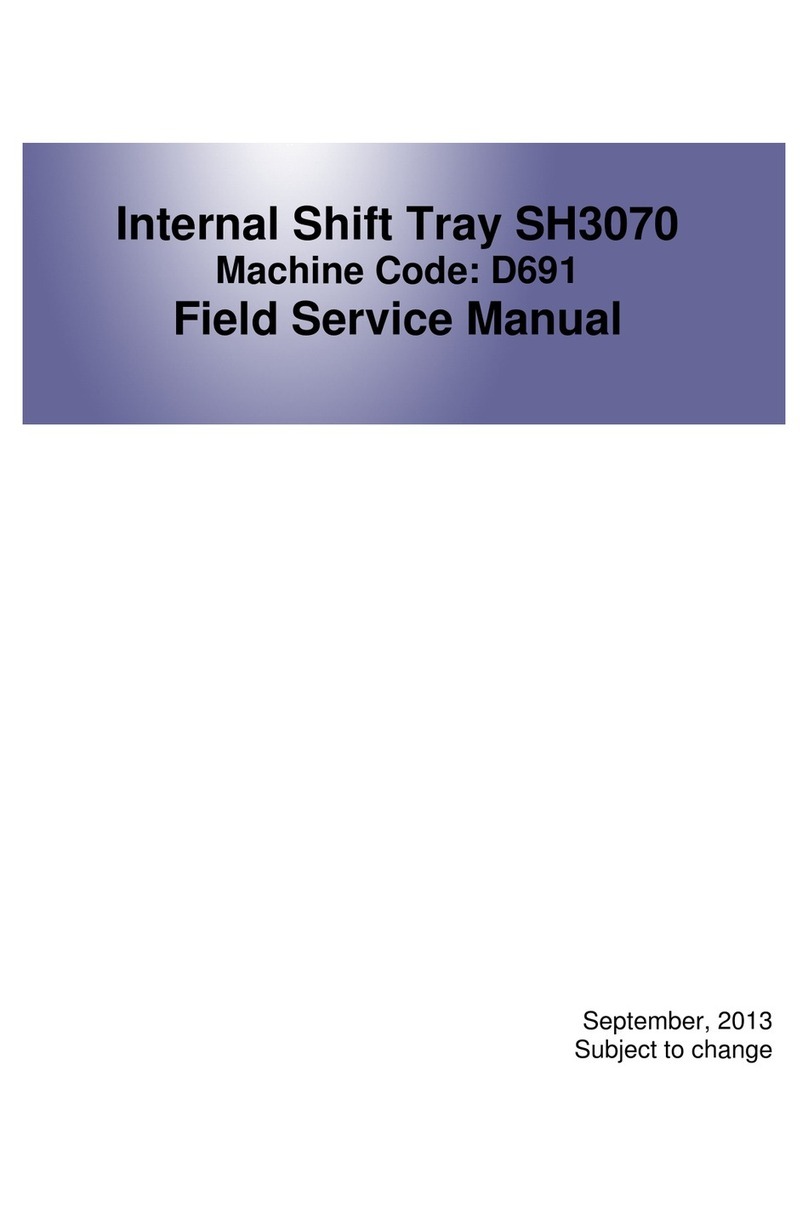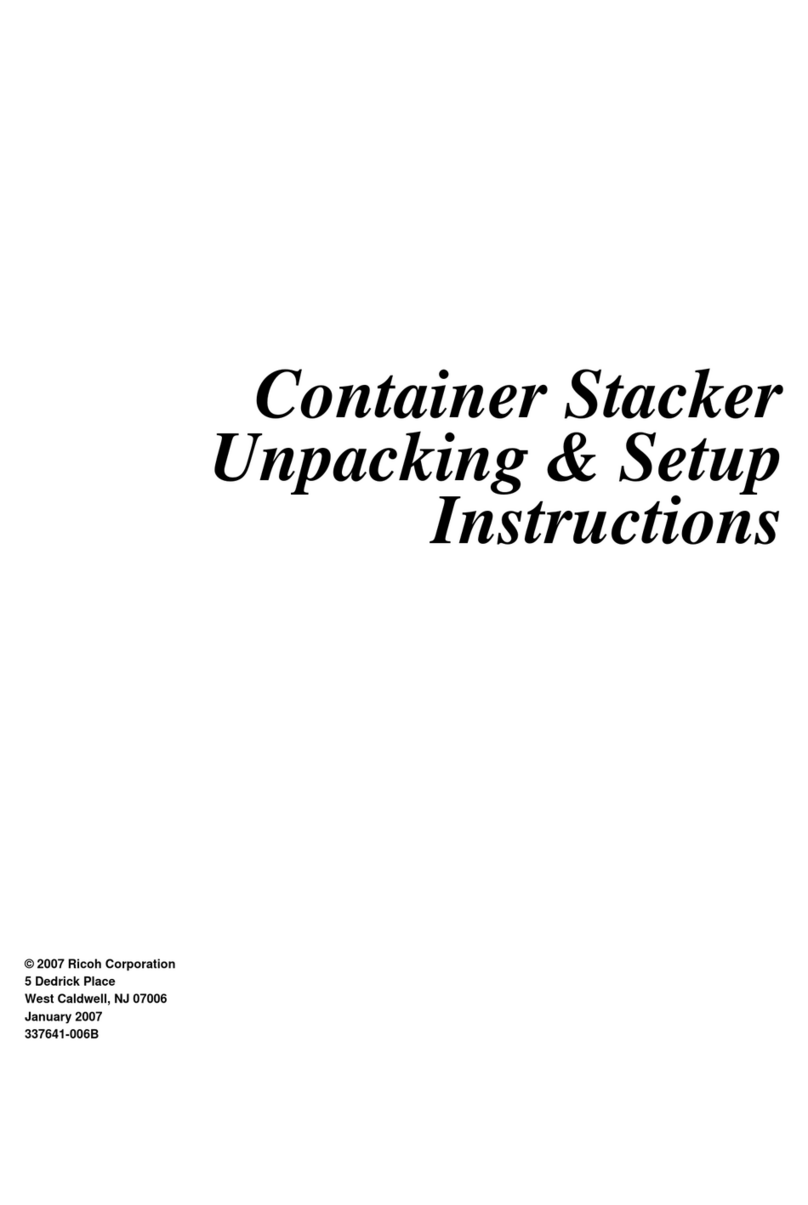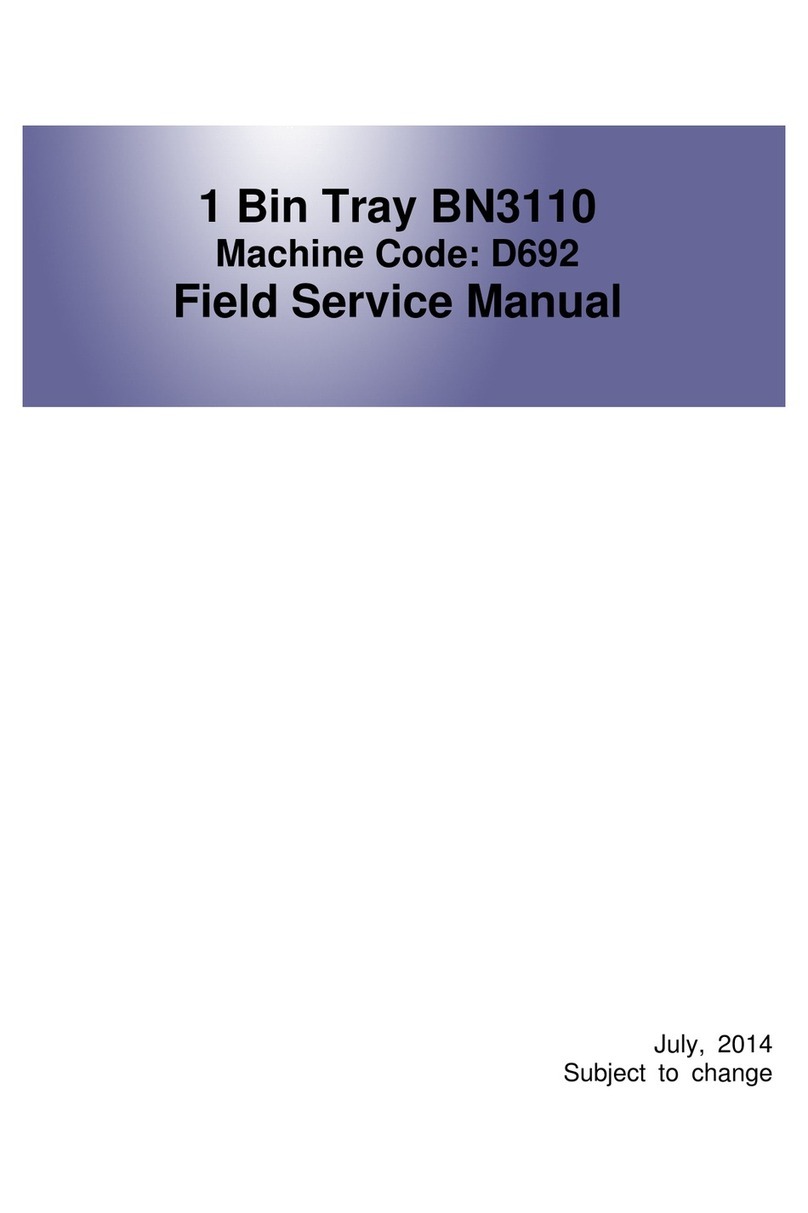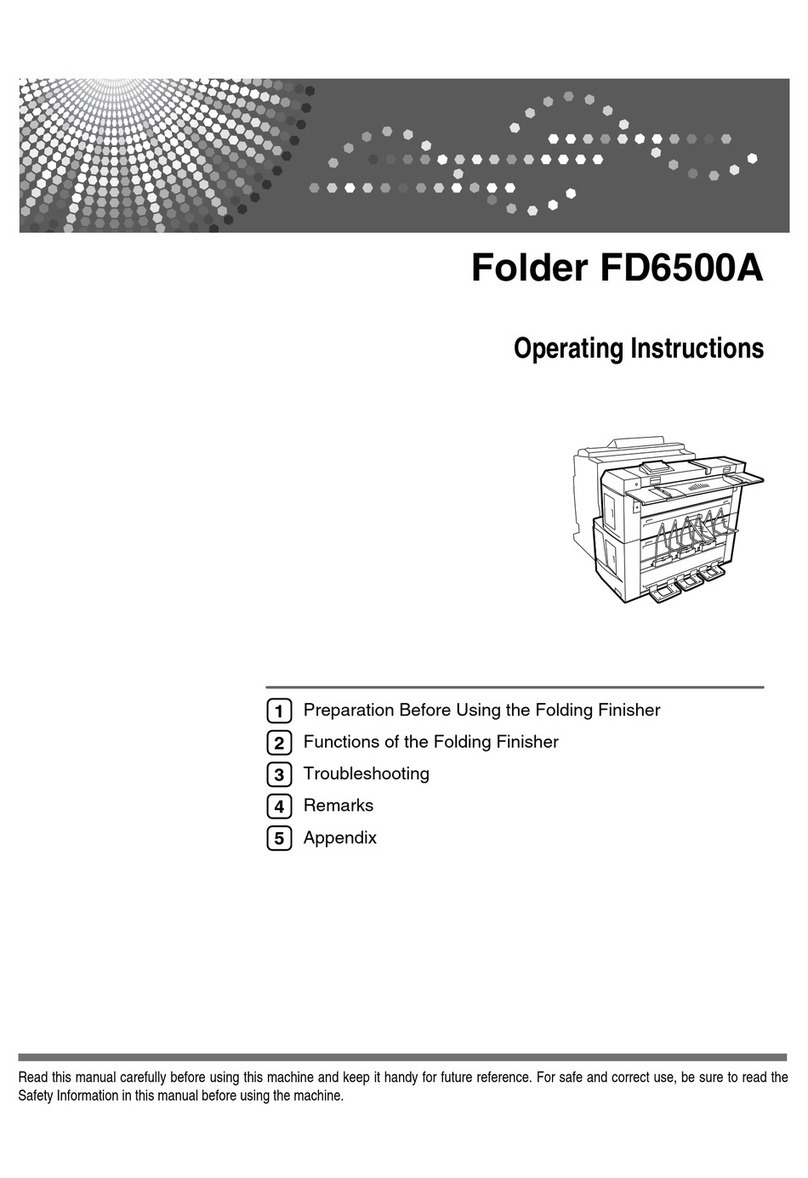Ricoh TK2000 User manual
Other Ricoh Printer Accessories manuals
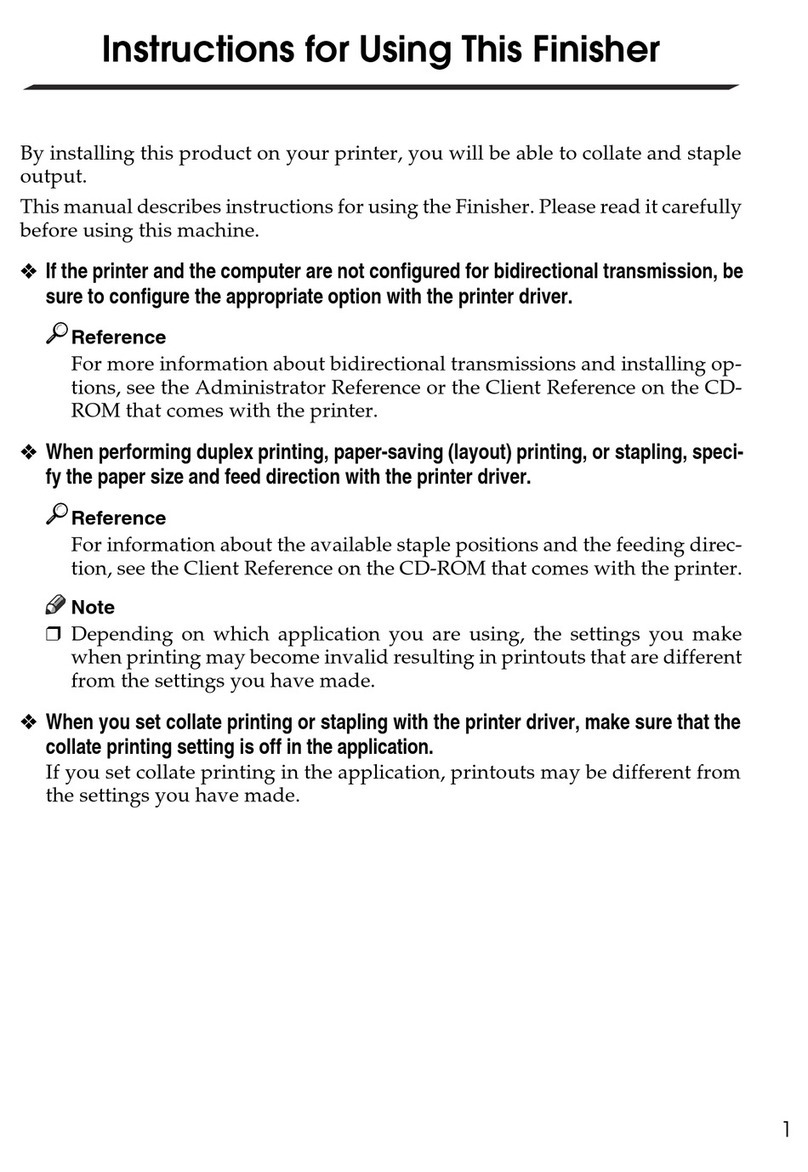
Ricoh
Ricoh Aficio CL5000 Installation and operation manual
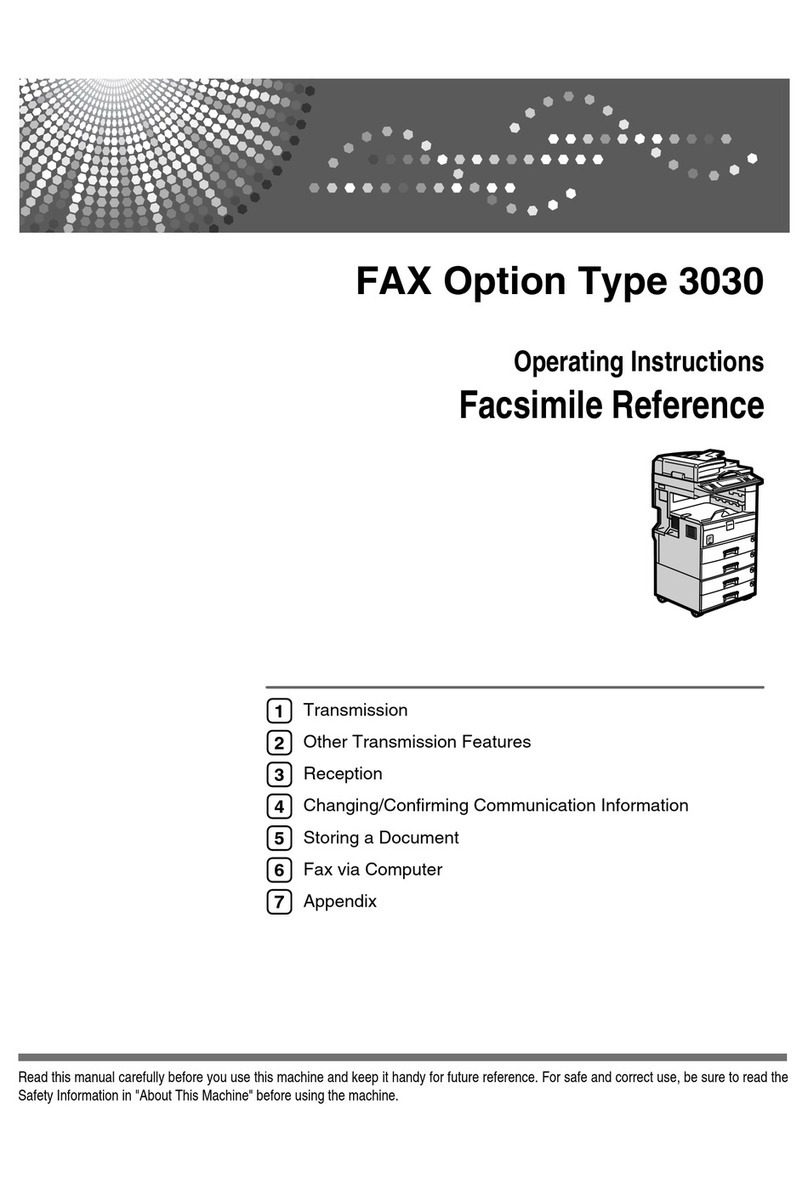
Ricoh
Ricoh FAX Option Type 3030 User manual

Ricoh
Ricoh M3 Quick start guide
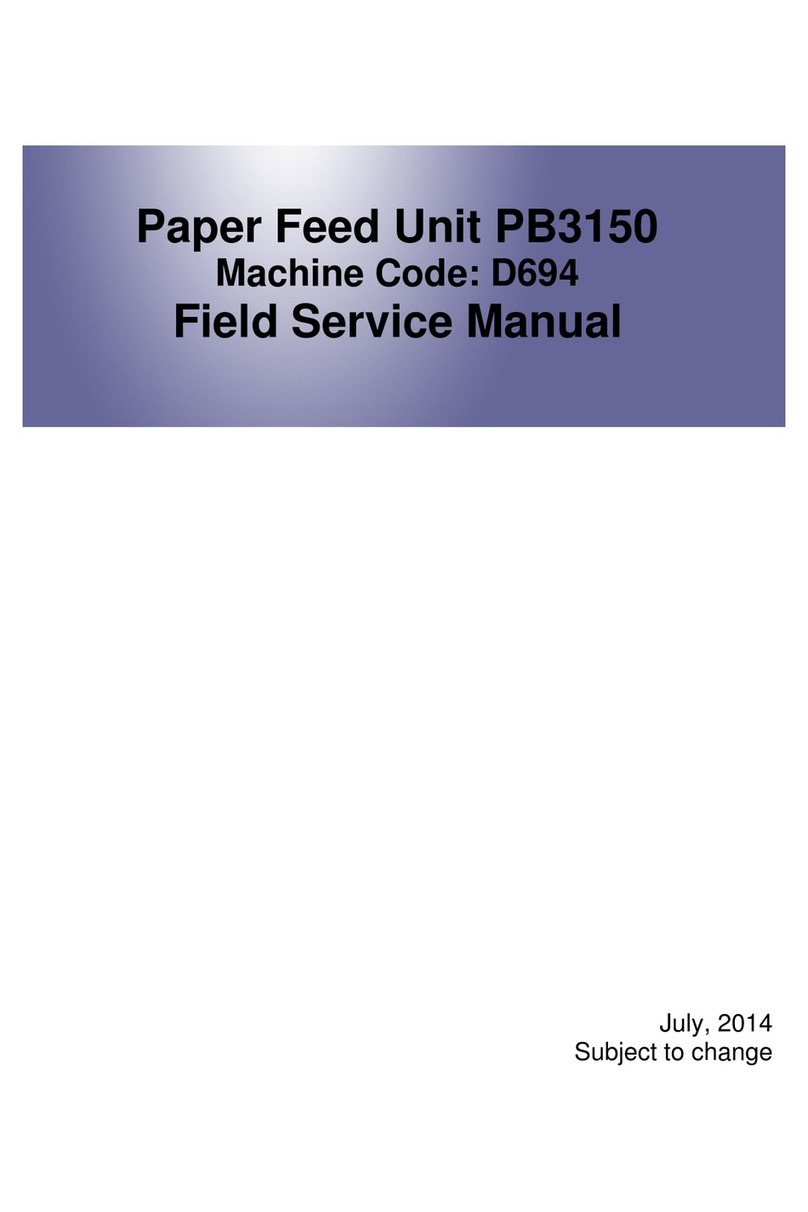
Ricoh
Ricoh PB3150 Quick start guide

Ricoh
Ricoh M379 User manual

Ricoh
Ricoh GR III User manual
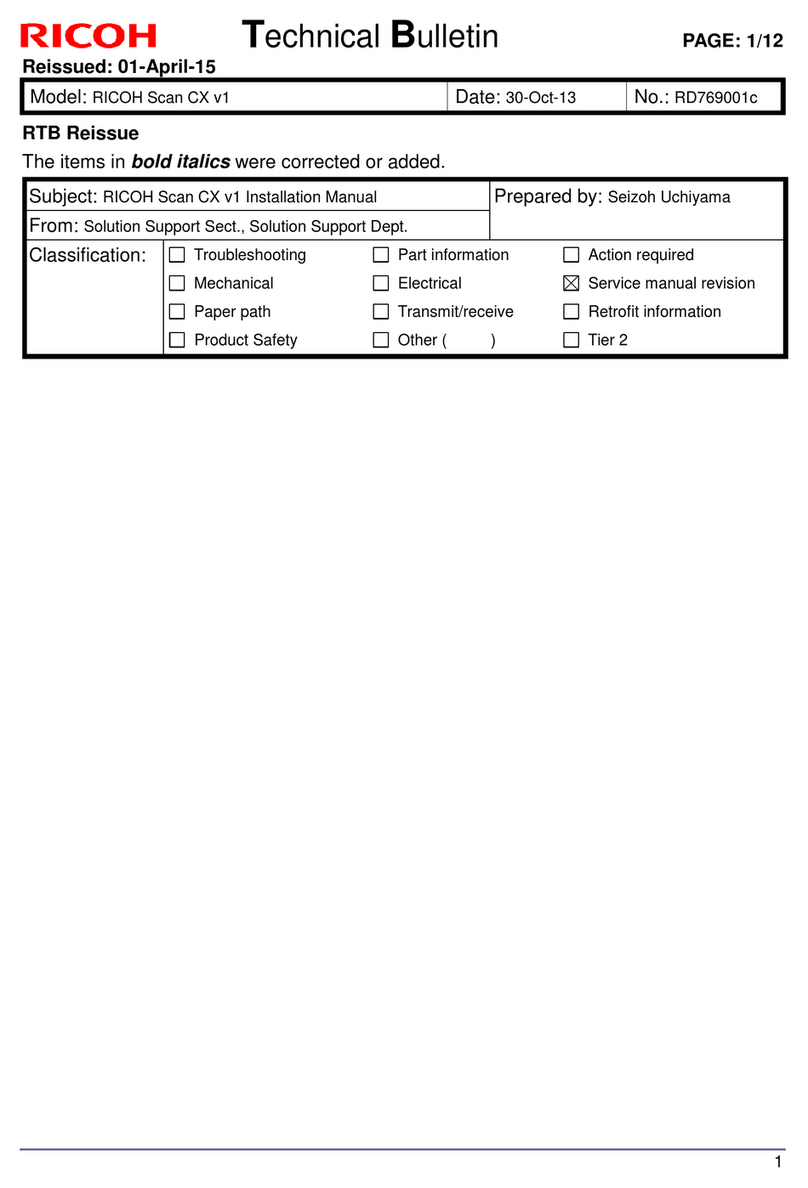
Ricoh
Ricoh Scan CX v1 Service manual
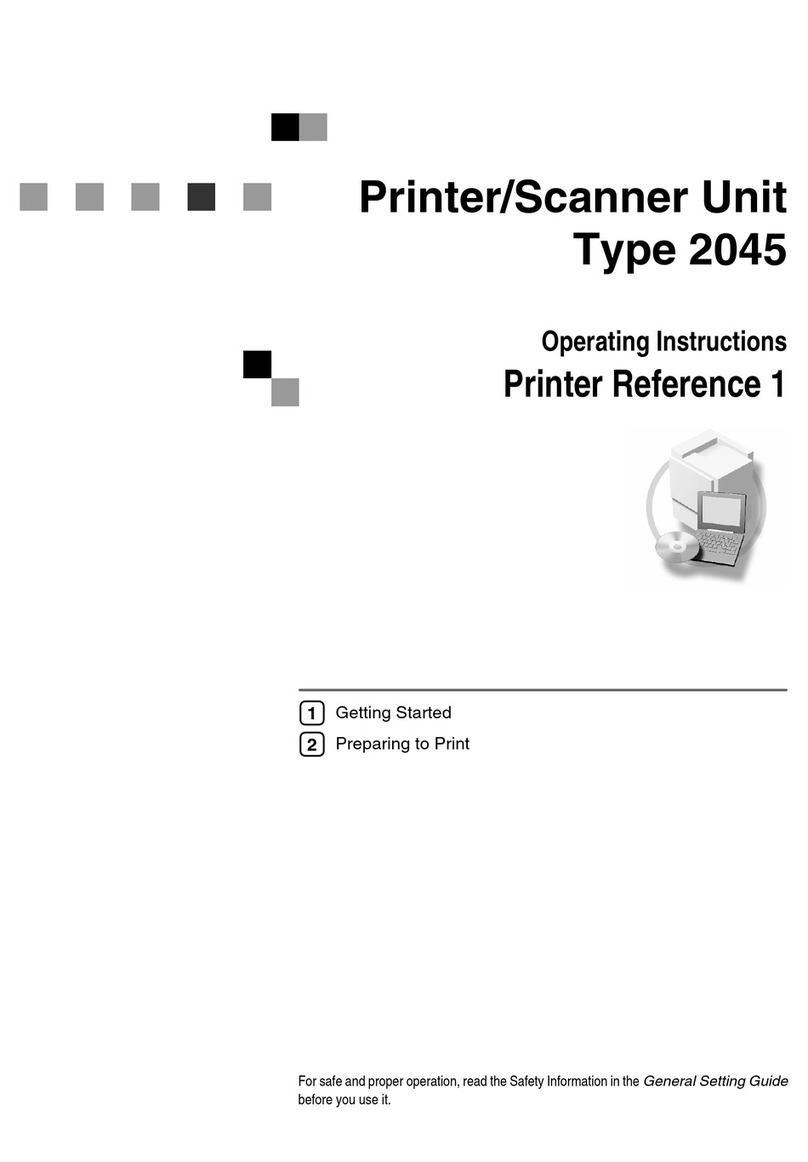
Ricoh
Ricoh 3532 User manual

Ricoh
Ricoh BN1040 Quick start guide

Ricoh
Ricoh Aficio SG 3110DN User manual

Ricoh
Ricoh PJ Interactive Kit Type3 Original instructions

Ricoh
Ricoh Aficio SG 3110DN User manual
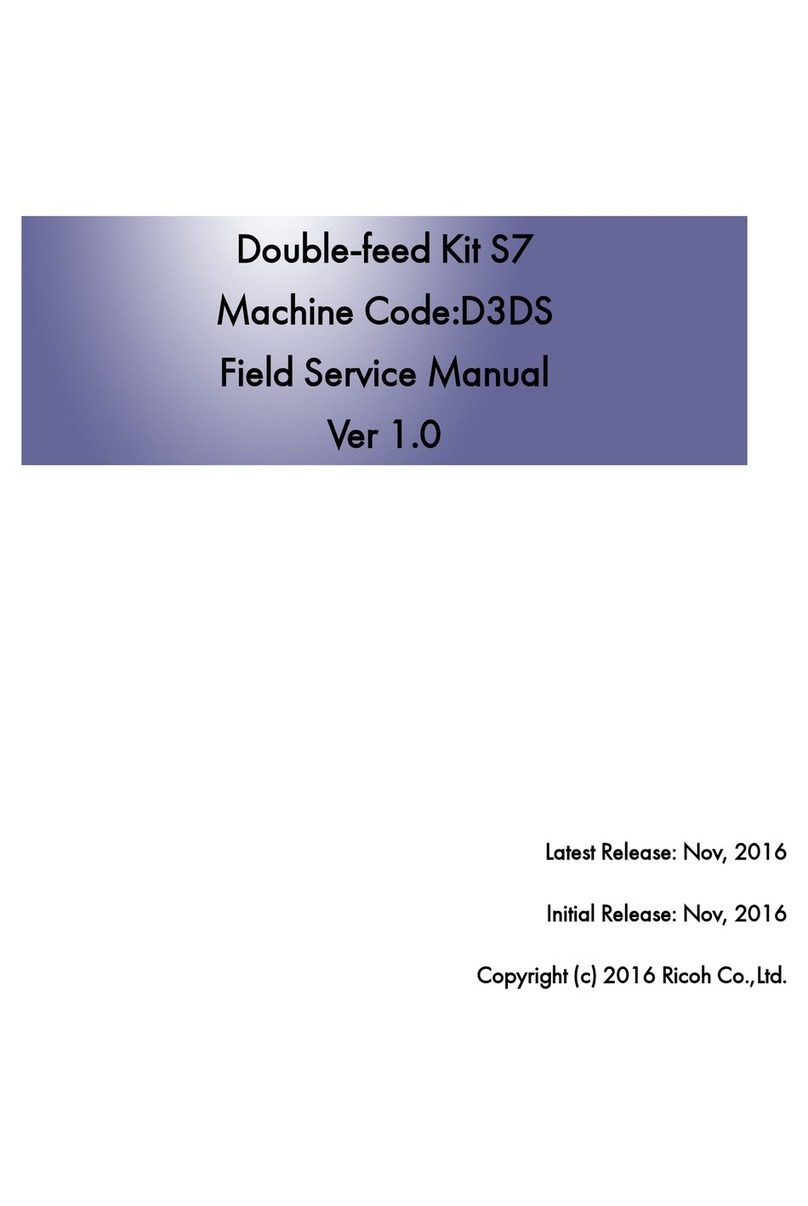
Ricoh
Ricoh S7 D3DS Quick start guide

Ricoh
Ricoh Aficio AP4510 Reference guide
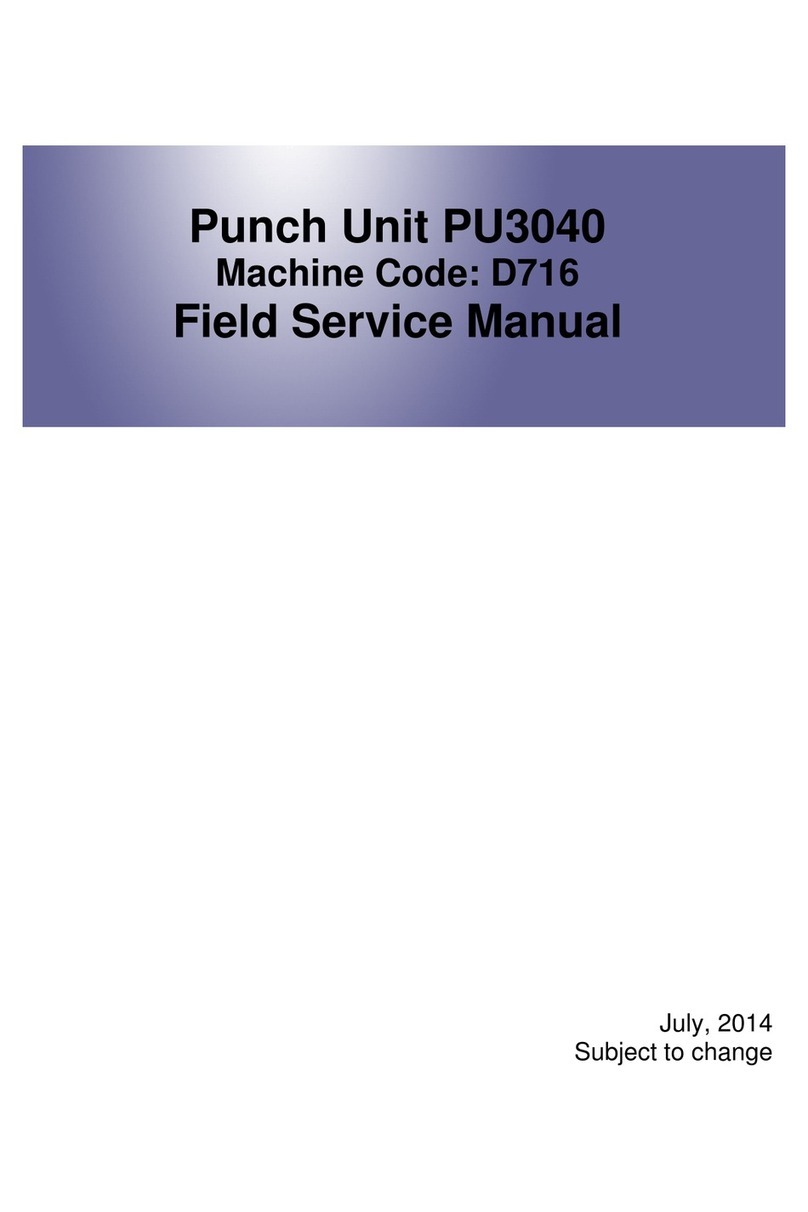
Ricoh
Ricoh PU3040 Quick start guide

Ricoh
Ricoh LCIT RT5000 User manual

Ricoh
Ricoh aficio 1013 User manual

Ricoh
Ricoh PB2030 Quick start guide

Ricoh
Ricoh IM 2500 Series User manual

Ricoh
Ricoh Aficio 3030 User manual