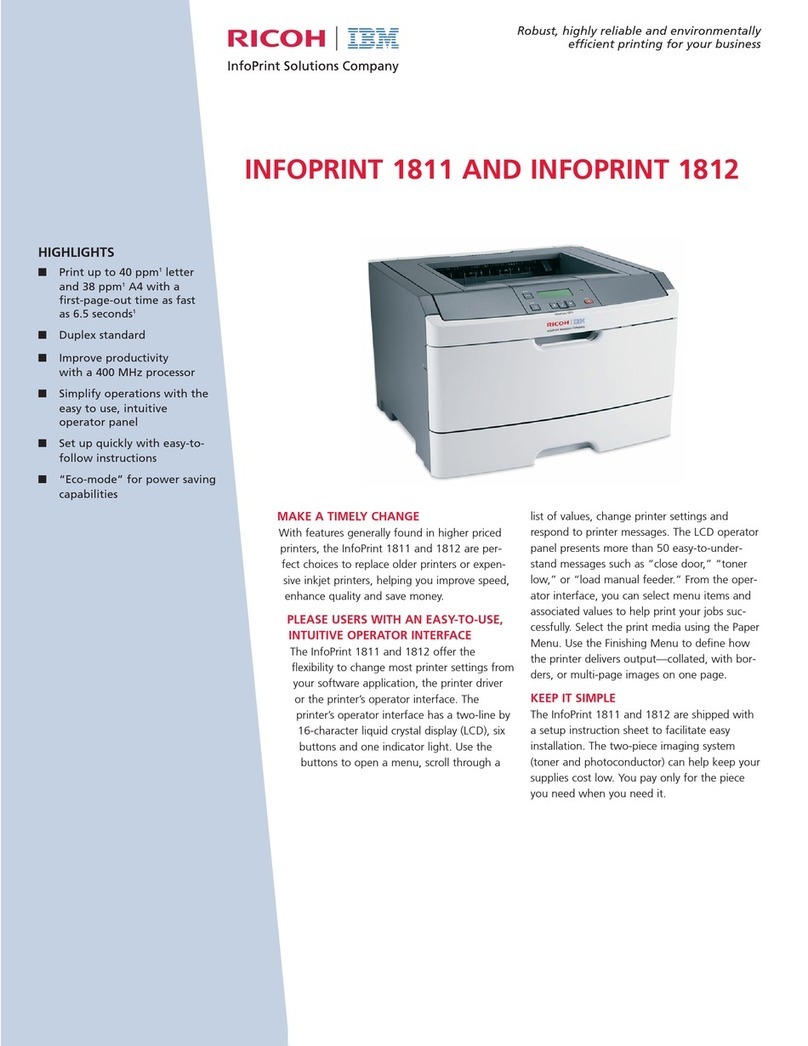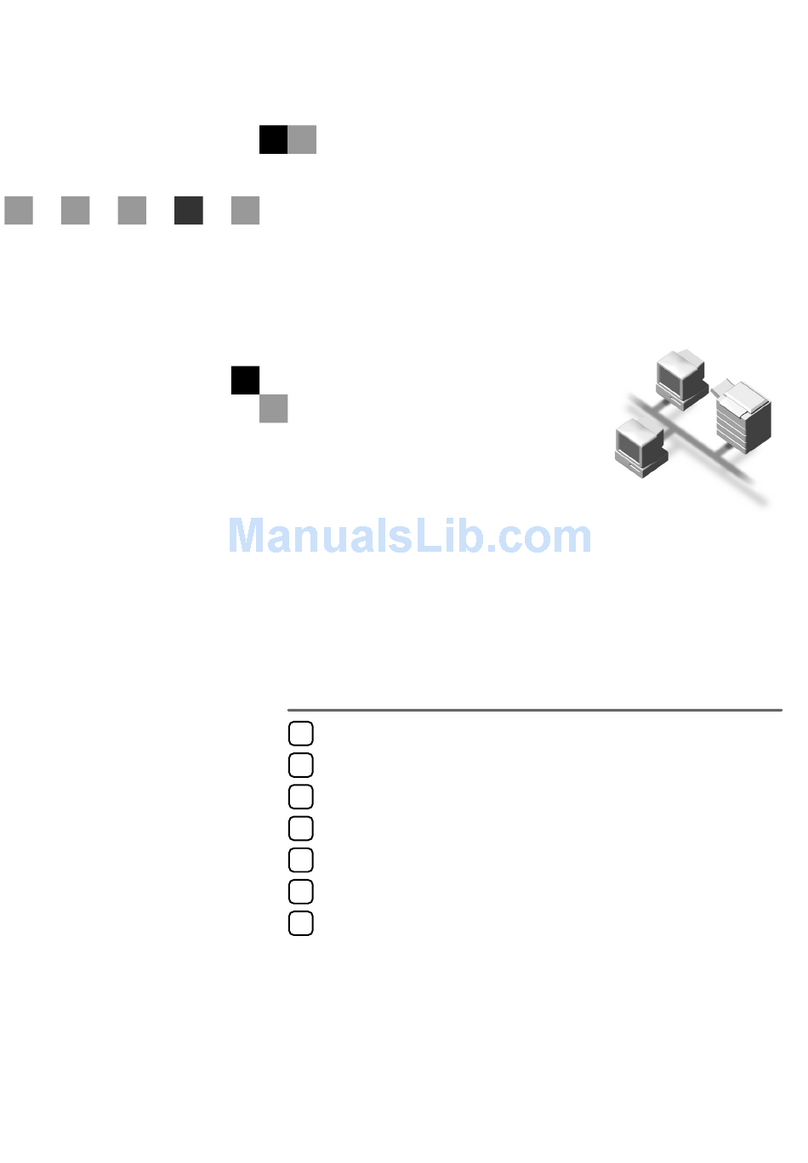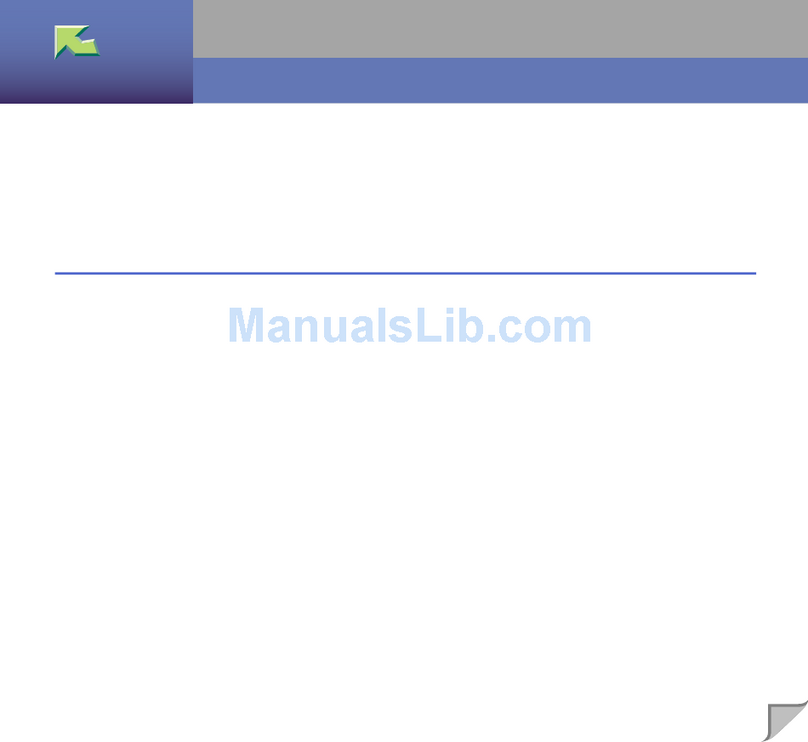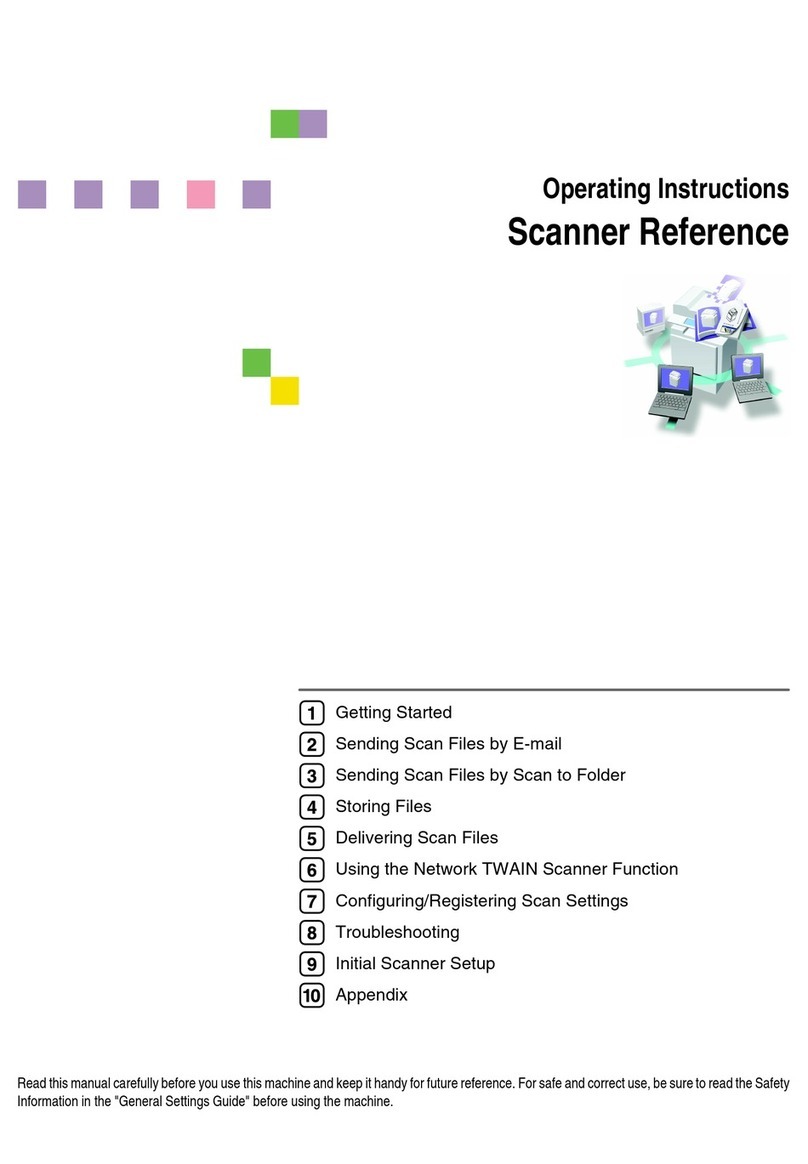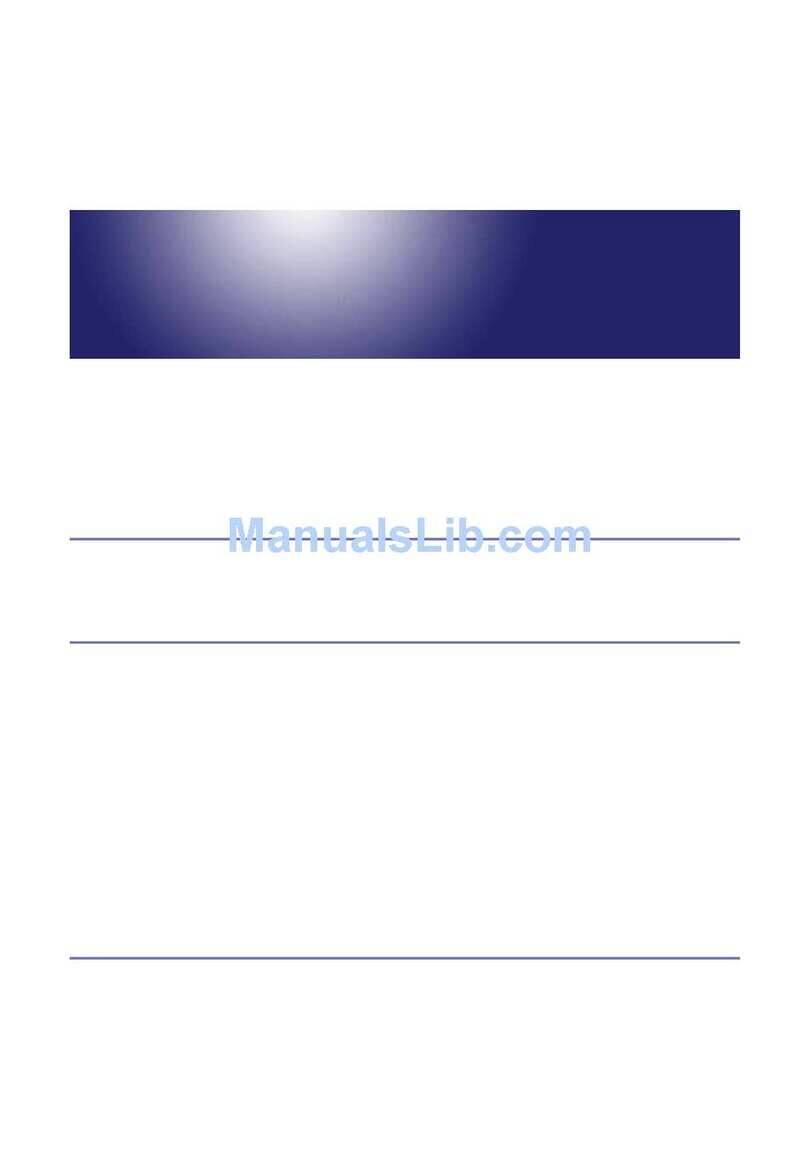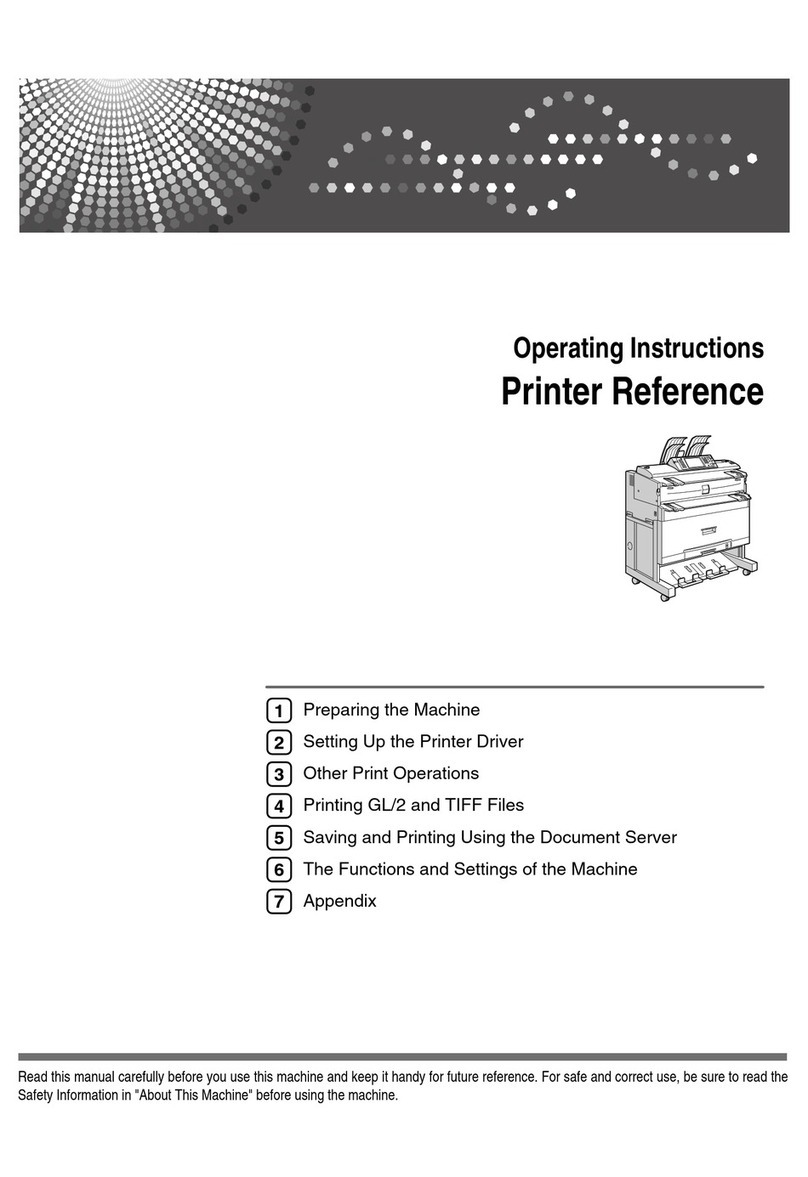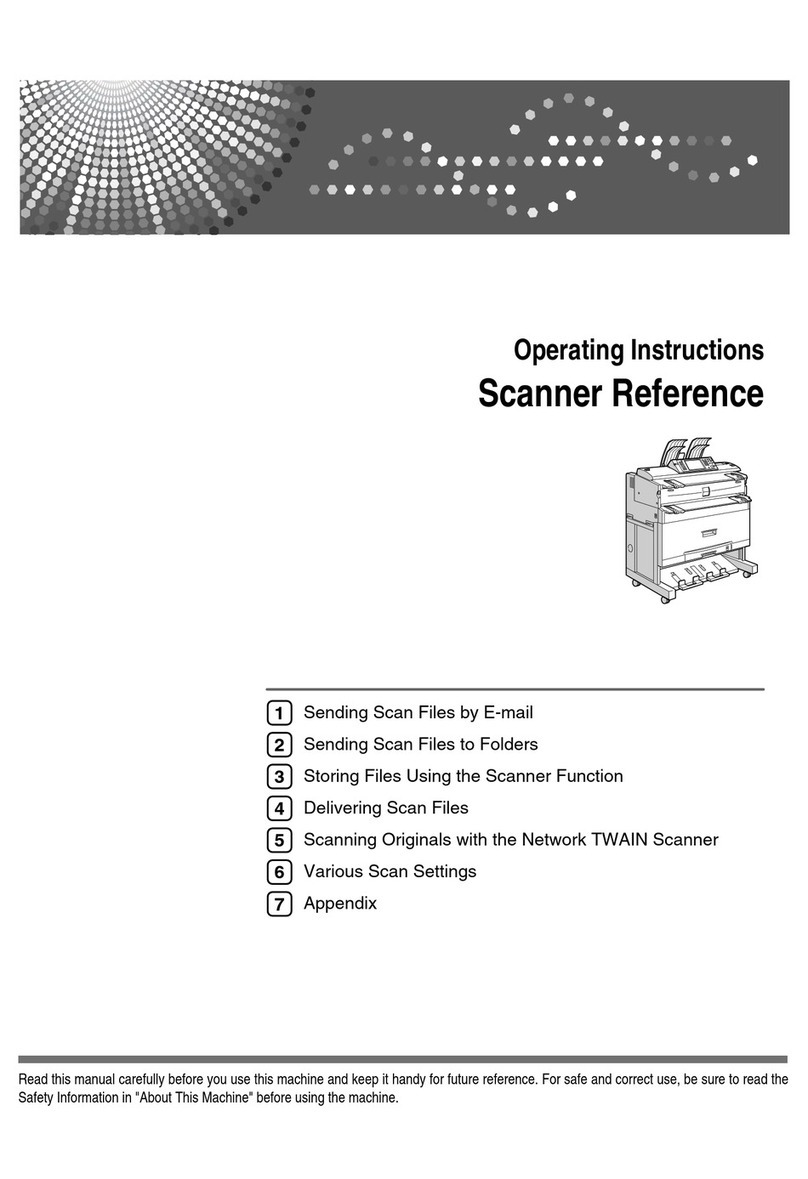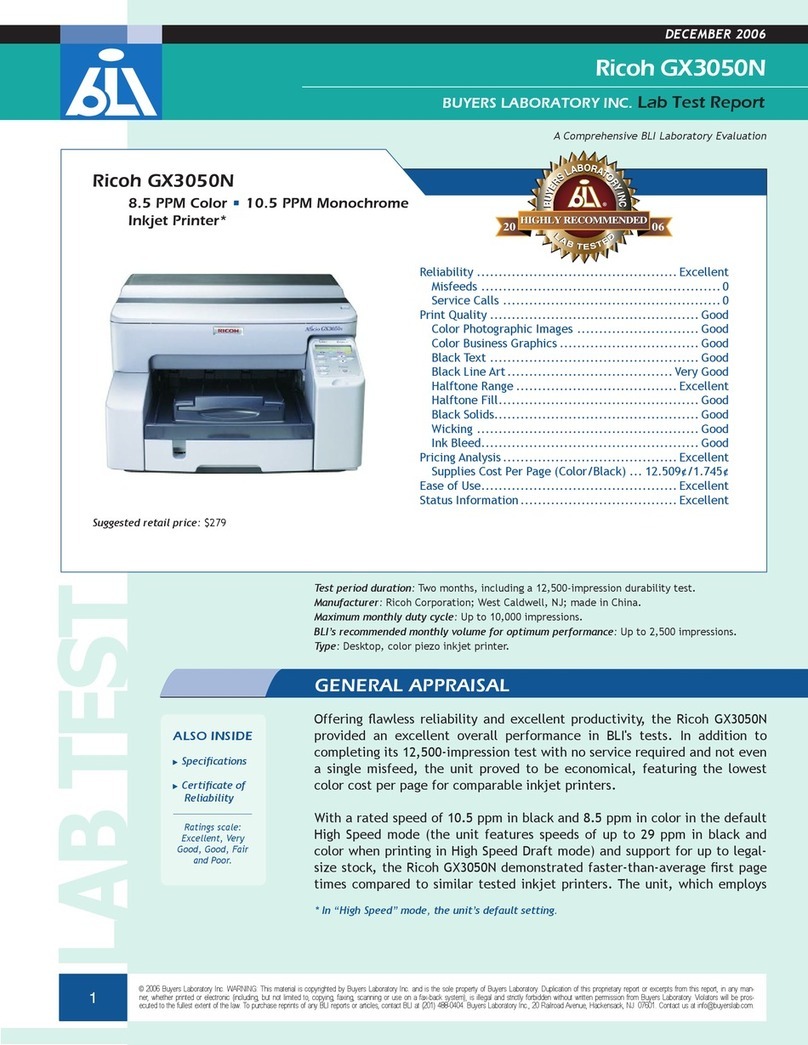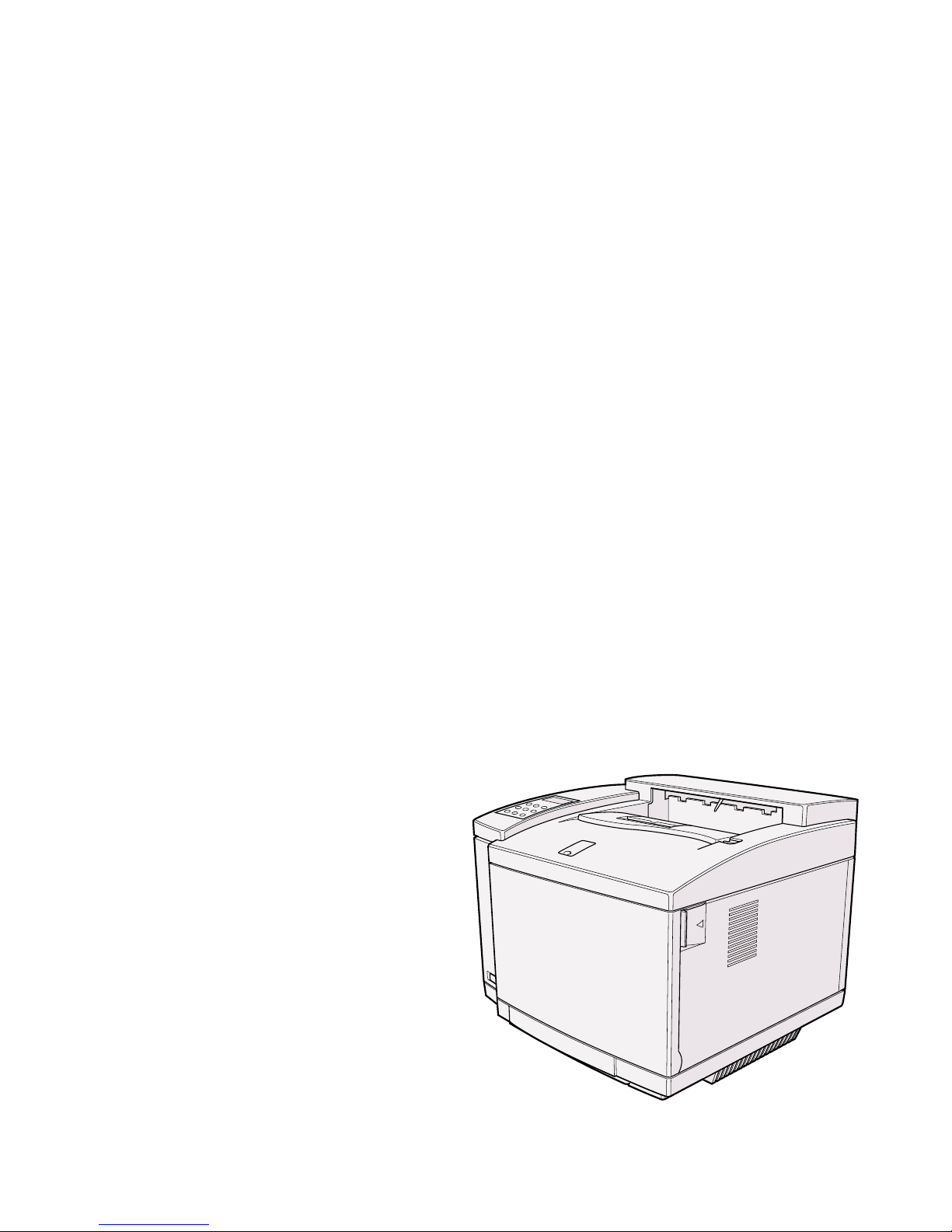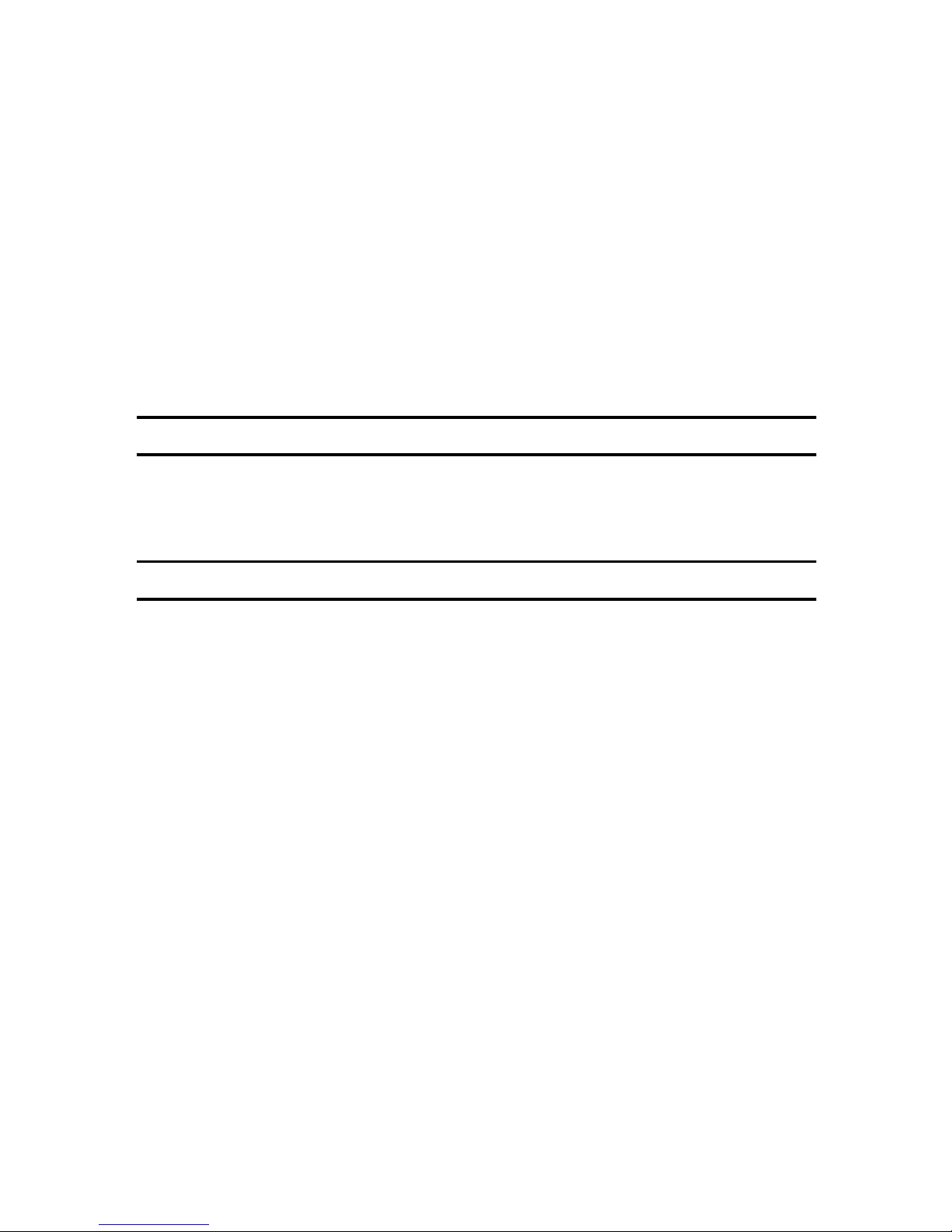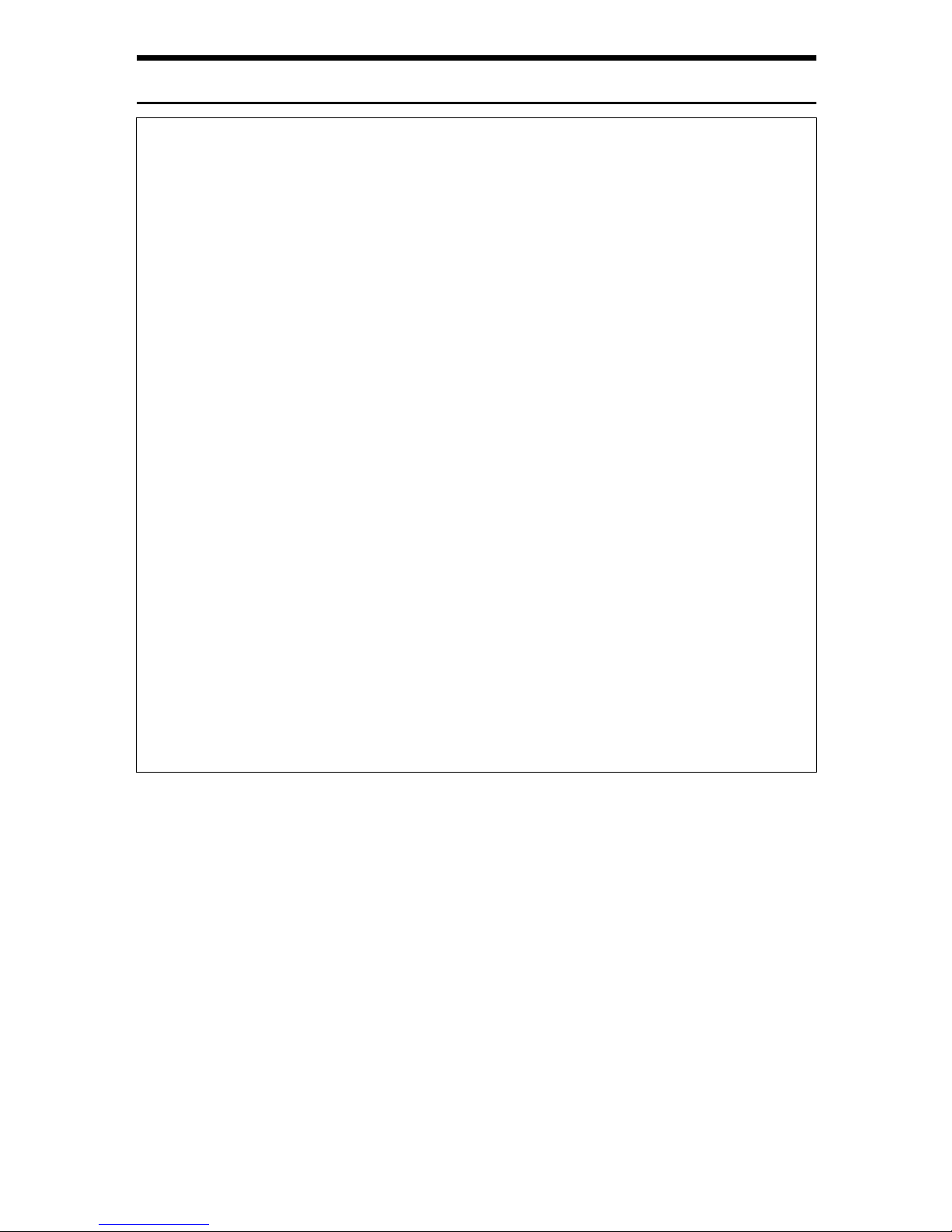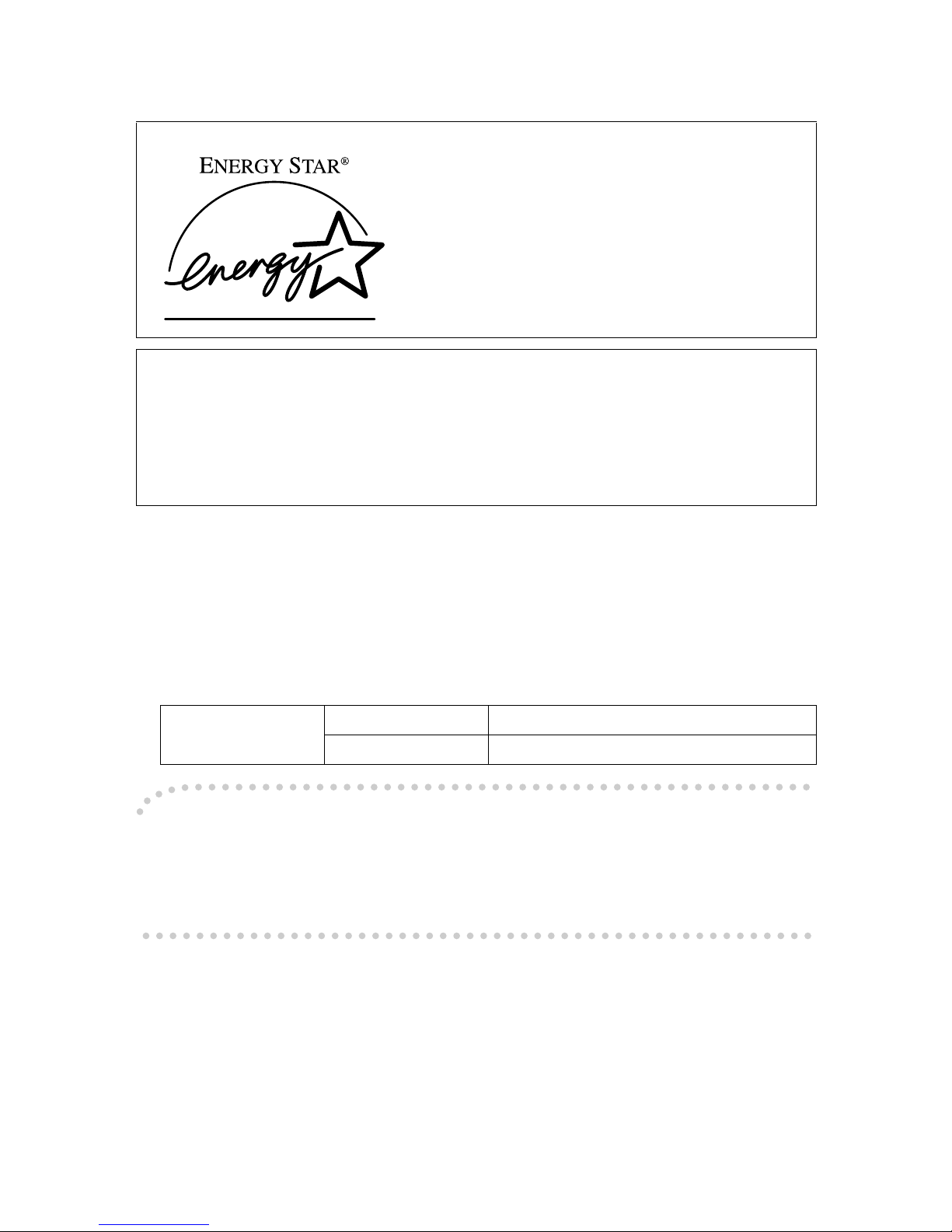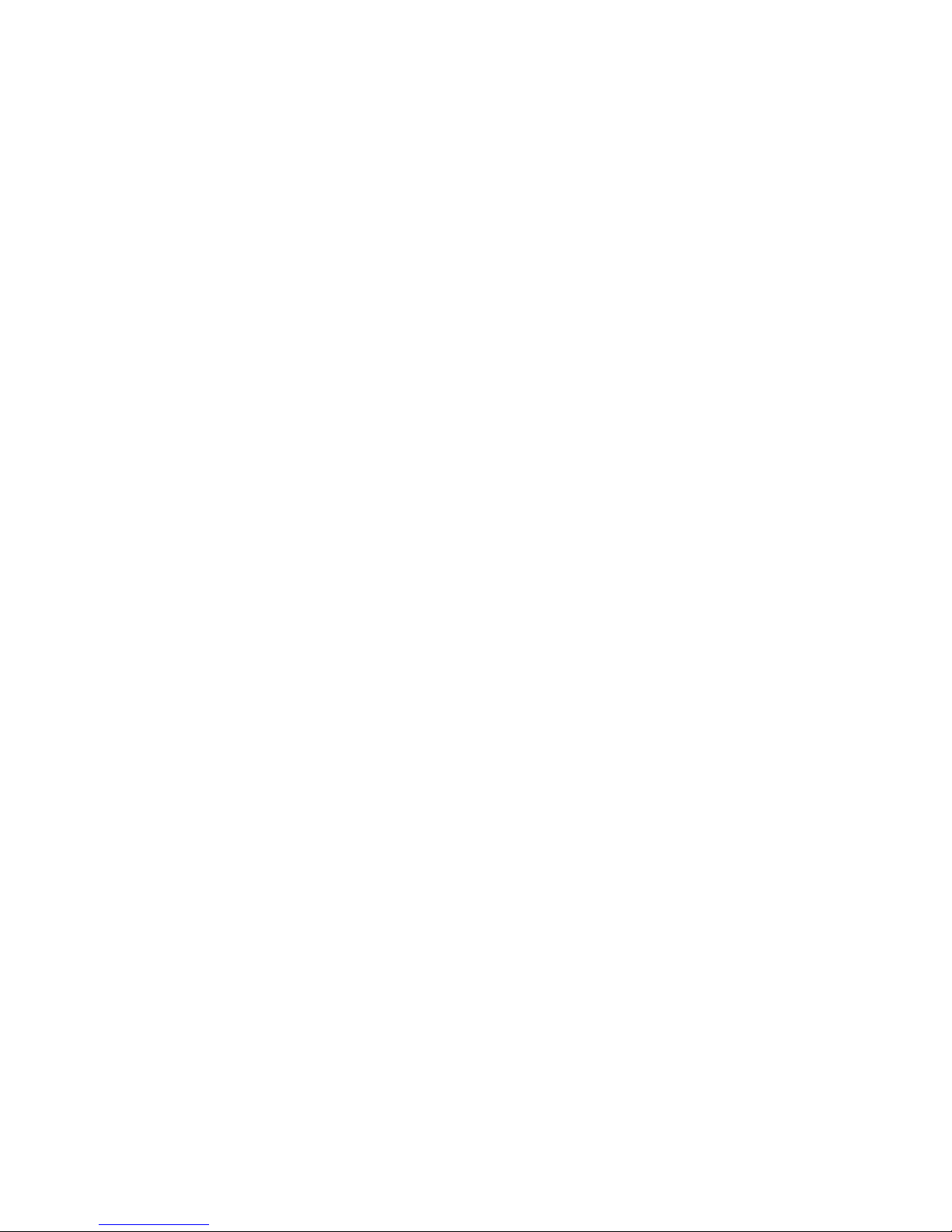○○○○○○○○○○○○○○○○○○○○○○○○○○○○○○○○○○○○○○○○○○○○○○○○○○○○○○○○○○○○○○
○○○○○○○○○○○○○○○○○○○○○○○○○○○○○○○○○○○○○○○○○○○○○○
Copyright© 2000 G047-8610
Printed in Japan
EE GB
○○○○○○○○○○○○○○○○○○○○○○○○○○○○○○○○○○○○○○○○○○○○○
○○○○○○○○○○○○○○○○○○○○○○○○○○○○○○○○○○○○○○○ ○○○○○○○
○○○○○○○○○○○○○○○○○○○○○○○○○○○○○○○○○○○○○○○○○○○
○○○○○○○○○○○○○○○○○
○○○○○○○○○○○○○○○○
○○○○○○○○○○○○○○○○○○○○○○○○○○○○○○○○○○○○○○○○○○○○○○○○○○○○○○
INSTALLINGTHETONER CARTRIDGES
Warning
•
Do not incinerate spilled toner or used toner.Toner
dust might ignite when exposed to an open flame.
•
Disposal can take place at our authorized dealer
or at an appropriate collection site.
•
Ifyoudisposeoftheusedtonercontainersyourself,
disposeofthemaccordingtoyourlocalregulations.
Caution
•
Do not open the front cover when the paper tray is
pulled out halfway. If you do, it might cause a
personal injury.
•
Do not eat or swallow toner.
•
Keep toner (used or unused) and toner cartridges
out of reach of children.
•
Our products are engineered to meet the highest
standards of quality and functionality. When
purchasing expendable supplies, we recommend
usingonly those provided by an authorized dealer.
Openthe front cover by pulling the front cover open lever.
ZDHH165E
Hold the new toner cartridge (cyan) and shake it
well,about 3to 4 times, as shown in the illustration.
ZDHT205E
Important
❒If the toner cartridge is not shaken enough, toner
might not be evenly distributed in the cartridge. In
this case, the print quality might be reduced.
Remove the tape
and the protective cover
as shown in the illustration.
ZDHT206E
Align the toner cartridge (cyan) to the “C” mark
of the printer as shown in the illustration. Slide
the cartridge in along the printer’s guide rail.
ZDHT025E
INSTALLINGTHE PAPERTRAY
Caution
•
The paper tray does not have a stopper. When
pulling it out, be careful not to pull it strongly. If
you do, the tray might fall and cause personal
injury.
Thefollowingprocedure describes howto load A4
K
.
For more information about the paper sizes that
can be set in the paper tray, see “Paper and Other
Media Supported by This Printer” in the “Printer
Reference”included as a PDF file on the CD-ROM.
Pull the paper tray out of the printer. Place it on a
flat surface.
ZDHY017E
If necessary, slide the front and side guides to
the paper size you want to use.
ZDHY035E
Load paper with the print side up, into the paper
tray.
ZDHY045E
Important
❒Make sure that the top of the stack is not higher
than the limit mark inside the tray.
❒The front and side guides should be set exactly to
the paper size to avoid paper feed problems.
❒Do not load different kinds of paper in the tray.
PRINTINGTHETEST PAGE
You can check if the printer works properly by
printing a test page such as the configuration page.
However,youcannotchecktheconnectionbetween
the printer and the computer by printing the test
page.
Turnonthe printer.First setthe main powerswitch
to the On position, and then depress the power
switch.
Press the Menu ( ) key.
The following message appears on the panel display.
<Menu> ▲
IPDL-C Menu ▼
Press the
▼
or
▲
key to display “List Print”, and
then press the Enter ( ) key.
<Menu> ▲
List Print ▼
The following message appears on the panel display.
<List Print> ▲
1.Config.Page ▼
Confirm that “1.Config.Page” is on the display,
and then press the Enter ( ) key.
The following message appears on the panel display.
<Config.Page>
Press # key
Press the Enter ( ) key.
In a short time, the test printing will start.
Printing...
Config.Page
Important
❒If you cannot complete the test printing correctly,
seeifan errormessage appears onthe paneldisplay.
For more information about error messages, see
“Troubleshooting” in the “Printer Reference”.
Press the On Line ( ) key.
Turn off the printer’s power switch.
CONNECTINGTHE PRINTERTO
A COMPUTER
Connect the printer to a computer using a parallel
cable.
Important
❒The parallel cable is not provided with the printer.
Itisyour responsibilitytoprovide theparallelcable
appropriate for the computer that you are using.
❒The printer’s parallel connection is a standard bi-
directional interface. It requires a standard 36-pin
parallel cable compliant with IEEE1284 and a
parallel port on the computer.
❒To avoid electrical interference, use a shielded
cable.
Note
❒Do not use a parallel cable more than 2.5 meters
(8.2 feet) long.
Confirm that the printer’s power switch is turned
off.If it is on, turn it off.
Turn the computer off.
Attach the parallel cable to the port of the
printer.Secure the cable with the metal fittings
as shown in the illustration.
Important
❒Ratingvoltageof theparallelport for thecomputer;
Max. DC 5V.
ZDHH056E
Attach the other end of the parallel cable to the
port of the computer.Secure the cable.
SETTING UP FOR PRINTING
Printing requires installation of a printer driver to
the operating system.
Reference
❒See “Printer Driver for This Printer” in the “Setup
Guide”.
❒If you want to install options, see “Installing
Options” in the “Setup Guide”.
CONNECTINGTHE POWER
CORD
Caution
•
When you pull the plug out of the socket, grip
theplugtoavoiddamagingthecordandcausing
a fire or an electric shock.
•
Itisdangeroustohandletheplugwithwethands.
Doing this may result in receiving an electric
shock.
Check that the printer’s main power switch (on
the rear) is set to the Off position.
ZDHH076E
Check that the printer’s power switch is set to
the Off position (not depressed).
ZDHH085E
Attach the power cord to the socket on the back
side of the printer.
ZDHH055E
Plug the other end securely into the wall outlet.
SELECTINGTHE PANEL
DISPLAY LANGUAGE
Follow the procedure below to select a language.
Note
❒You can select one of the following languages:
English, German, French, Italian, Dutch, Spanish,
or Japanese.
❒The default setting is English.
❒If you want to use the English panel display, it is
not necessary for you to do the following
procedures.
Turnonthe printer.First setthe main powerswitch
to the On position, and then depress the power
switch.
After the machine warms up, the ready message appears on the
panel display.
Press the Menu ( ) key.
The following message appears on the panel display.
<Menu> ▲
IPDL-C Menu ▼
Pressthe
▲
or
▼
keyto display“System Menu”.
<Menu> ▲
System Menu ▼
Press the Enter ( ) key.
The following message appears on the panel display.
<System Menu> ▲
1.Paper Tray ▼
Pressthe
▲
or
▼
keyto display“10.Language”.
<System Menu> ▲
10.Language ▼
Press the Enter ( ) key.
Press the
▲
or
▼
key until the language you
want to select appears on the lower line of the
panel display.
Press the Enter ( ) key.
Press the On Line ( ) key.
The On Line indicator is lit.
Press the On Line ( ) key again.
The On Line indicator turns off.
Press the Reset ( ) key.
The setting becomes effective.
Important
❒Donotuse excessiveforce in slidingin thecartridge.
Note
❒When inserting the cartridge, the side with the seal
should be up.
Repeat steps 2 - 4 for installing the magenta,
yellow, and black toner cartridges. When
installing,startwith the magenta tonercartridge,
then yellow, and then black.
Close the front cover until the center of the front
cover locks securely.
Note
❒If you set a custom paper size, you should enter the
paper size with the printer’s operation panel. For
more information, see “Loading Paper in the Paper
Tray” in the “Printer Reference” included as a PDF
file on the CD-ROM.
Slide the paper tray completely into the printer.
Important
❒Be sure to insert the paper tray completely.
Otherwise,misfeedsmight occur,or thefrontcover
might touch the paper tray.