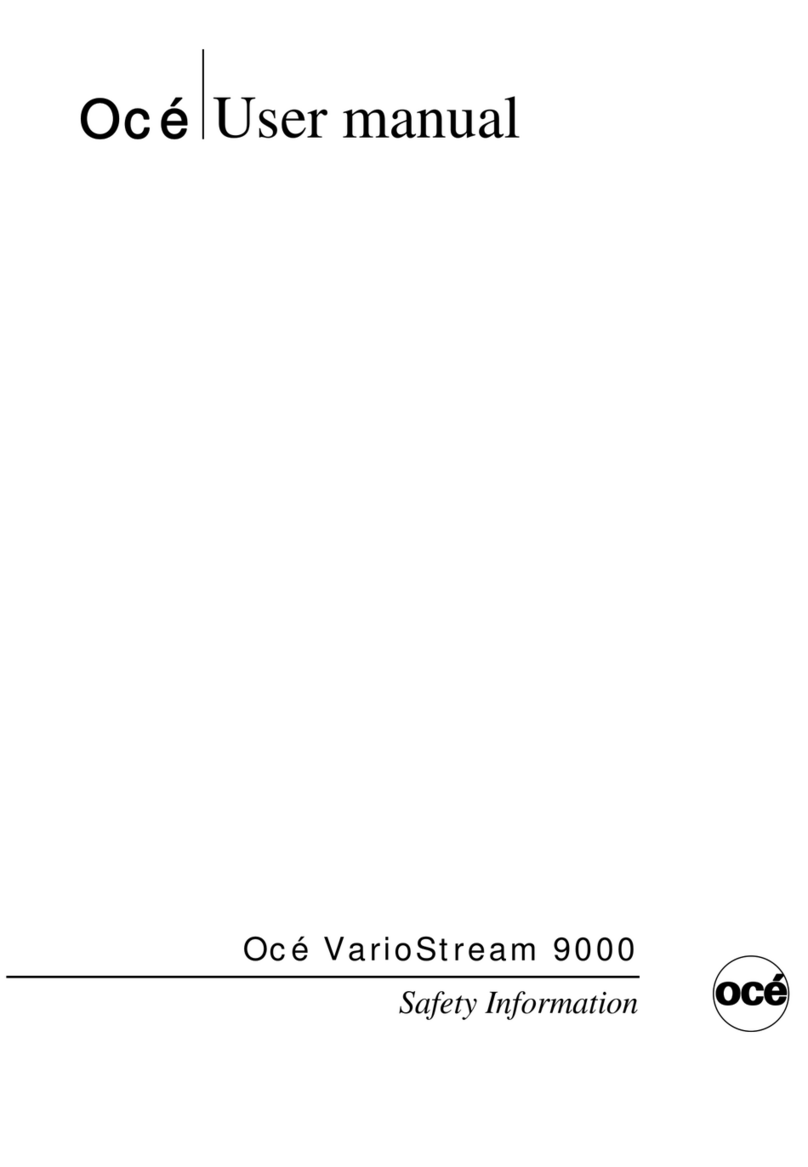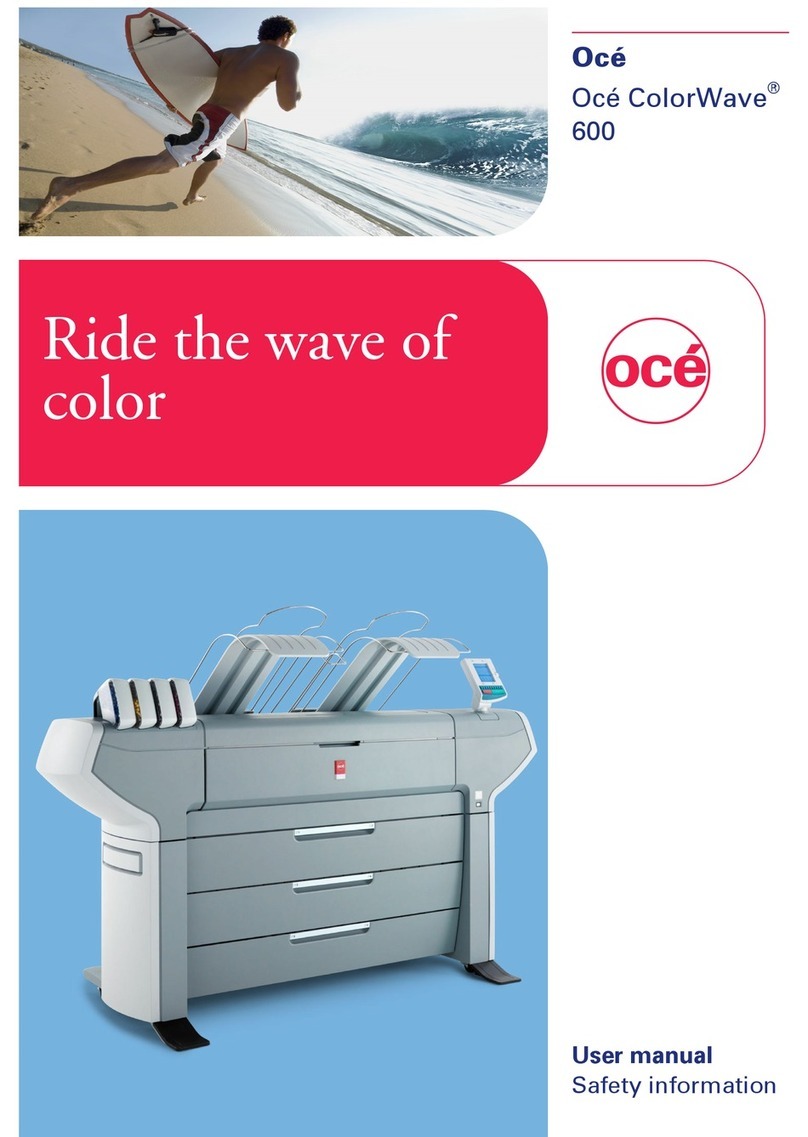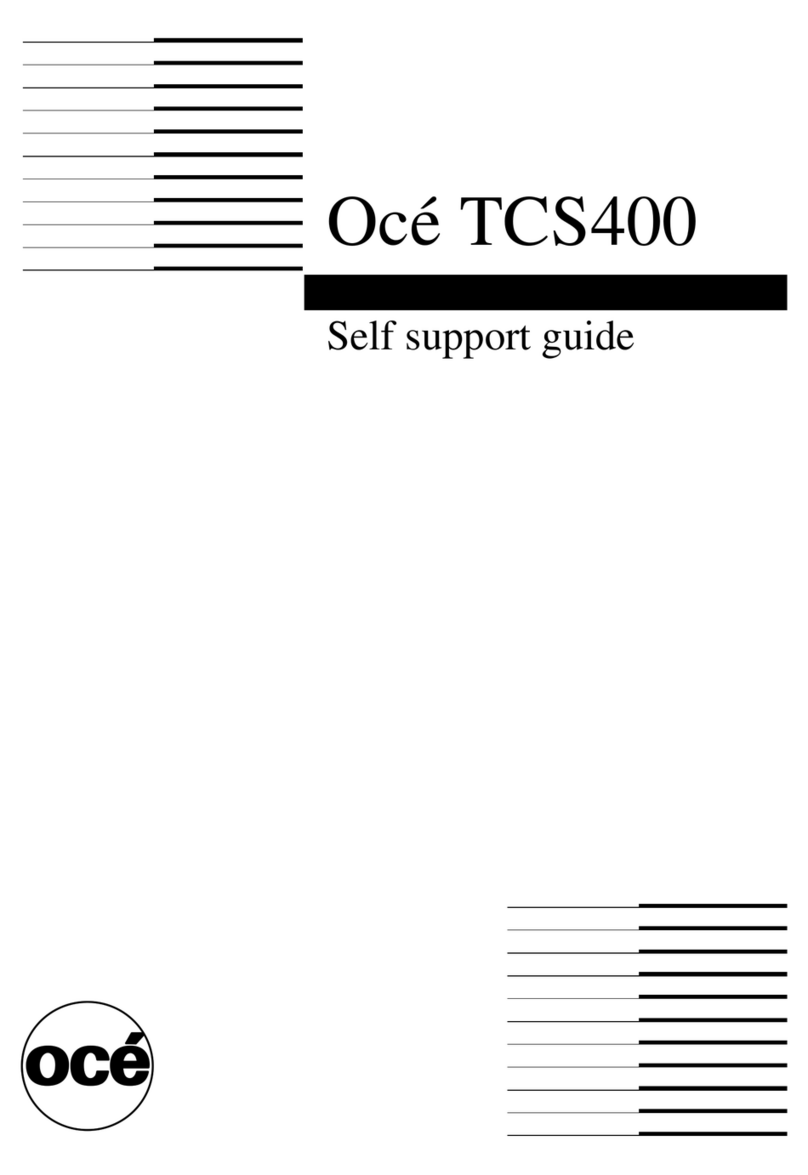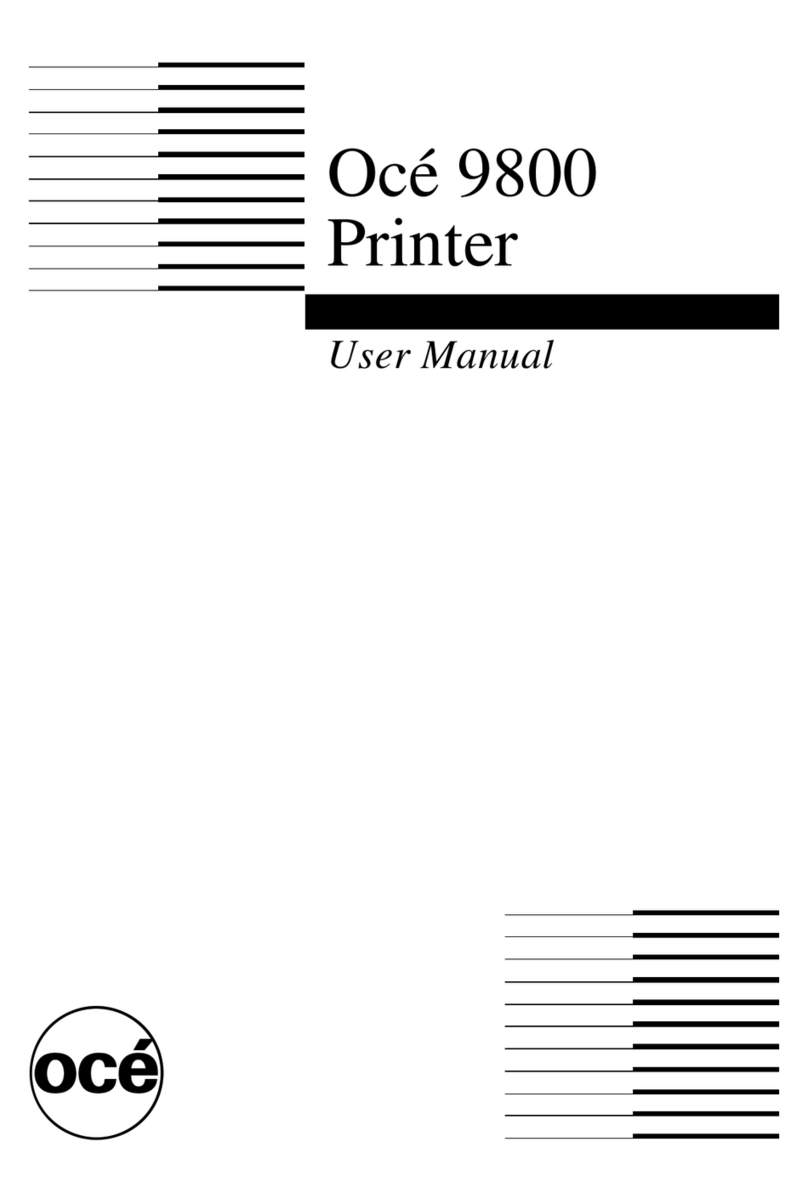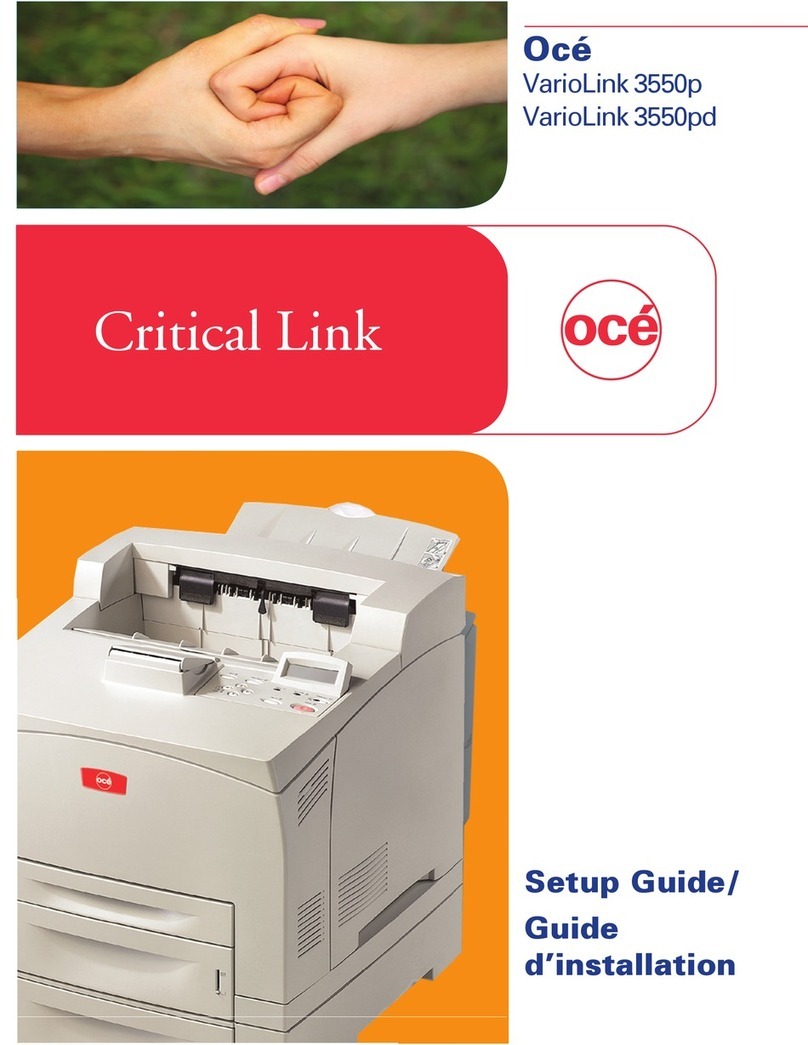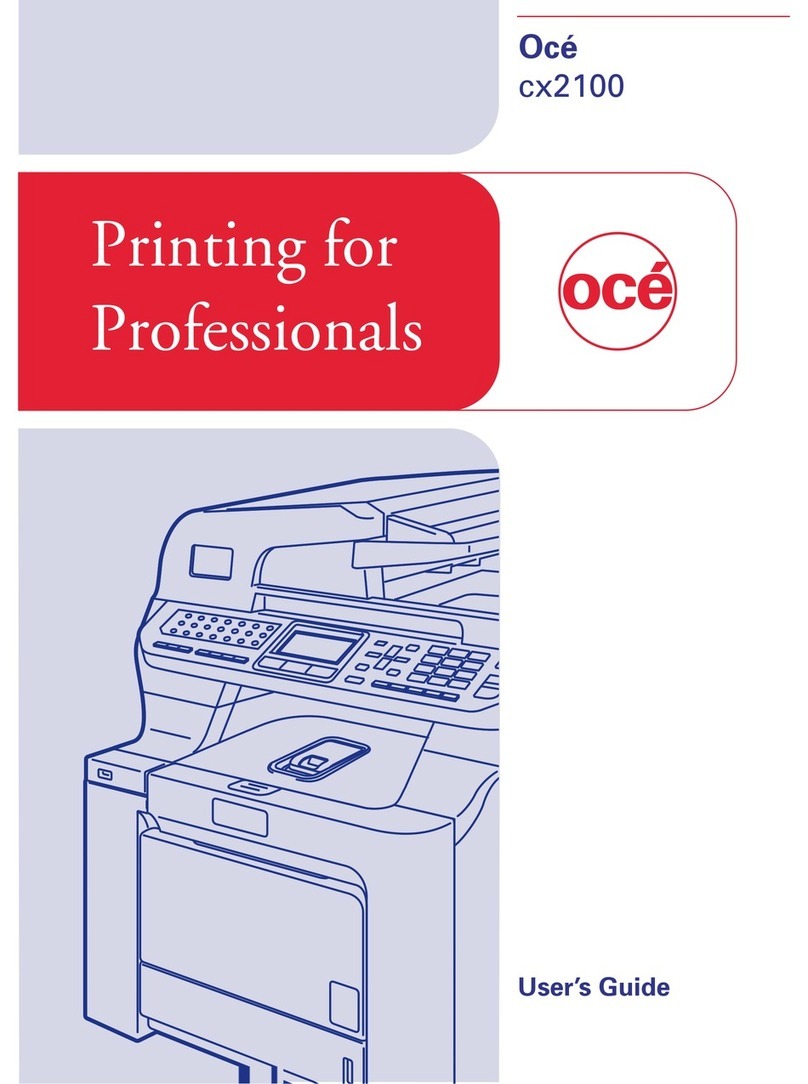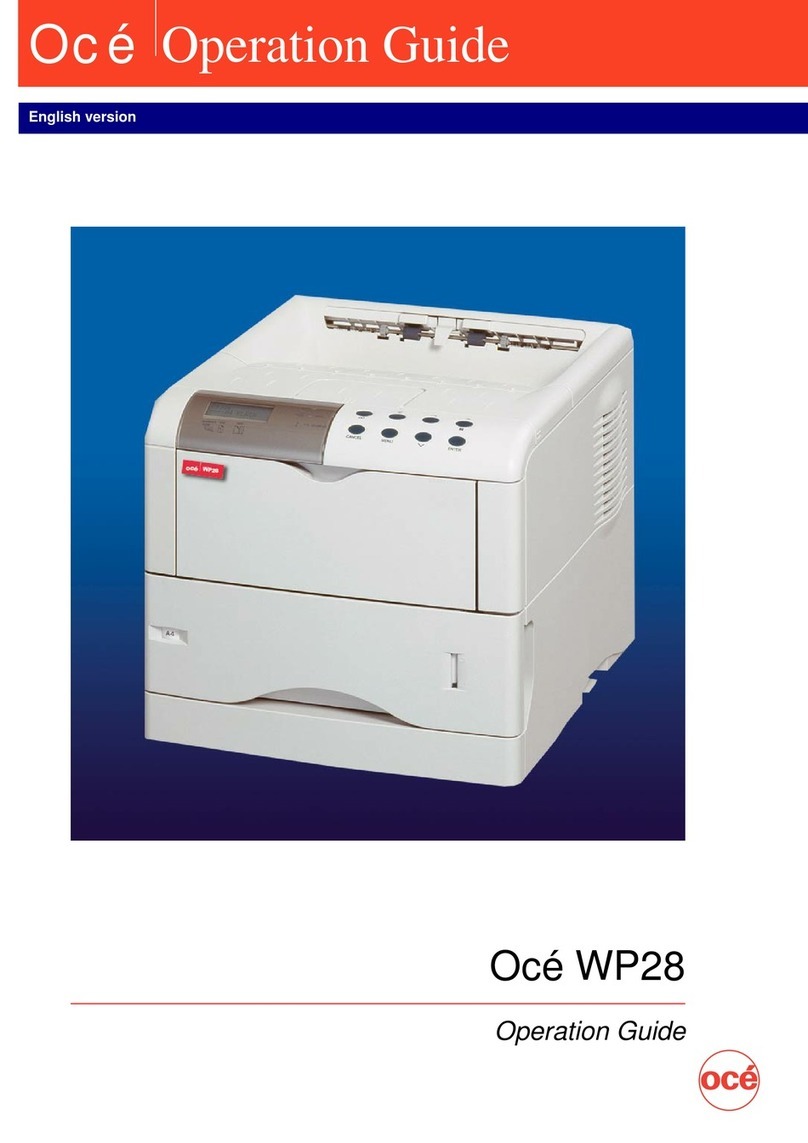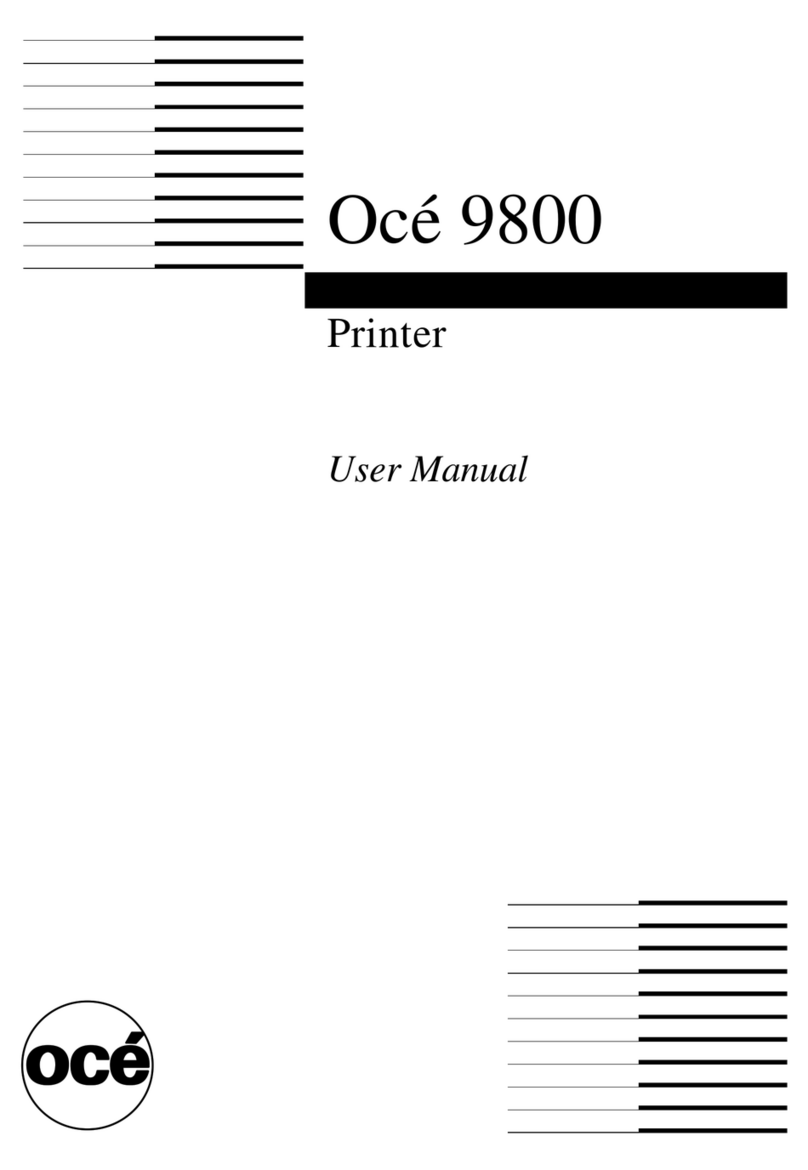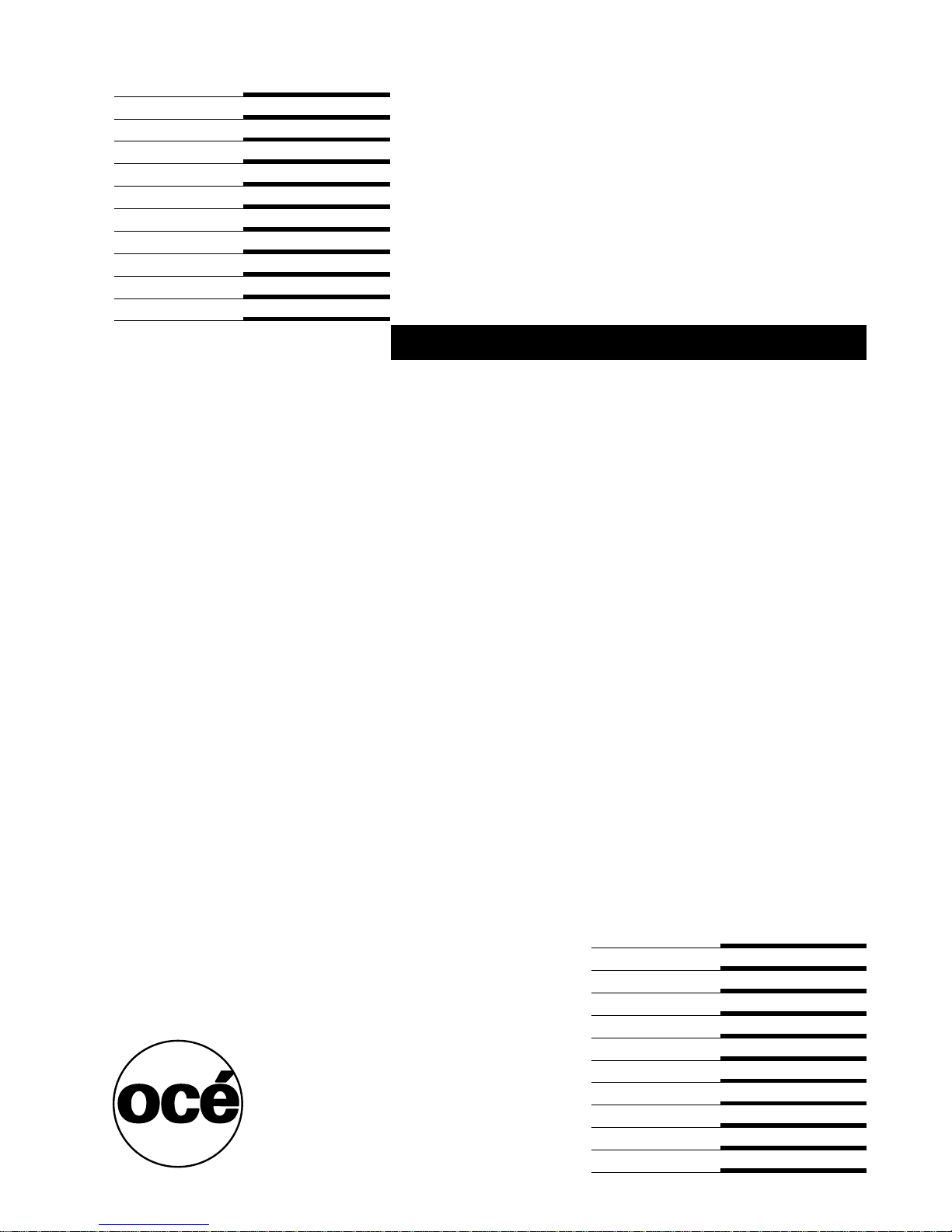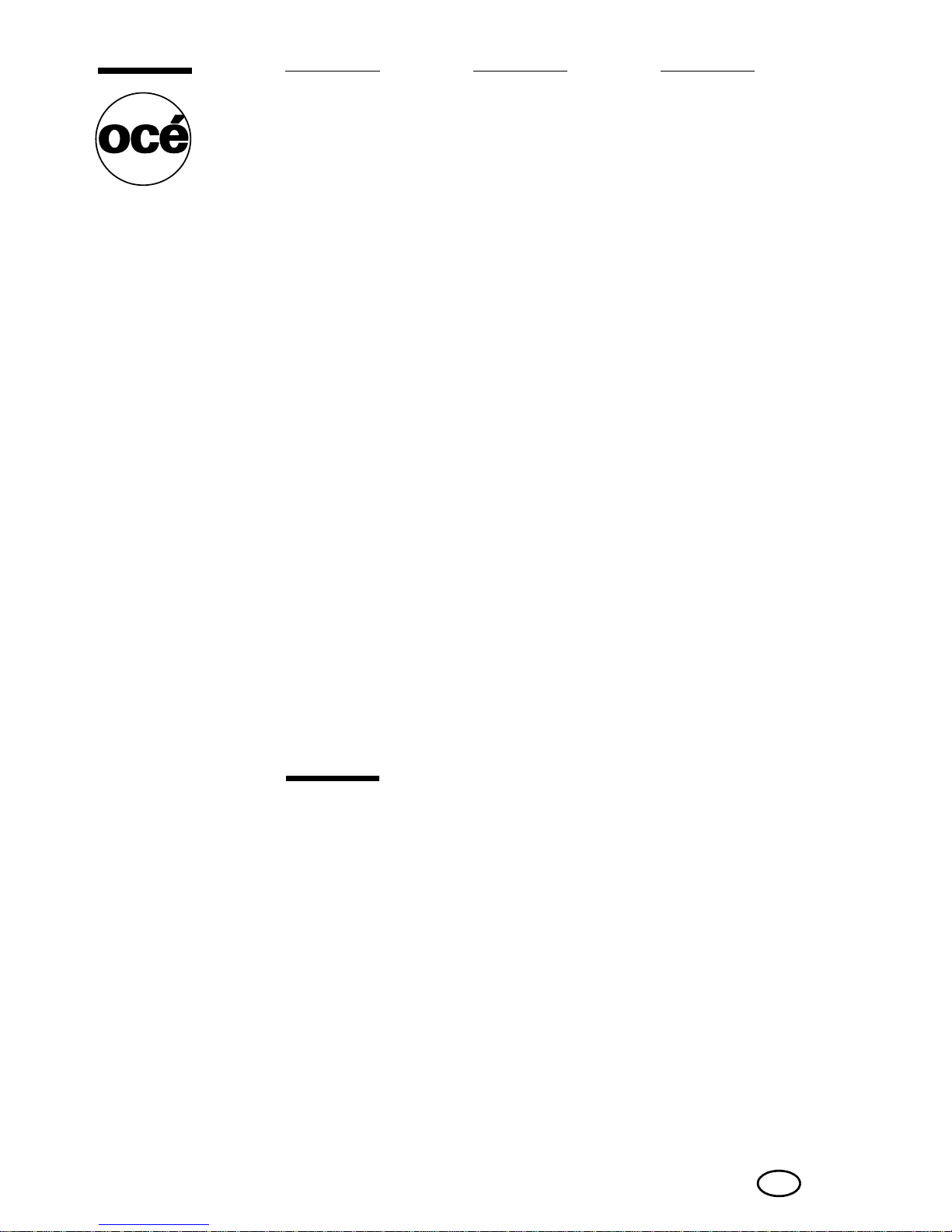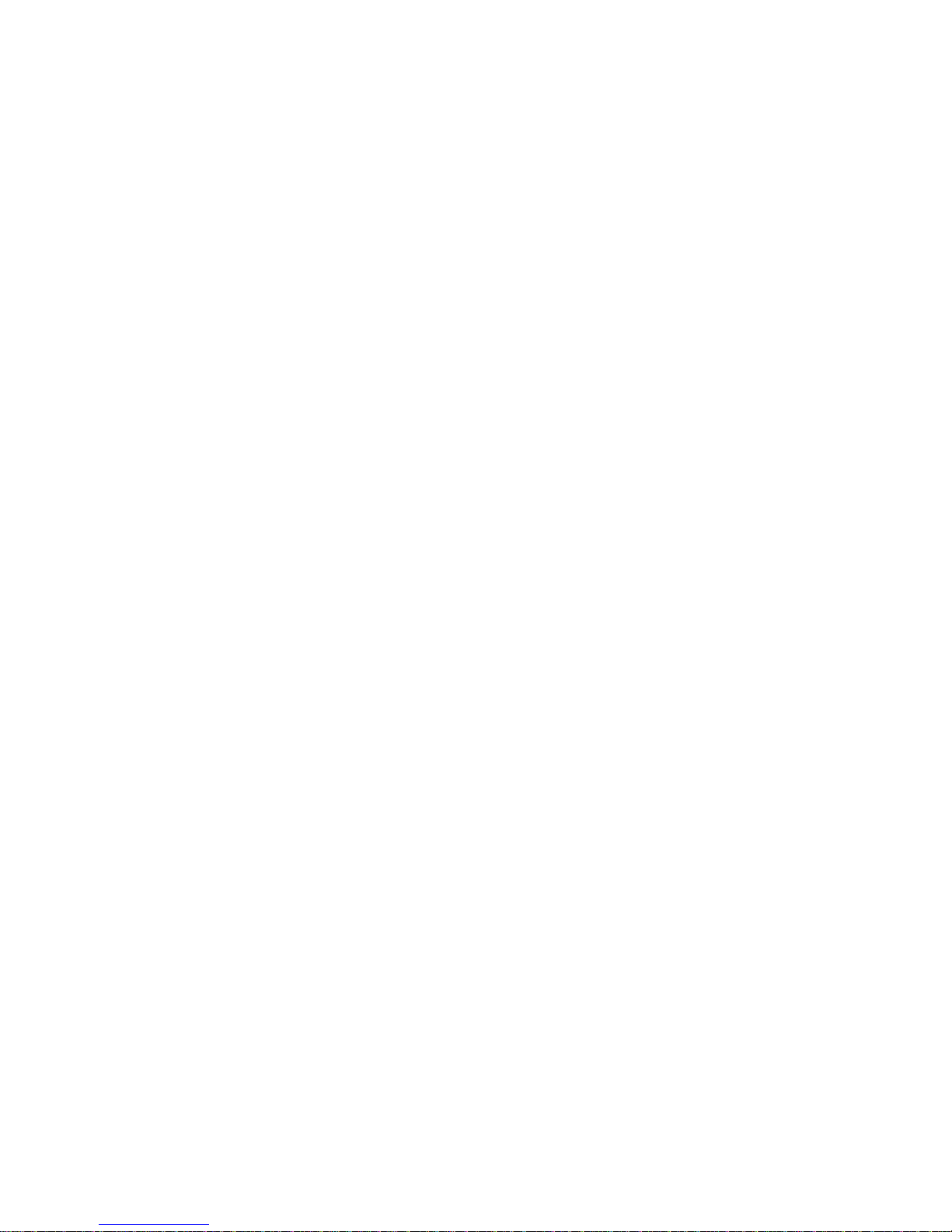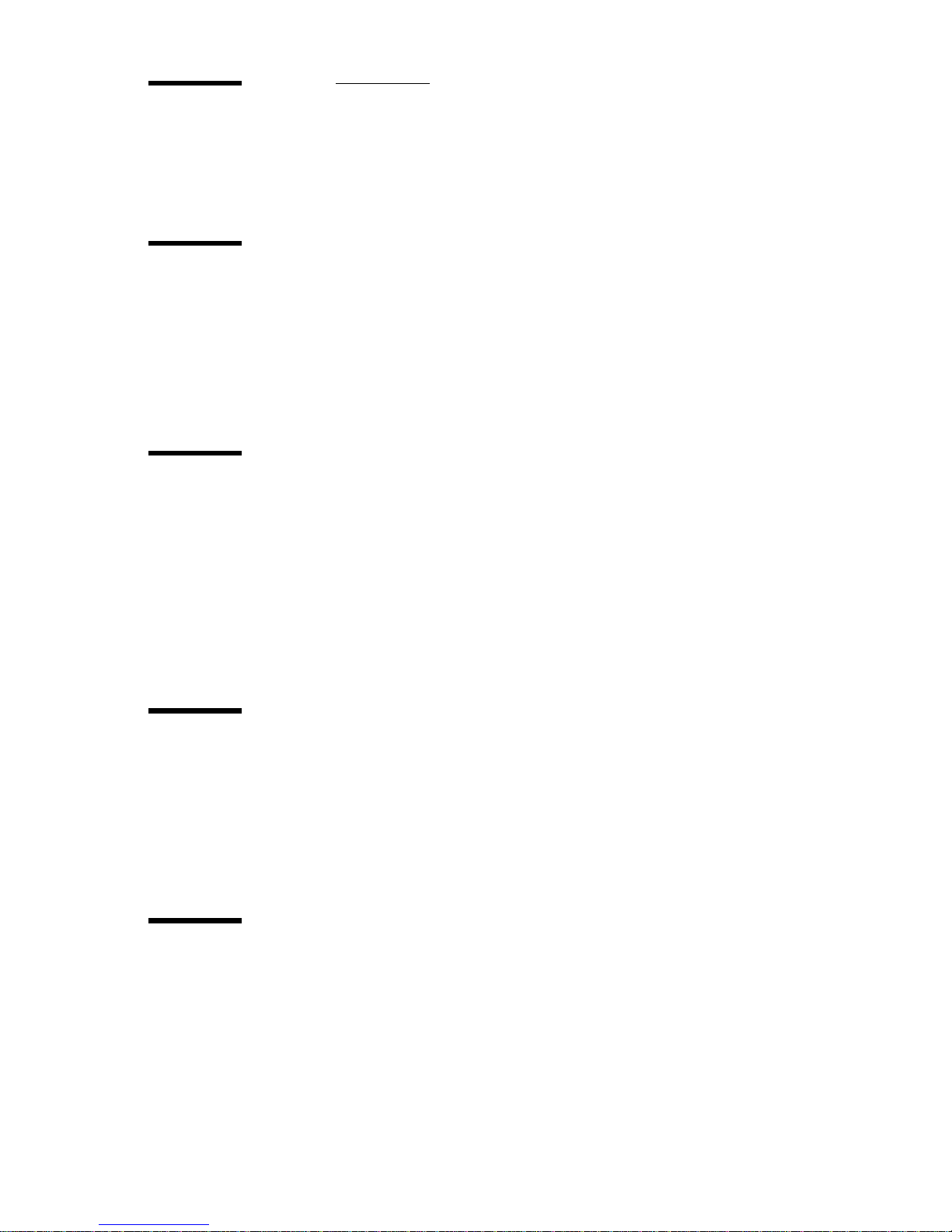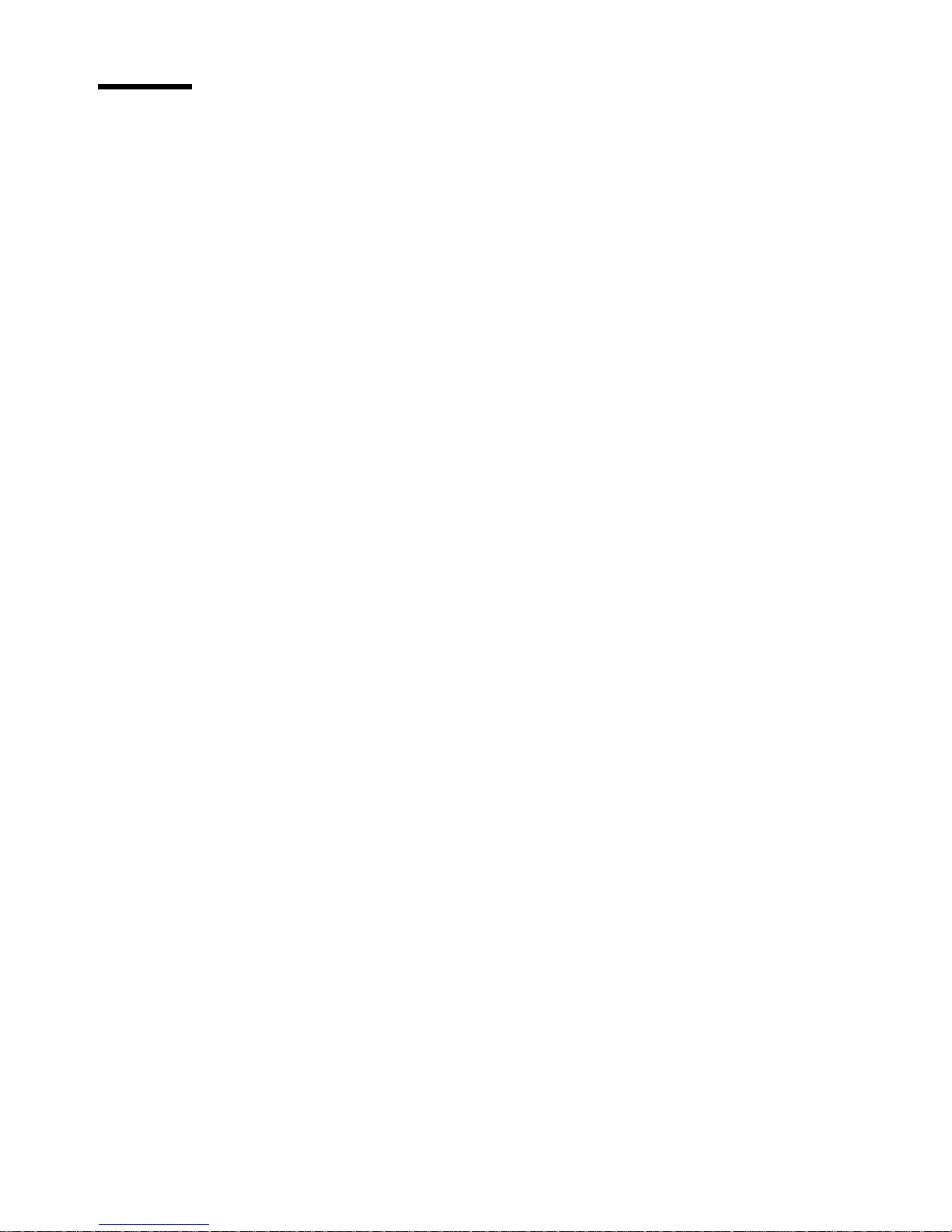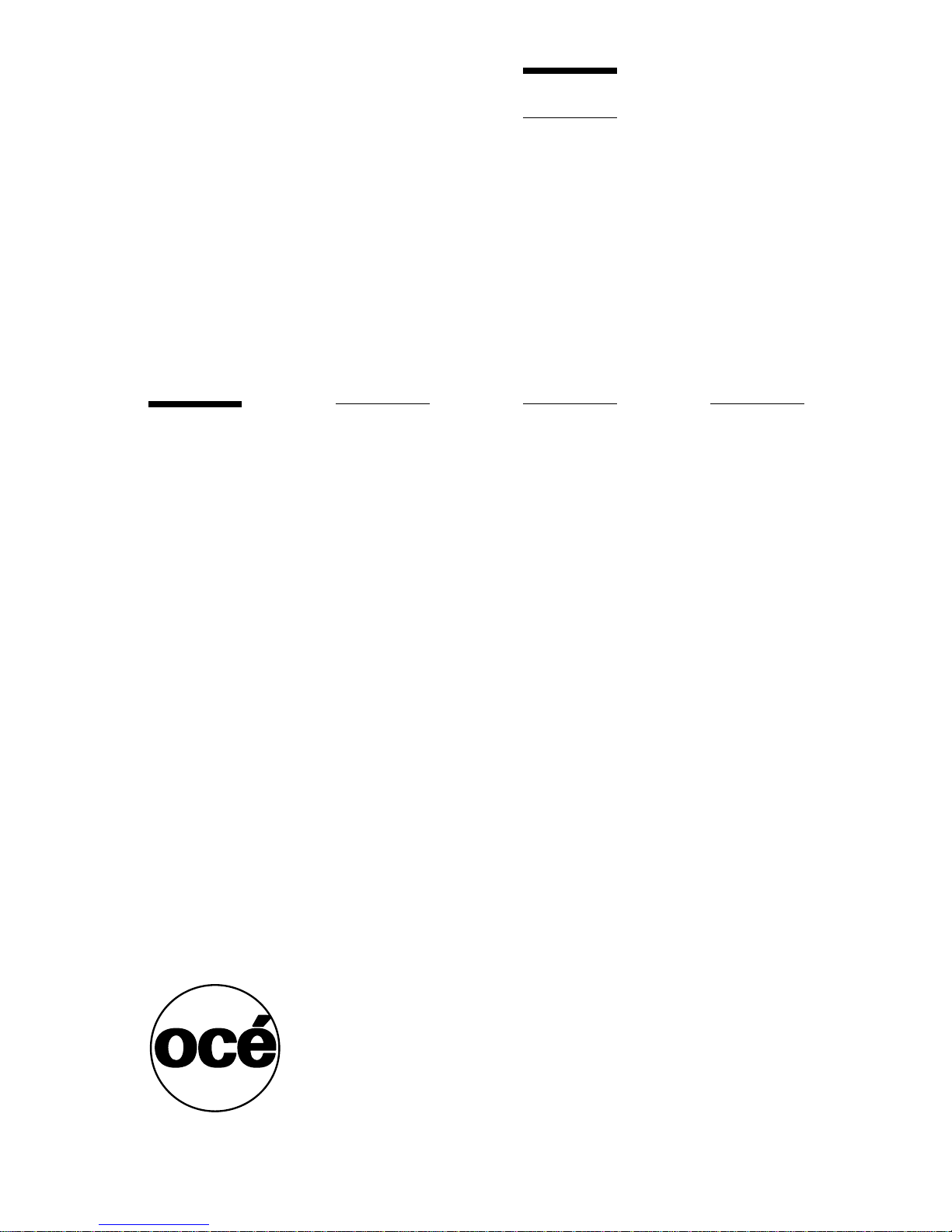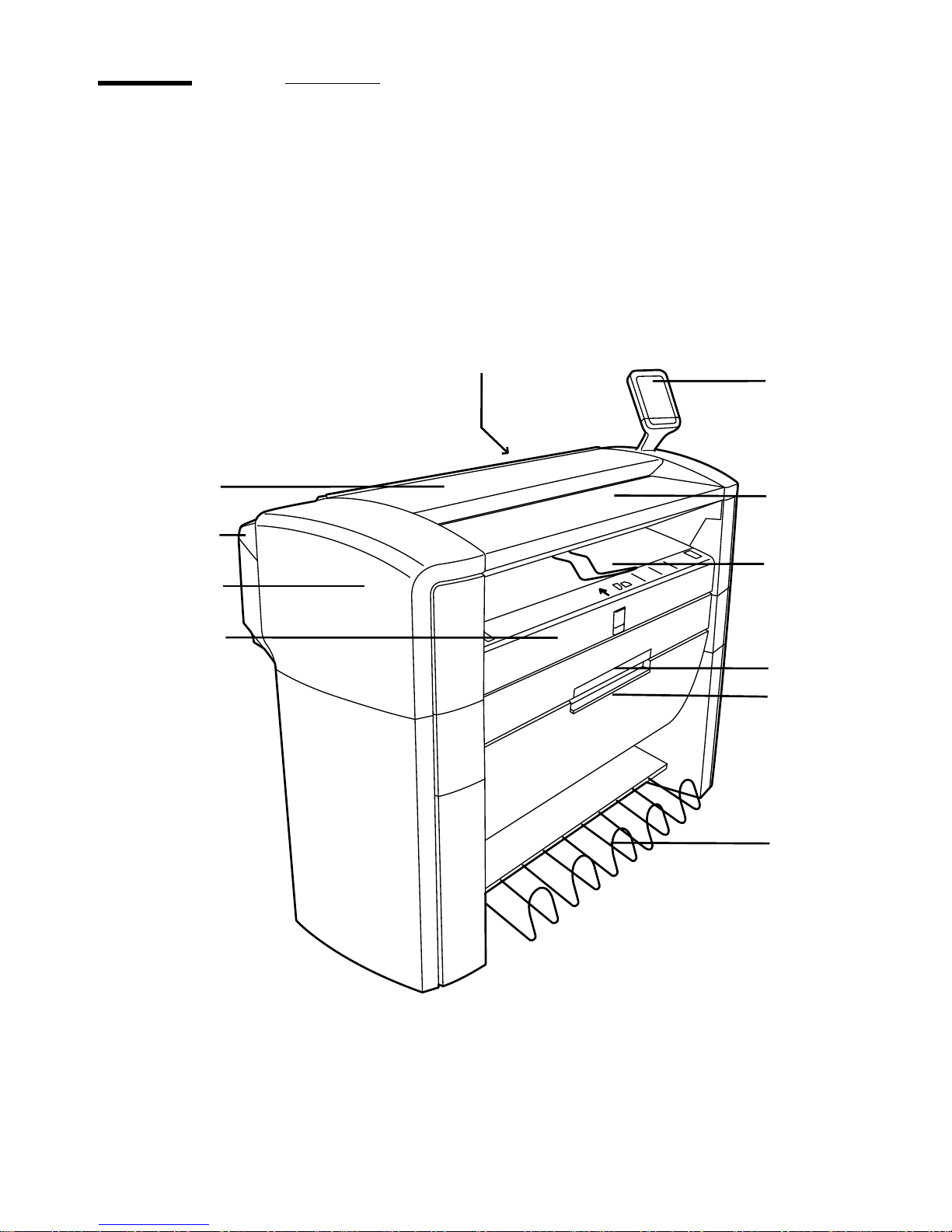3
Trademarks
Products in this manual are referred to by their trade names. In most, if not all
cases, these designations are claimed as trademarks or registered trademarks
of their respective companies.
Notes for the reader
Introduction
This manual helps you to use the Océ TDS100. The manual contains a
description of the Océ TDS100 and guidelines to use and operate the Océ
TDS100. There are also tips to increase your knowledge of the Océ TDS100
and to help you manage the workflow even better.
Definition
Attention Getters
Parts of this manual require your special attention. These parts provide
important, additional information or are about the prevention of damage to
your properties.
Note, Attention and Caution
The words Note, Attention and Caution indicate these important parts.
■The word Note comes before additional information about the correct
operation of the Océ TDS100 or before a hint.
■A part marked with Attention contains information to prevent damage to
items, for example the Océ TDS100 or a file.
■A part marked with Caution contains information to prevent personal
injury.
Safety information
The safety information for this product is included in a separate manual with
the title Safety manual. This manual is part of the documentation set that you
received with your product.