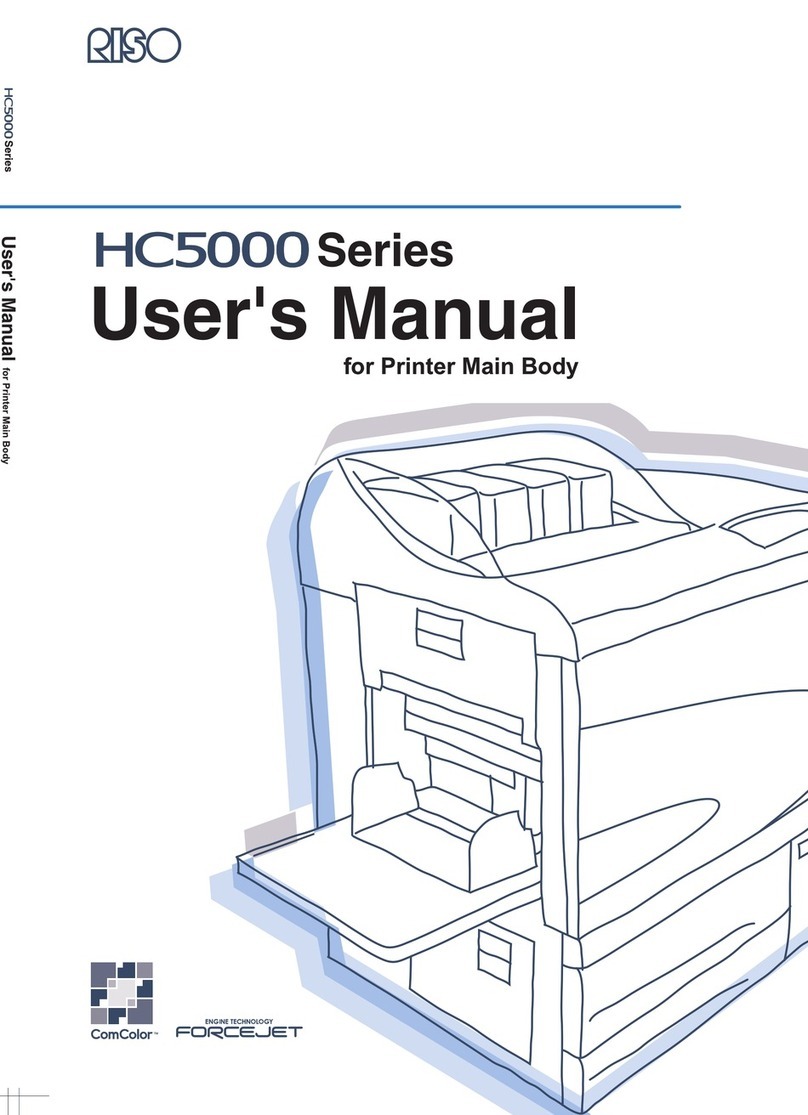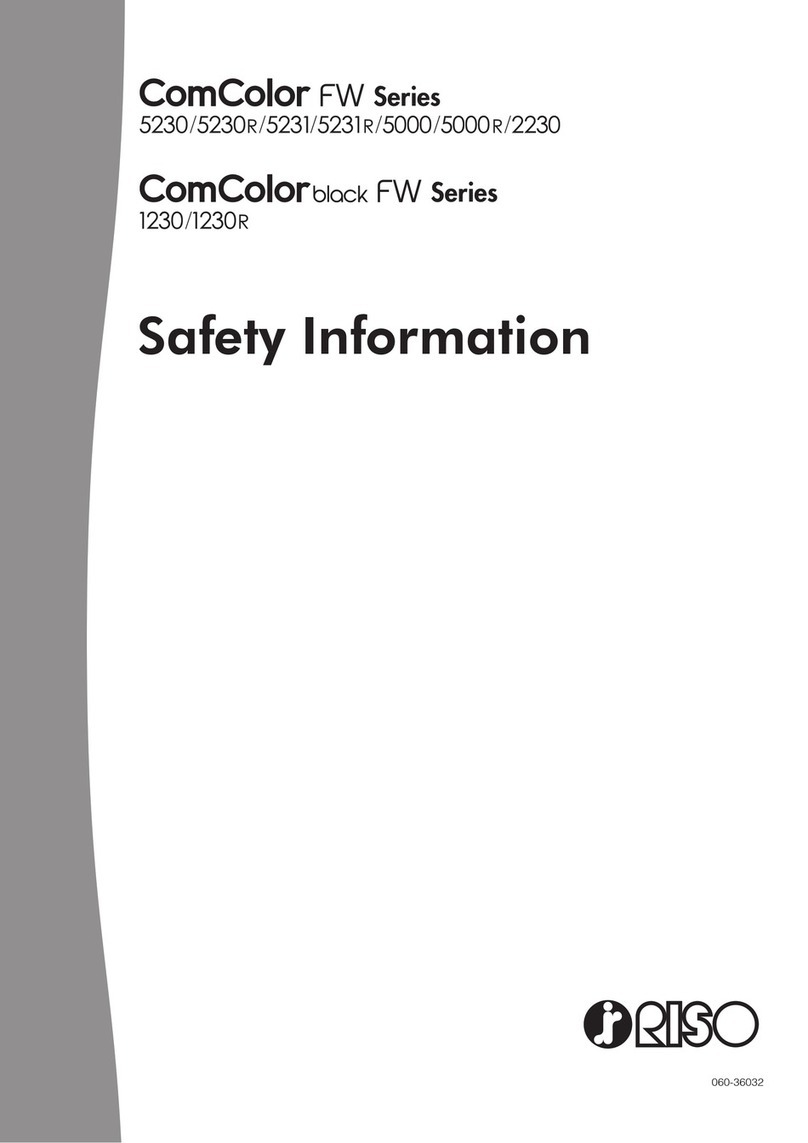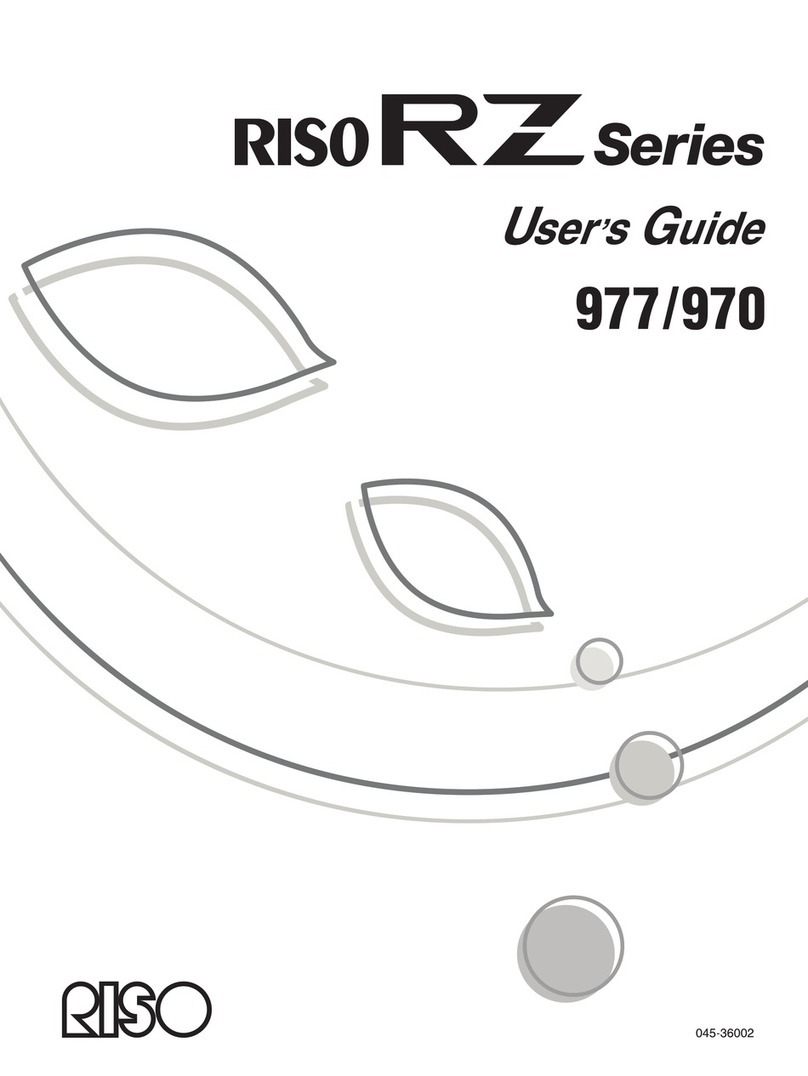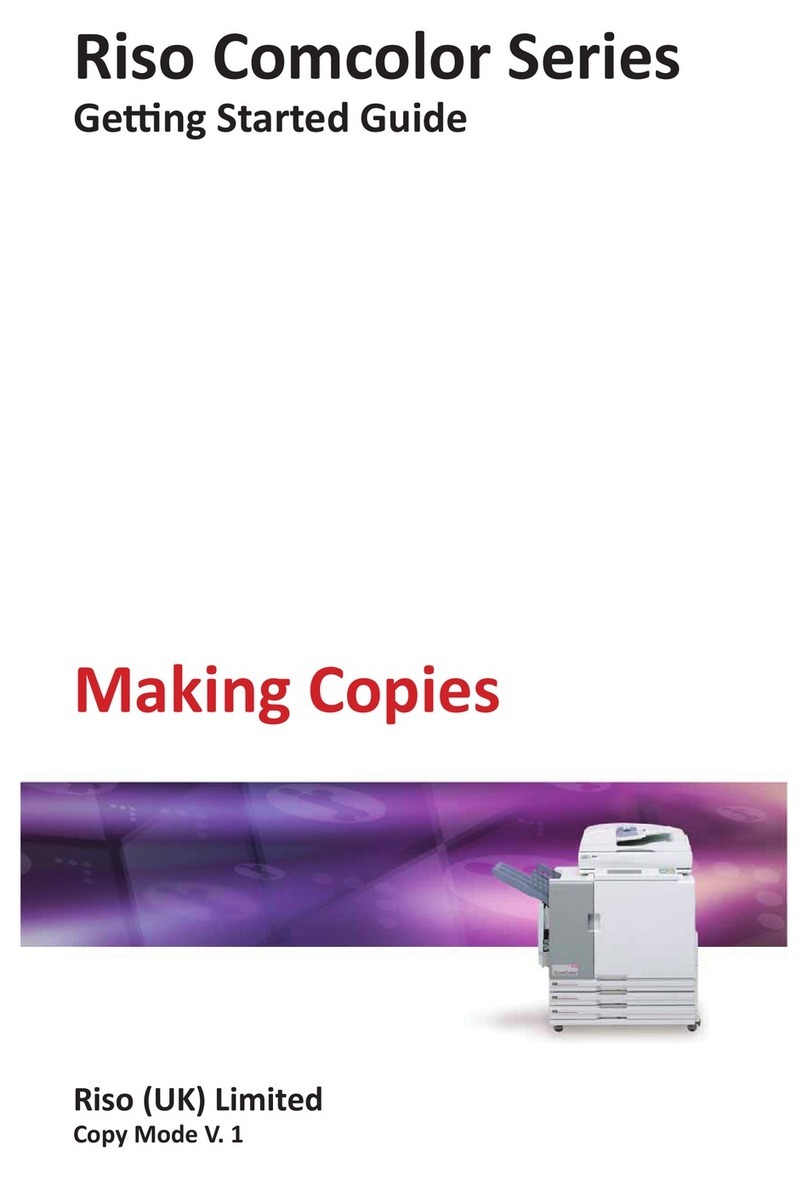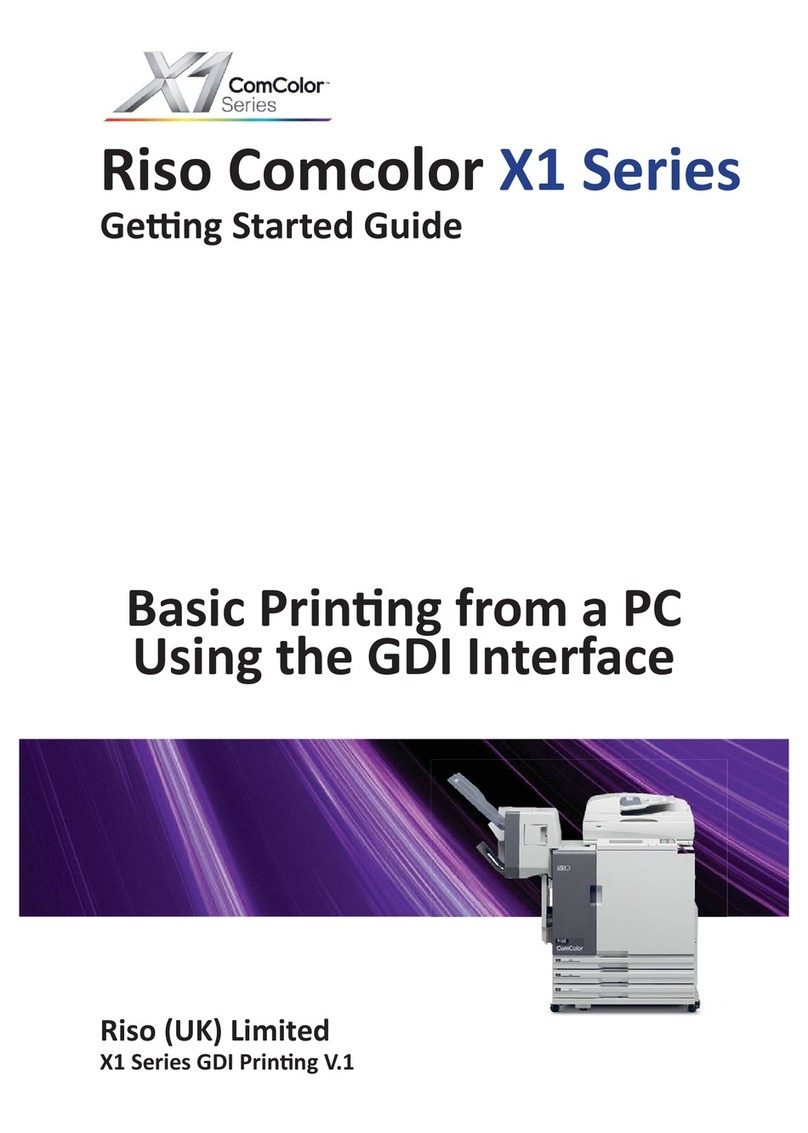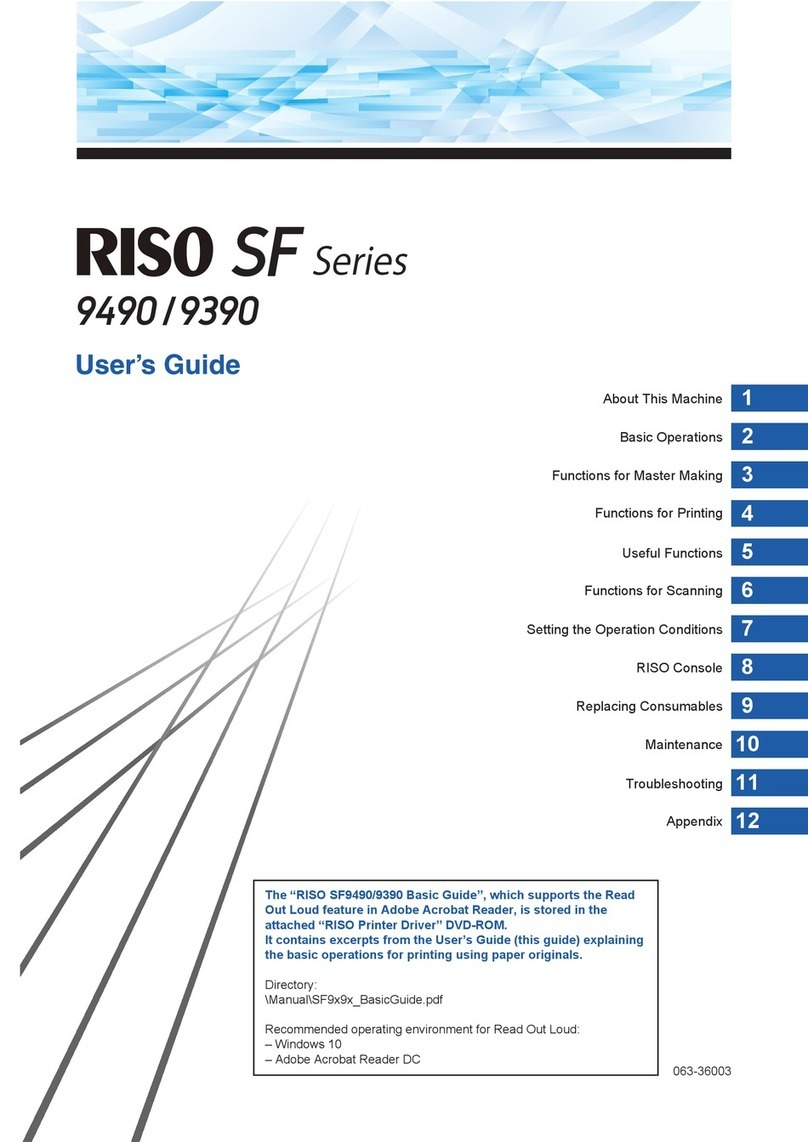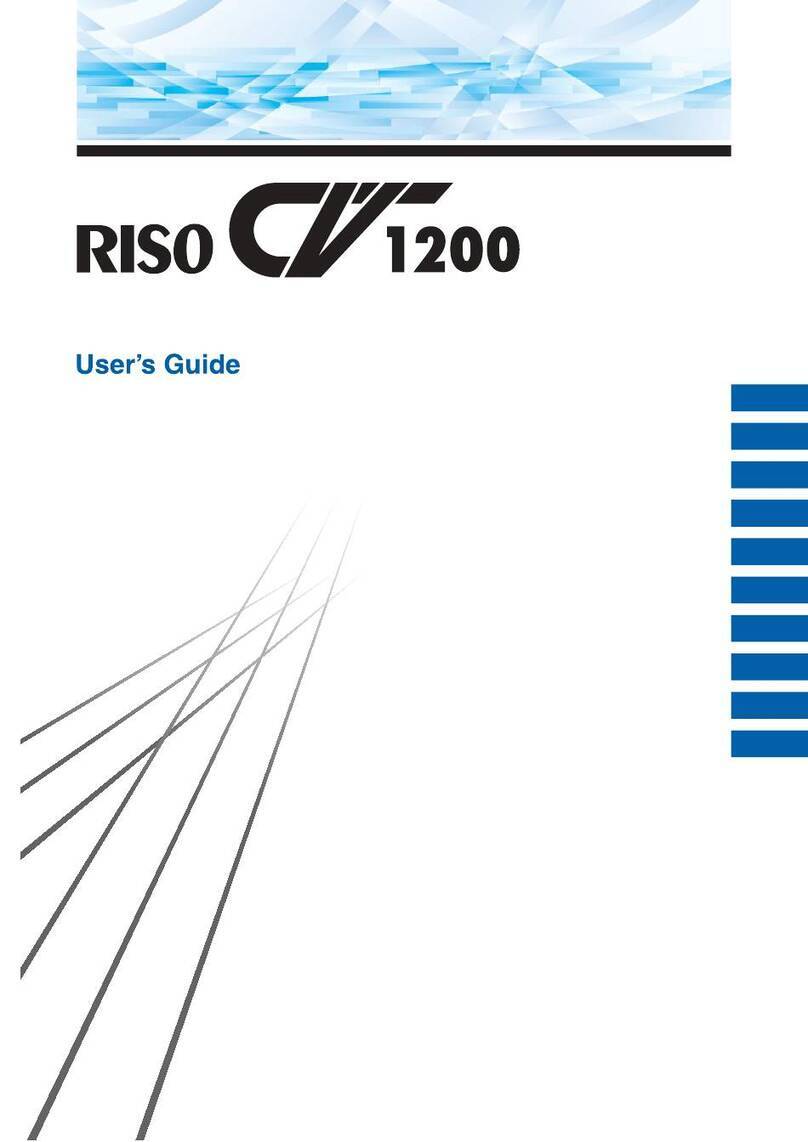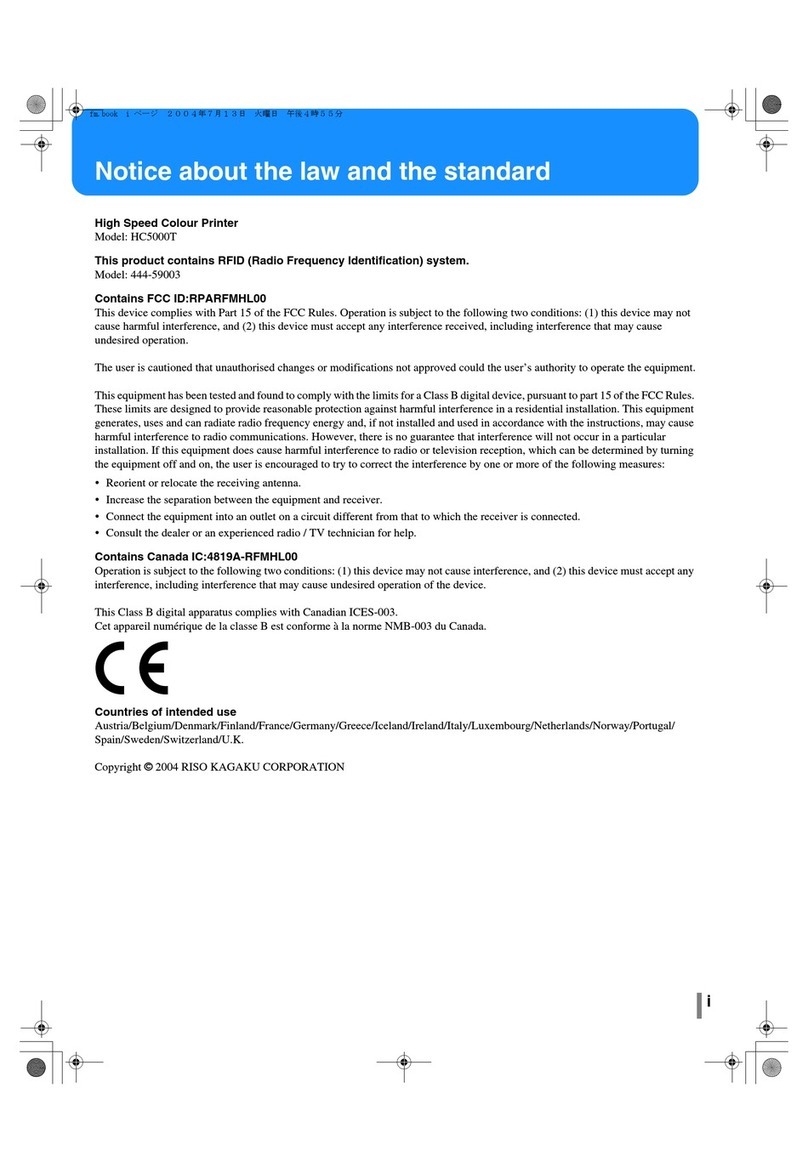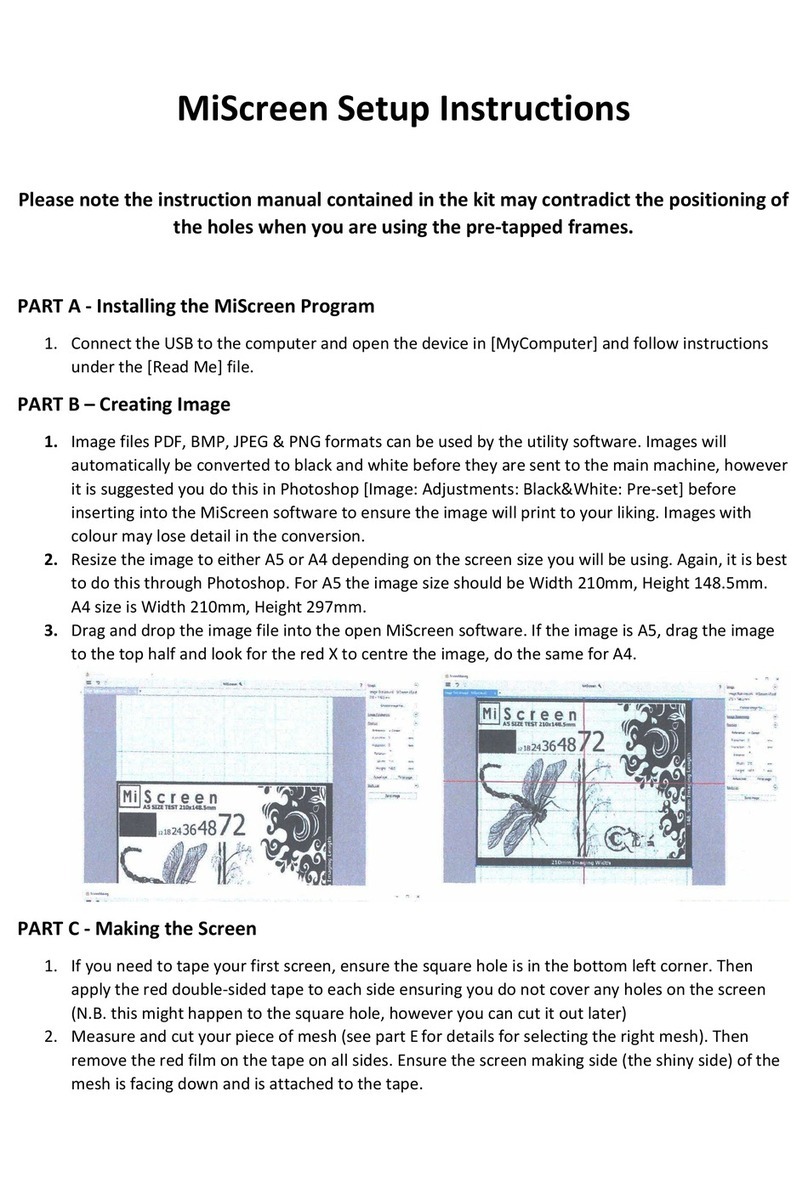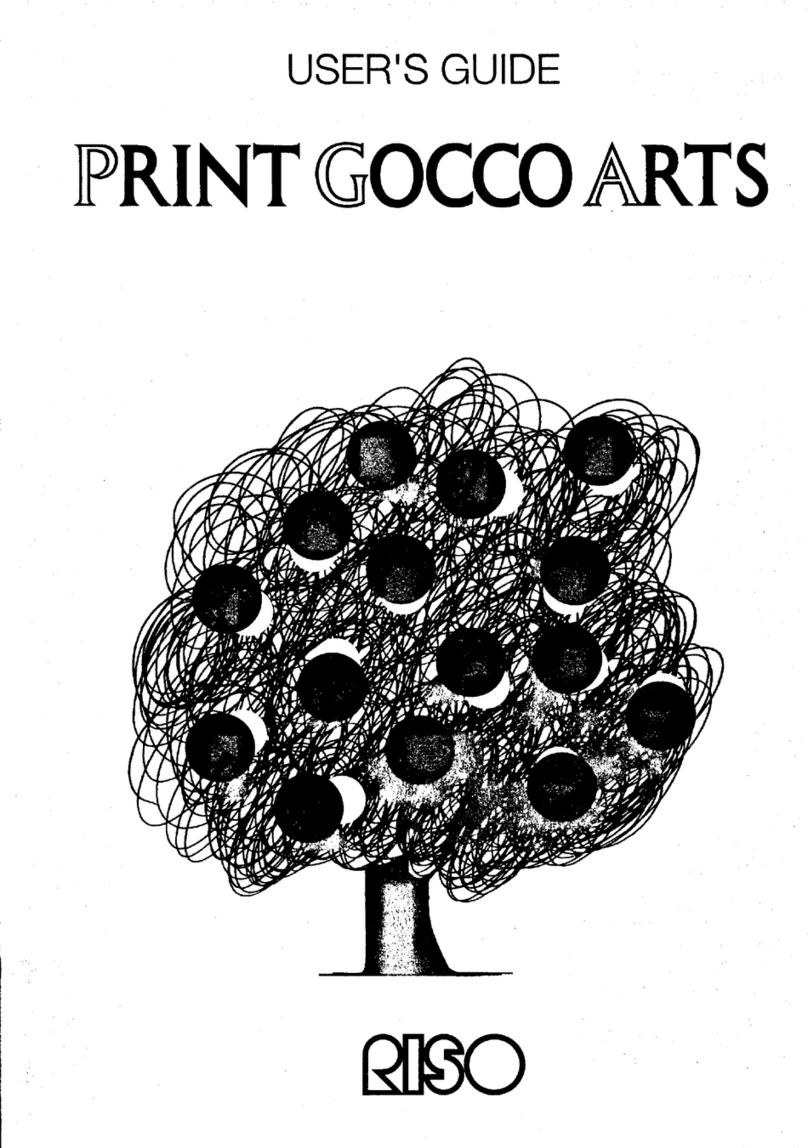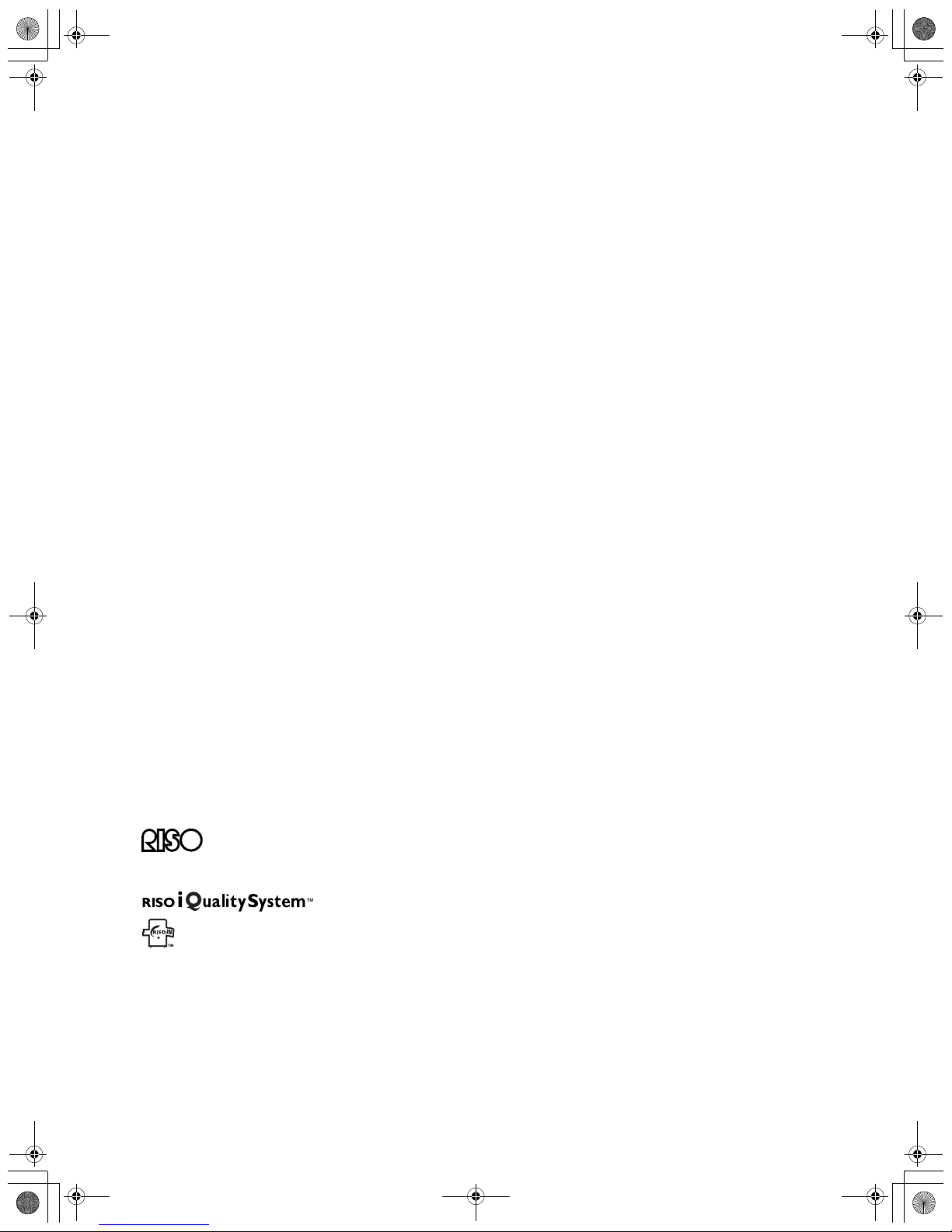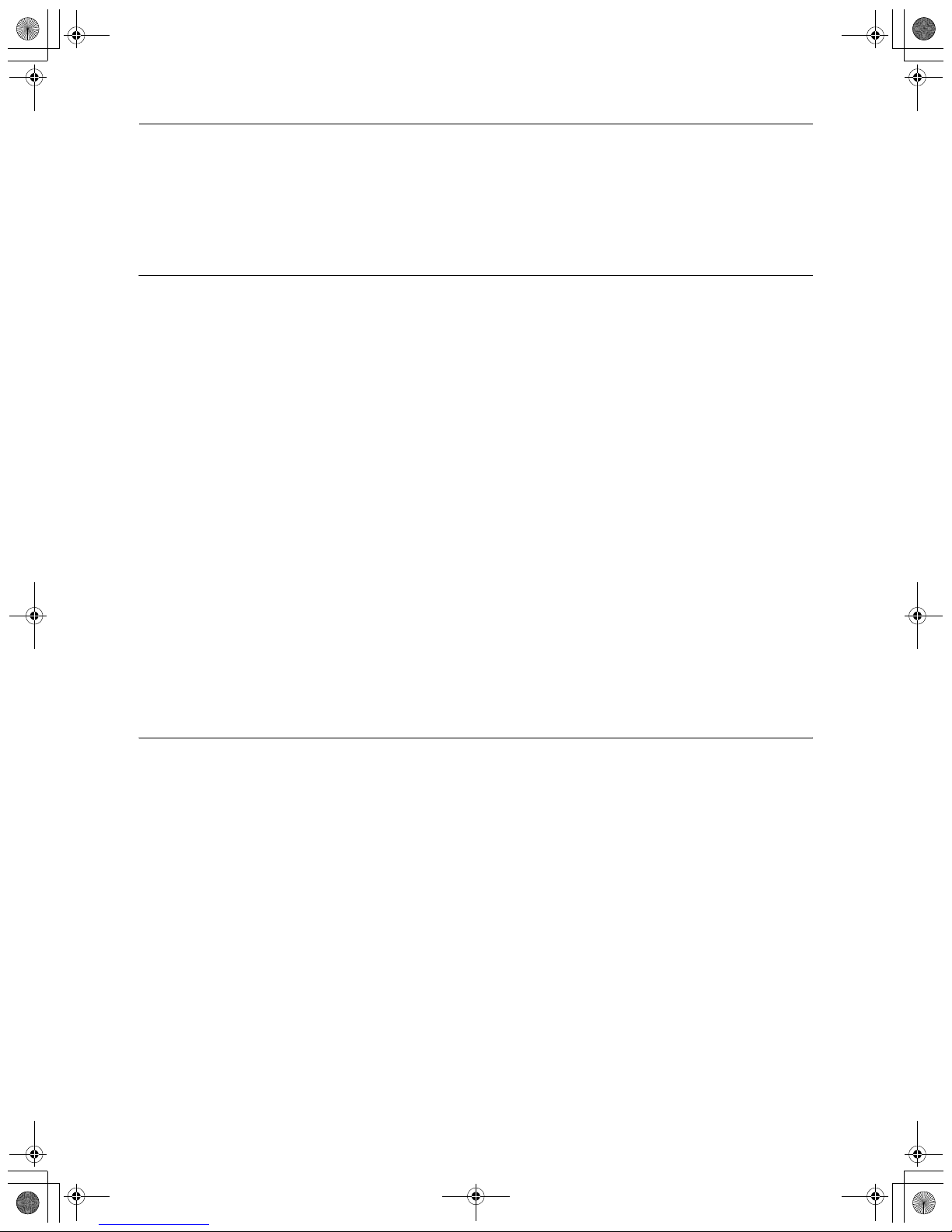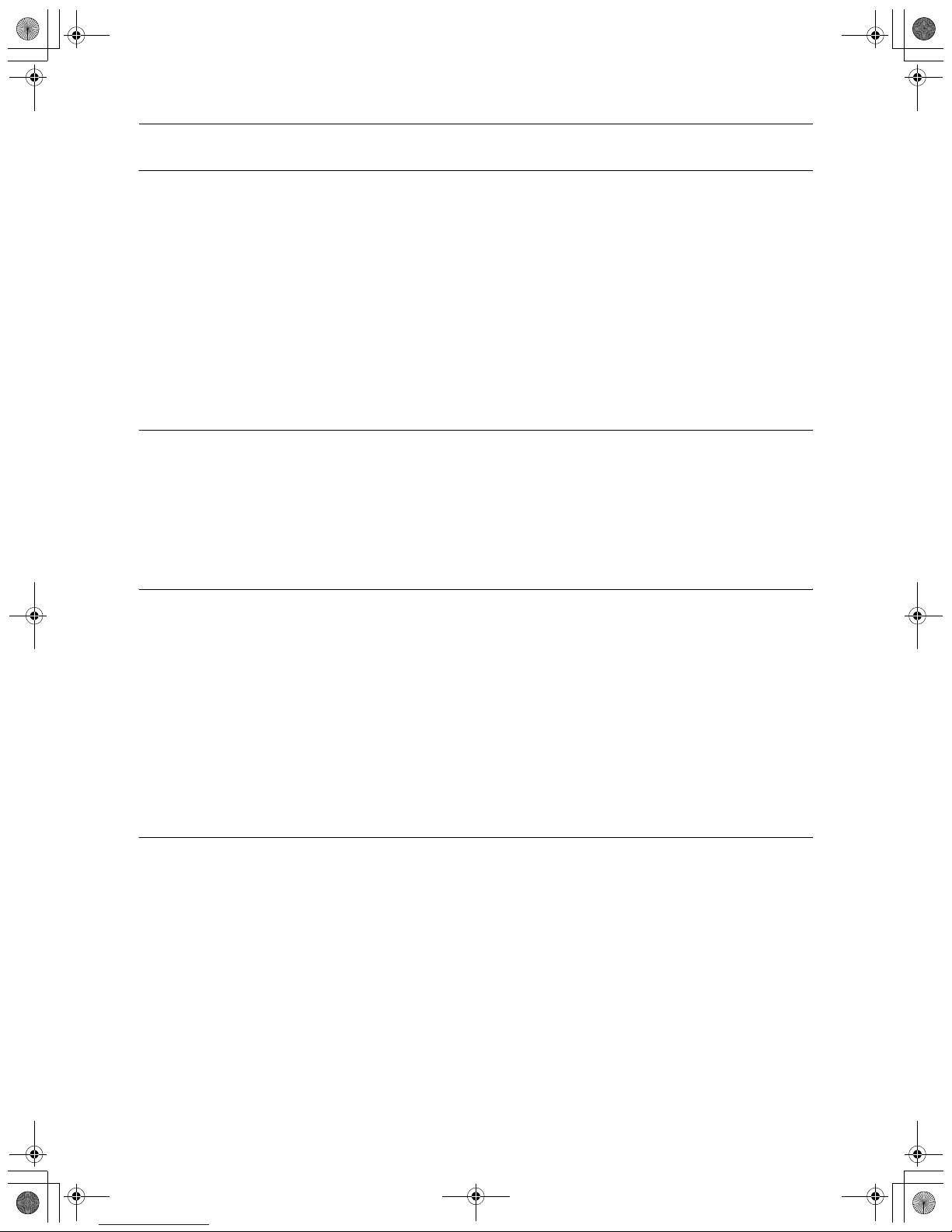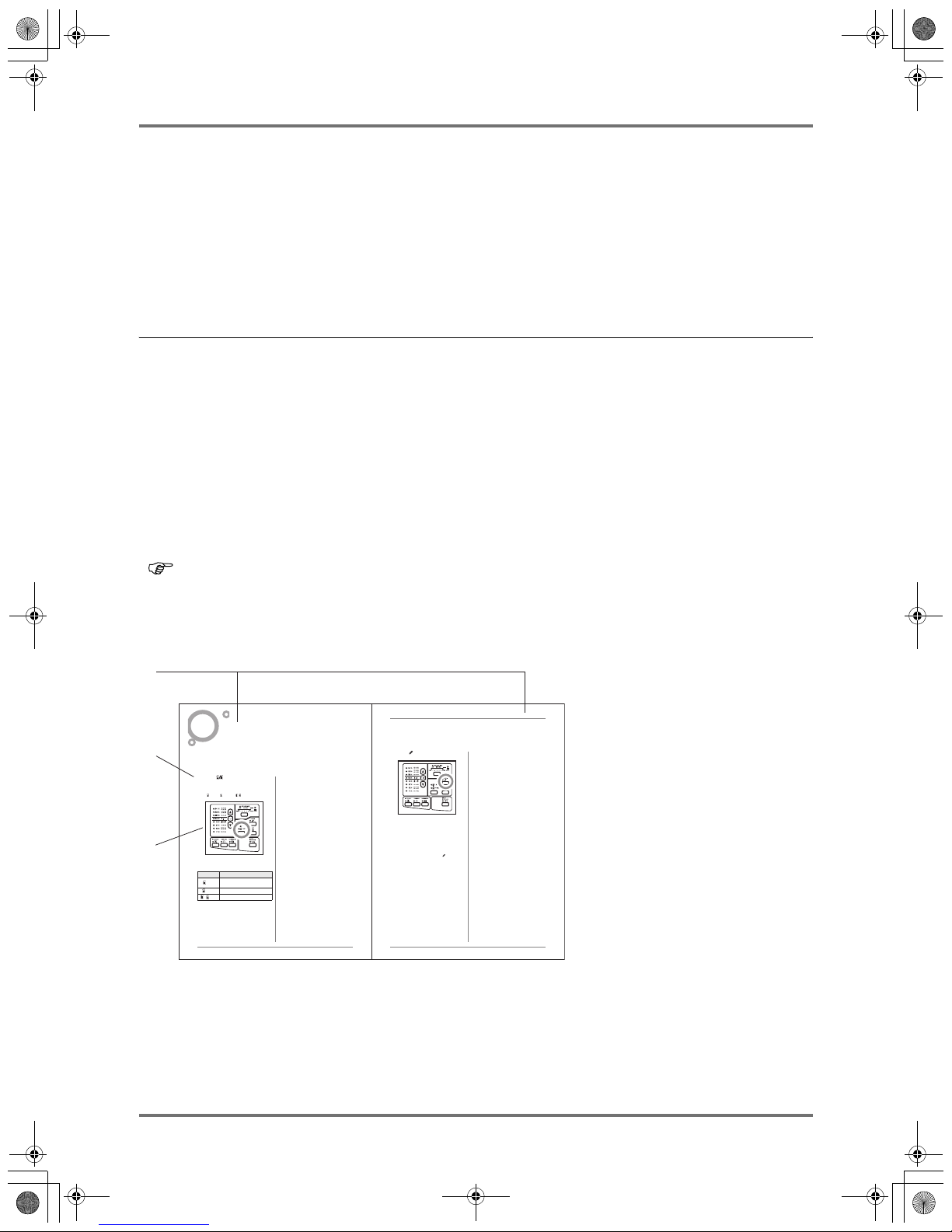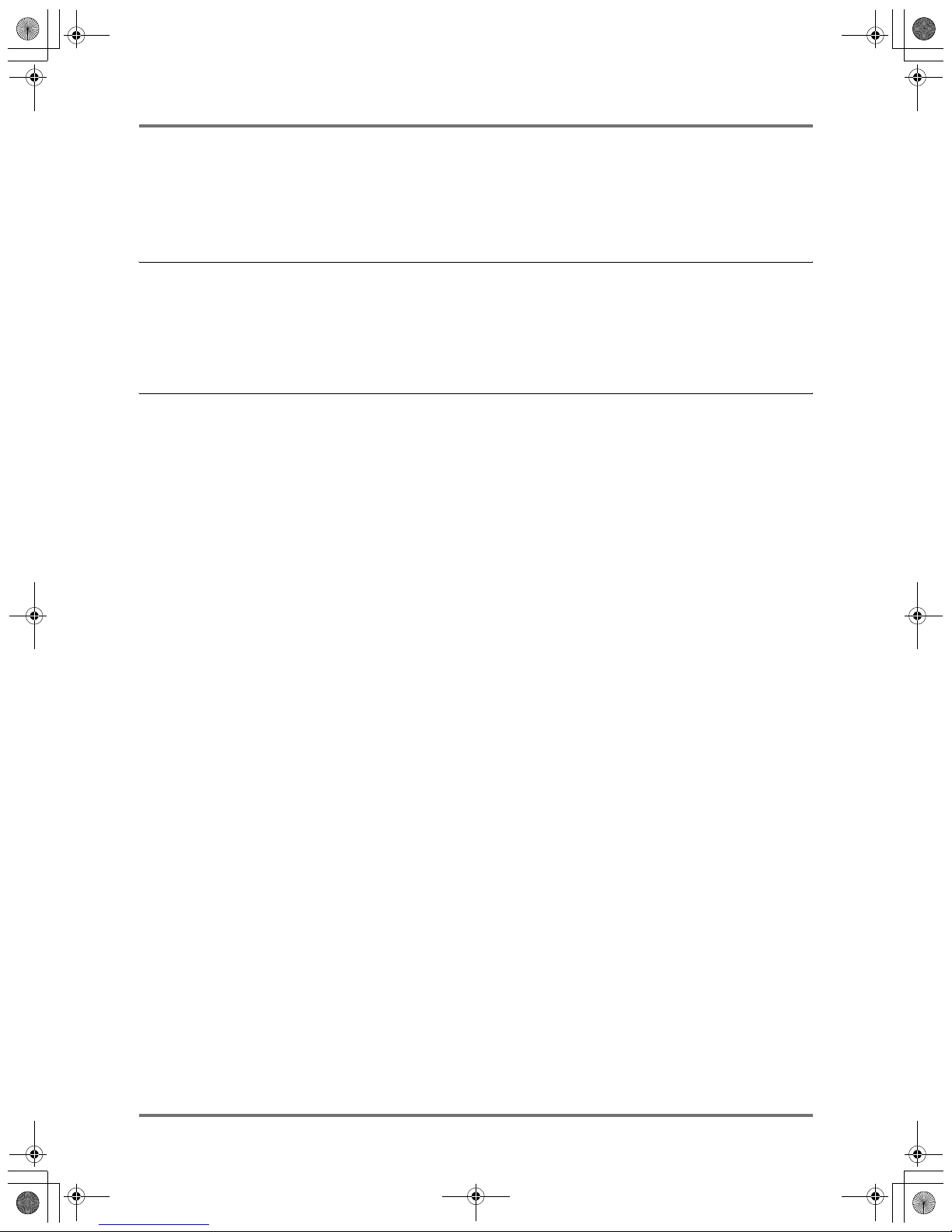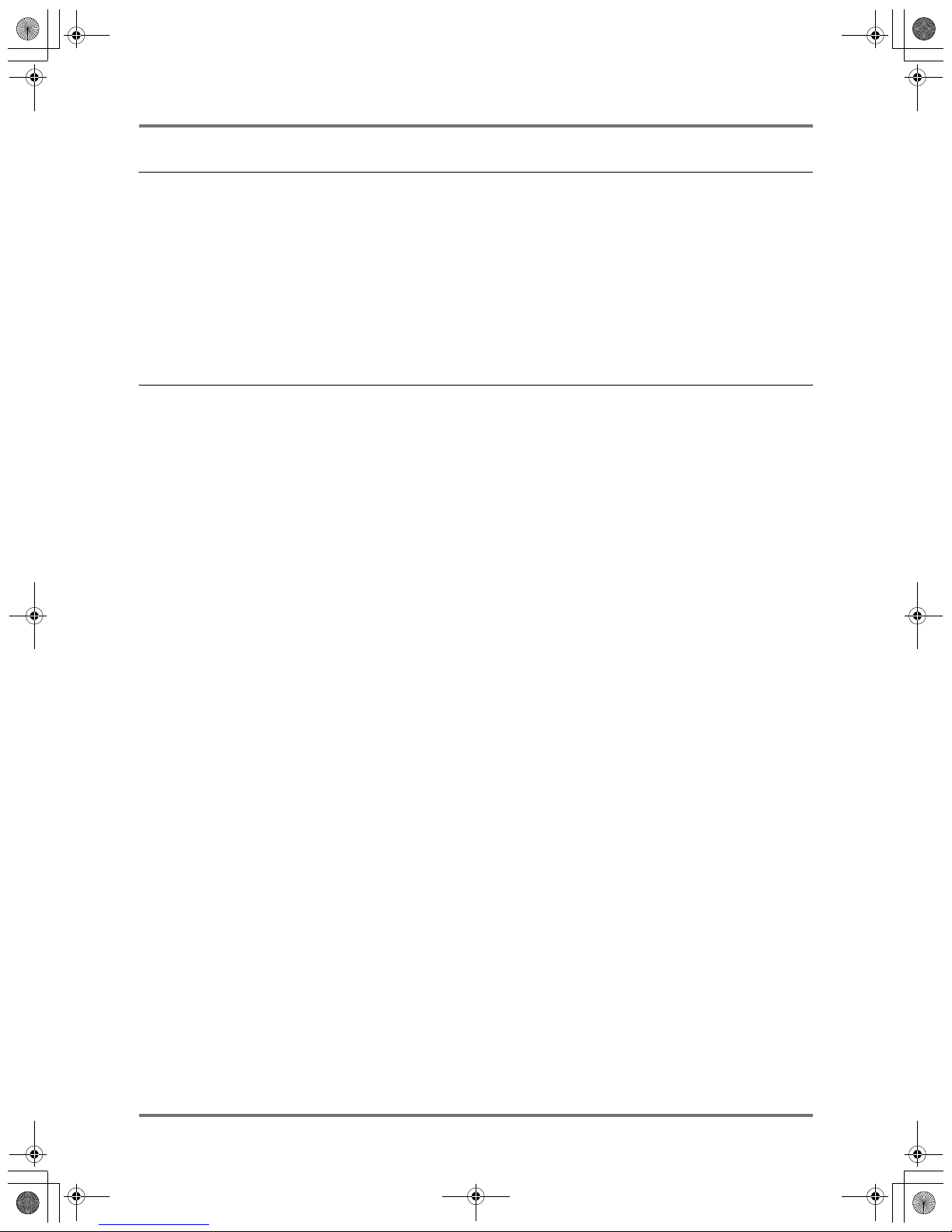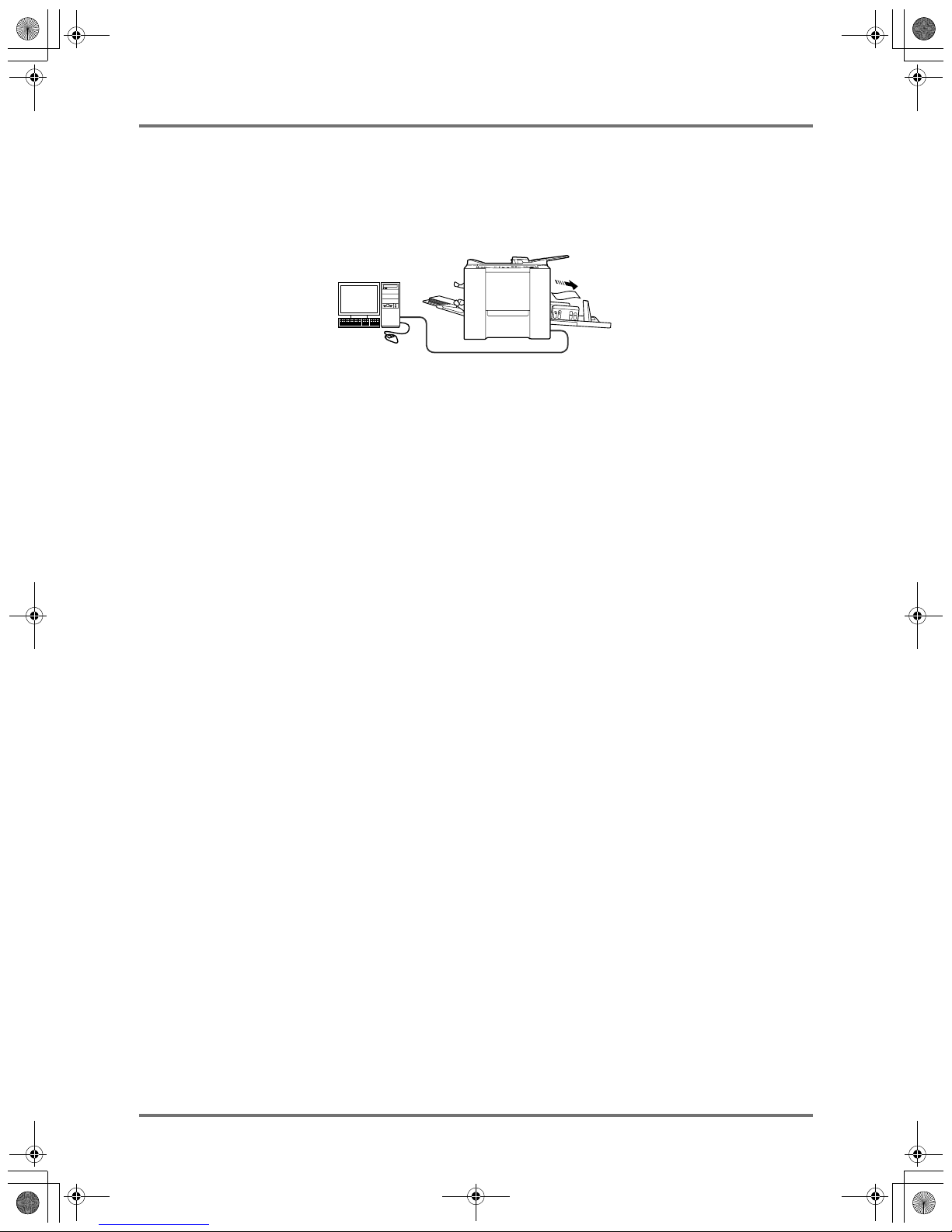Welcome to the RISO KZ30 5
Welcome to the RISO KZ30
Thank you for purchasing this printing machine that produces clear prints with easy key operations.
Besides many useful functions as a printer, the machine provides you with various conveniences.
This manual contains detailed instructions concerning the operation and maintenance of the machine. In order to
optimise the use of the machine, all operators should carefully read and follow the instructions contained in this man-
ual. This manual also contains a troubleshooting guide for easy reference. Read this manual before using the
machine. Open this manual when you have any question or any time necessary, and use the manual together with
your machine.
About the notations in the explanatory note
The following caution markings and symbols are used throughout this manual.
About the notations for operations and machine functions
This manual describes the machine functions and operations using the following notations.
About Terminologies used on This Manual
Master Making: Operation to scan an original page and to make a master
Print: Operation to use a master of an original and to print it on paper
Default Setting: The setting values when the machine is turned on
AWARNING Failure to follow WARNING instructions could result in severe injury or death to the person
who handles or services the machine.
BCAUTION Indicates that incorrect handling by ignoring this symbol may cause human injury or
damage to properties.
Important! Provides information that should be carefully heeded and inhibited operations.
Carefully read the Important information and follow its instructions.
Note Provides you useful information.
Tip Gives you additional hints for more convenience.
Shows a reference page.
1) Chapter Title
2) Operation procedure
The machine operations are
described in the step-by-step
sequence. Operate the machine by
following the steps sequentially.
3) Illustrated operations
Shows the location or the control
panel related to each step.
Selecting the Image Processing Mode [Line/Photo/Duo]
26
Functions for Master-Making
Selecting the Image Processing Mode
[Line/Photo/Duo]
In order to make a quality master, select an appropriate mode depending on whether originals contain only Line
(text), photos, or both of them.
Press the key to select the Image
Processing mode.
Each time you press the key, the indicator lights in the
order: Line Photo Duo
The table shows which type of originals is appropriate
for each mode.
Important!:
• With the Photo mode or Duo mode selected, you
cannot select “Auto” for the scanning level. Perform
manual adjustment.
p.29
• You cannot use the Image Processing mode and
Pencil mode together.
Note:
• Select the Pencil mode when printing from an original
written with a pencil.
p.27
Mode Type of Originals
Line Only text contained; e.g., word
processing file printout, newspaper
Photo Only photos contained
Duo Both text and photos contained
Functions for Master-Making
Scanning Originals Written with Pencils [Pencil] 27
Scanning Originals Written with Pencils
[Pencil]
This function allows clearer printing from such originals containing faint contents such as those written with pencils.
Press the key to turn on its indicator.
Important!:
• You cannot use the Pencil mode and Image Process-
ing mode at the same time.
• When in the Pencil mode, adjust the scanning level
manually. You cannot select “Auto”.
p.29
Note:
• To clear the Pencil mode, press the key again to
turn off its indicator or select another type of image
processing mode.
1
2
3
KZ30_UG.book Page 5 Monday, December 21, 2009 11:11 AM