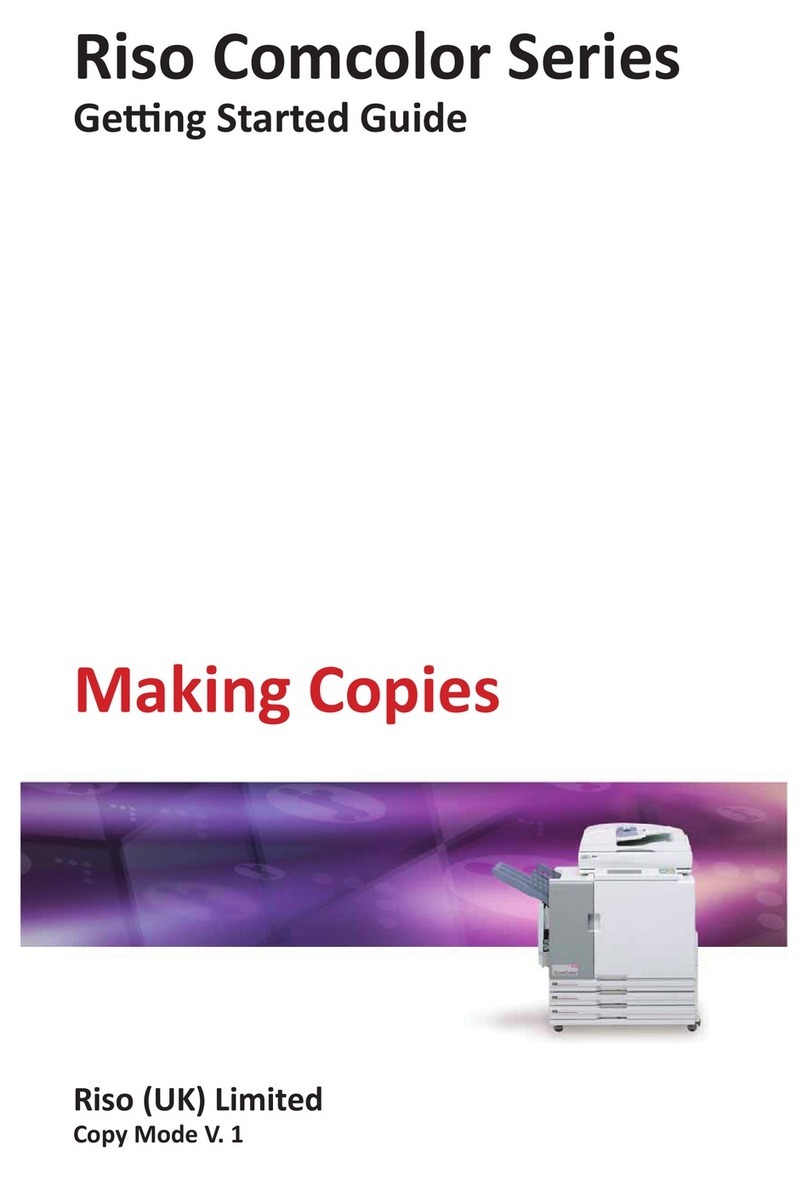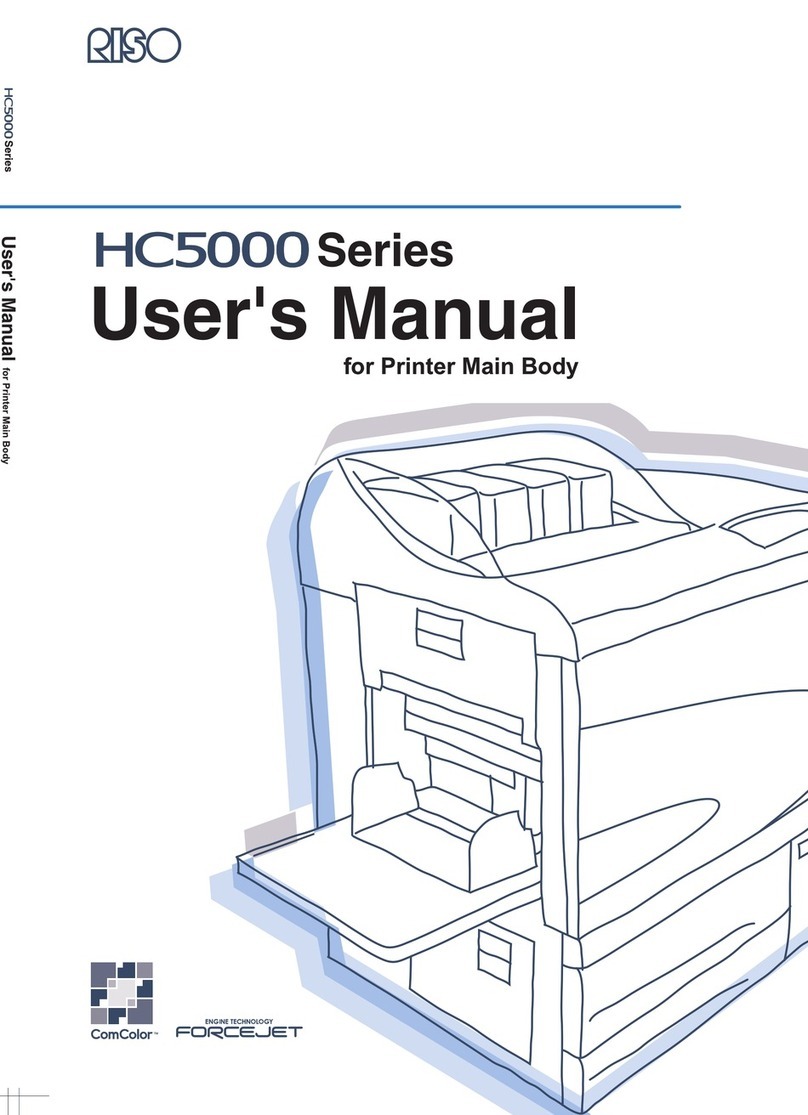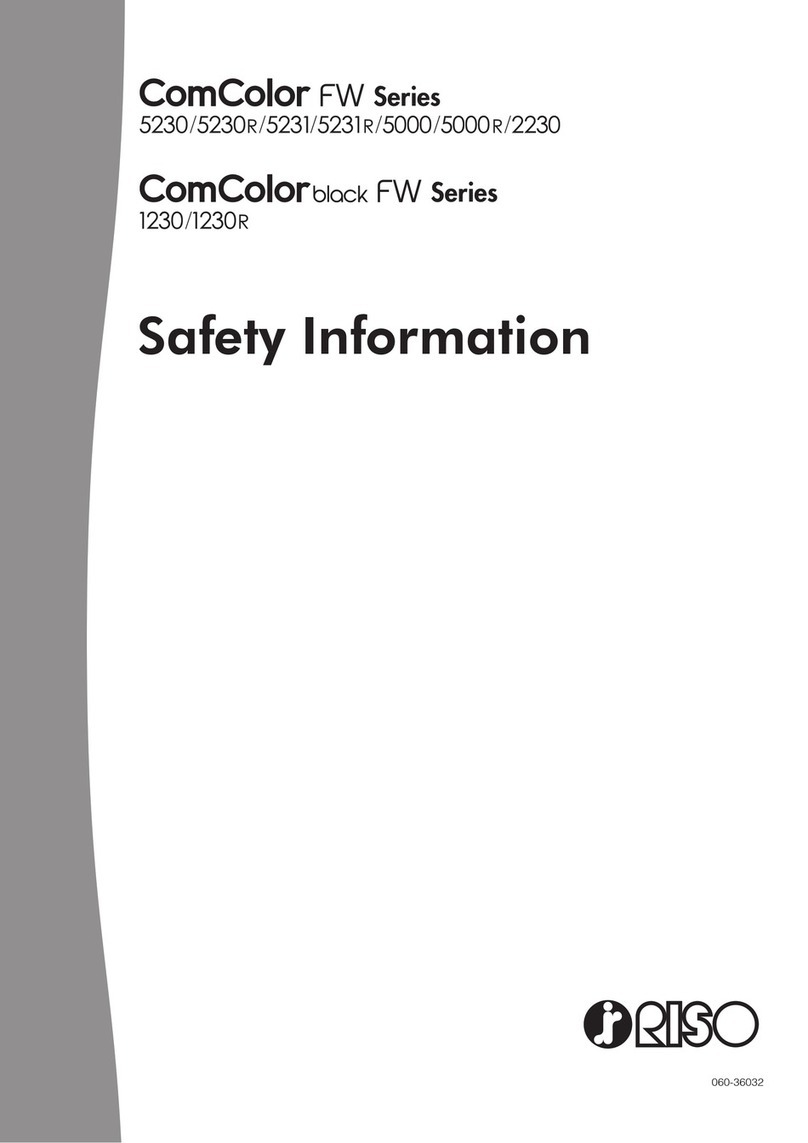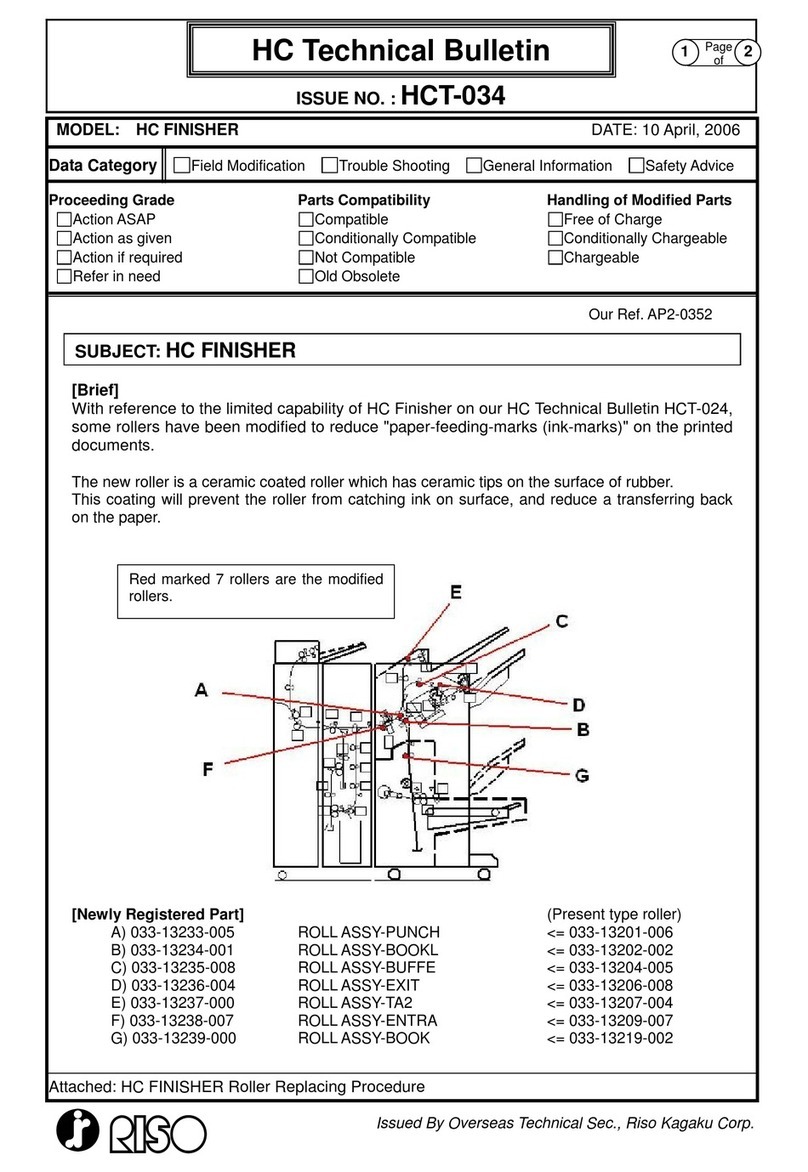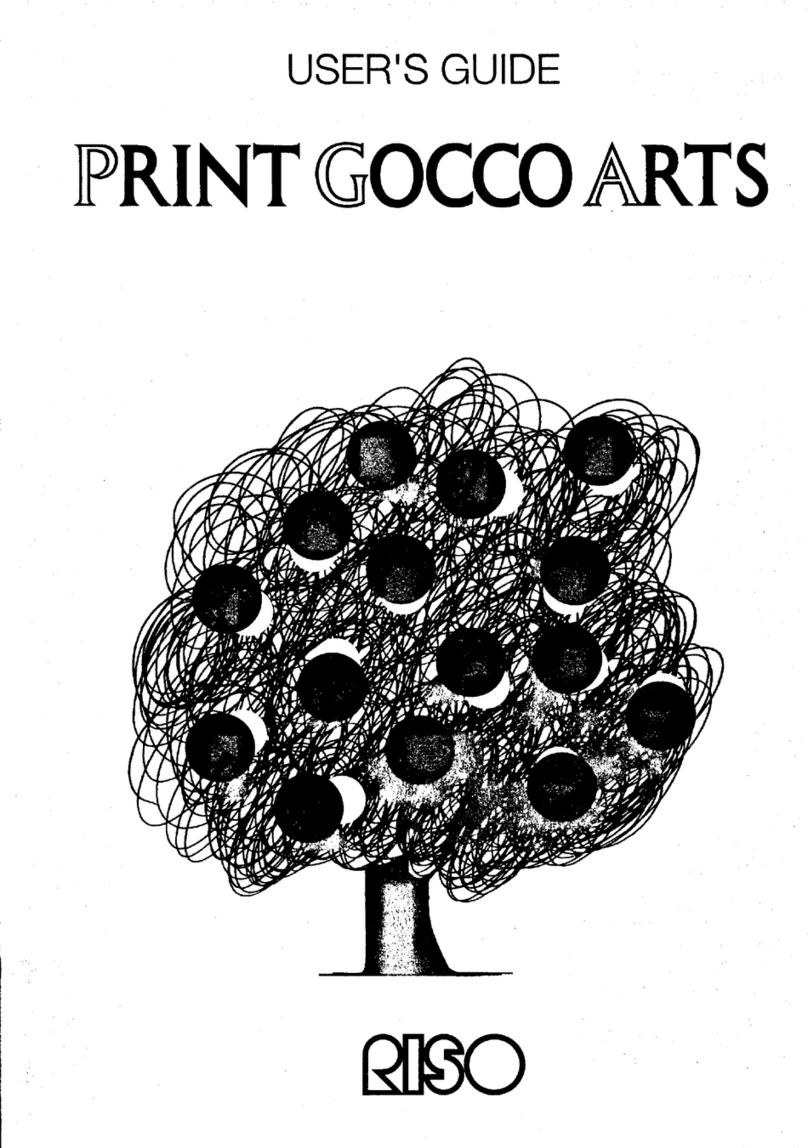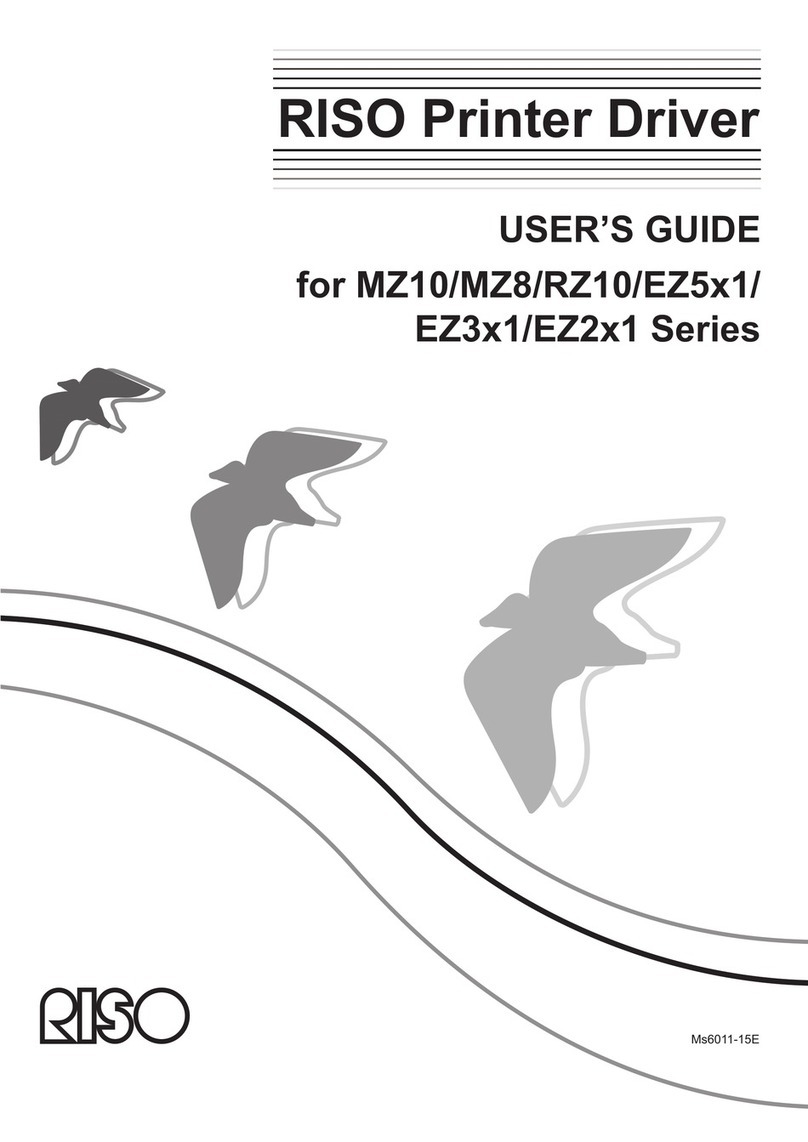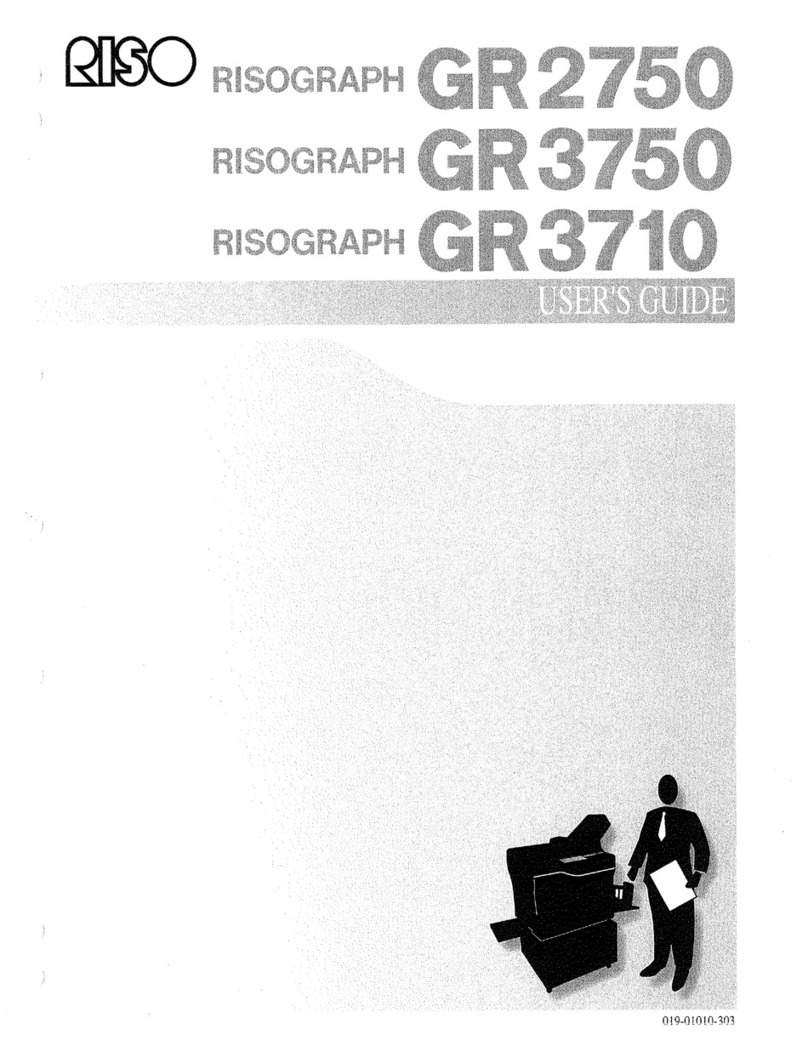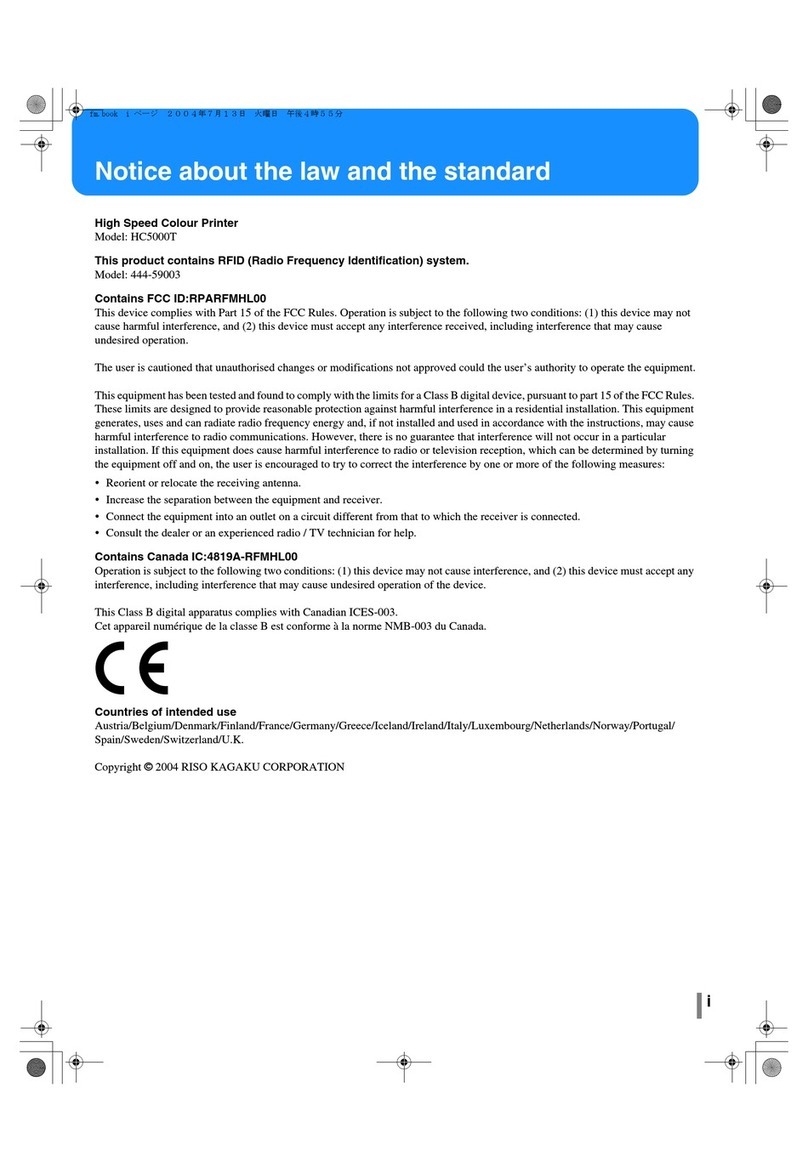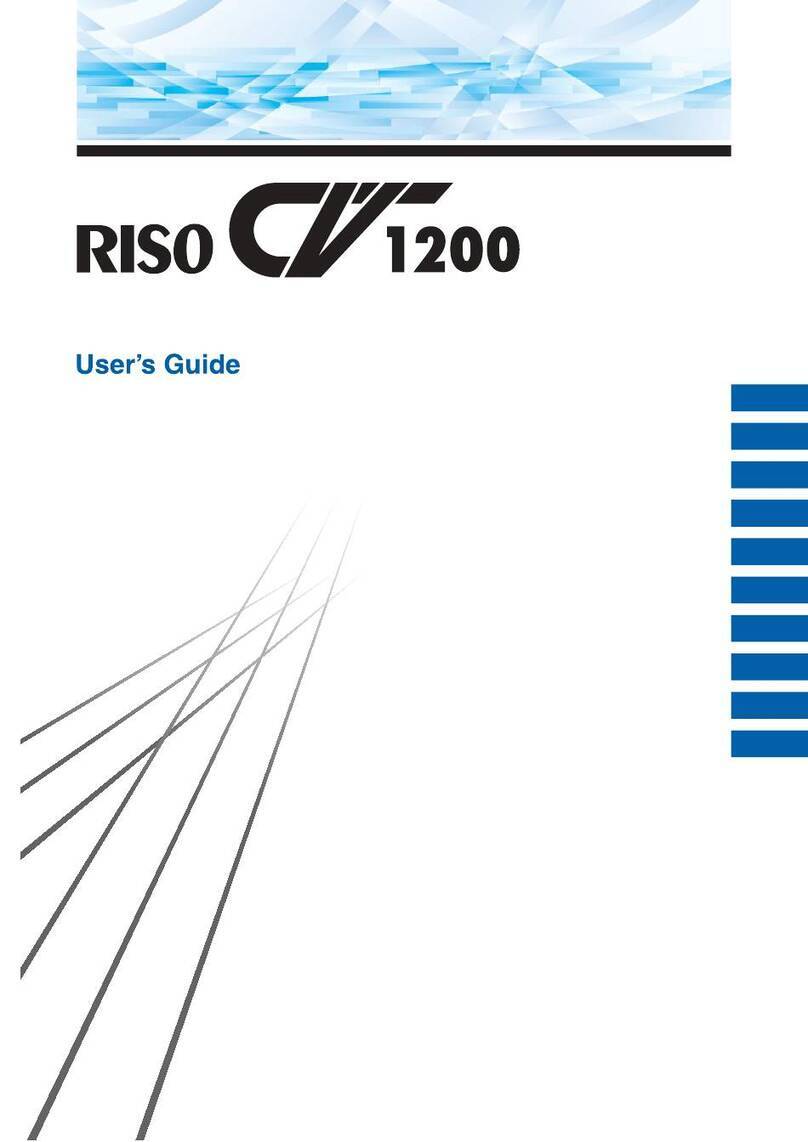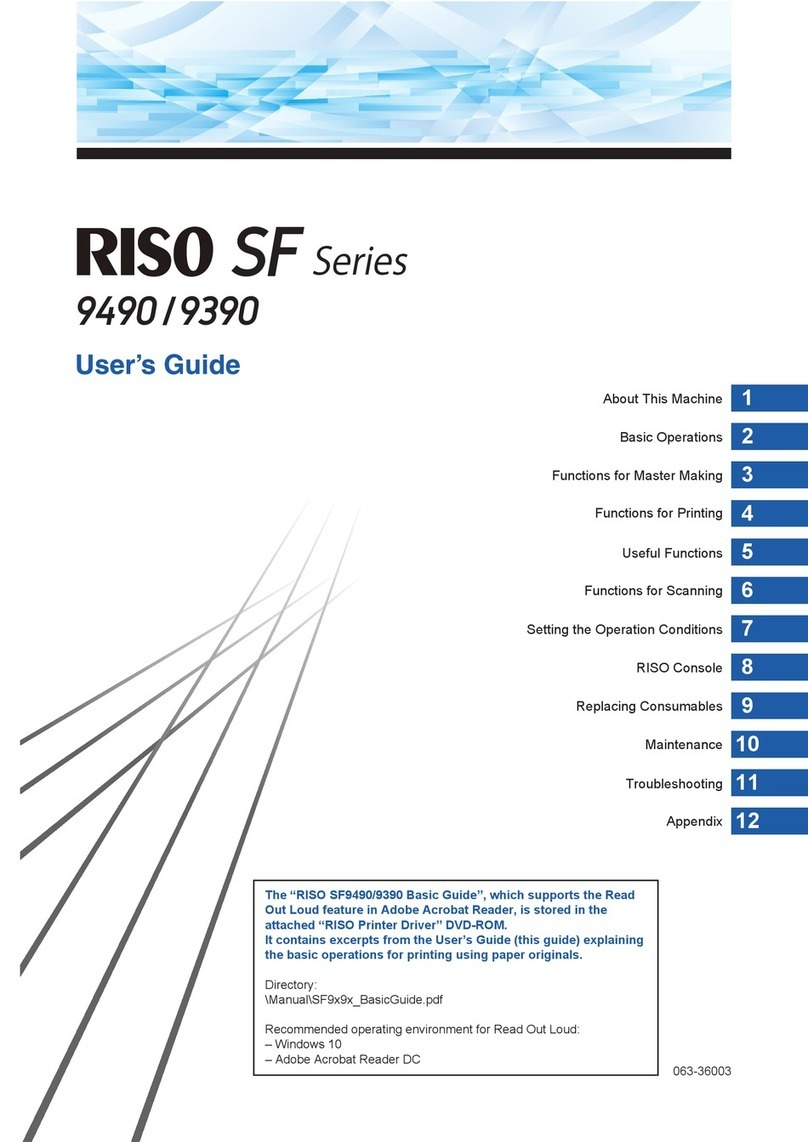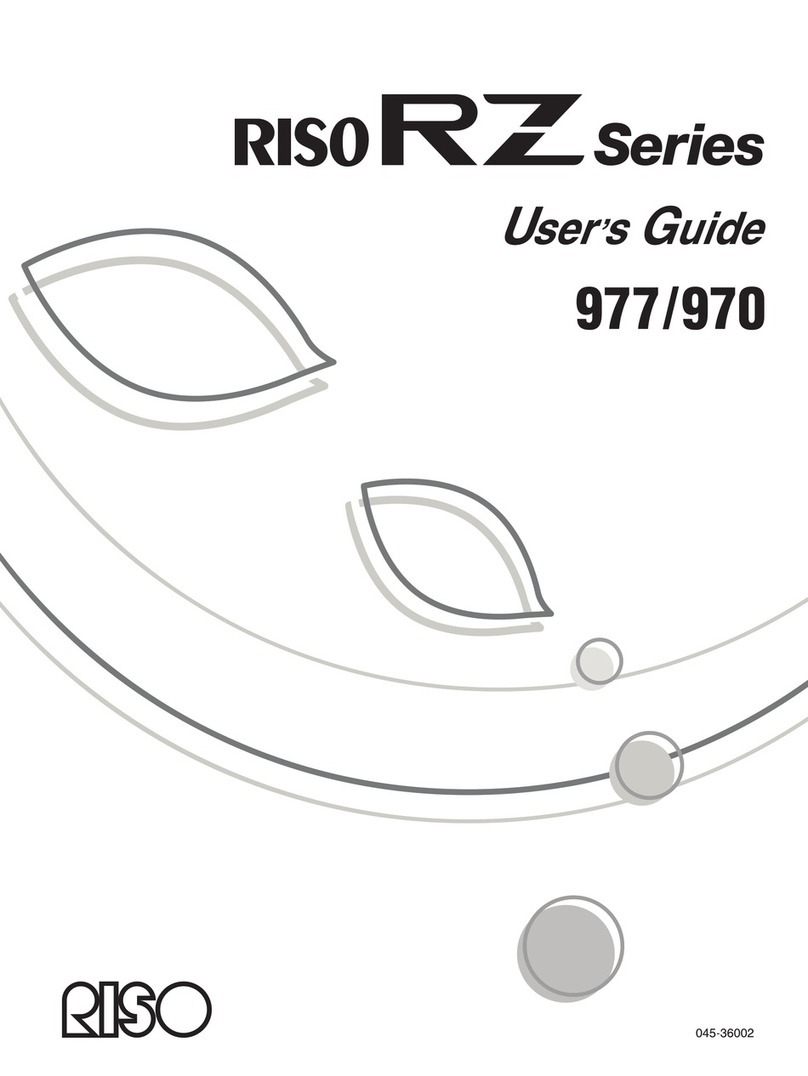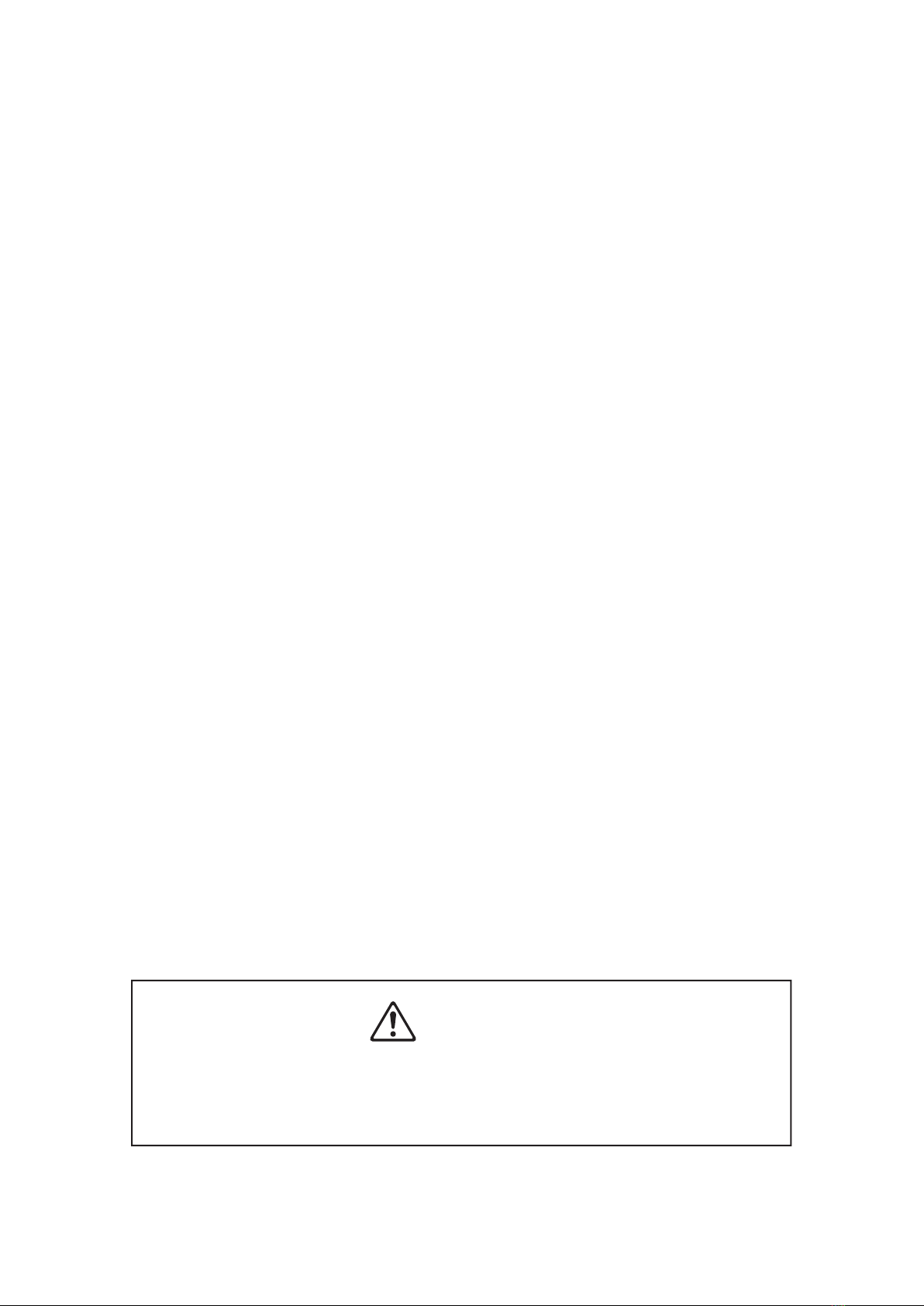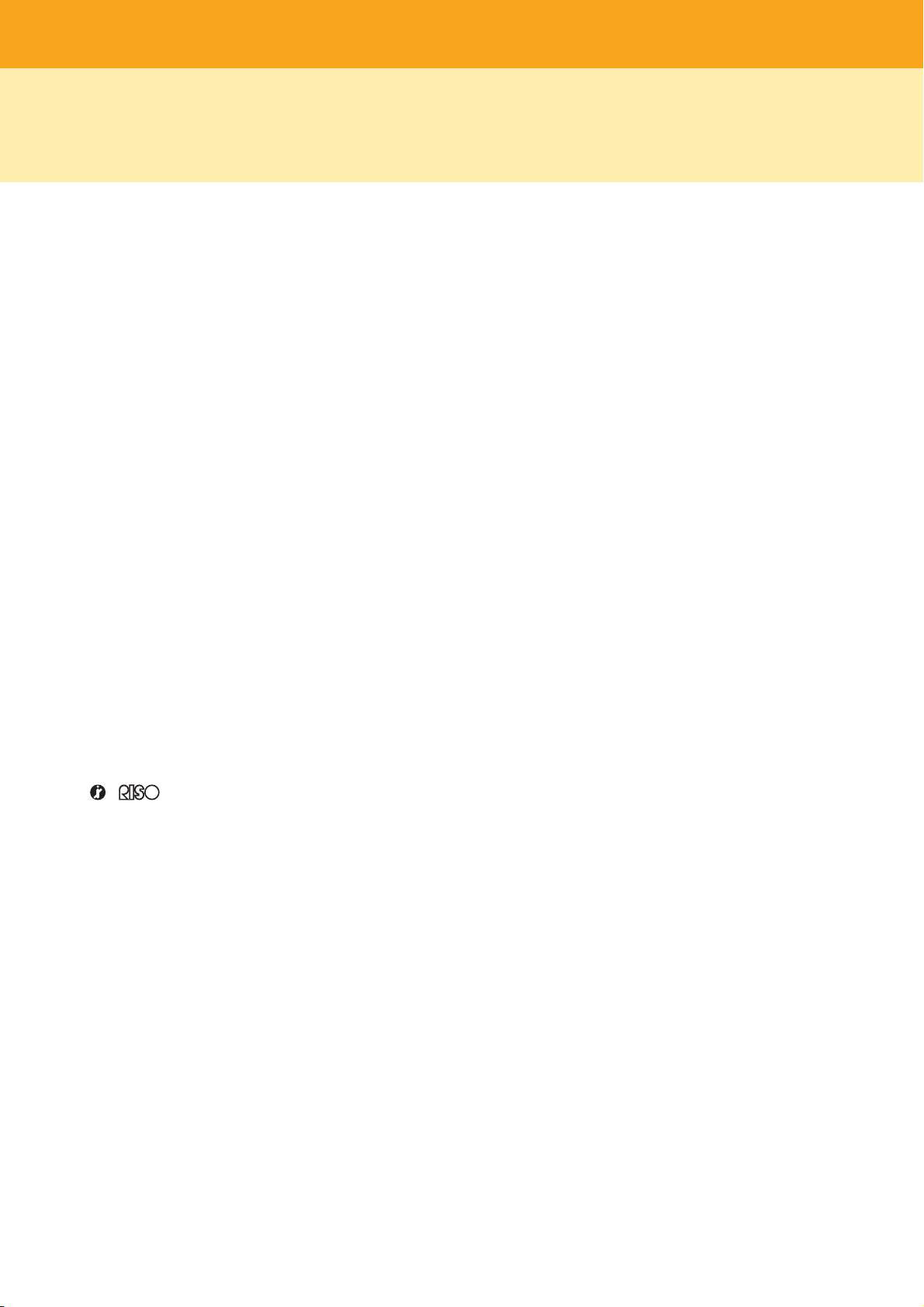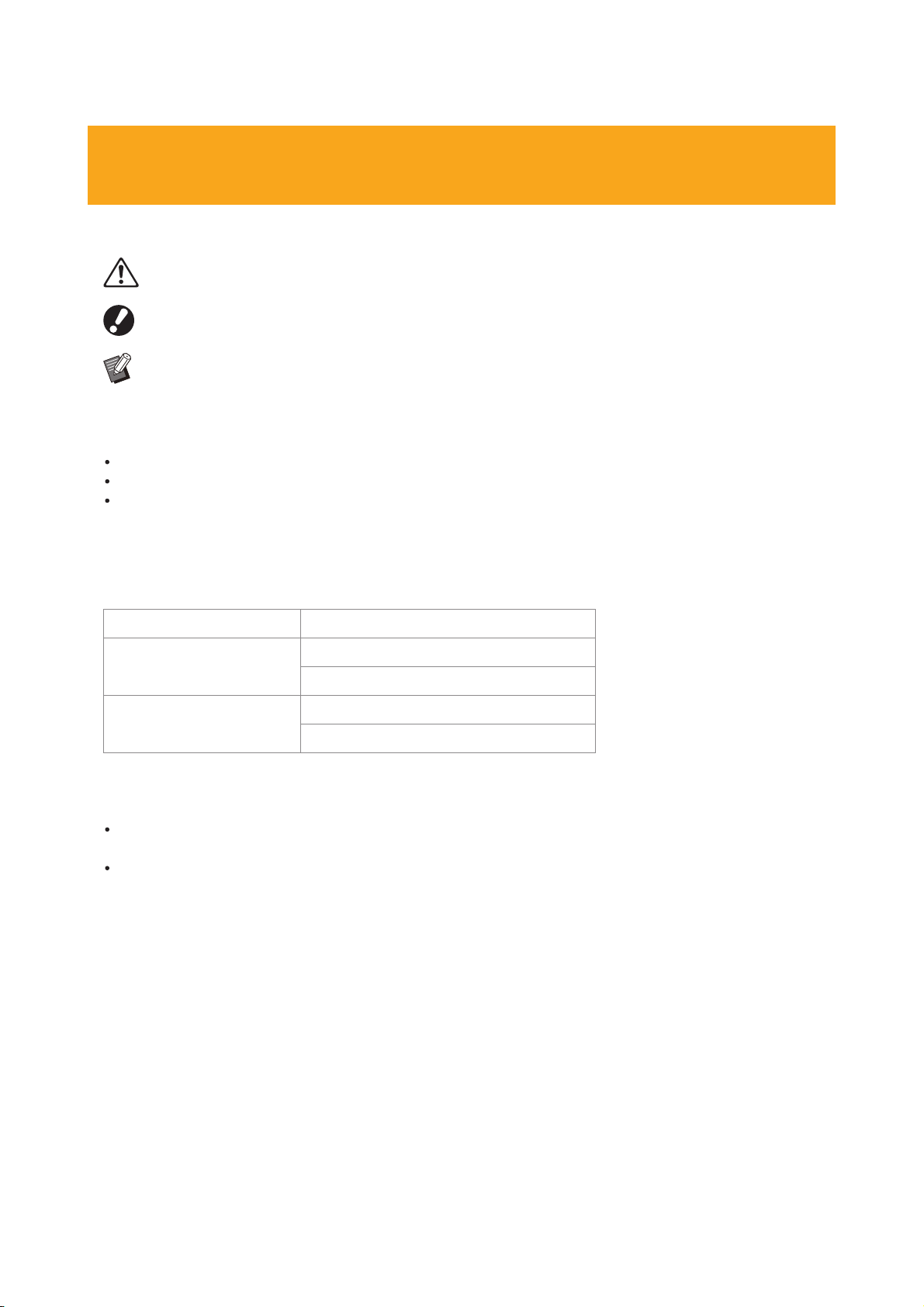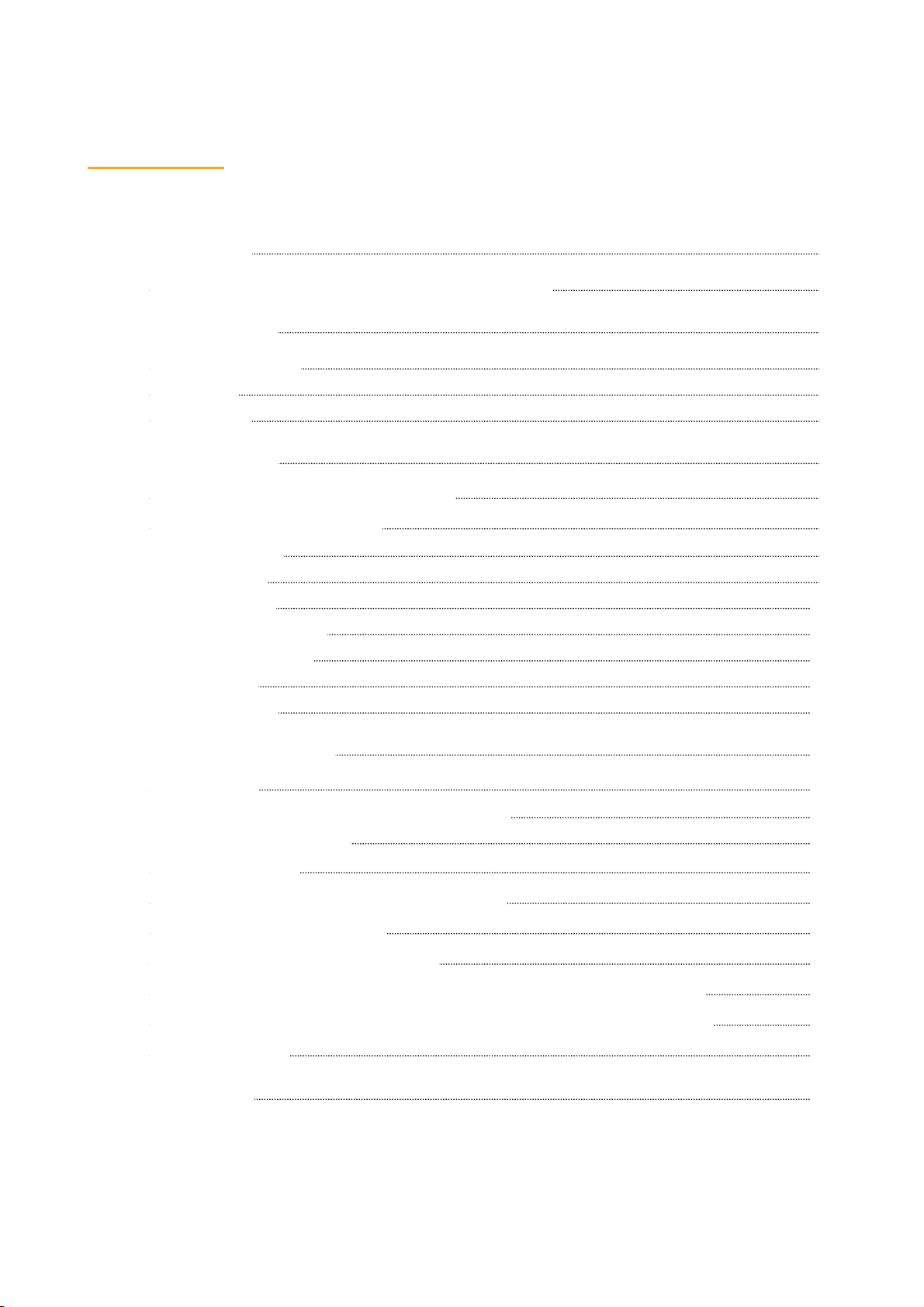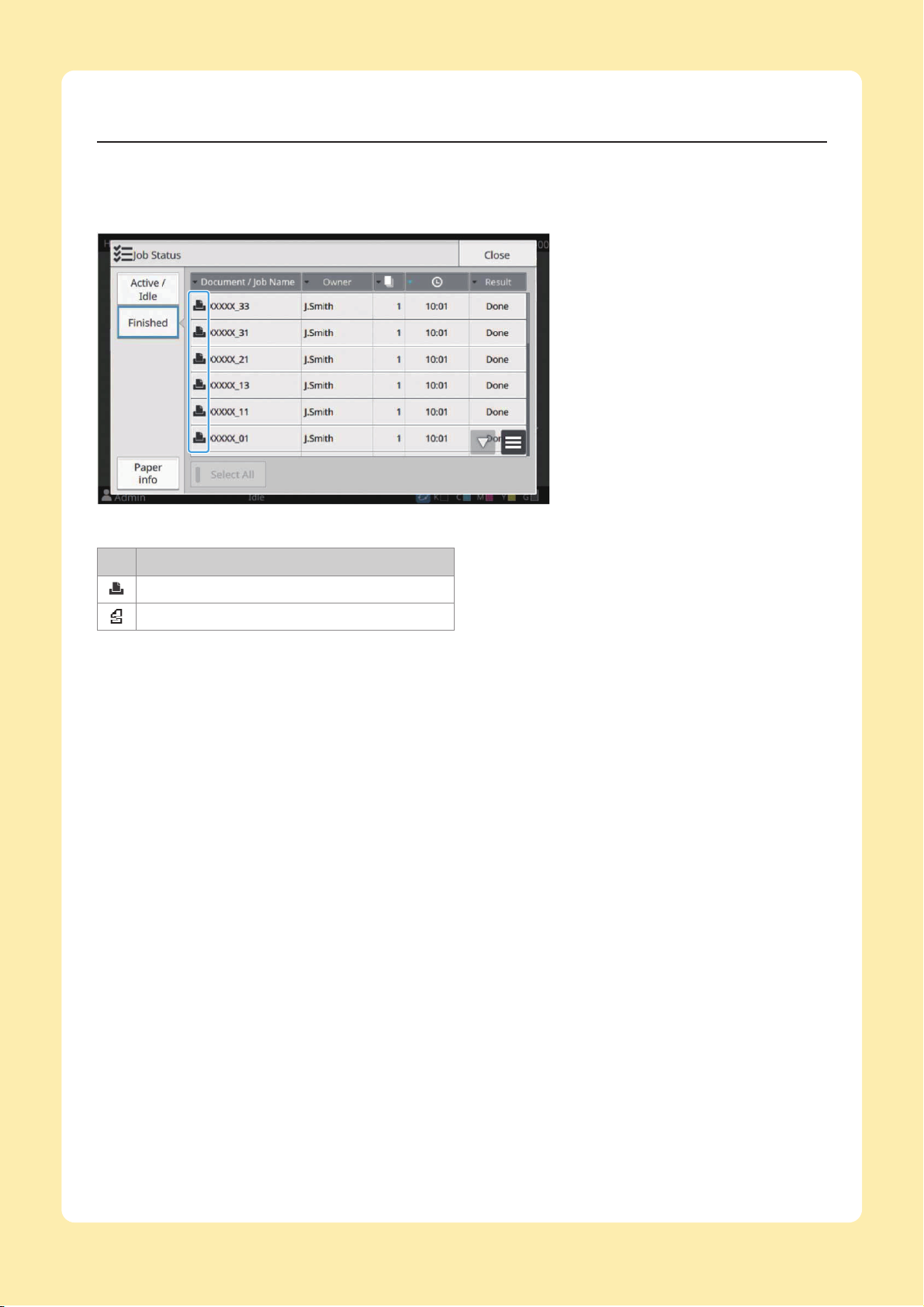8
Examples of the Messages
The following are examples of messages. Follow the instructions in the displayed messages to resolve the
problems.
[Cancel] and [Continue] may be displayed on some message screens. Touch [Cancel] to stop the current
operation. Touch [Continue] to resume the current operation.
<S000-0000>Service Call
These error messages are displayed when inspection or repair is required by a service
representative.
Message Action to Take
A problem has occurred. Press
the Reset key, or turn the power
off and on again with the power
key on the operation panel. If the
problem persists, contact your
dealer.
A problem has occurred.
Press the [Reset] key on the operation panel. If this still does not
solve the problem, press the [Power] key on the operation panel to
restart the machine. If the above two operations for recovery do not
solve the error, contact your dealer or authorized service
representative. Be sure to mention the error code displayed on the
touch panel when contacting your dealer or authorized service
representative.
Not enough space in memory.
Turn the power off and on again
with the power key on the
operation panel.
The machine cannot be used because there is not enough available
space on the internal solid state drive (SSD).
Press the [Power] key on the operation panel to restart the machine.
If this does not solve the problem, contact your dealer or authorized
service representative. Be sure to mention the error code displayed
on the touch panel when contacting your dealer or authorized service
representative.