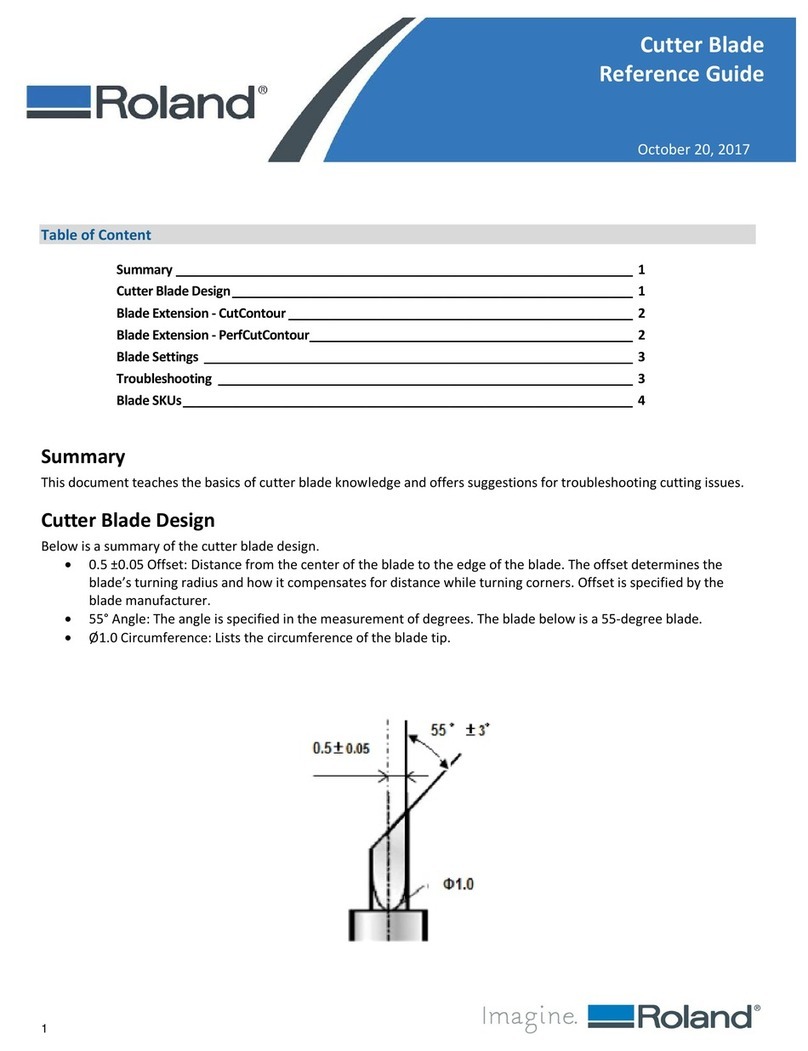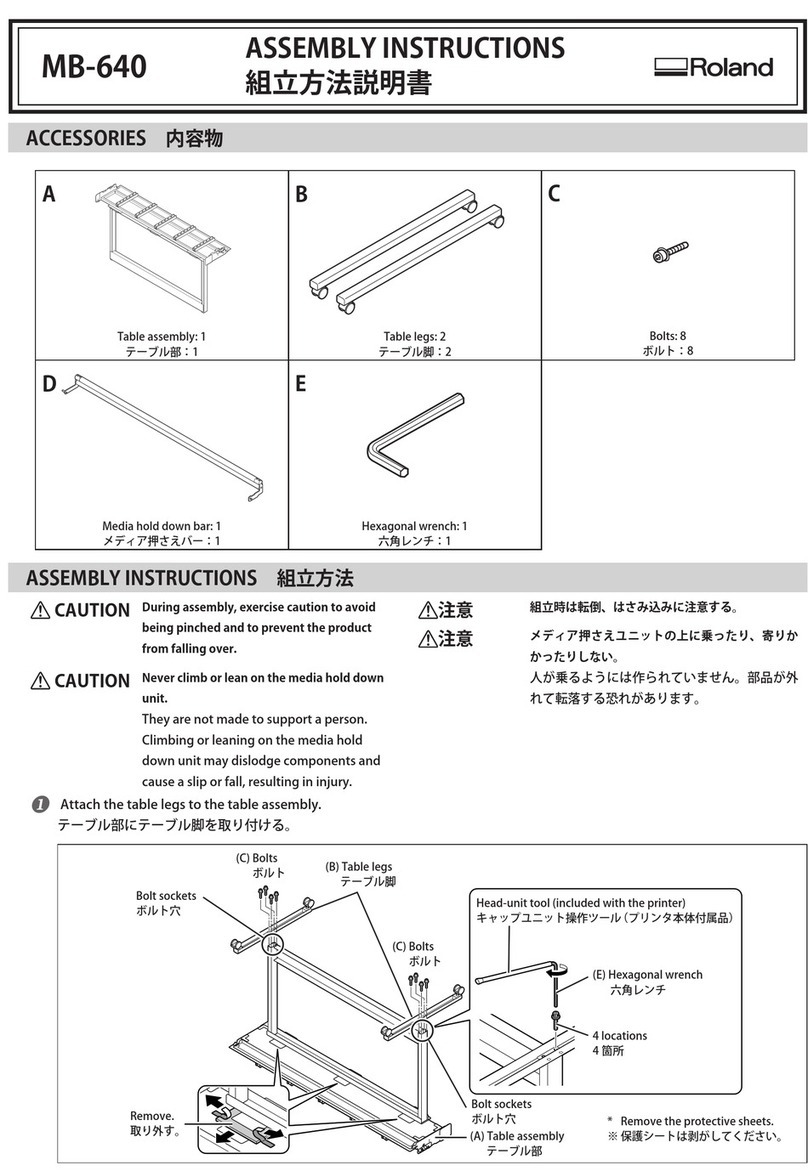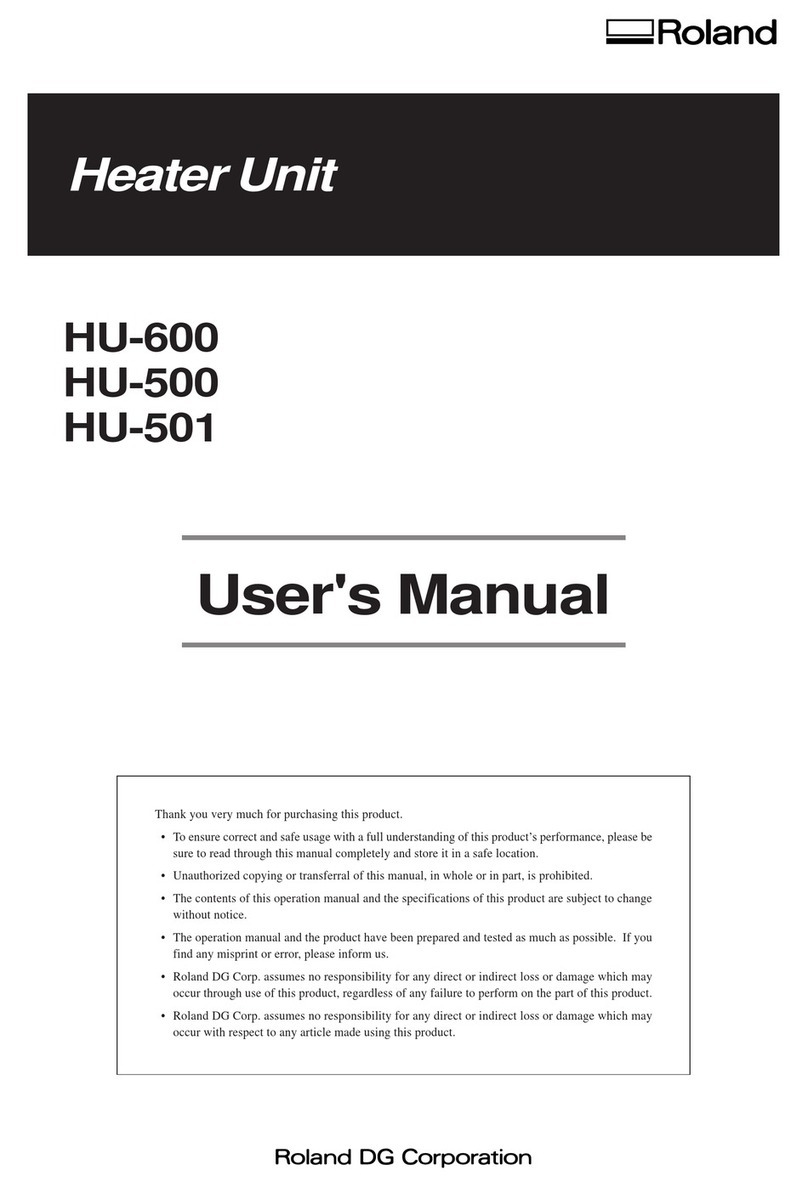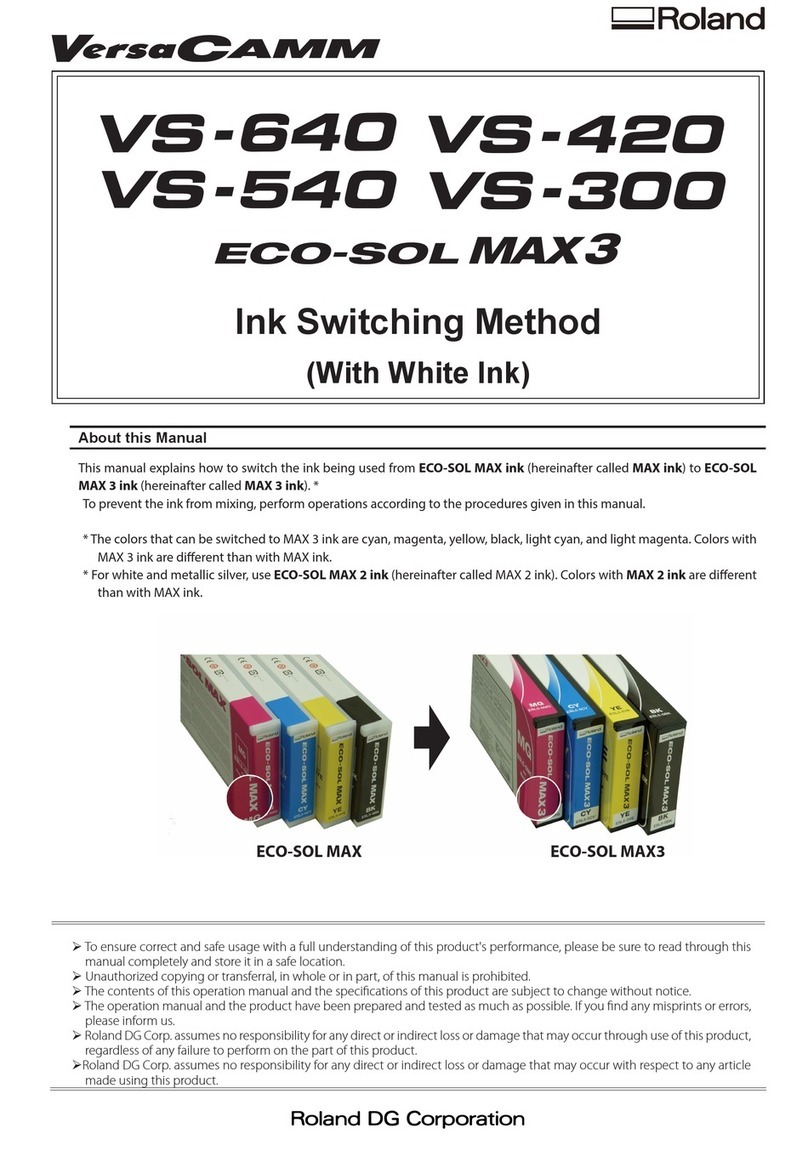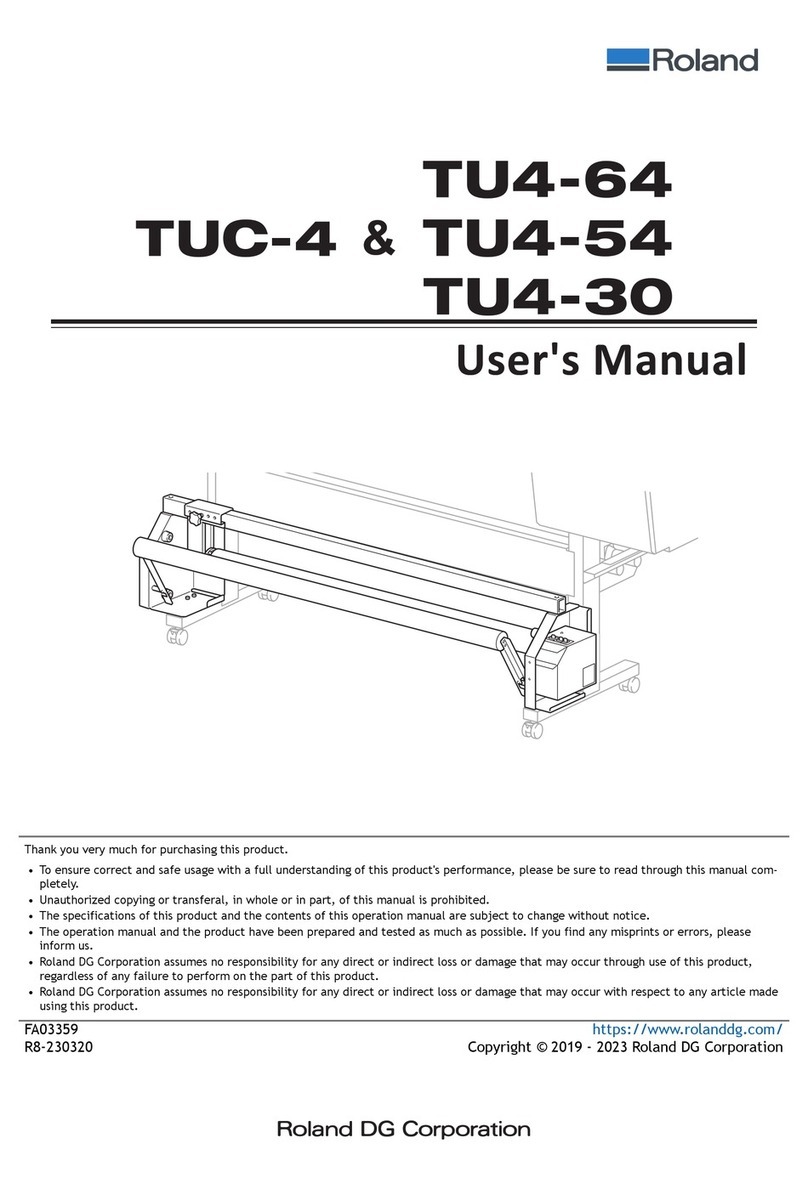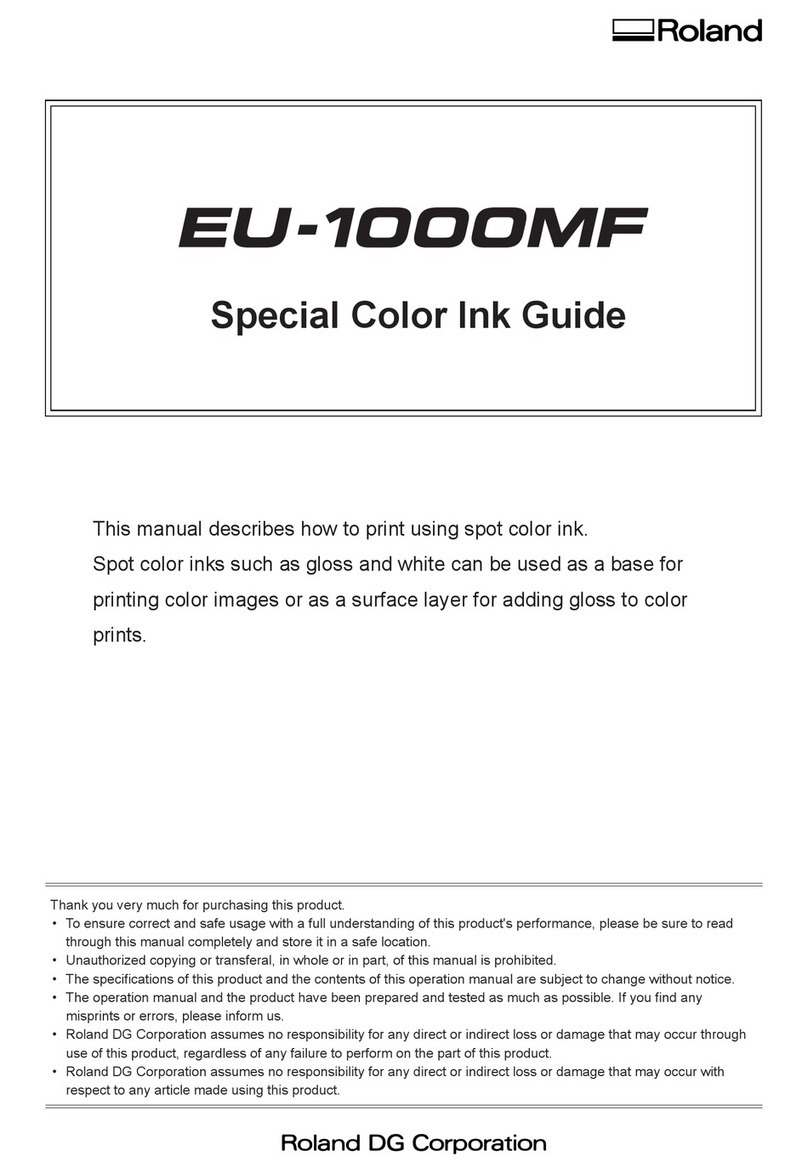1
Cleaning Kit USER'S MANUAL
Cleaning using this kit should be carried out when automatic cleaning and forced cleaning from
the [HEAD CLEANING] menu fail to correct image drop-out. It removes from the printing heads the
accumulated buildup of dust, grime, and ink that can cause image drop-out.
Before starting cleaning, read through this manual carefully to familiarize yourself with the proce-
dures, then carry out the cleaning operations quickly and correctly.
Cleaning is performed while the caps on the printing heads are detached, so cleaning must be
completed before the heads dry out. It is suggested that cleaning be completed in ten minutes or
less.
If it appears that cleaning operations may take more than ten minutes, stop the cleaning opera-
tions and follow the steps below.
1. Return the carriage to standby position and cap the heads.
2. Attach the cover and tighten the screws.
3. Switch on the power, and from the [HEAD CLEANING] menu, carry out cleaning of the
heads.
4. When the head cleaning ends, perform cleaning using this kit again.
Table of Contents
To Ensure Safe Use ...................................................................................................2
About the Printed Labels on the Unit (SJ-600/500 Only) ........3
Checking Supplied Items........................................................................................................4
Overview of the Cleaning Method .........................................................................................5
Performing Cleaning ..............................................................................................................6
* In this manual, the sections of the common explanations shown only illustrations of the FJ-52.
If you're using a model such as the SJ-600/500 that employs SOL INK,
we recommend performing periodic cleaning about once a week.
Copyright © 2002 Roland DG Corporation
SOL INK™ is a trademark of Roland DG Corporation.
http://www.rolanddg.com/