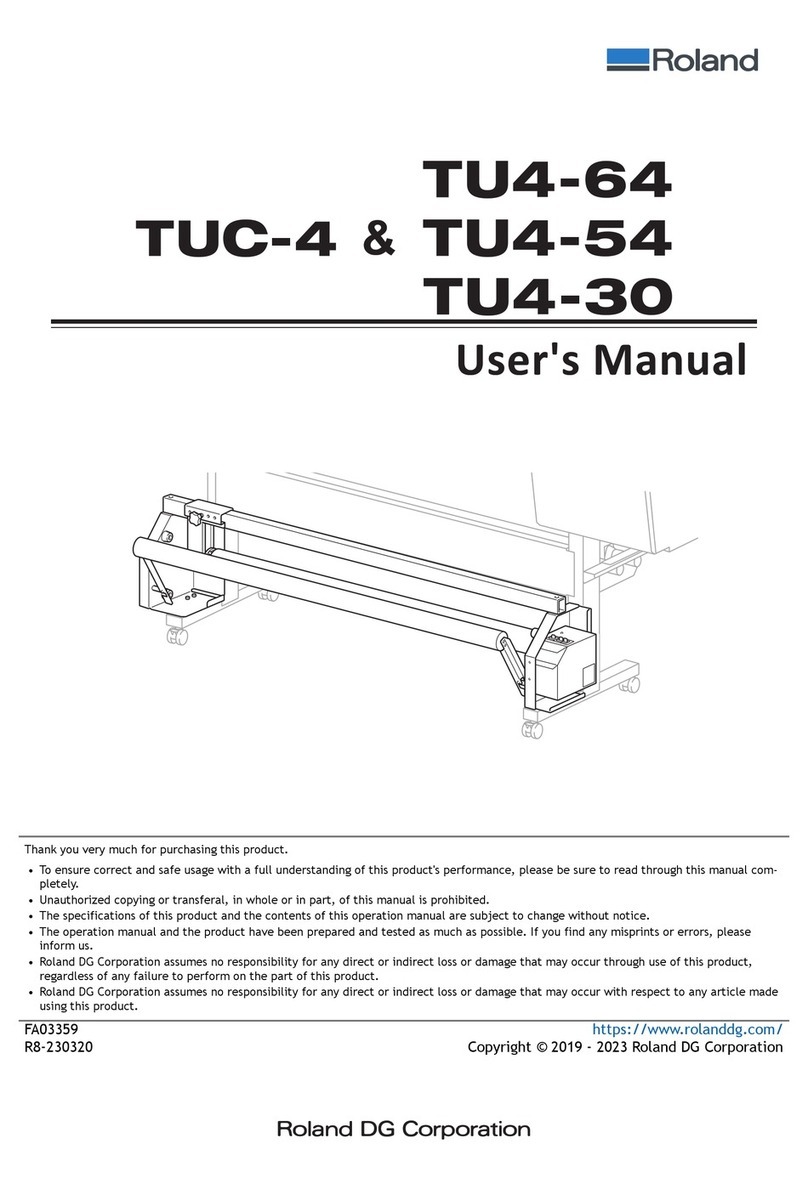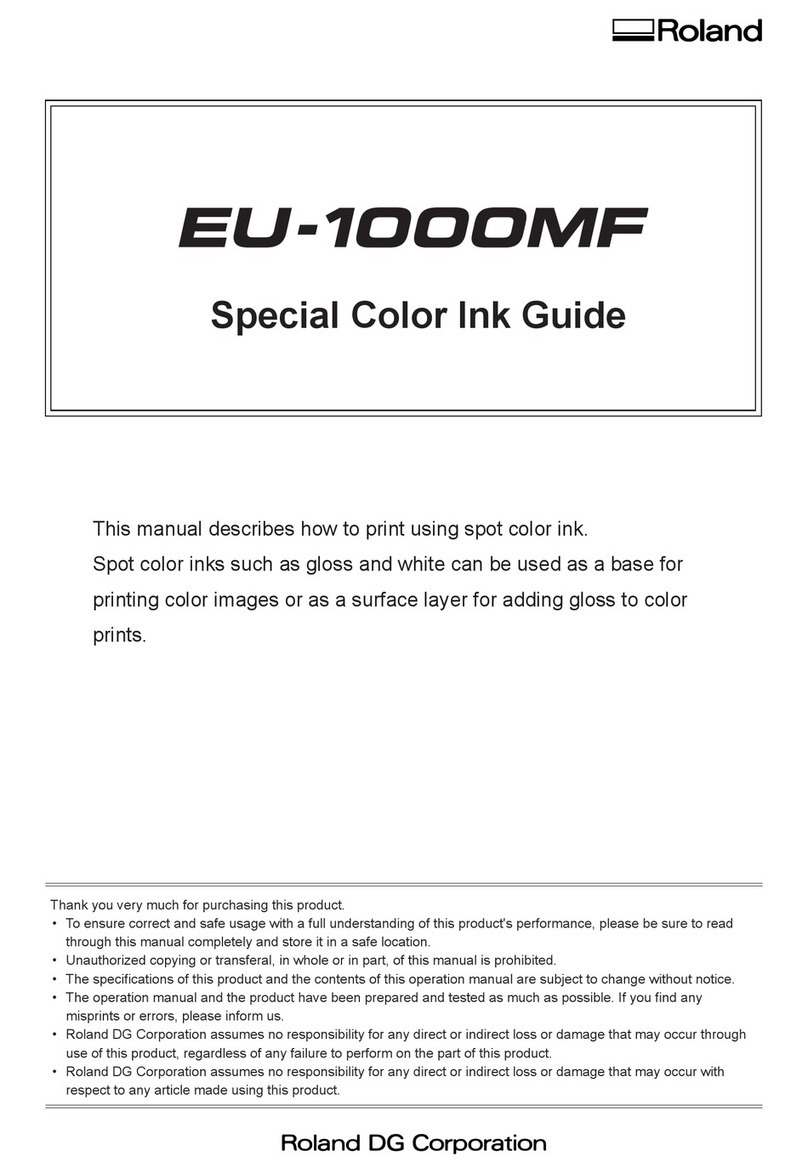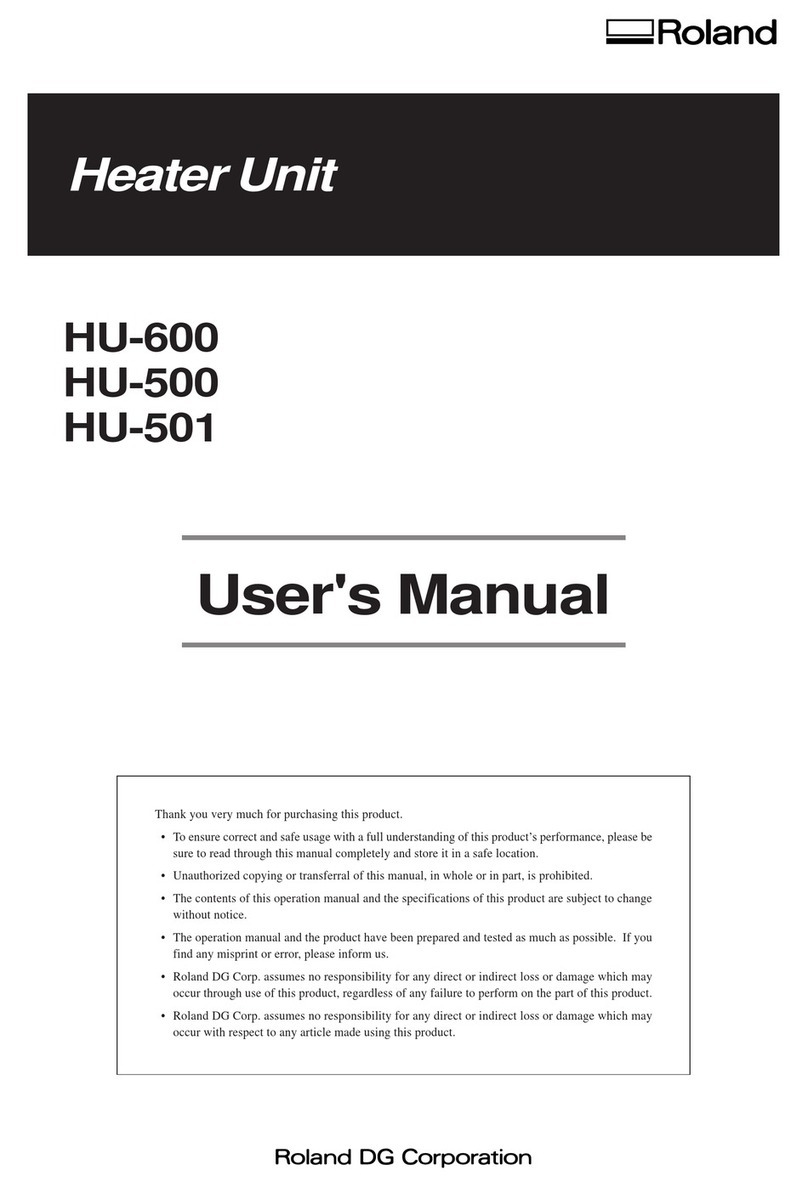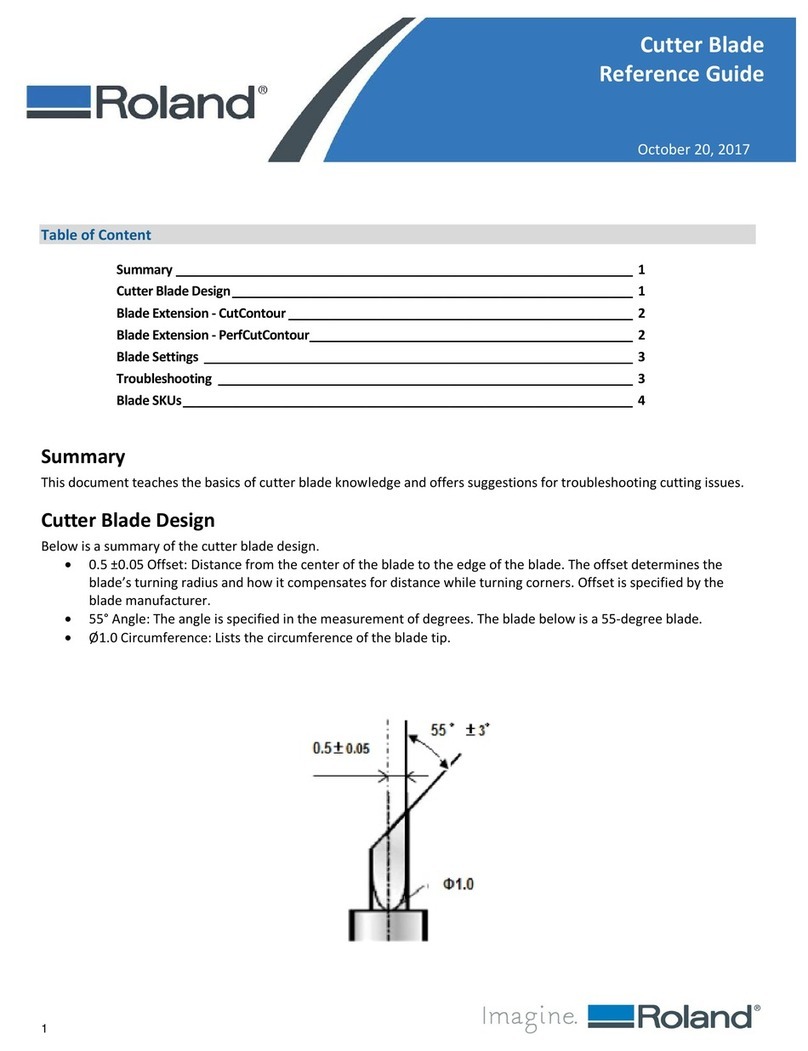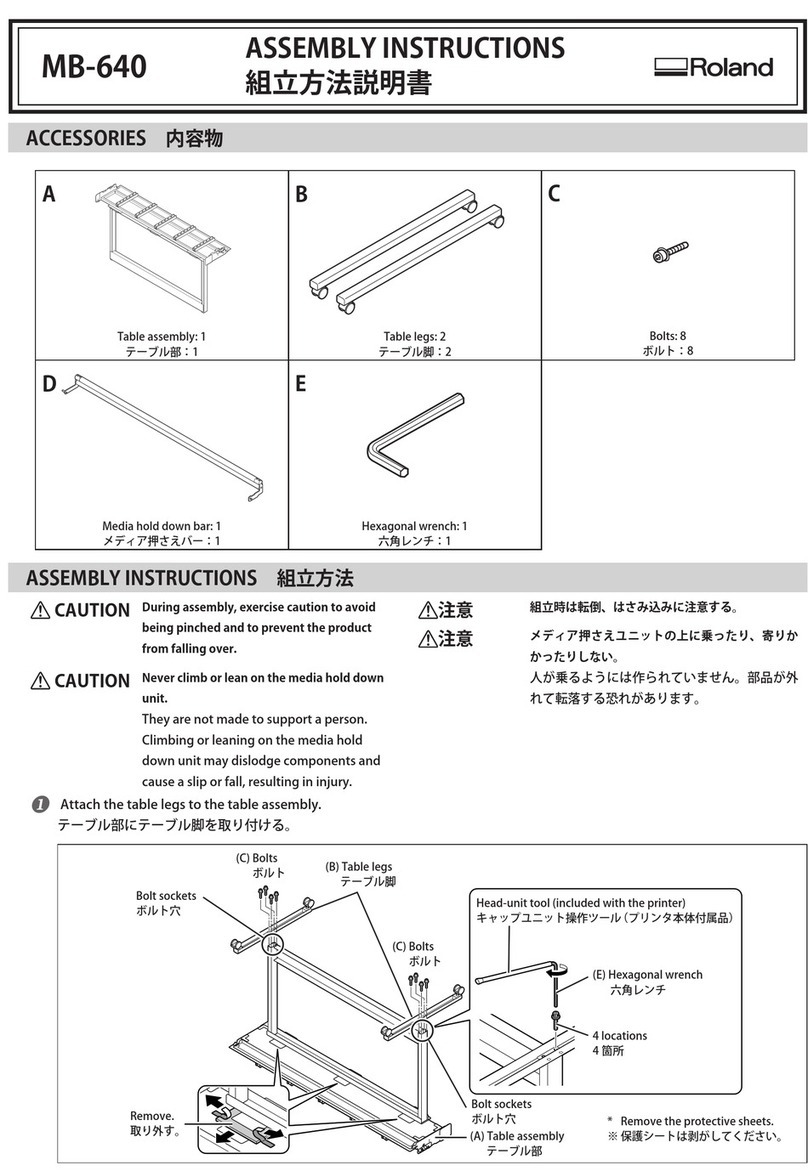2
ECO-SOL MAX 3 Ink Switching Method
Contents
Contents......................................................................................................................................2
Introduction .................................................................................................................................3
Overall Flow..................................................................................................................................................................................... 3
Preparation before Operations....................................................................................................4
STEP 1: Checking the Package Contents............................................................................................................................... 4
STEP 2: Checking the Replacement Ink Cartridges ........................................................................................................... 4
STEP 3: Checking the Necessary Files..................................................................................................................................... 5
STEP 4: Writing a Memo with the VersaWorks Settings ................................................................................................... 5
Switching the Ink .........................................................................................................................6
STEP 1: Updating the Printer Unit Firmware........................................................................................................................ 6
STEP 2: Switching the Ink............................................................................................................................................................ 6
STEP 3: Cleaning of the Periphery of the Print Heads (Manual Cleaning)................................................................. 9
STEP 4: Replacing the Wiper and Felt Wiper......................................................................................................................13
STEP 5: Bidirectional Printing Correction............................................................................................................................15
STEP 6: Correcting Misalignment of the Printing and Cutting Positions.................................................................15
STEP 7: Updating VersaWorks .................................................................................................................................................16
Important: Changes and Precautions after Switching the Ink ...................................................20
Change: Manual Cleaning Required after Daily Operations Finish ...........................................................................20
Change: Cleaning Locations During Manual Cleaning..................................................................................................21
Daily Precautions.........................................................................................................................................................................21
When Not in Use for a Prolonged Period, Precaution 1.................................................................................................22
When Not in Use for a Prolonged Period, Precaution 2.................................................................................................22
When Operations Are Interrupted .............................................................................................23
Actions When the Cleaning/Wiper Replacement Operation Is Interrupted ..........................................................23
In this operation manual, excluding the case where "Roland VersaWorks" is shown on the computer screen, "Roland VersaWorks"
is written as "VersaWorks."
Most of the gures in this manual depict the VS-640.
Company names and product names are trademarks or registered trademarks of their respective holders.
Copyright © 2015 Roland DG Corporation http://www.rolanddg.com/