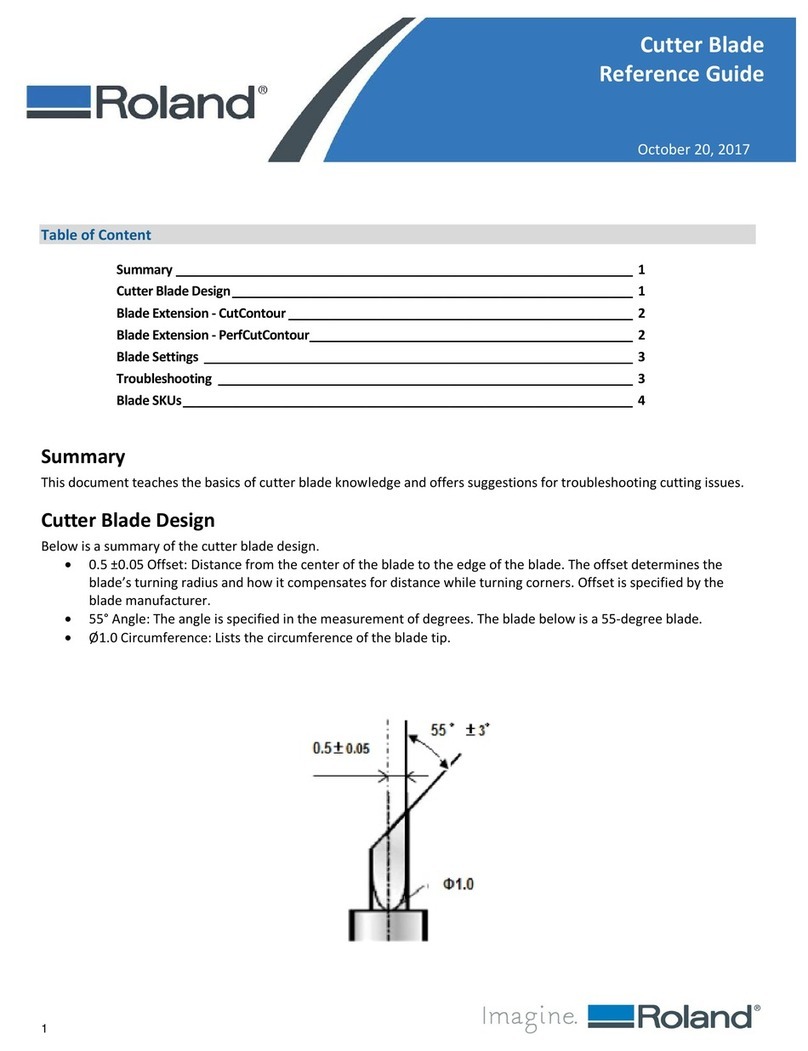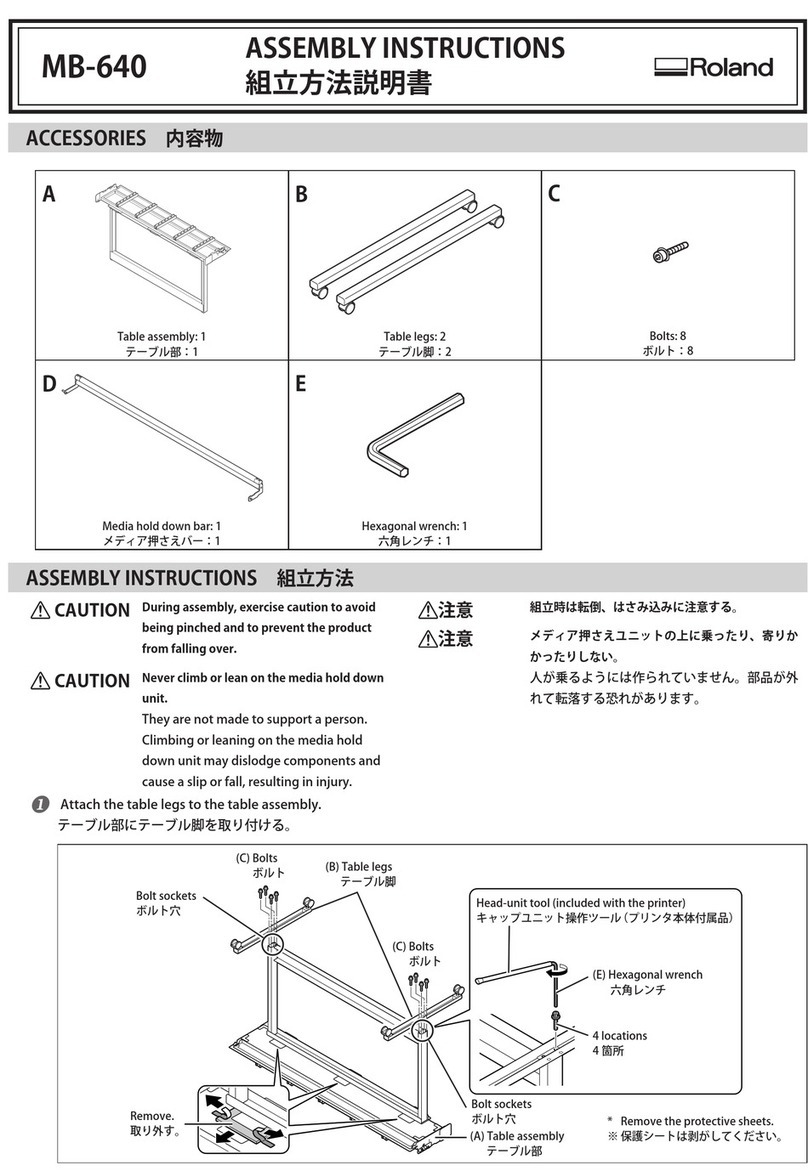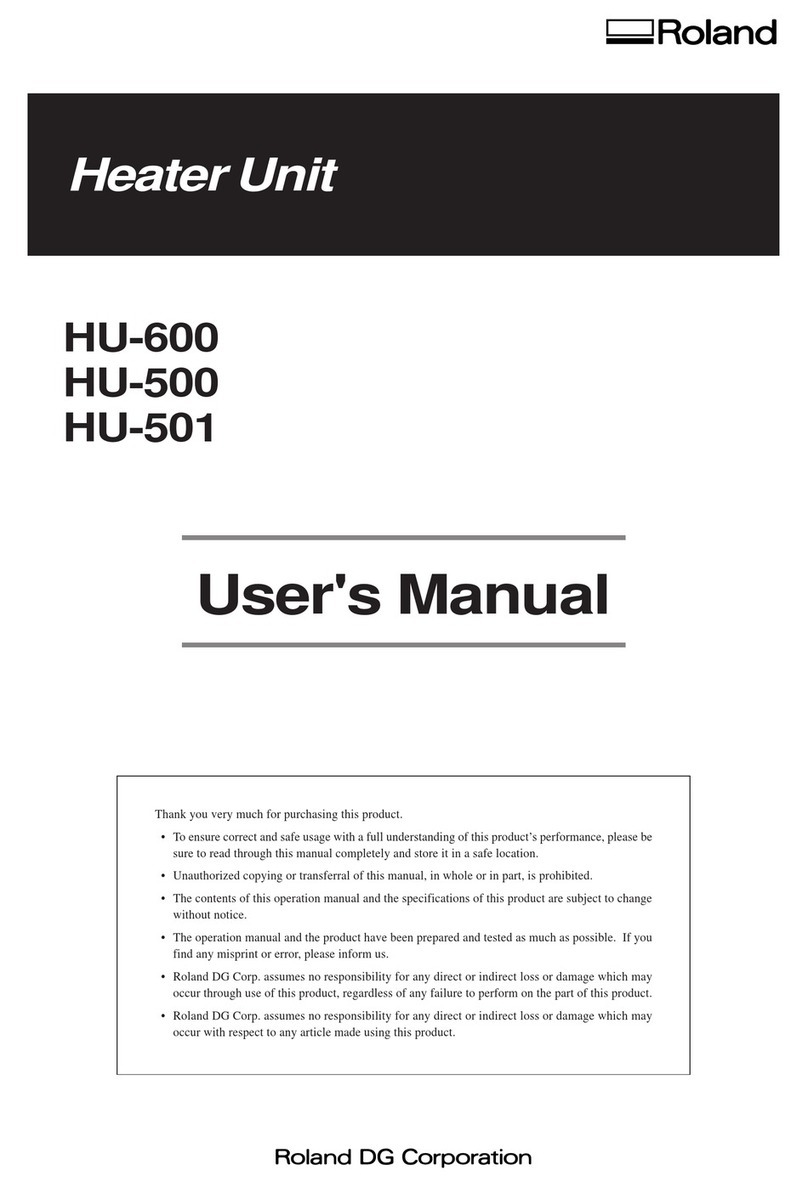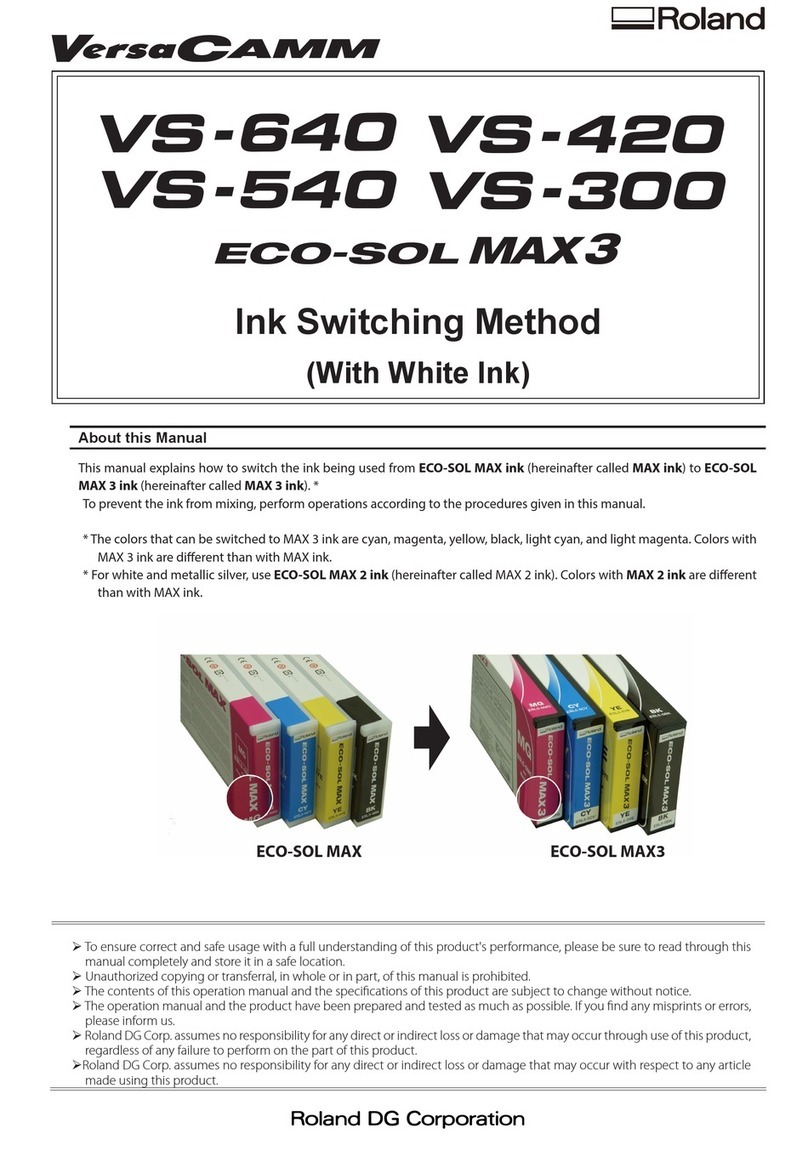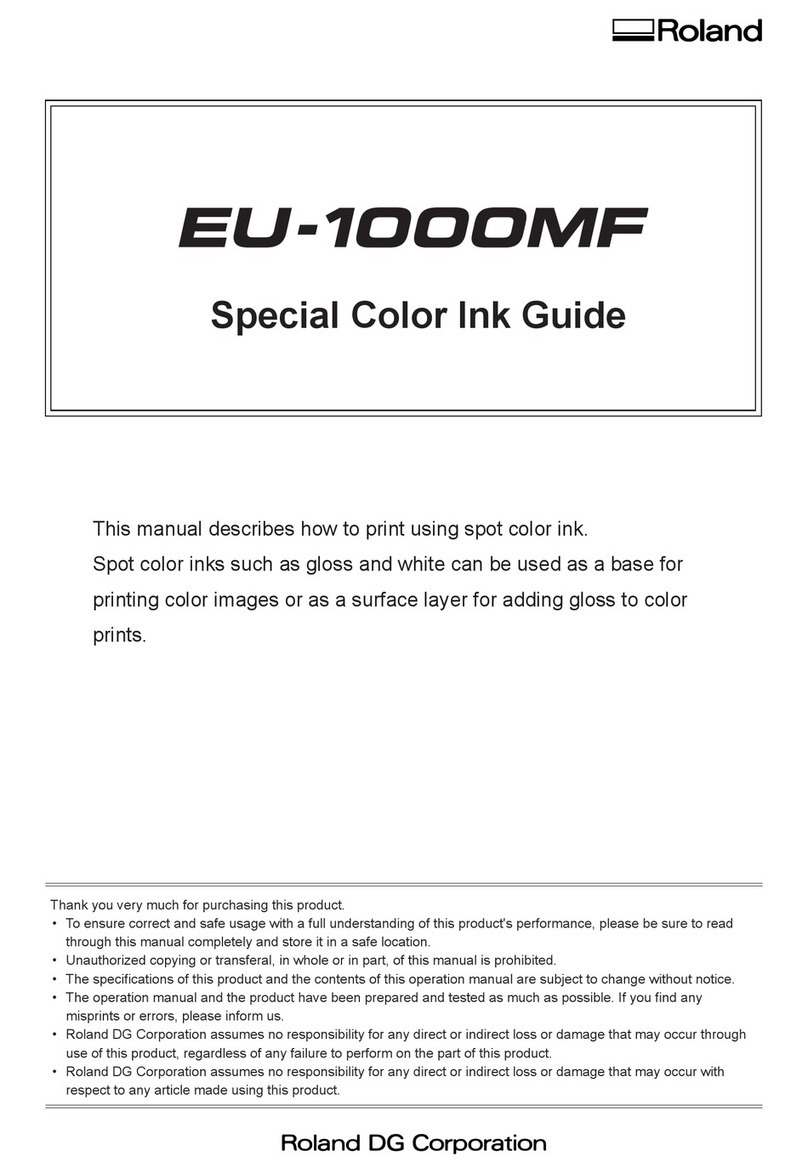Introduction............................................................................................................. 2
About This Machine................................................................................................................. 3
Features of This Machine.................................................................................................... 3
Main Compatible Models..................................................................................................... 3
Selecting the Take-up Method .................................................................................................... 4
Part Names and Functions ......................................................................................................... 5
Checking the Package Contents .................................................................................................. 6
Assembly and Installation............................................................................................. 7
Read This before Starting Work................................................................................................... 8
Assembly and Installation ......................................................................................................... 9
Step 1: Assembling the Take-up Unit ..................................................................................... 9
Step 2: Fixing the Assembled Take-up Unit to the Printer Stand....................................................12
Step 3: Attaching the Cable Clamps .....................................................................................19
Step 4: Connect the cables. ..............................................................................................20
Operation............................................................................................................... 22
Notes to Follow ....................................................................................................................23
Do Not Perform Operations That Pull the Media with Excessive Force .............................................23
Turn Off the Automatic Cut-off Function for the Media ...............................................................23
Notes to Follow When "TU" Is Selected ..................................................................................23
Notes to Follow When "TU3" Is Selected .................................................................................23
Length Setting When "TU2" Is Selected.........................................................................................24
About Test Print ....................................................................................................................25
About the Paper Tube .............................................................................................................26
How to Load Media ................................................................................................................27
Step 1: Loading the Paper Tube ..........................................................................................27
Step 2: Passing the Media Through the Printer.........................................................................29
Step 3: Securing the Media on the Paper Tube (Core) ................................................................30
Step 4: Taking Up the Media ..............................................................................................32
To Take Up Media Manually.......................................................................................................34
How to Remove Taken-up Media.................................................................................................35
What to Do If........................................................................................................... 36
The Take-up Unit Doesn't Take Up Media.......................................................................................37
Are the power cord and AC adapter properly connected? ............................................................37
Is the AUTO switch set to [OFF]? ..........................................................................................37
Is the AUTO switch direction properly set? ..............................................................................37
Is the media automatic cut-off function active? .......................................................................37
Is the paper tube loaded properly? .......................................................................................37
Is the paper tube used the one that is included?.......................................................................37
Is the paper tube bent?.....................................................................................................37
Have the media take-up direction and the AUTO switch of the TUC been set correctly?........................37
Media Take-up Is Not Straight....................................................................................................39
Is the media loaded correctly? ............................................................................................39
Appendix................................................................................................................ 40
Locations of the Power Rating and Serial Number Labels ...................................................................41
Specifications.......................................................................................................................42
Contents
1