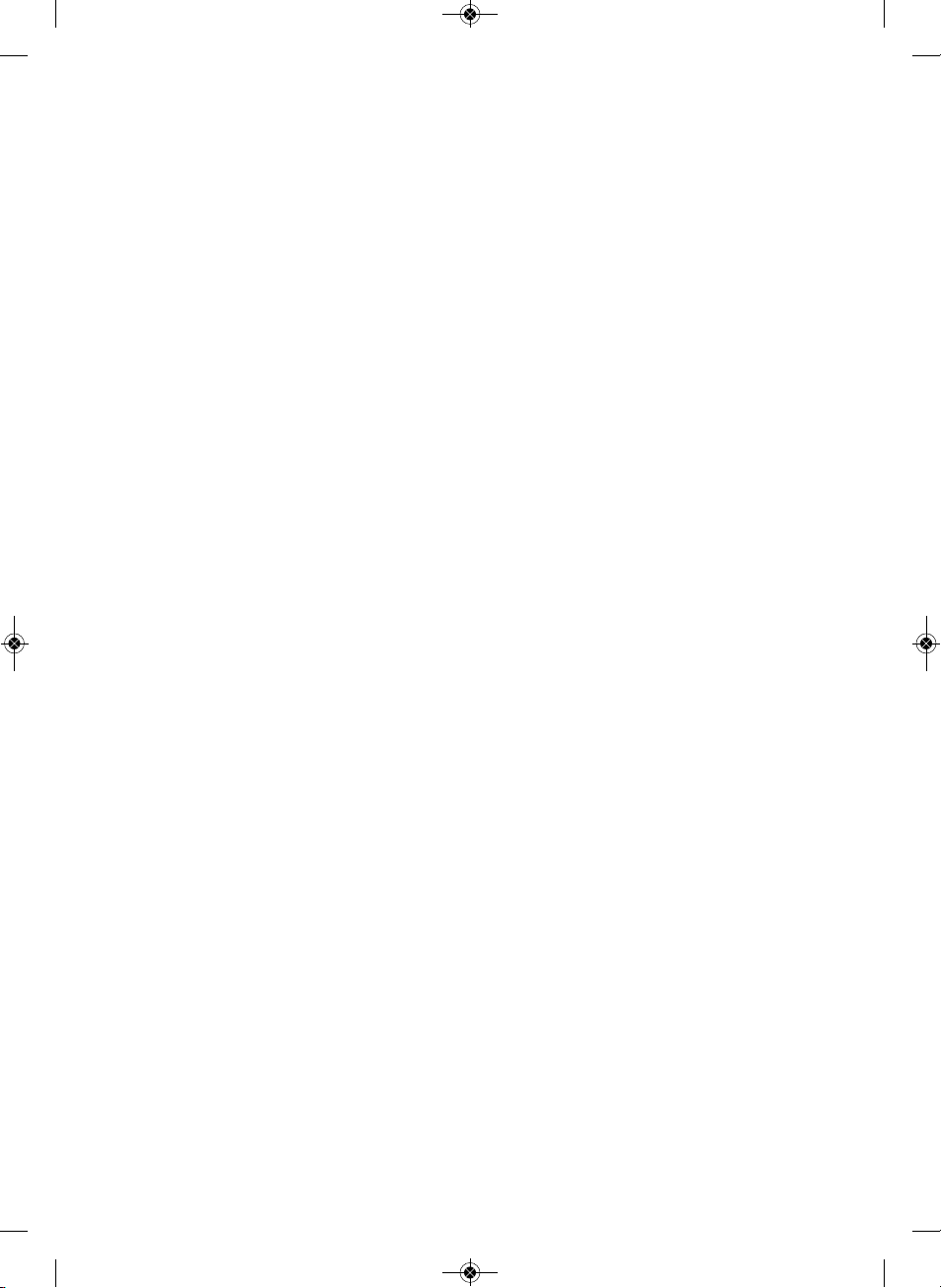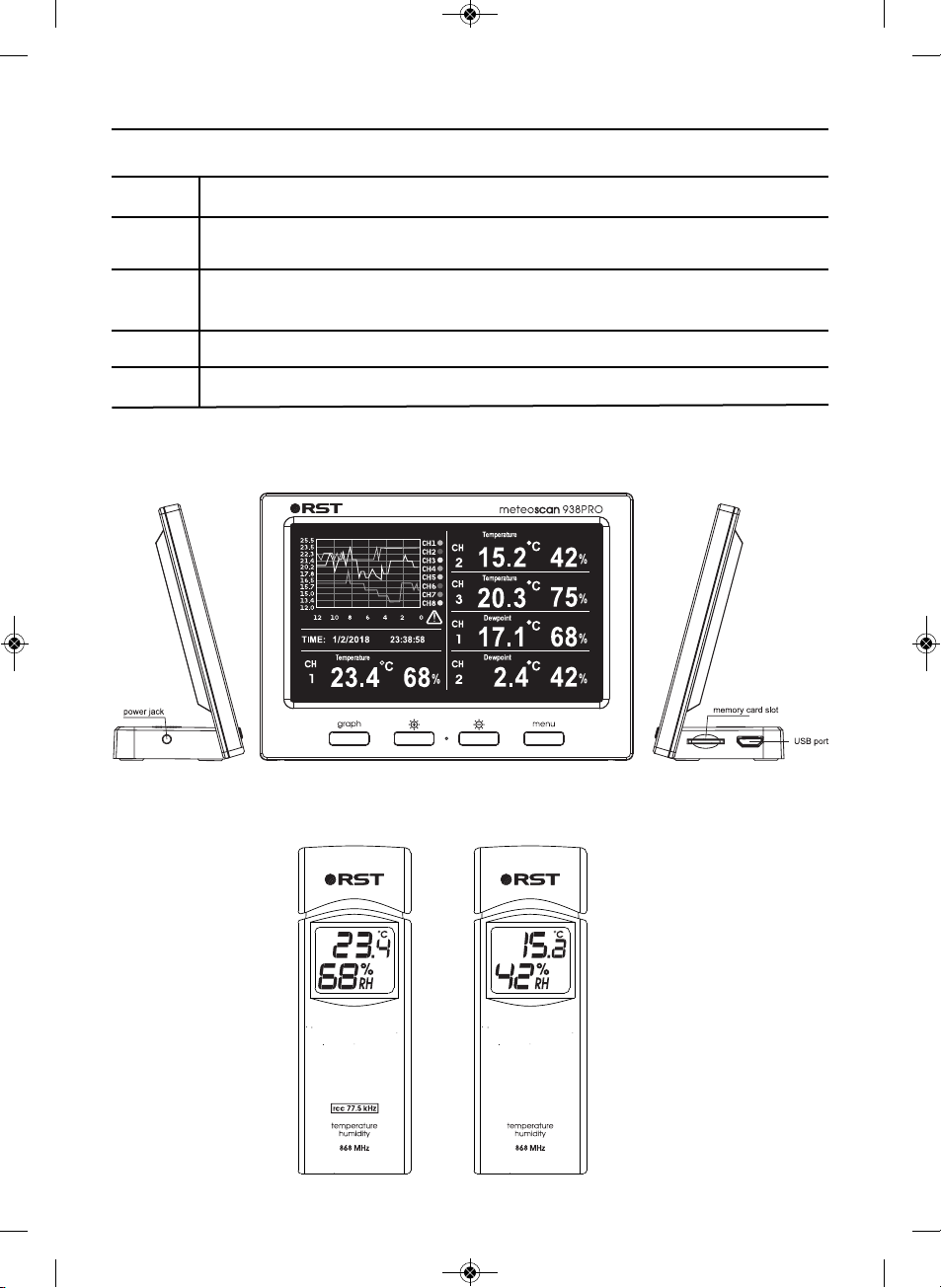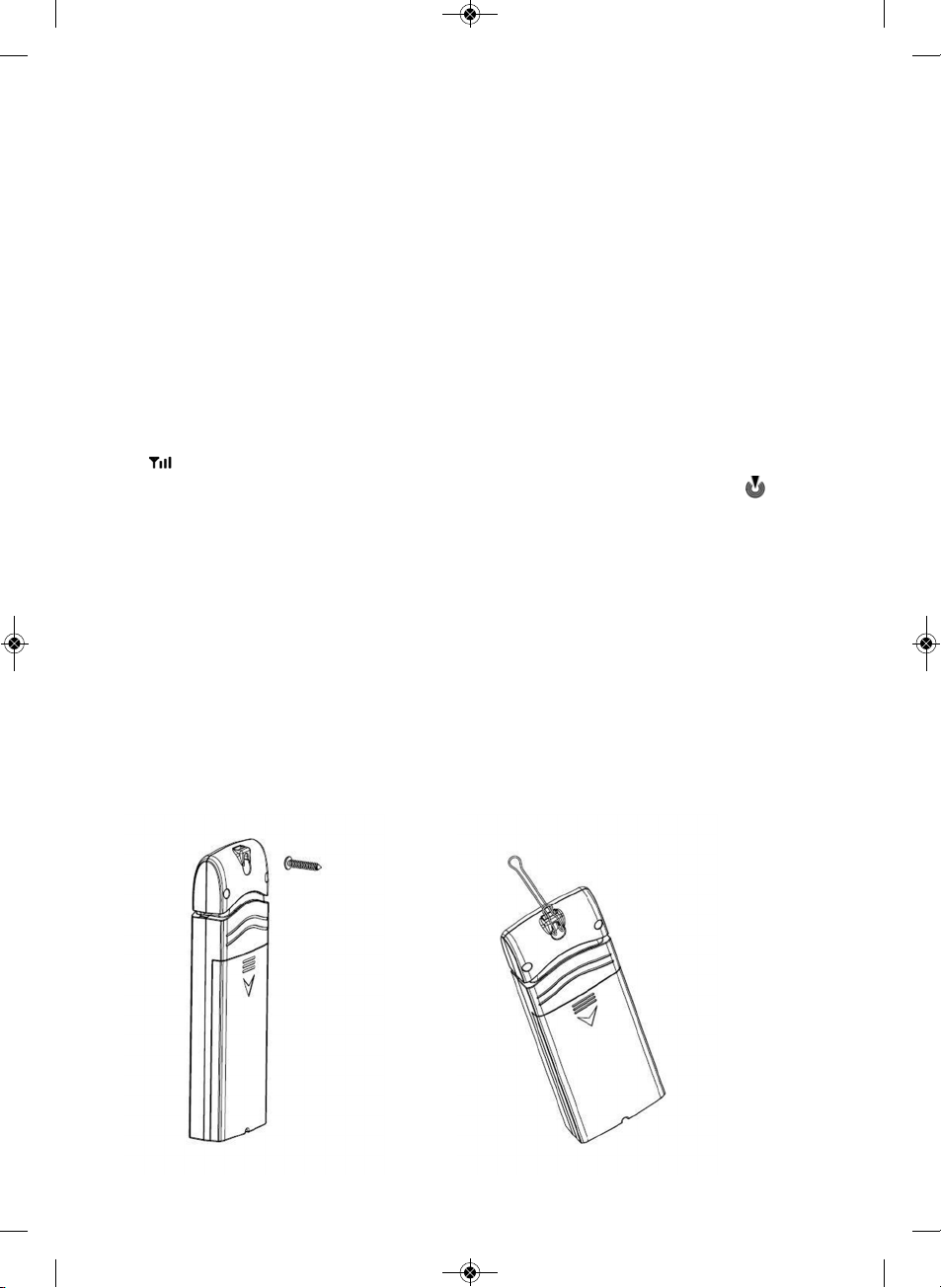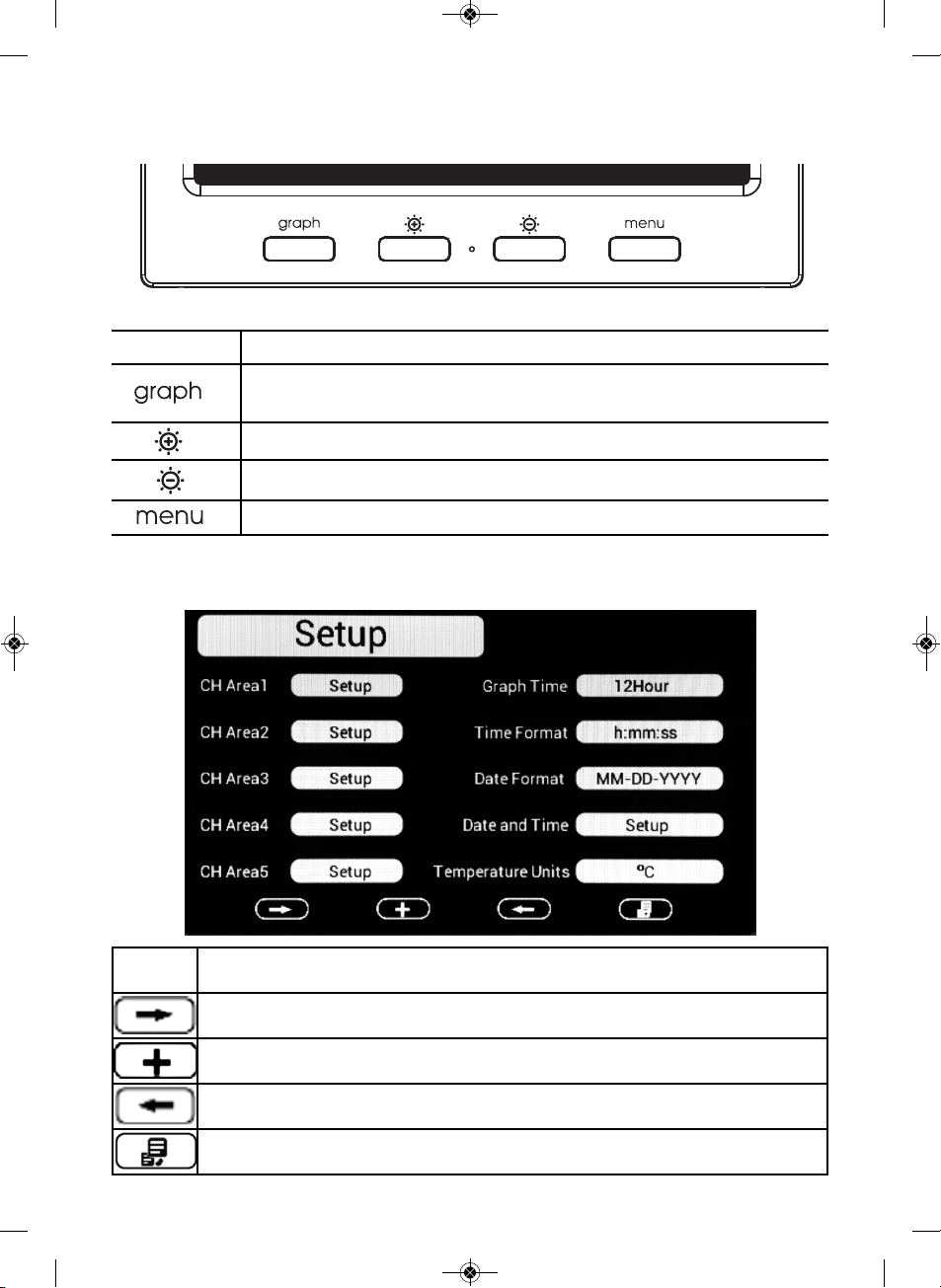RST meteoscan 938PRO User manual
Other RST Weather Station manuals

RST
RST IQ711 User manual

RST
RST METEO PROJECTION 701 User manual

RST
RST meteolight Q774 User manual

RST
RST IQ889 User manual

RST
RST meteoscan 937PRO User manual

RST
RST IQ888 User manual

RST
RST IQ710 User manual

RST
RST METEO PROJECTION 703 User manual

RST
RST meteolight 02879 User manual
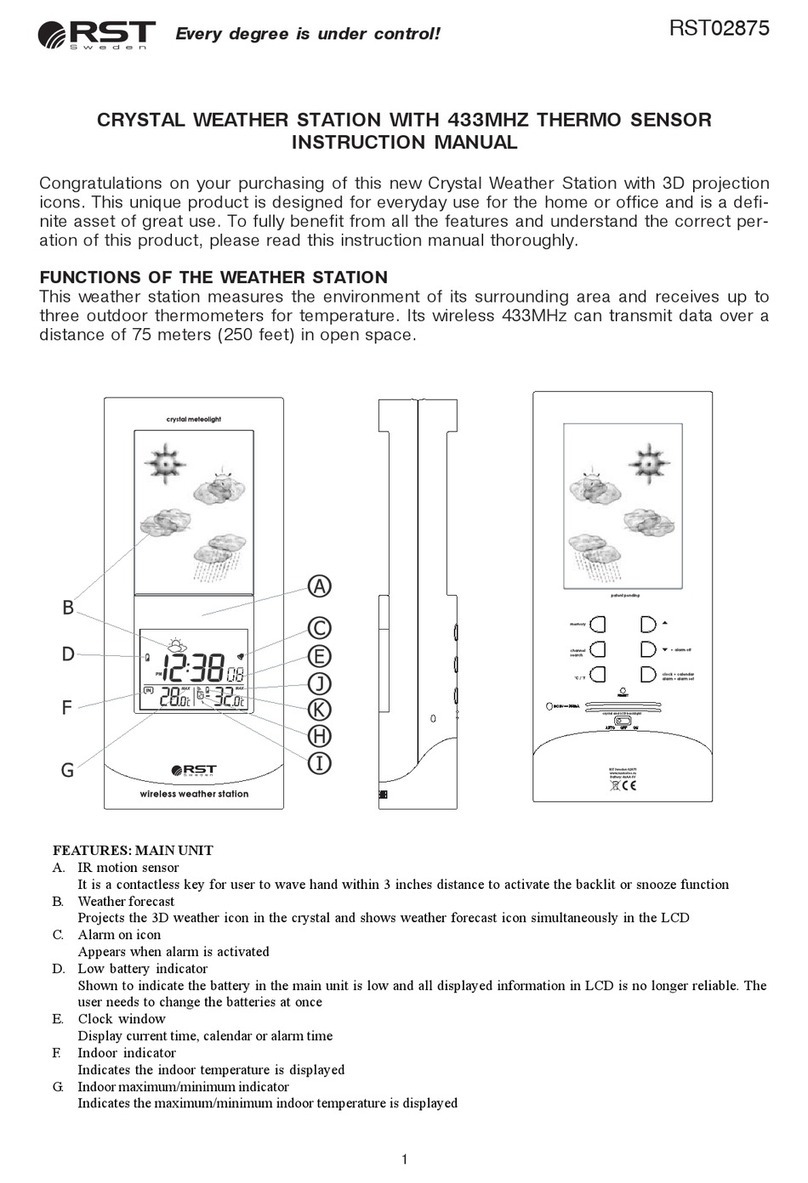
RST
RST RST02875 User manual

RST
RST meteolight Q776 User manual

RST
RST RST02559 User manual

RST
RST meteolight Q776 User manual

RST
RST METEO PROJECTION 705 User manual

RST
RST METEO PROJECTION 705 User manual

RST
RST IQ785 User manual

RST
RST RST02711 Series User manual

RST
RST IQ552 User manual

RST
RST IQ735 User manual

RST
RST 02876 User manual
Popular Weather Station manuals by other brands

ADE
ADE WS 1711 operating instructions

WAREMA
WAREMA EWFS Weather station eco Operating and installation instructions

Auriol
Auriol z29592 Operation and safety notes

Auriol
Auriol 296289 Operation and safety notes

Hyundai
Hyundai WS 2266 instruction manual

La Crosse Technology
La Crosse Technology WS-2210 Operation manual

La Crosse Technology
La Crosse Technology WS-811561 manual

Ventus
Ventus W177 owner's manual

National Geographic
National Geographic VA Colour RC instruction manual

Instant Transmission
Instant Transmission MA 10410 instruction manual

Lutron Electronics
Lutron Electronics PHB-318 Operation manual

Oregon Scientific
Oregon Scientific Alizé BAR266 user manual