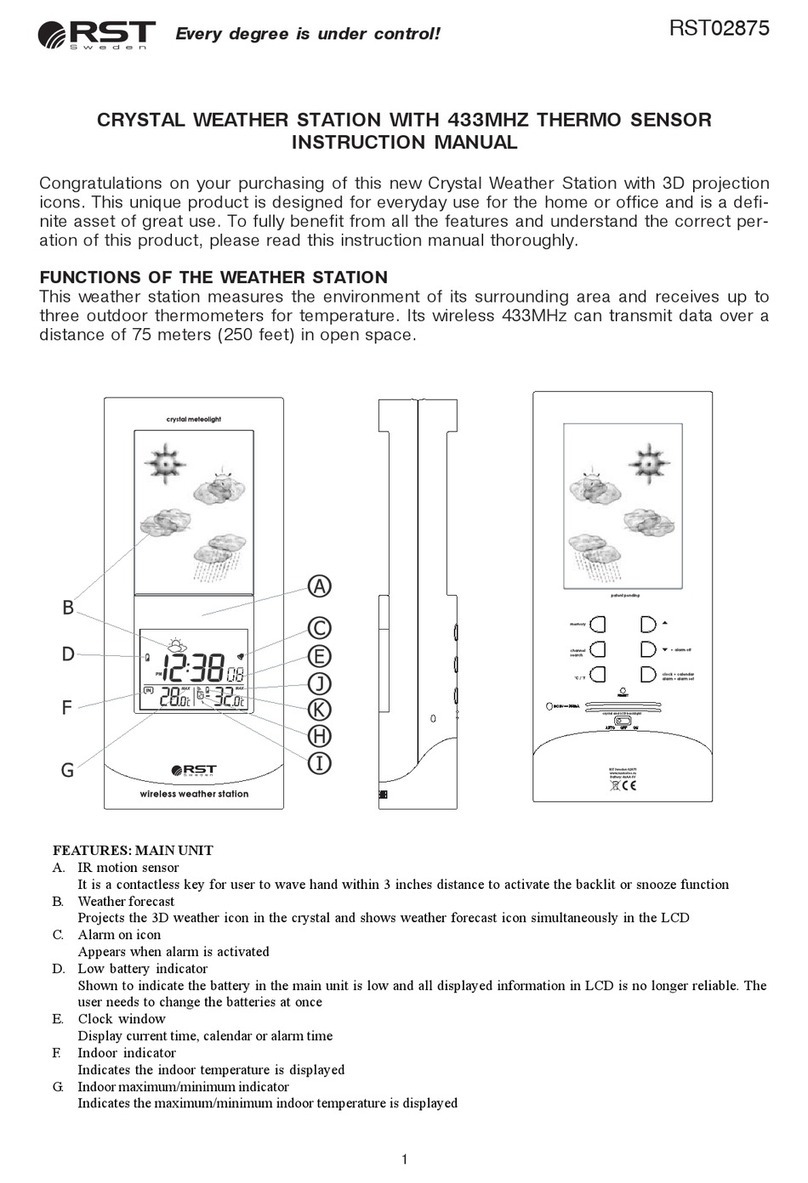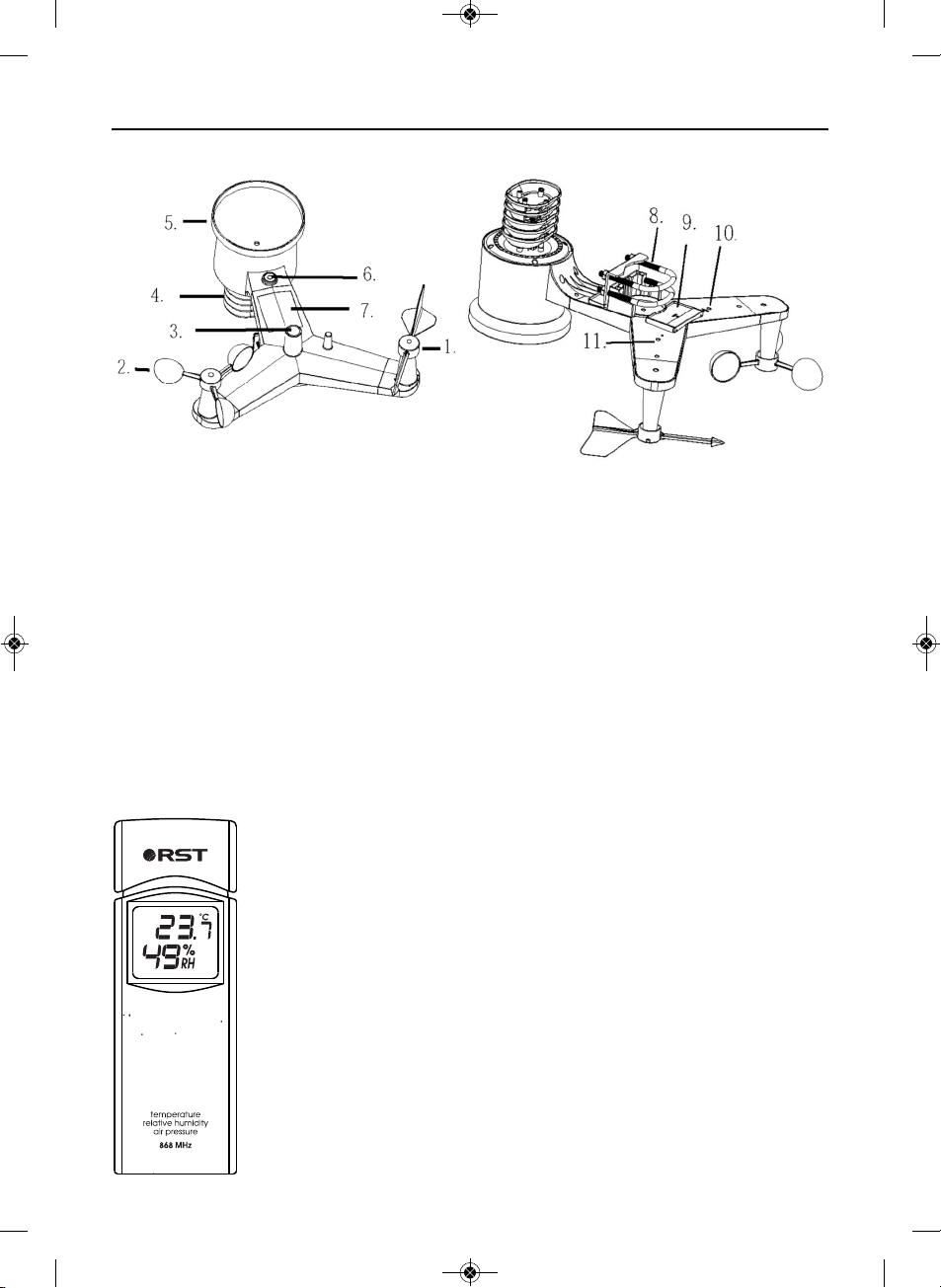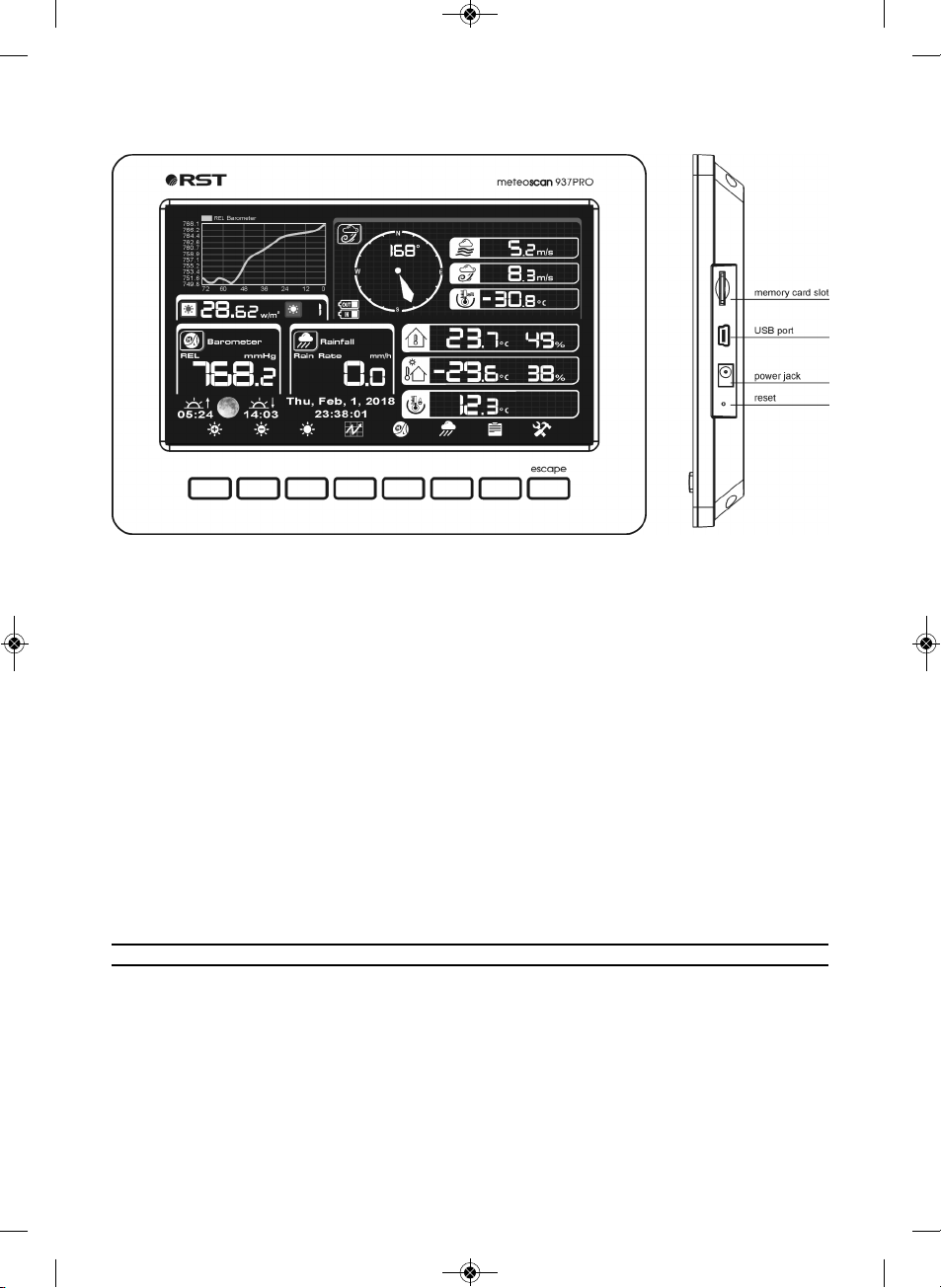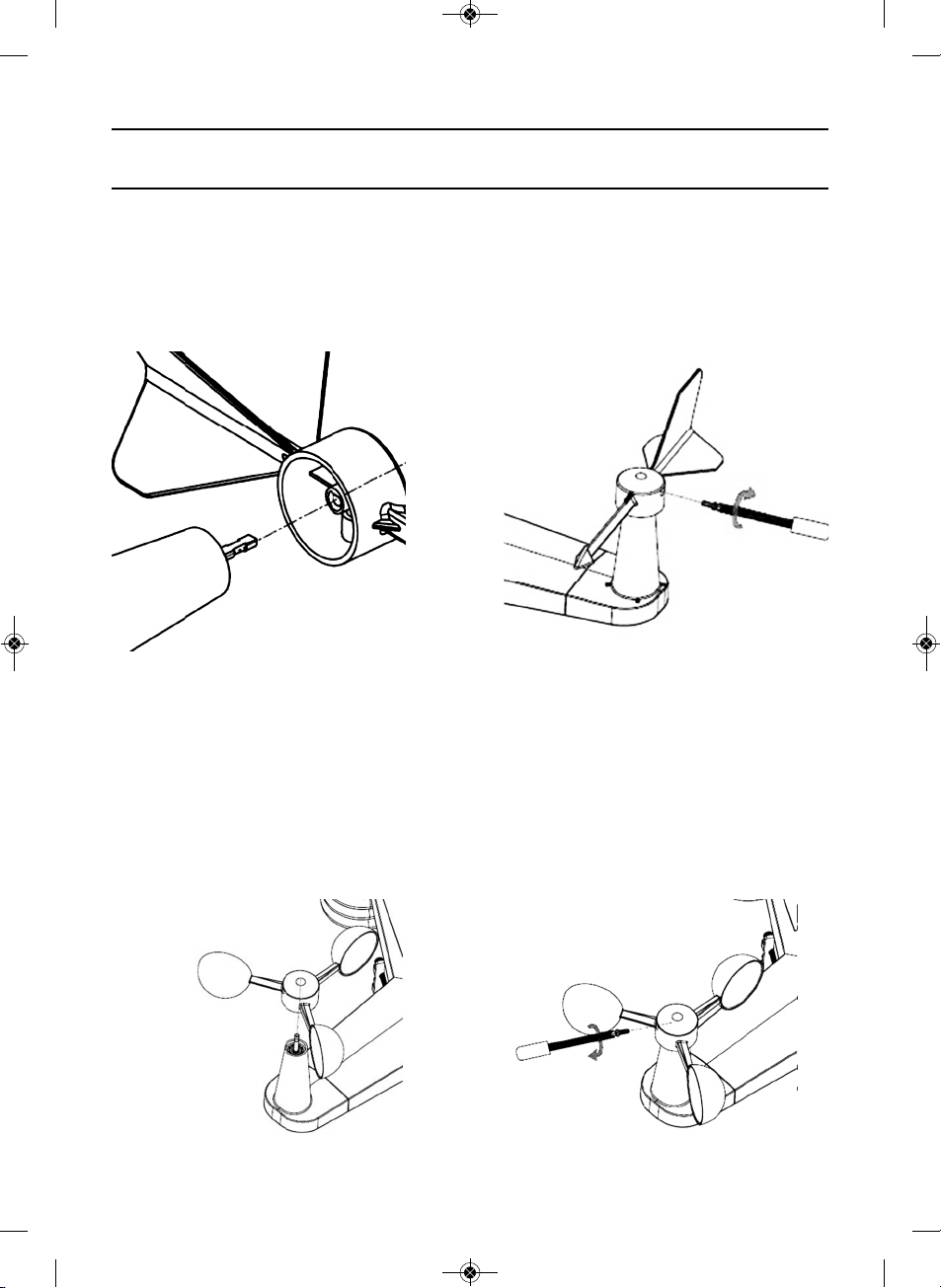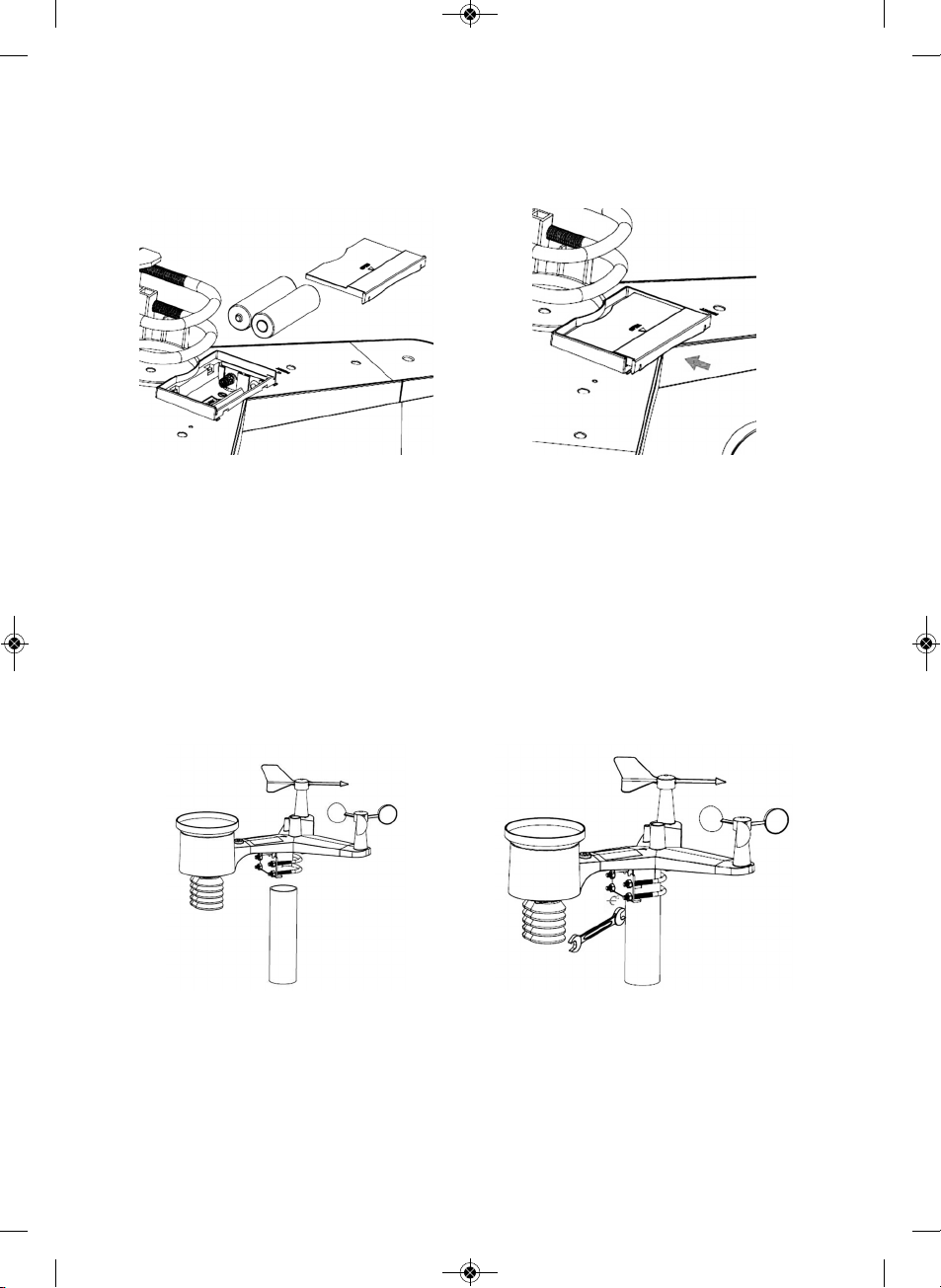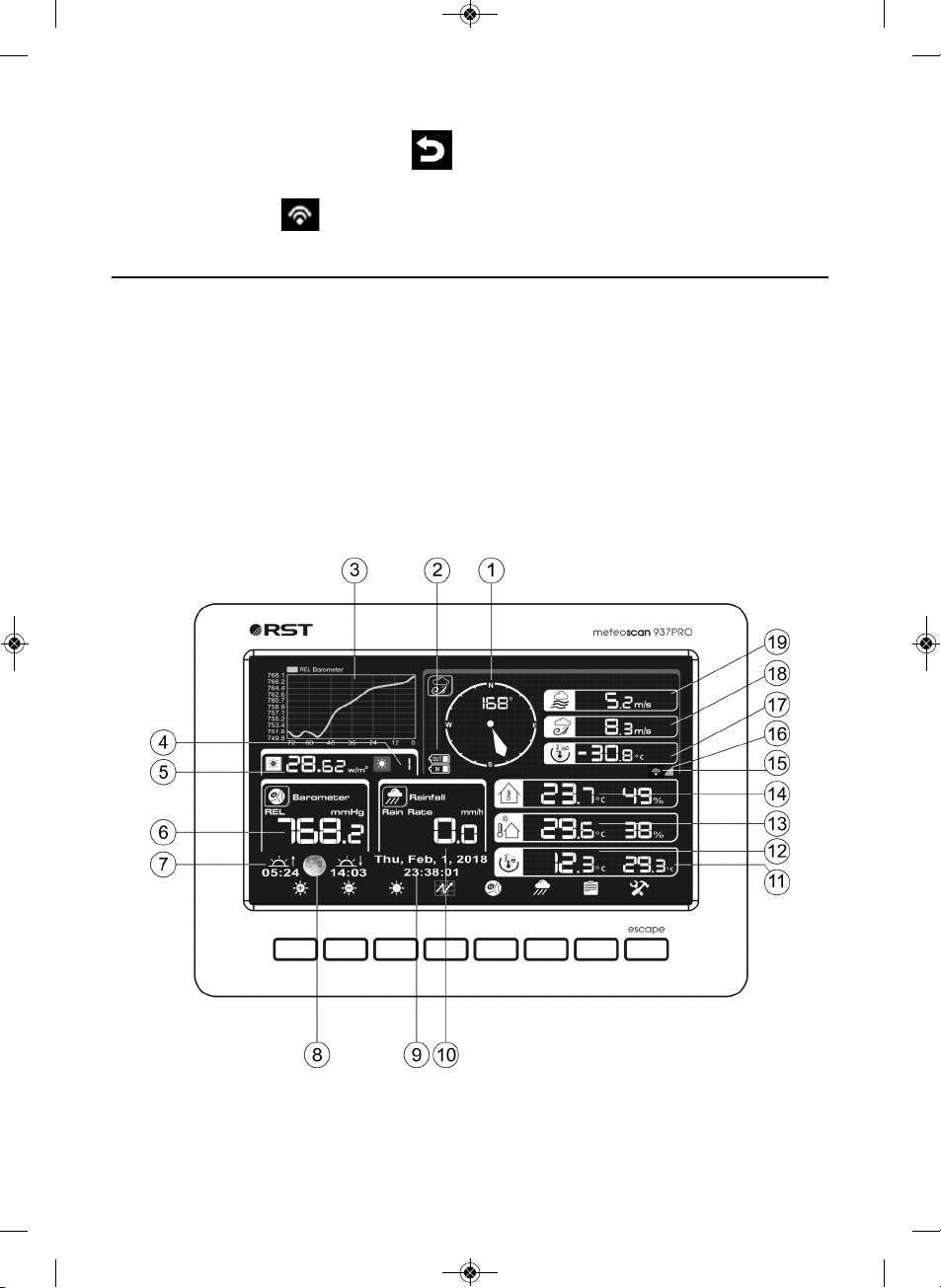page 2 RST01937 meteostanciya
OVE VIEW .......................................................................................................................................3
Outdoor sensor:..............................................................................................................................3
Display unit......................................................................................................................................4
Contents .........................................................................................................................................4
ntroduction ....................................................................................................................................4
Installation ......................................................................................................................................3
1. nstall wind vane.........................................................................................................................5
2. nstall wind speed.......................................................................................................................5
3. nstall Batteries ............................................................................................................................6
3. Mount outdoor sensor ...............................................................................................................6
5 Reset Button and Transmitter LED ..............................................................................................6
Best Practices for Wireless Communication ................................................................................7
ndoor sensor ..................................................................................................................................8
nitial Display Console Set Up........................................................................................................8
Program Mode ...............................................................................................................................9
1. Normal display Mode ................................................................................................................9
2. History Mode...............................................................................................................................10
3. Setting Mode ..............................................................................................................................11
3.1 Menu Setting Mode .................................................................................................................15
3.2 Alarm Setting Mode.................................................................................................................24
3.3 Calibration Mode.....................................................................................................................25
3.4 Factory reset.............................................................................................................................28
Maintenance ................................................................................................................................. 31
Troubleshooting Guide ..................................................................................................................32
Specifications.................................................................................................................................34