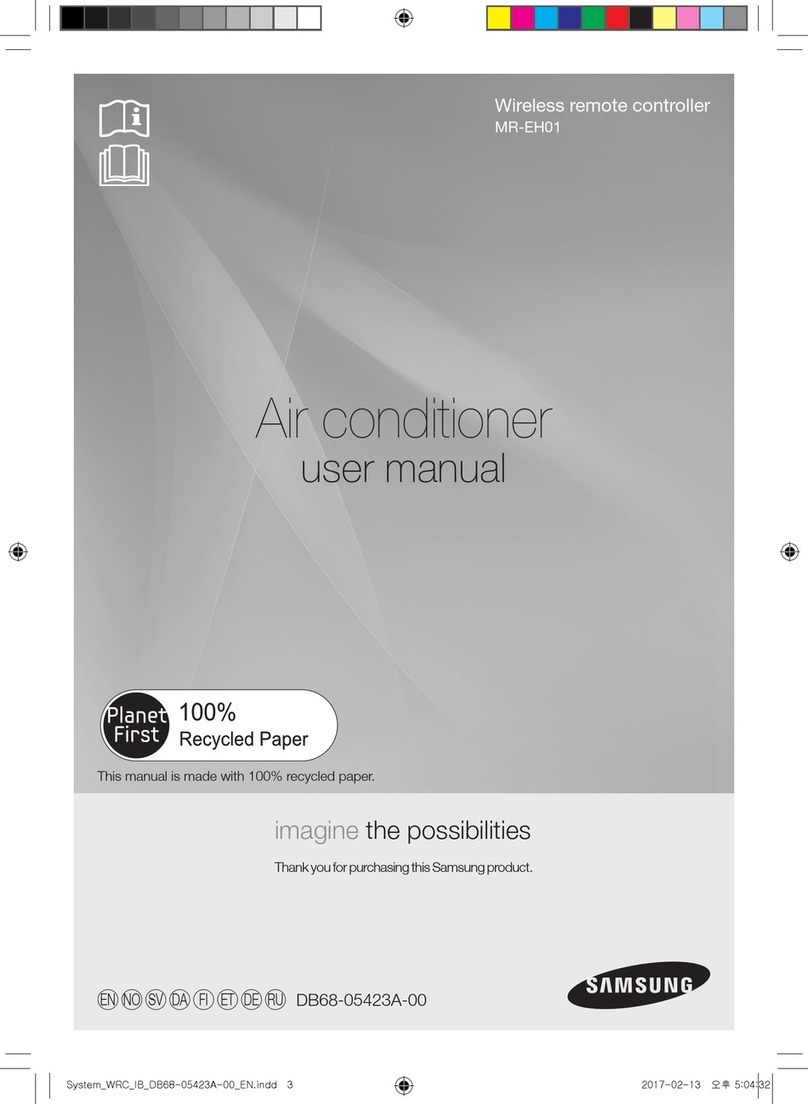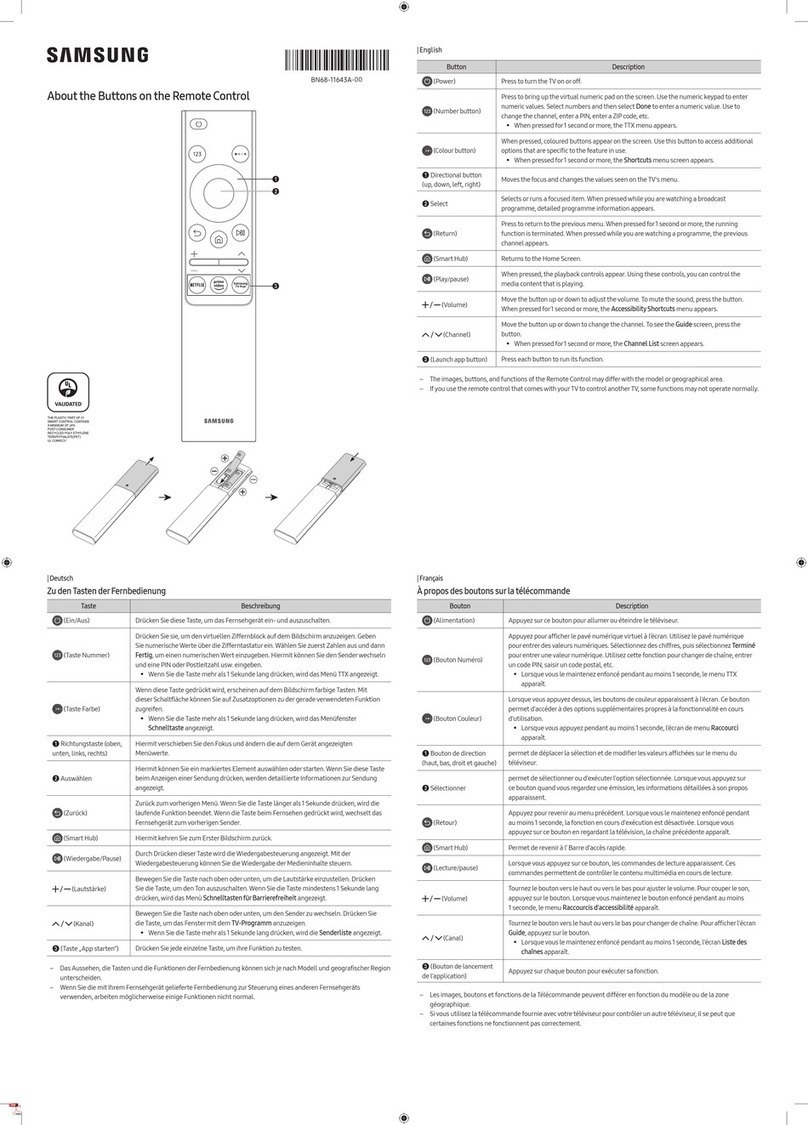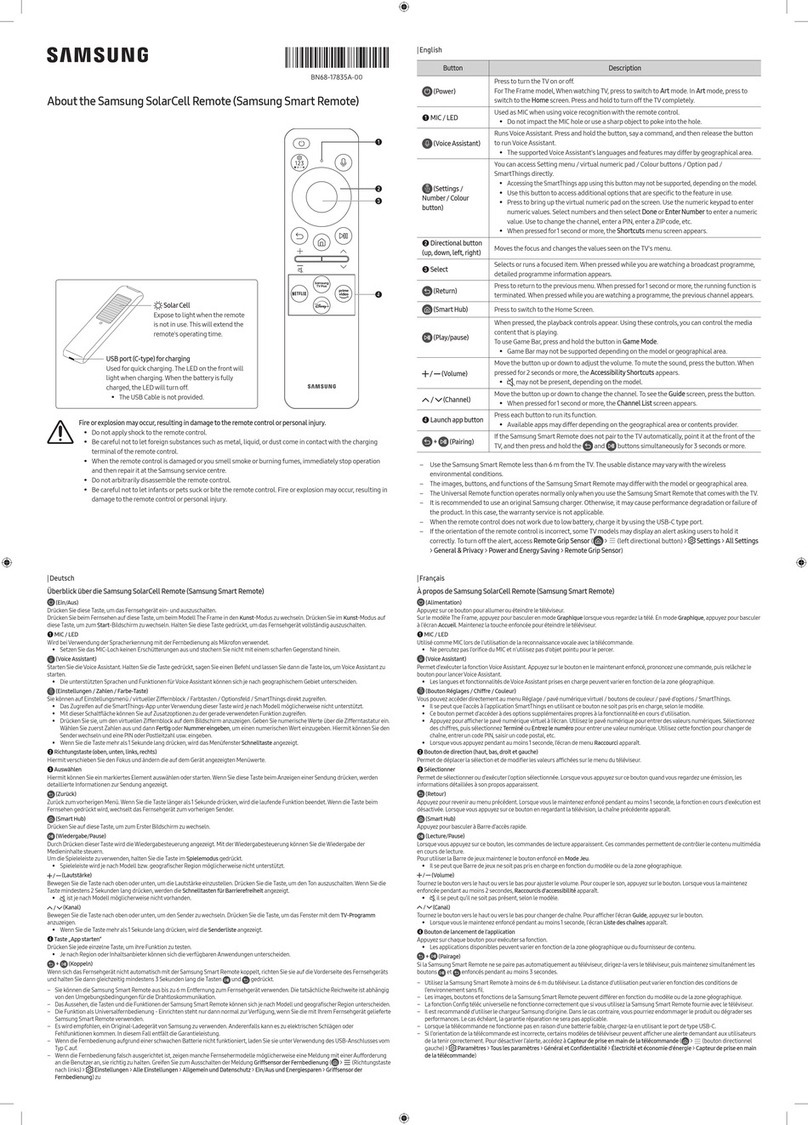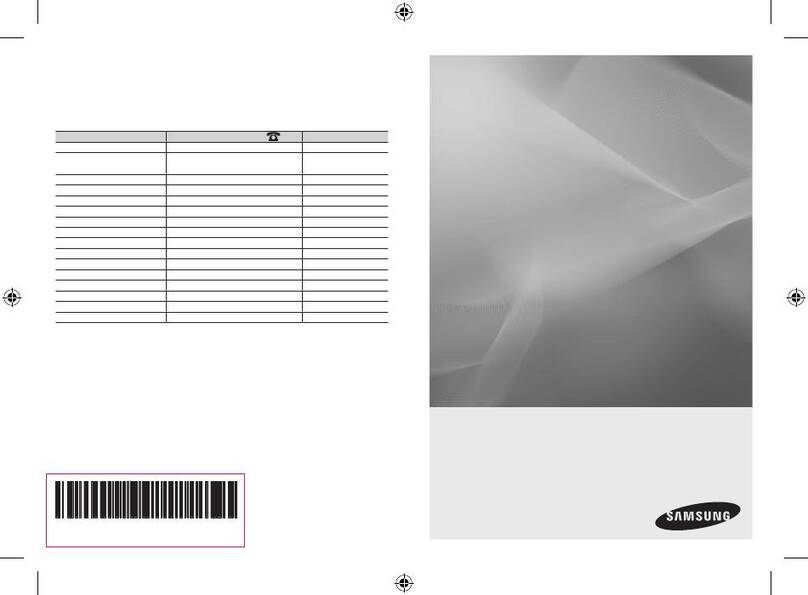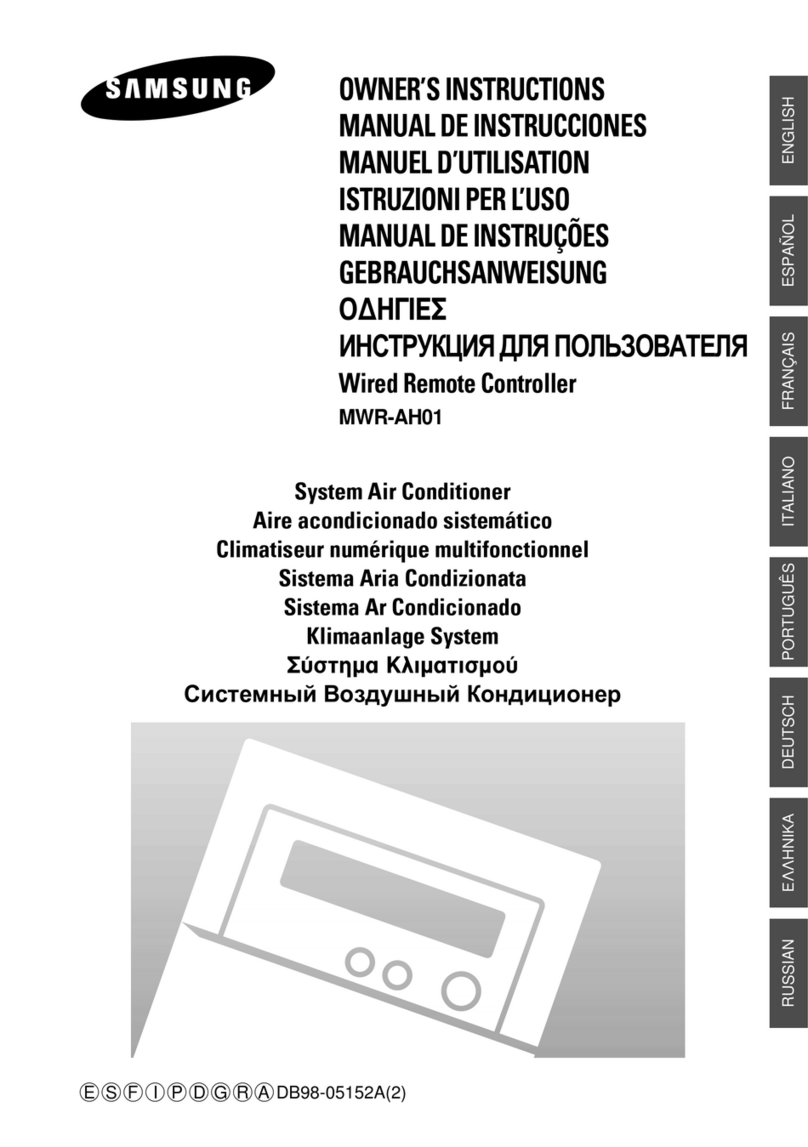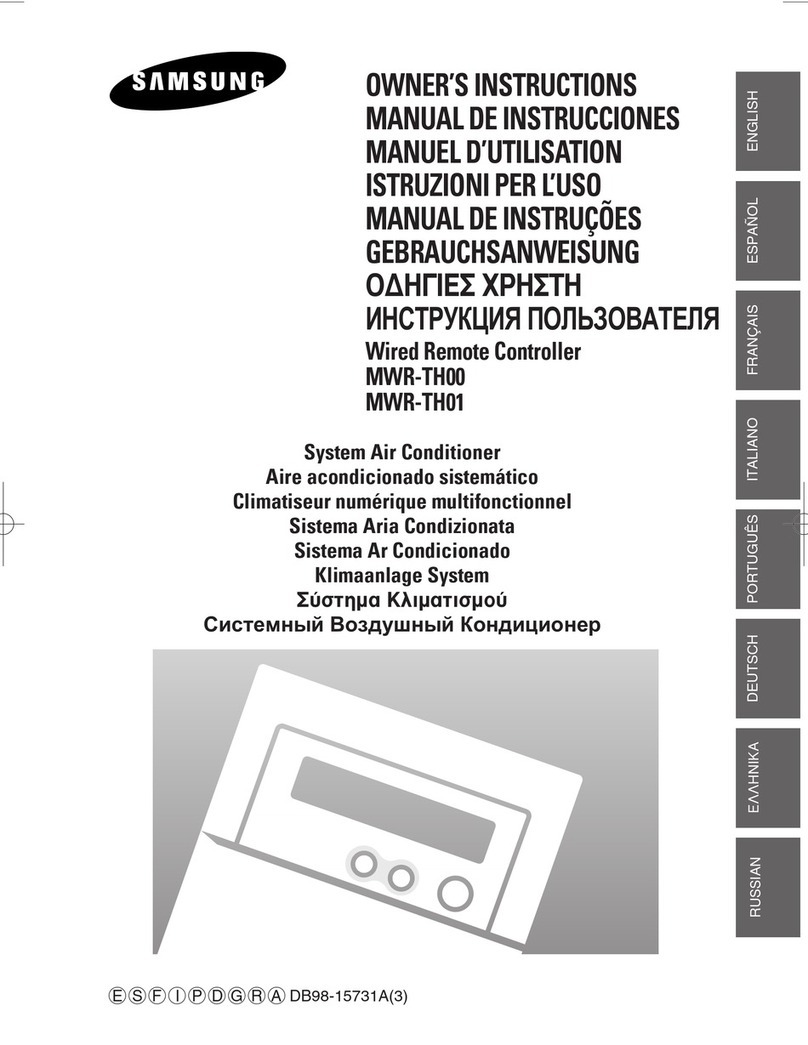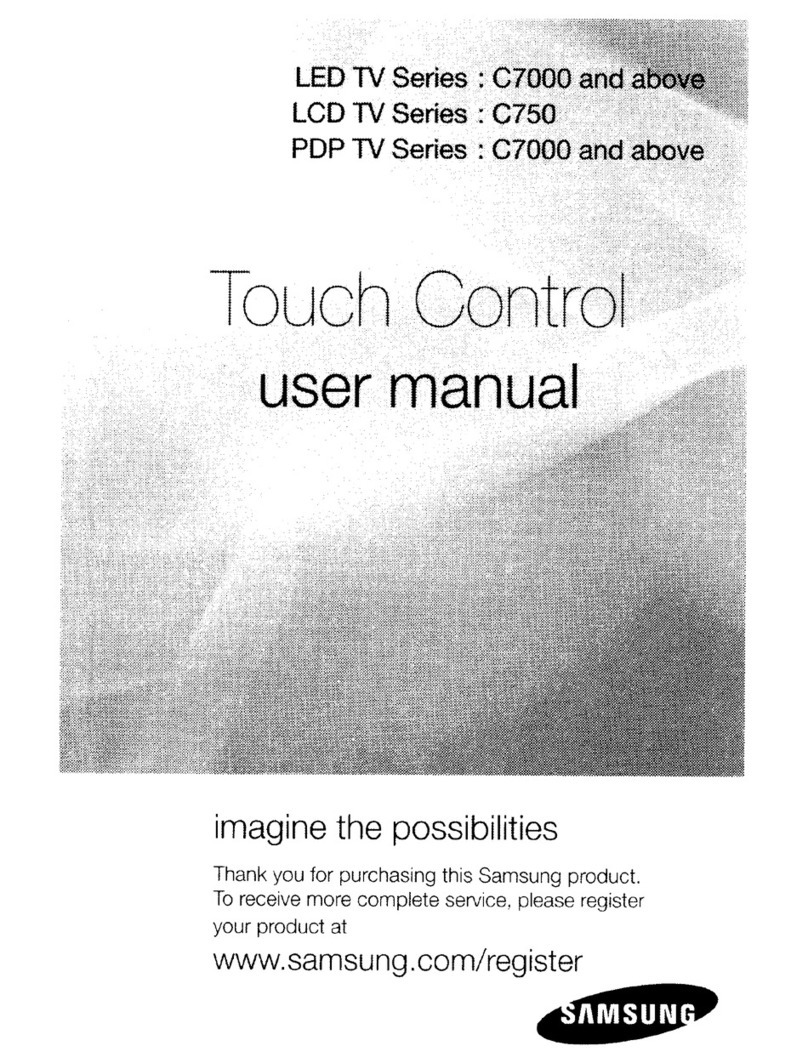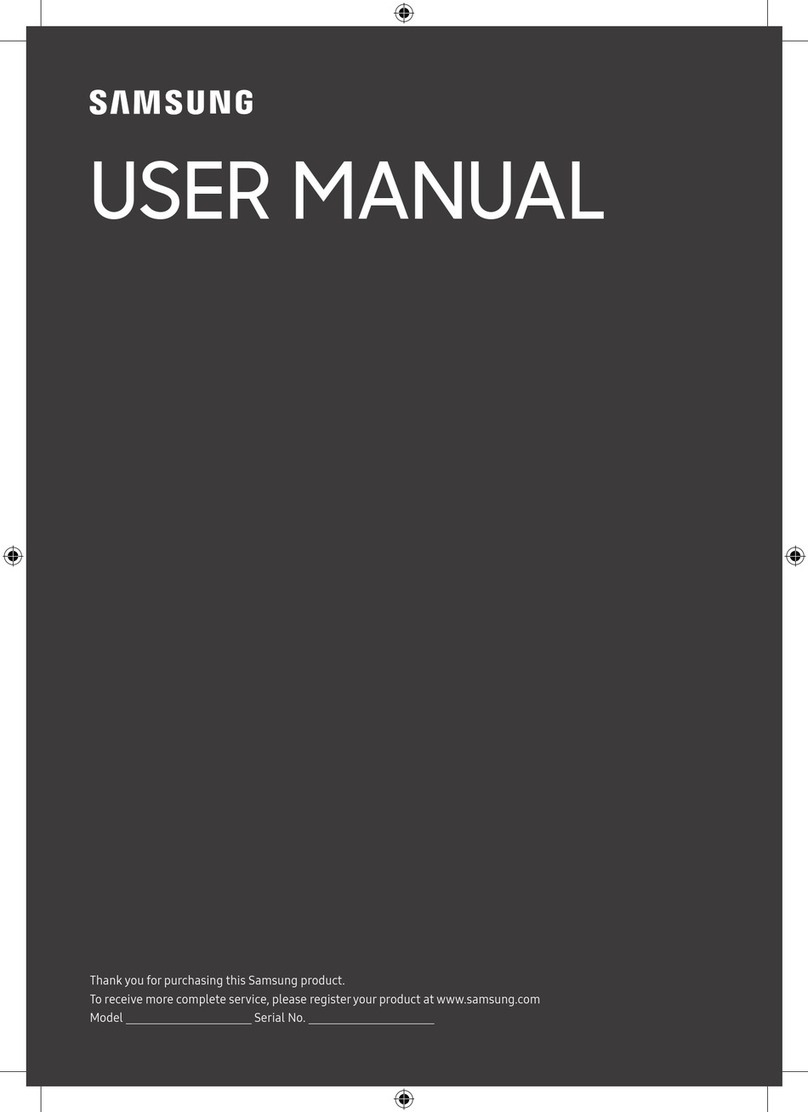Acerca Samsung SolarCell Remote (Control remoto Samsung Smart)
2
3
1
4
Celda solar
Exponga el control remoto a
la luz cuando no esté en uso.
Esto prolongará el tiempo de
funcionamiento del control remoto.
Puerto USB (tipo C) para la carga
Se utiliza para la carga rápida. El LED de la parte frontal
se iluminará durante la carga. Cuando la batería esté
completamente cargada, el LED se apagará.
•No se provee el cable USB.
Se podría producirun incendio o una explosión y causardaños al control remoto o lesiones personales.
•Evite que el control remoto reciba golpes.
•Tenga cuidado de que las sustancias extrañas, como polvo, metal o líquidos, no entren en contacto con el
terminal de carga del control remoto.
•Si el control remoto está dañado o huele humo o a quemado, detenga su funcionamiento inmediatamente
y llévelo a reparar a un centro de servicio de Samsung.
•No desensamble el control remoto de manera arbitraria.
•Tenga cuidado de que los niños o las mascotas no chupen ni muerdan el control remoto. Se podría producir
un incendio o una explosión y causar daños al control remoto o lesiones personales.
Botón Descripción
(Encendido)
Presione para encendero apagarel televisor.
En el modelo The Frame, al mirartelevisión, presione para cambiaral modo Arte. En el modo Arte,
presione el botón para ir a la pantalla de inicio de Multim.. Mantenga presionado para apagar el
televisorcompletamente.
1Micrófono / LED
Funciona como micrófono cuando se usa el reconocimiento devoz con el control remoto.
•No golpee el orificio del micrófono ni introduzca un objeto filoso en él.
(Asistente de voz)
Ejecuta Asistente de voz. Mantenga presionado el botón, diga un comandoy suelte el botón para
ejecutarAsistente de voz.
[Mantenga el control remoto a más de 0.6 pulgadas (15.24 mm) de su rostro cuando use o le hable
al Asistente de voz a través del micrófono del control remoto.
•Los idiomas yfunciones admitidos para Asistente de voz pueden diferirsegún la región geográfica.
(Botón
Configuración -
Número - Color)
Cada vez que presiona este botón, se alterna la visualización entre el menú de configuraciones, el
panel numérico virtual y el panel de opciones con botones de color.
•Utilice este botón para accedera opciones adicionales específicas de la función que está en uso.
•Presione para que aparezca el panel numérico virtual en la pantalla. Utilice el teclado numérico
para ingresarvalores numéricos. Seleccione los números y, luego, seleccione Completado o
Ingresarnúmero para ingresarun valornumérico. Se utiliza para cambiarel canal, ingresarun PIN
o un código ZIP, etc.
(Multi View)
Presione el botón para ingresar a la función Multi View directamente.
2Botón direccional
(arriba, abajo, izquierda,
derecha)
Se utiliza para navegarpor el menú o desplazar el resaltado entre elementos en la Pantalla Inicio.
3Seleccionar
Selecciona o ejecuta el elemento resaltado. Cuando lo presiona mientras mira un programa
transmitido, aparece la información detallada del programa.
(Regresar)
Presione para regresar al menú anterior. Cuando se lo presiona1 segundo o más, la función que se está
ejecutando se cierra. Cuando lo presiona mientras mira un programa, aparece el canal anterior.
(Smart Hub)
Presione el botón para ir a la pantalla de inicio de Multim.. Desde la pantalla de Ambient Mode,
presione el botón para ir a la pantalla de inicio de Ambient Mode.
En el modelo The Frame, en el modo Arte, presione el botón para ira la pantalla de inicio de Arte.
(Reproducir/pausa)
Cuando se presiona, aparecen los controles de reproducción. Puede utilizarlos para controlarel
contenido multimedia que se está reproduciendo.
Para usarla Barra de juegos, mantenga presionado el botón en Modo Juego.
•Barra de juegos puede no admitirse dependiendo del modelo o del área geográfica.
(Volumen)
Mueva el botón hacia arriba o hacia abajo para ajustar elvolumen. Para enmudecerel sonido, presione
el botón.
Cuando se lo presiona 2segundos o más, aparece Atajos de accesibilidad.
(Canal)
Mueva el botón hacia arriba o hacia abajo para cambiar el canal. Para ver la pantalla de la Guía,
presione el botón. Cuando se lo presiona1 segundo o más, aparece Lista de canales la pantalla.
Mantenga presionado el botón hacia arriba o hacia abajo para cambiarrápidamente el canal.
4Inicia el botón de la
aplicación
Inicia la aplicación que indica el botón.
•Las aplicaciones disponibles puedenvariarsegún la zona geográfica o el proveedorde contenidos.
+ (Vinculación)
Si el Control remoto Samsung Smart no sevincula automáticamente al televisor, apúntelo al frente del
televisory luego mantenga presionados los botones y simultáneamente durante 3 segundos
o más.
– Use el Control remoto Samsung Smart a menos de 20 pies (6 m) del televisor. La distancia adecuada puede variardependiendo de
las condiciones del entorno inalámbrico.
– Las imágenes, botones yfunciones del Control remoto Samsung Smart pueden variarsegún el modelo o el área geográfica.
– La función Configuración de control remoto universal solo opera correctamente cuando se usa el Control remoto Samsung Smart
provisto con el televisor.
– Se recomienda utilizarun cargadorSamsung original. De lo contrario, se puede producir una degradación del rendimiento o una
falla del producto. En este caso, no se aplica el servicio de garantía.
– Cuando el control remoto se quede sin batería y deje de funcionar, cárguelo a través del puerto USB-C.