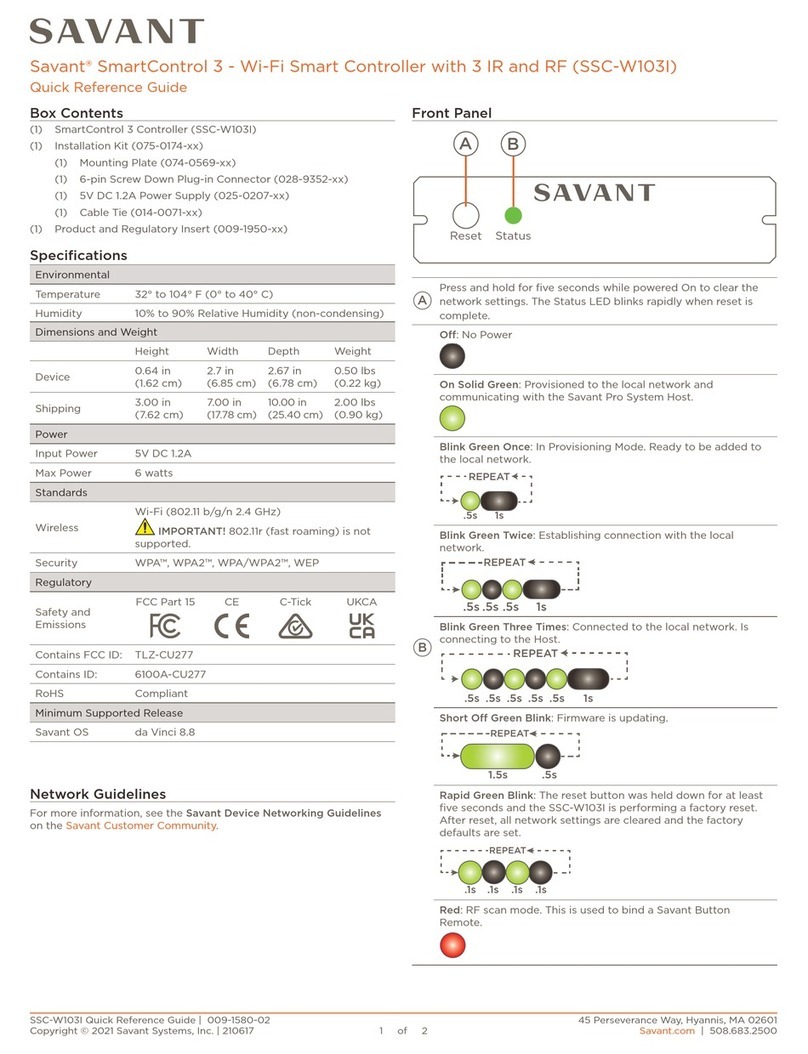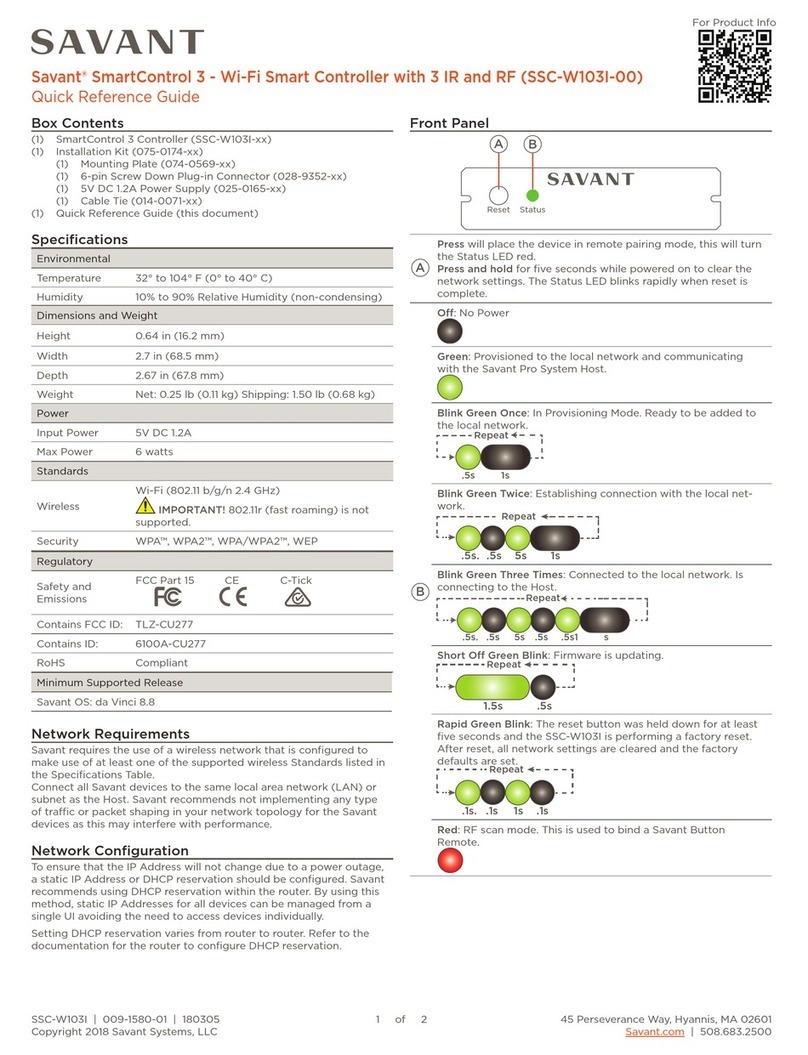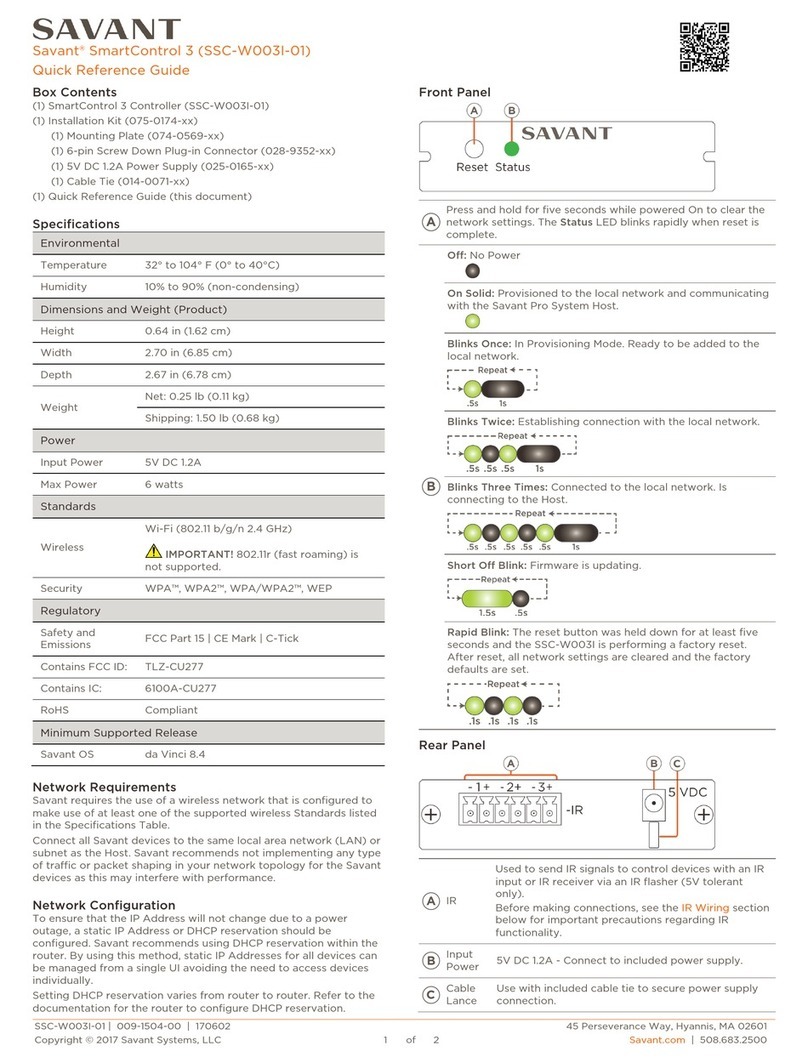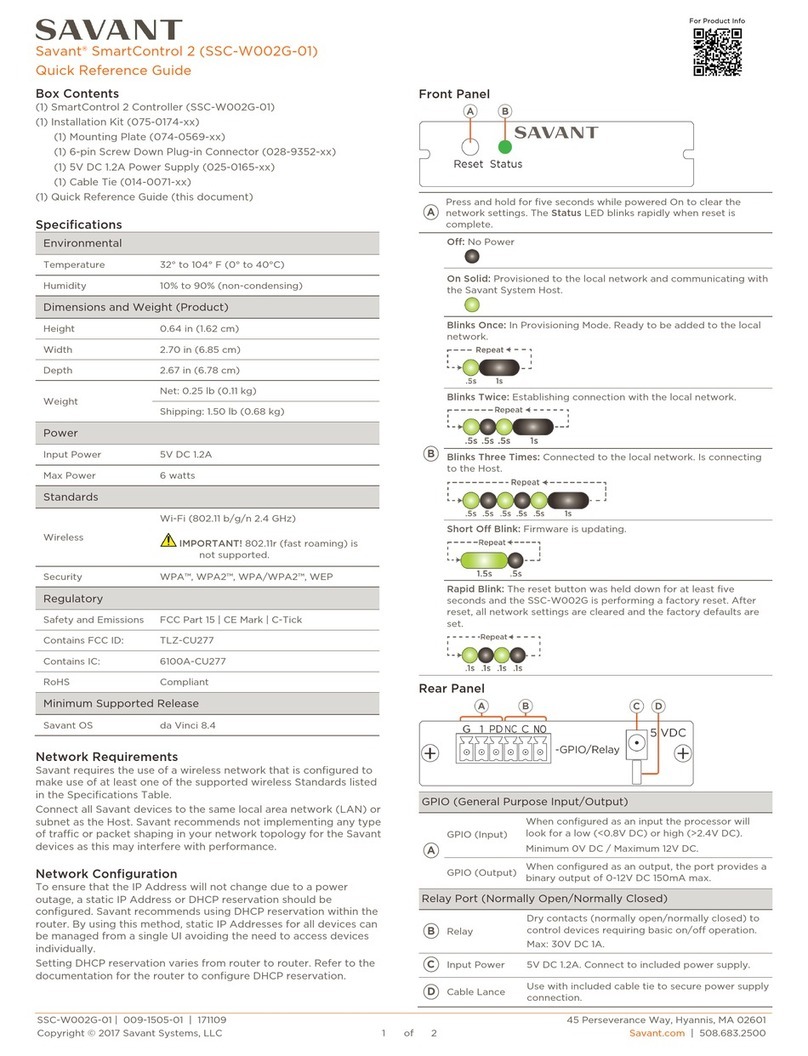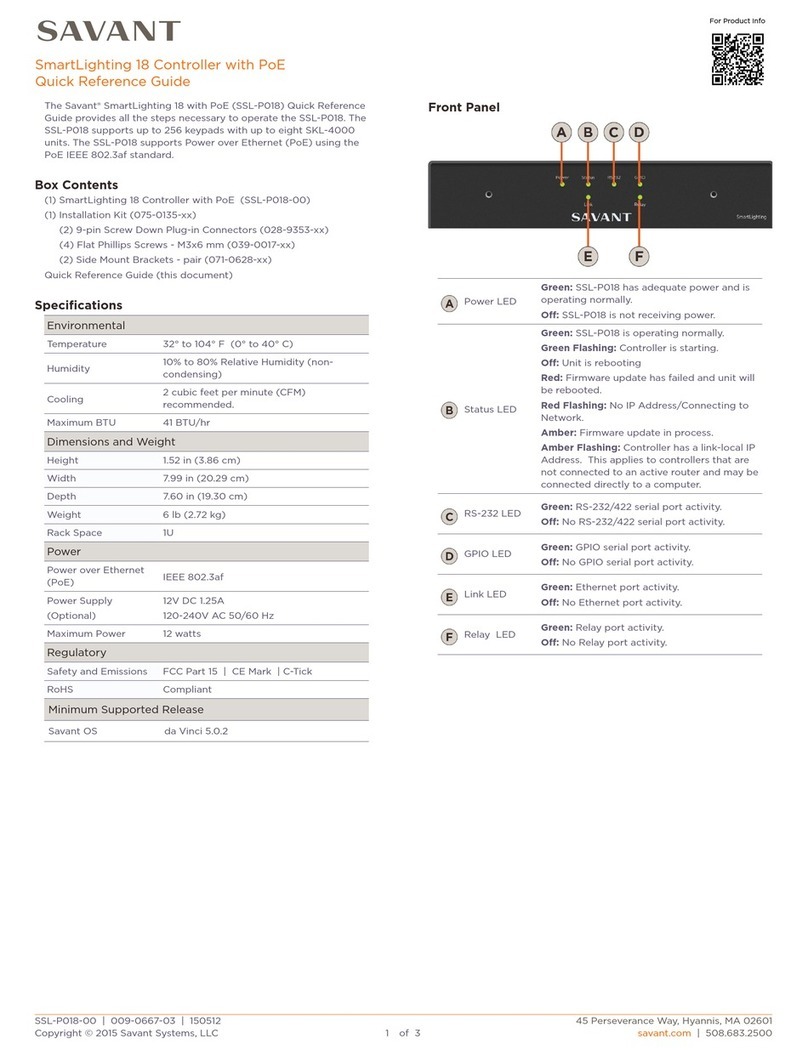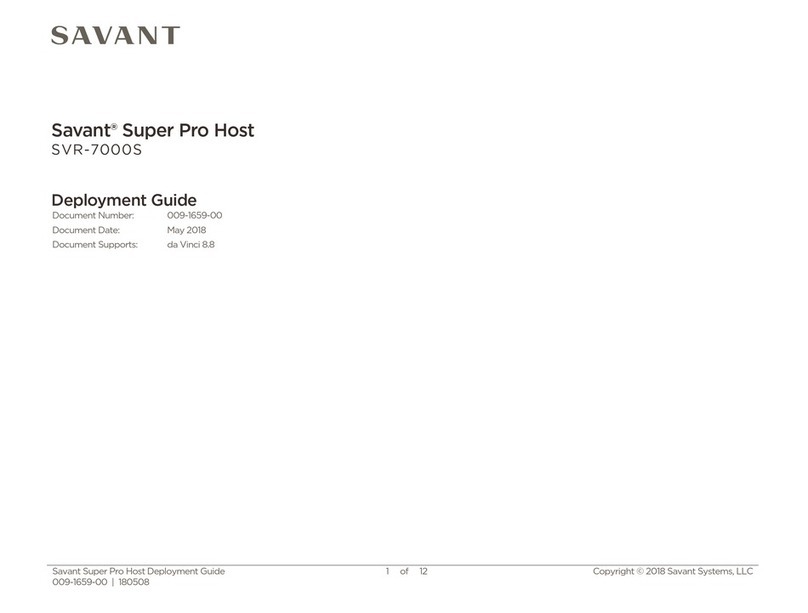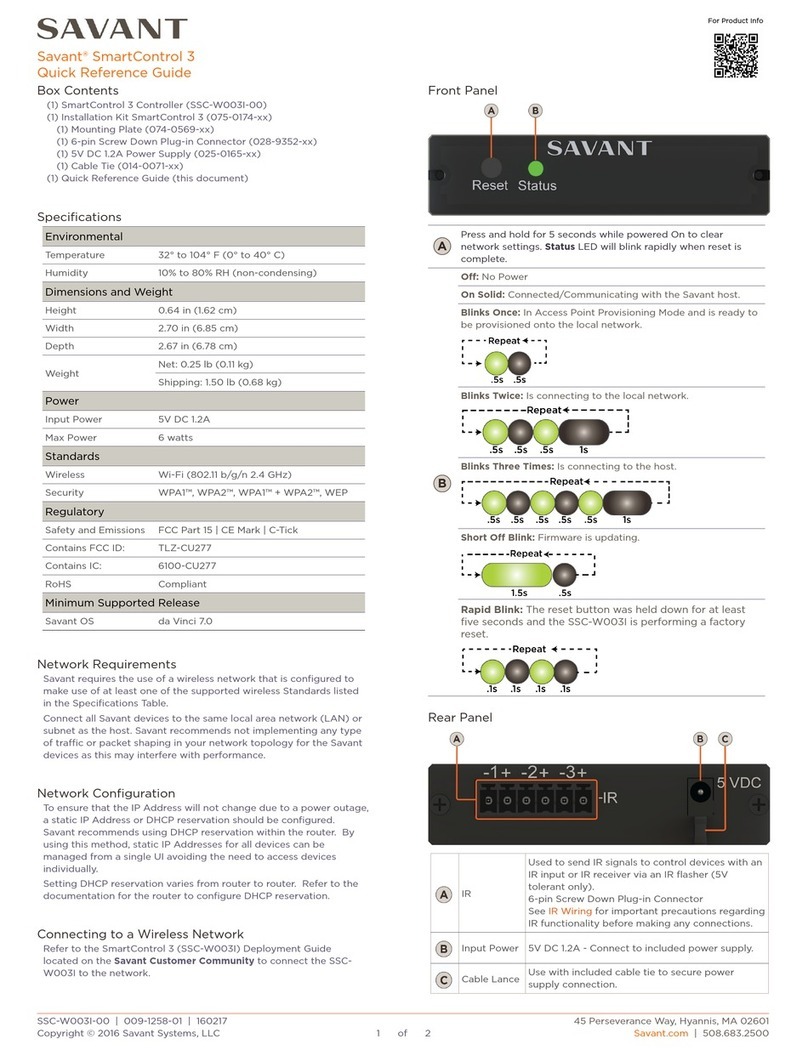Box Contents
(1) SmartControl 12 (SSC-0012-00)
(1) Installation Kit SmartControl 12 (075-0180-xx)
(1) Mounting Plate (074-0577-xx)
(4) 6-pin Screw Down Plug-in Connector (028-9352-xx)
(1) 12V DC 1.6A Power Supply (025-0166-xx)
(1) Cable Tie (014-0071-xx)
(1) Quick Reference Guide (this document)
Specifications
32° to 104° F (0° to 40° C)
10% to 80% RH (non-condensing)
Shipping: 1.50 lb (0.68 kg)
FCC Part 15 | CE Mark | C-Tick
Minimum Supported Release
Minimum Supported Release
Network Requirements
Savant requires the use of business class/commercial grade network
equipment throughout the network to ensure the reliability of
communication between devices. These higher quality components
also allow for more accurate troubleshooting when needed.
Connect all Savant devices to the same local area network (LAN) or
subnet as the host. Savant recommends not implementing any type
of traffic or packet shaping in your network topology for the Savant
devices as this may interfere with performance.
Network Configuration
To ensure that the IP Address will not change due to a power outage,
a static IP Address or DHCP reservation should be configured.
Savant recommends using DHCP reservation within the router. By
using this method, static IP Addresses for all devices can be
managed from a single UI avoiding the need to access devices
individually.
Setting DHCP reservation varies from router to router. Refer to the
documentation for the router to configure DHCP reservation.
Network Changes
Savant recommends performing one of the following steps to refresh
the IP connection after connecting to a new network, changing
routers, or if the IP Address range is changed in the current router.
This will reset any IP connection and ensure that the host is
communicating with the network correctly.
•Cycle Power
Disconnect the controller from the AC power source for 15
seconds and then reconnect.
•Hot Plug the Ethernet (LAN) Connection
Disconnect the Ethernet (LAN) connection from the controller for
15 seconds and then reconnect.
Front Panel
Press and hold for 5 seconds while powered On
to clear network settings. Status LED will blink
rapidly when reset is complete.
Blinks Once: No IP Address
Blinks Twice: Waiting for Host Connection
Blinks Three Times: Host Connection Lost
Solid: Connected to Host
Rear Panel
10/100 Base-T auto-negotiating port with Link/
Activity.
LEDs: 8-pin RJ-45 female.
See items B and C for LED functionality.
Off: Ethernet link is not established.
Green Solid: Ethernet link is established.
Green Blinking: Ethernet activity is occurring.
Off: 10 Mbps data rate
Green: 100 Mbps data rate
8-pin RJ-45 female. Used to transmit and receive
serial binary data to and from serial controllable
devices. Ports 1-2 RS-232 - CTS/RTS handshaking.
CTS/RTS Handshaking availability based on
component profile. See RS-232 Wiring and
Connections.
Used to send IR signals to control devices with an
IR input or IR receiver via an IR flasher (5V
tolerant only). 6-pin Screw Down Plug-in
Connector.See IR Wiring for important
precautions regarding IR functionality before
making any connections.
GPIO (General Purpose Input and Output Ports) 6-pin
Screw Down Plug-in Connector. See GPIO Wiring for
pinouts.
GPIO (General Purpose Input and Output Ports) 6-pin
Screw Down Plug-in Connector. See GPIO Wiring for
pinouts.
When configured as an input, the processor will
look for a low (<0.8V DC) or high (>2.4V DC )
state.
Minimum 0V DC / Maximum 12V DC
When configured as an output, the port provides
a binary output of 0-12V DC 150mA max.
Normally Open / Normally Closed - Relays
6-pin Screw Down Plug-in Connector
Normally Open / Normally Closed - Relays
6-pin Screw Down Plug-in Connector
Dry contacts (open/closed) to control devices
requiring basic on/offoperation. DC Voltage Max:
30V DC 1A.
6-pin Screw Down Plug-in Connector
12V DC 1.6A – Connect to included power supply.
Use with included cable tie to secure power
supply connection.
SSC-0012-00 | 009-1255-02 | 160308
45 Perseverance Way, Hyannis, MA 02601
Copyright © 2016 Savant Systems, LLC
Savant.com | 508.683.2500
Savant® SmartControl 12
Quick Reference Guide