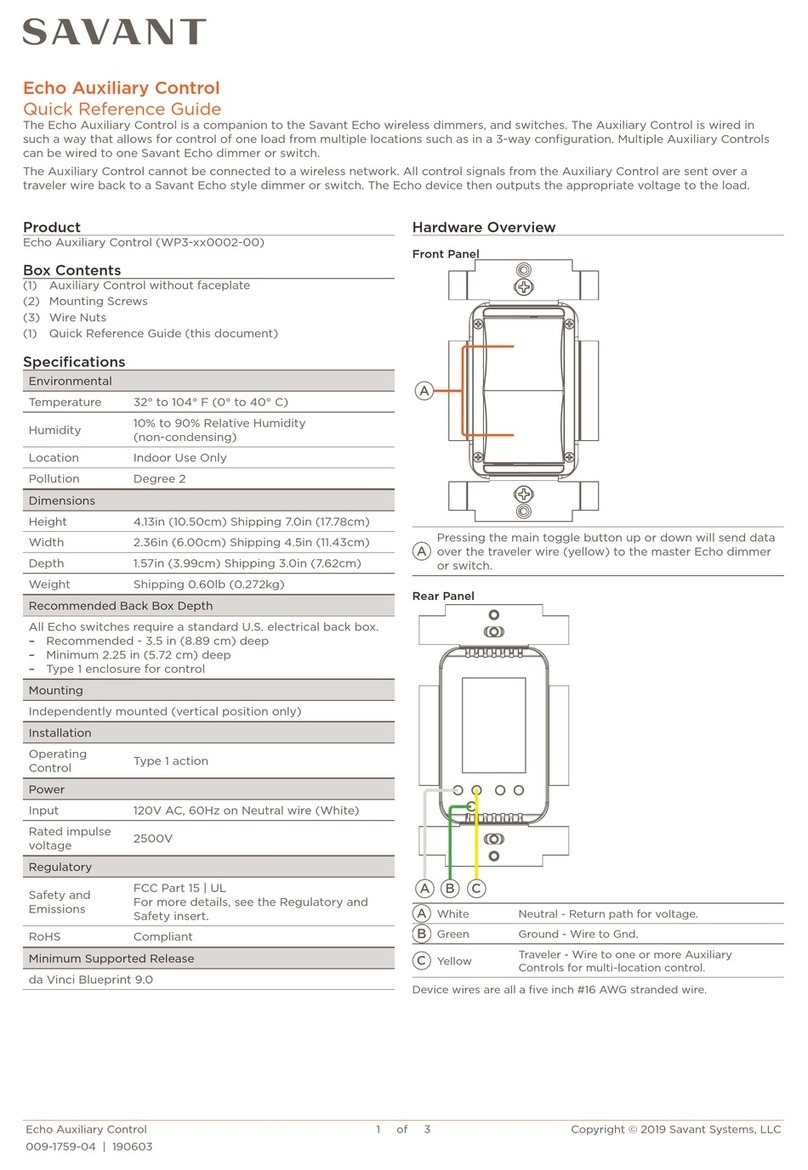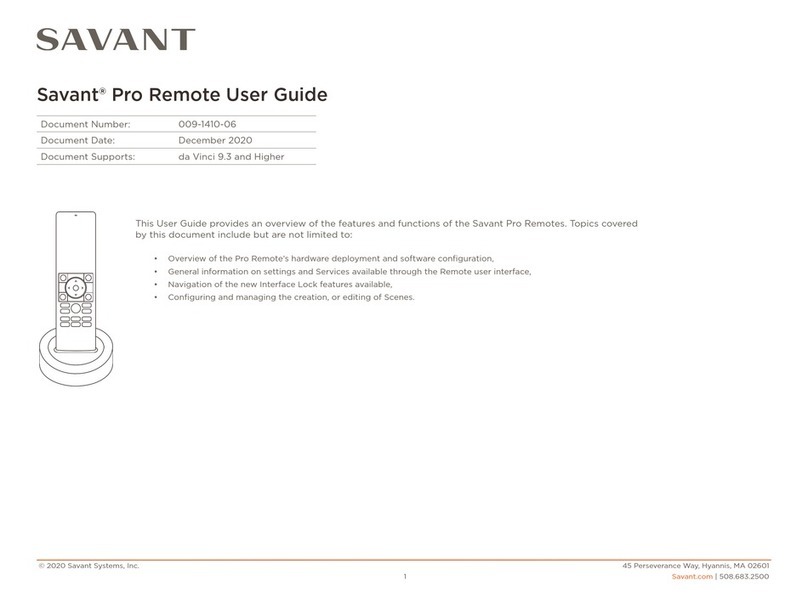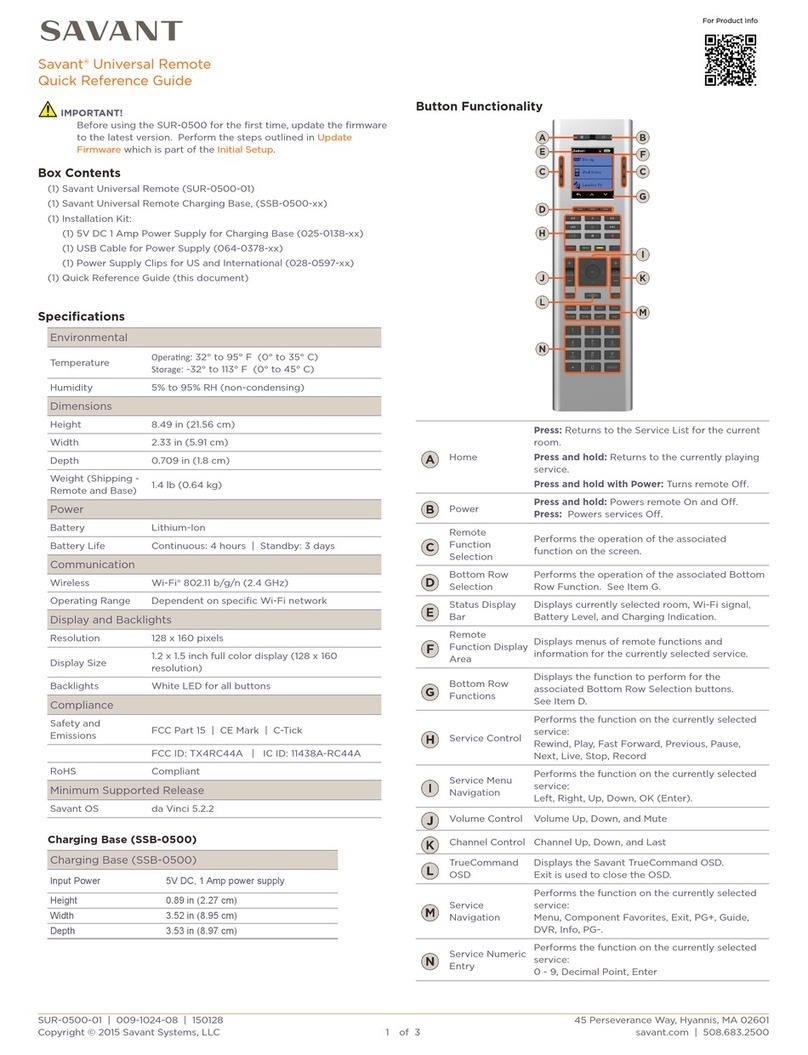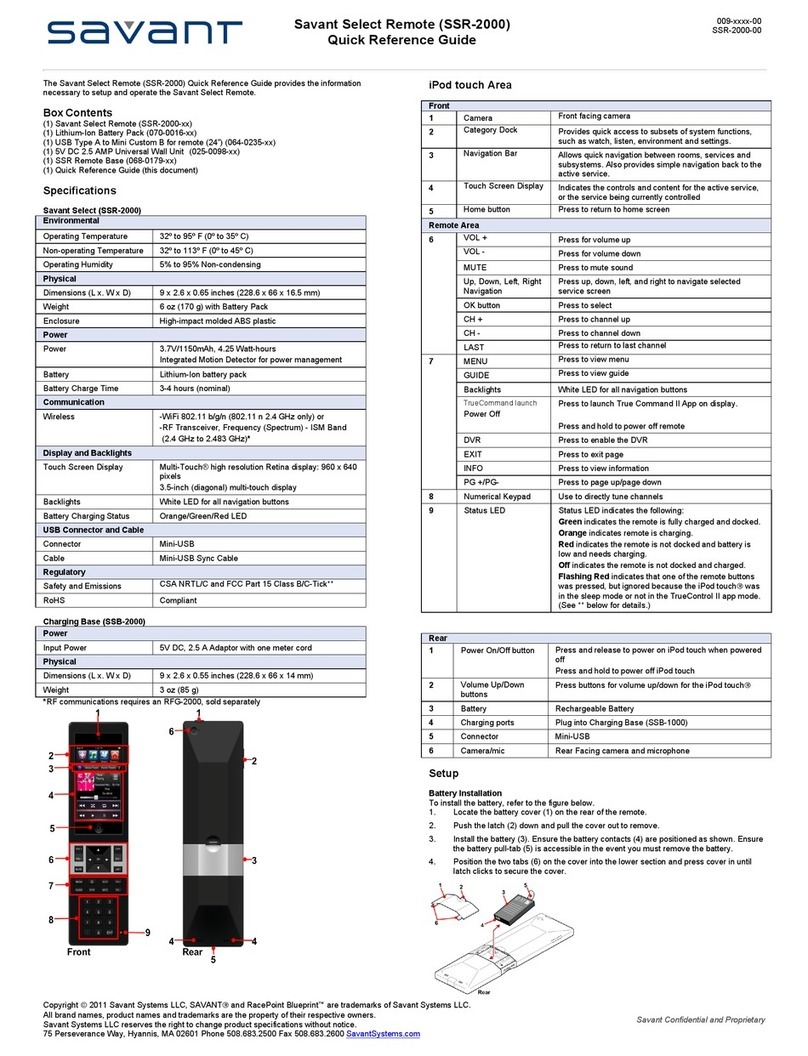Battery Removal and Replacement
To remove and replace the battery, refer to the figure below.
1. Locate the battery cover (1) on the rear of the remote.
2. Push the latch (2) down and pull the cover out to remove.
3. Using a small Phillips screwdriver, remove the two screws (3) on each side
of the battery that secure both sections.
4. Place your thumb on the iPod touchwhile holding the top section (4) so
that they remain together; pull the bottom section (5) to separate the two sections.
5. Install the battery (7). Ensure the following:
•Battery contacts (8) are positioned as shown.
•Battery pull-tab (6) is accessible in the event you must remove the battery.
6. Push the top section (4) together with the bottom section (5). Ensure the antenna is
not pinched and that the iPod connector seats properly.
7. Replace the two (3) screws on each side of the battery to secure the sections.
8. Position the two tabs (10) on the cover into the lower section and press cover in
until latch clicks to secure cover.
Charging Base Power Adaptor Installation
To install 5V DC, 2.5 A adaptor with 1 meter power cord (2, 3 and 4), do the following:
1. At the rear of the Charging Base (1), select the path you want to use to install the power
cord.
Note: Savant recommends installing the 5V DC jack (2) first and then routing the power cord
(3).
2. If you choose to route the power cord (3) in the channel as shown below, press the power
cord between the retainers in the channel.
3. After routing the power cord, select and snap in the “power clip” for the specific region into
the power adaptor and plug the adaptor (4) into a 100-240 50/60 Hz surge protected
outlet.
Charging the Battery
To charge the lithium-ion battery, do the following:
1. Plug the Charging Base (SSB-1000) into a 100-240 50/60 Hz surge protected outlet
using the supplied 100-240V AC, 50/60 Hz V DC to 5V DC, 2.5 A Adaptor with one 1
meter power cord.
2. Place the Savant Select onto the charging base as shown.
3. Refer to the Front table; item 9 Status LED for battery status and charging
information.
Registration, Sync and Charge
1. Connect the SSR-1000 to the USB port in your Mac using the included cable.
2. Follow the on screen instructions in iTunes®to set up the iPod touch®. There are many
screens.
3. When the following screen appears on the iPod, the registration is complete, select
Start Using iPod touch.
Purchase and Download Savant TrueControl II
To purchase and download the TrueControl II App, using the Savant Select (iPod touch®) tap
the Apple®App StoreSM icon. Follow the on screen directions to purchase and download the
App.
Important: Connecting the Mobile Device Server and the Savant Select to the same LAN
ensures that Bonjour®discovery allows all components to communicate.
Wi-Fi Network Connection
You must connect the Savant Select to the Wi-Fi network on your system and load a mobile
instance in order for the remote buttons to function.
Additional Documentation
For more documentation, go to SavantSystems.com and navigate as follows:
>Dealer Login > Knowledge Base > Products
•Refer to Savant Select - Remove and Replace Battery
•Refer to Savant Select - Remove and Replace iPod touch®
•Refer to RacePoint Blueprint™Programming