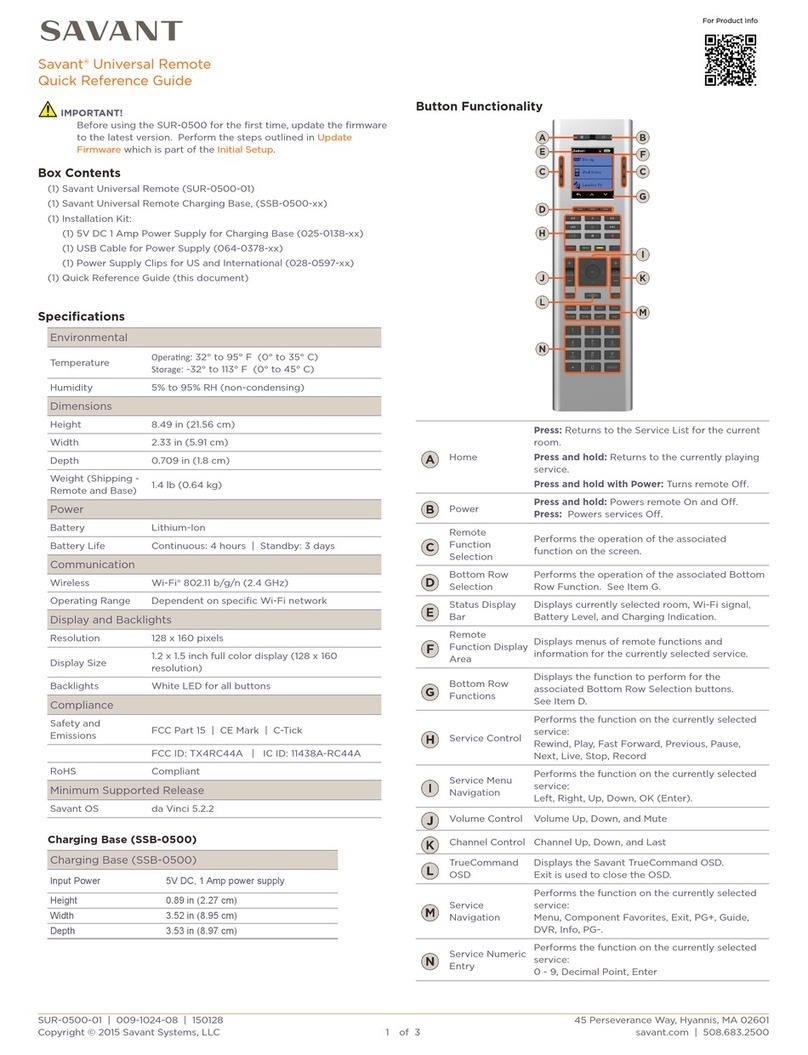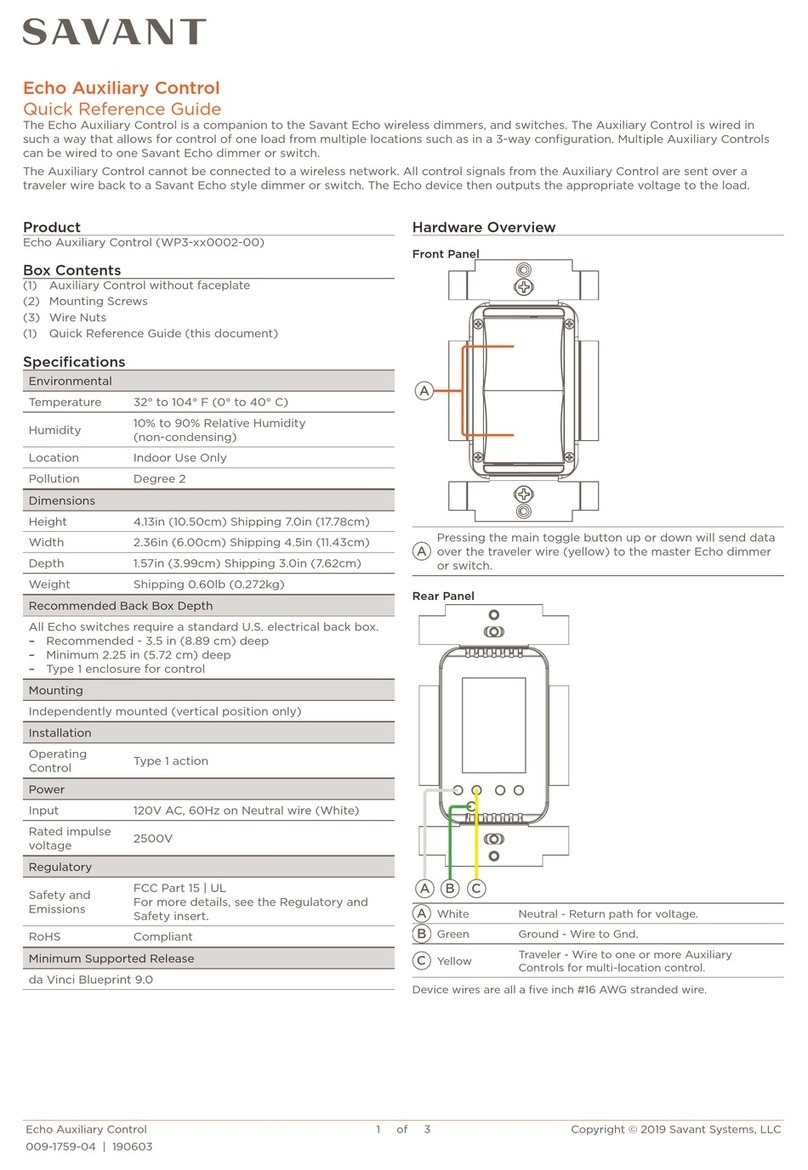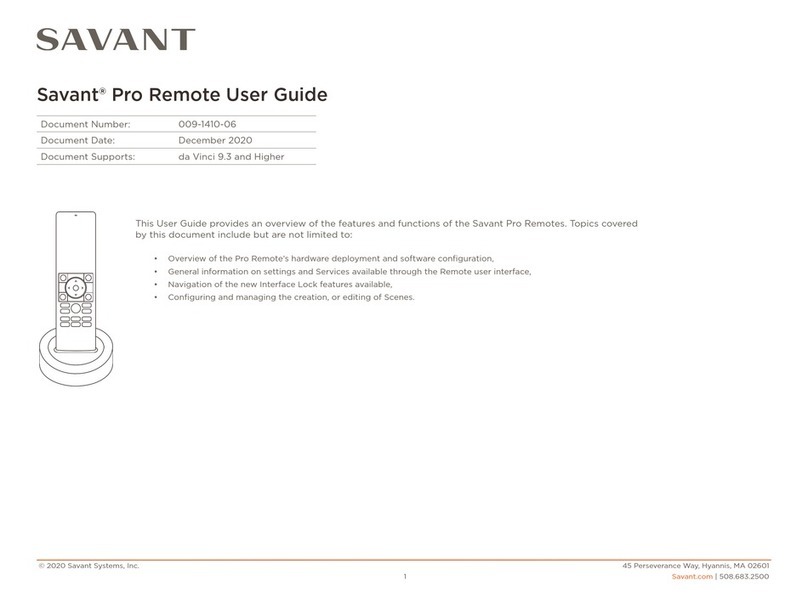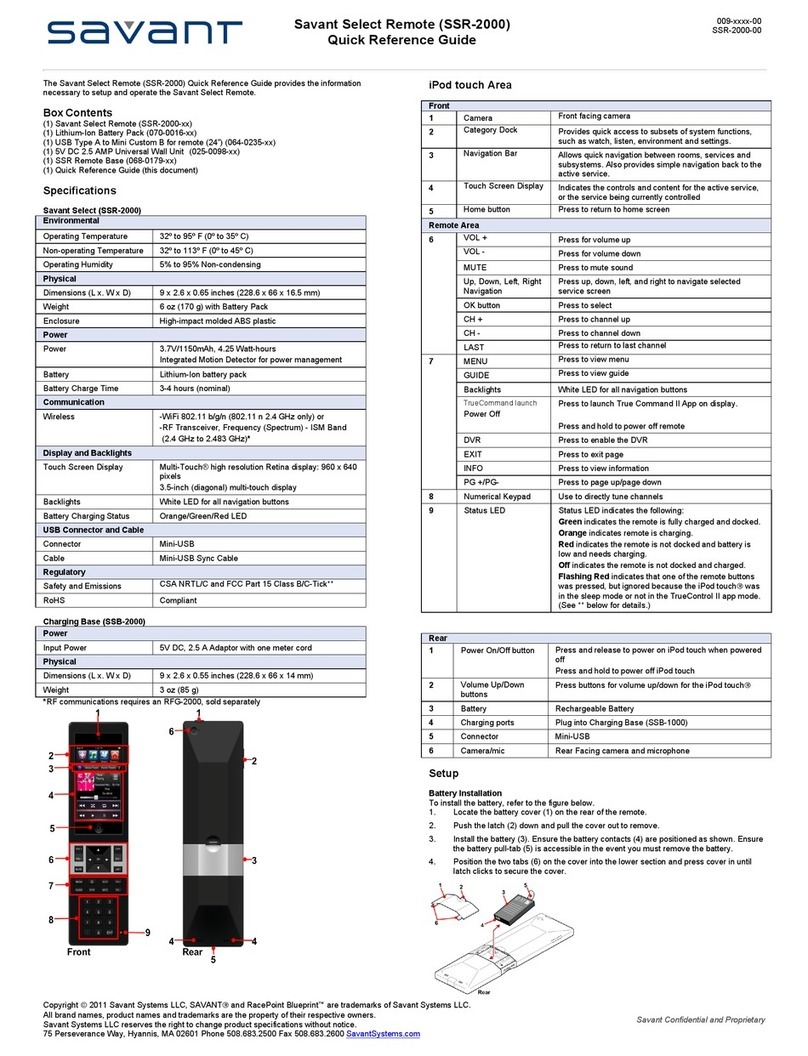TELEVISION INSTRUCTIONS
David Leisk Electronics Ph: (02) 9882 3733 Page 1
PLEASE READ FIRST
Your AV system is controlled by a Savant touch screen smart remote controller, which seamlessly
manages all switching and control functions. It should be the only remote you need to use. To avoid
costly battery damage, always store the remote in its charging cradle when it’s not in use.
The AV system has already been configured for optimum performance. Please do not attempt to adjust
system settings, as this may adversely affect operation of the smart remote.
If you have multiple remotes in your house, each remote relates to a specific area or room. Some
remotes may also offer control over lighting, blinds, and air-conditioning throughout the home.
SYSTEM POWER
• Choose your desired source using one of the icons on the “services” page of the touch screen.
The system will automatically turn on and switch to your selected source – note that this takes a
few seconds
• To turn the system OFF, briefly press the power button on the lower button row of the remote
• To change the source, press the back arrow on the lower left corner of the touch screen to return
to the home page then choose your desired source
FOXTEL IQ
• First press the FOXTEL button on the services screen – the icon looks like a satellite dish
• Next, choose which Foxtel unit you’d like to watch – there are several available
• Change channel by using the channel up/down keys, or by keying in a channel number directly
on the numeric keypad. Swipe right on the touch screen to access the numeric keypad
• To use the program guide, press GUIDE, then navigate using the arrow and OK keys
• You can instantly pause and rewind the current show by pressing the appropriate transport key
• Additional controls for the Foxtel unit are available by scrolling up and down on the touch screen
Apple TV
• To use Apple TV, press the APPLE TV button on the services screen – the icon is the Apple logo
• Next, choose which Apple TV unit you’d like to watch – there are two available
• Once the system has switched to Apple TV, use the MENU button, arrow keys and OK button to
navigate the Apple TV menu.
• Apple TV uses a nested menu system
l Each press of the OK key navigates one level further into the menu
l Each press of the MENU key navigates one level back.
l Press and hold MENU to return to the Apple TV home screen.
• Periodically Apple TV will ask to do a software update. Please apply these updates when you
are prompted to ensure your unit remains fully functional.
Bluray and DVD
• First press the bluray button on the services screen,
• Next, choose from either the AU or US player depending on the region of the disc
• Press Eject on the appropriate player to open the tray, load the disc and then press the eject
button again to close the tray
• Once the disc has loaded you can use the ARROW and OK keys to navigate the disc menu
• While the disc is playing you can use the transport keys (Play, Stop, Pause, Skip Forward, Skip
Backward, Fast Forward, and Rewind) located under the arrow keys of the remote control.