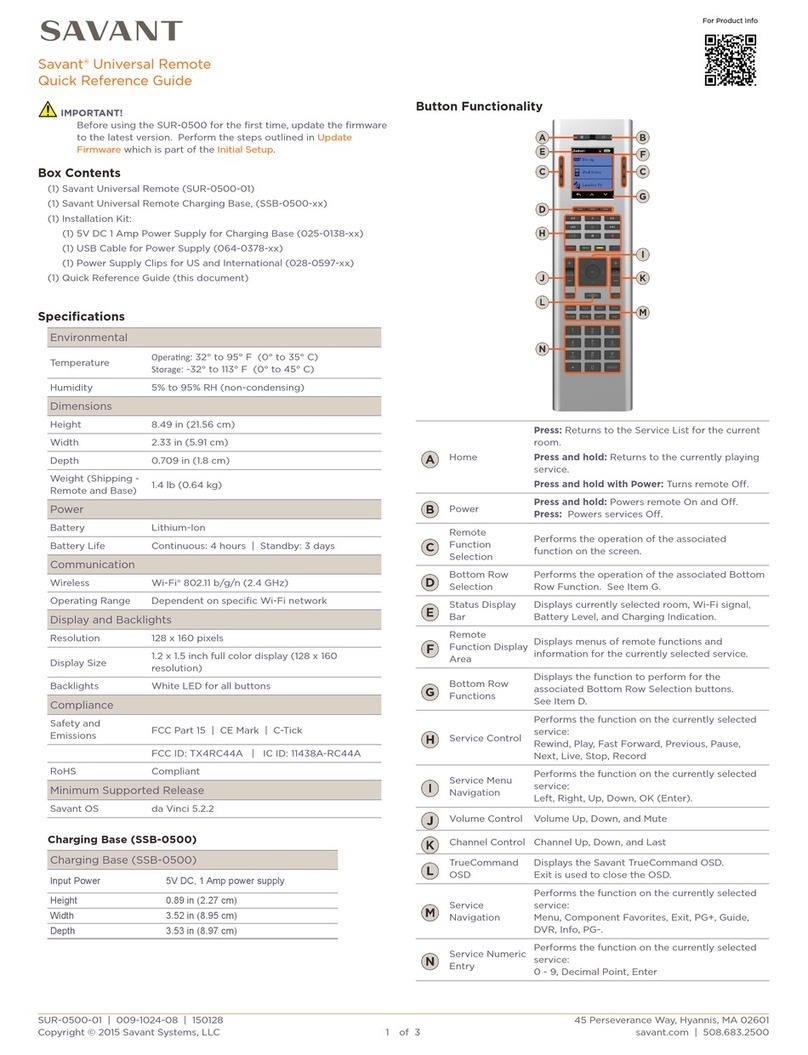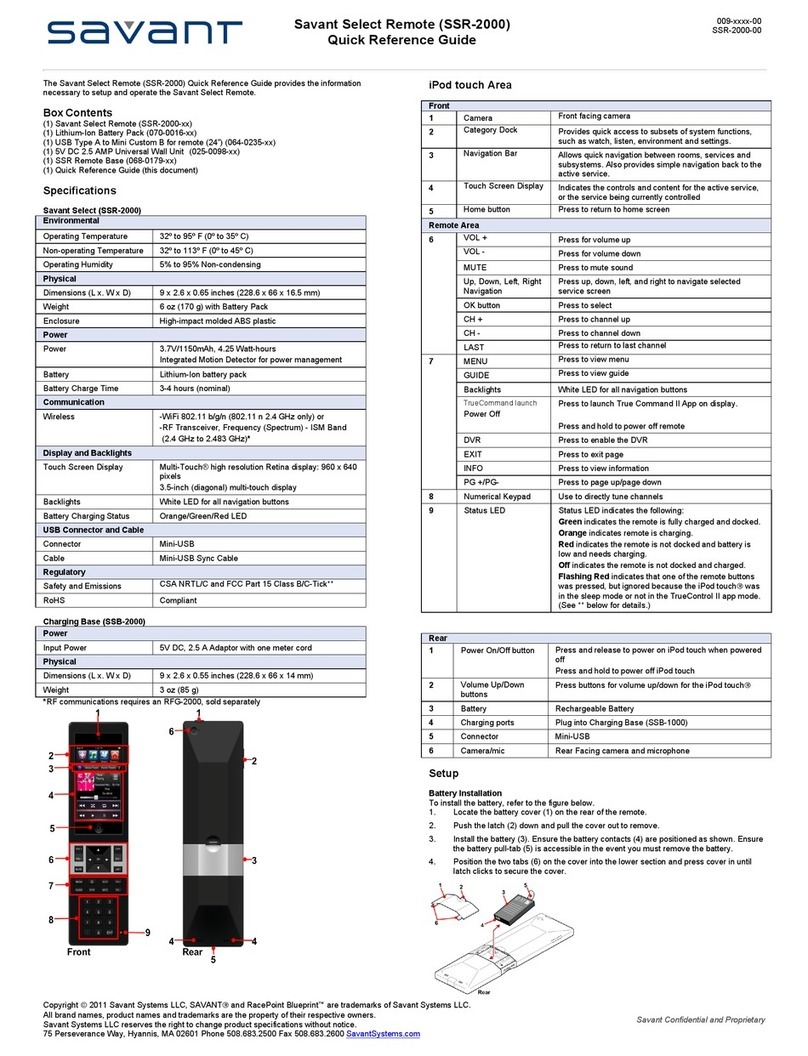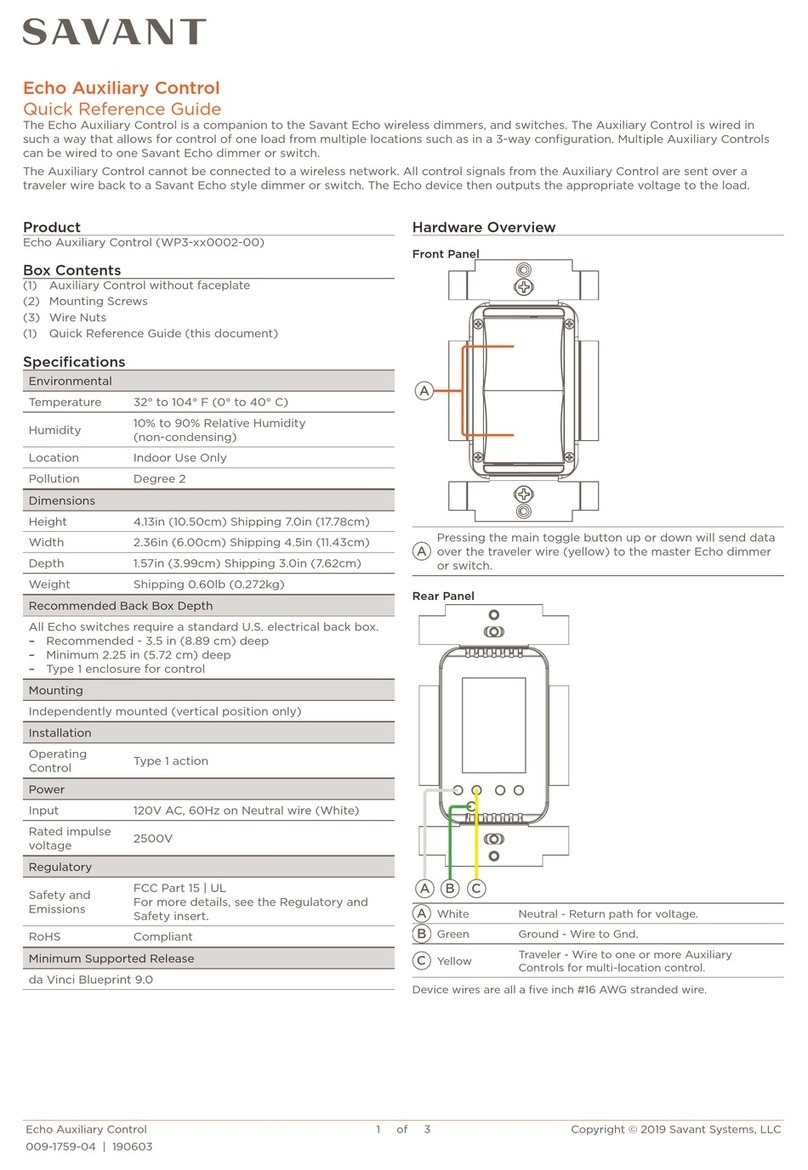Pro Remote User Guide | 009-1410-06 45 Perseverance Way, Hyannis, MA 02601
© 2020 Savant Systems, Inc | 201210 10 of 18 Savant.com | 508.683.2500
4.3. Interface Settings
Interfaces allow the customization of how screen elements appear on the remote. To create and activate a new interface follow the steps described
below:
1. Select the +in the bottom most right corner of the Interfaces menu.
2. A new informational message will appear for a New Interface. The remote will
display a message describing the option to show or hide the scenes menu,
room images or Service text labels. These settings can be recalled at any time.
3. Select Next on the informational message to populate the following screen.
The remote will now allow input for an Interface name.
4. Once a name has been assigned to the New Interface, select Next to populate
the Single Screen options mode. This option hides the Scenes menu and
moves the Settings menu to the bottom of the main screen. Choose either On
or O before selecting Next.
5. New information concerning the Interface Lock will now be displayed. When
the Interface option is locked, it will disable the editable interface elements
and require your User Passcode to access Interface Settings, Users, Wi-Fi Info,
and Factory Reset. Choose either Locked or unlocked before selecting Next.
6. Accessible Rooms for the new Interface setup must be select on this new
screen before selecting Next.
7. After assigning the accessible Interface Rooms, the corresponding room
images may choose to be hidden or shown. Select Next to prompt the next screen.
8. Select Show or Hide on the Text Labels screen. When text labels are enabled there will be an additional text label below the Service Icons.
9. Select Save to prompt a confirmation message concerning the creation of the Interface.
10. The Remote will asked to activate the interface now on the remote. Selecting Yes, will activate all the previously configured settings. If this
Interface is not activated at this time, it may be activated later under Settings > Interface. An interface list will appear under this screen.
Interface Settings Options
Name Choose a name the best describes or who will be using the interface style created.
Single Screen On Enables Single Screen mode. This hides the Scenes menu and moves the Settings menu to the bottom of the main screen.
O Disables Single Screen mode. Scenes and Settings menus appear at the top of the Home screen.
Interface Lock
Unlocked Enables editable interface elements.
Locked Disables editable interface elements and requires the User Passcode to access Interface Settings, Users, Wi-Fi Info and
Factory Reset
Accessible Rooms For applicable Multi-Room Remotes (REM-2000 and REM-4000) enable the rooms which the Remote will control.
Room Images Show or Hide room images at the top of the Remote’s Home screen.
Clock Toggle between a 12 Hour or 24 Hour format for the Remote’s clock.
Text Labels When text labels are enabled, there will be an additional text label below the Service Icons.
INTERFACES
Interfaces allow you to
customize how elements
appear on your remotes.
Default Interface
Active