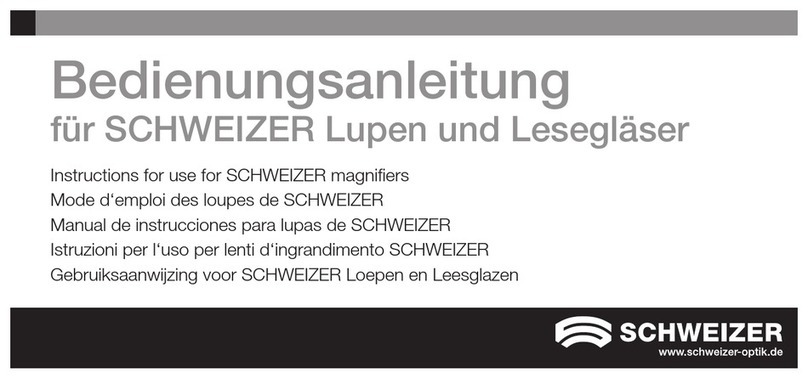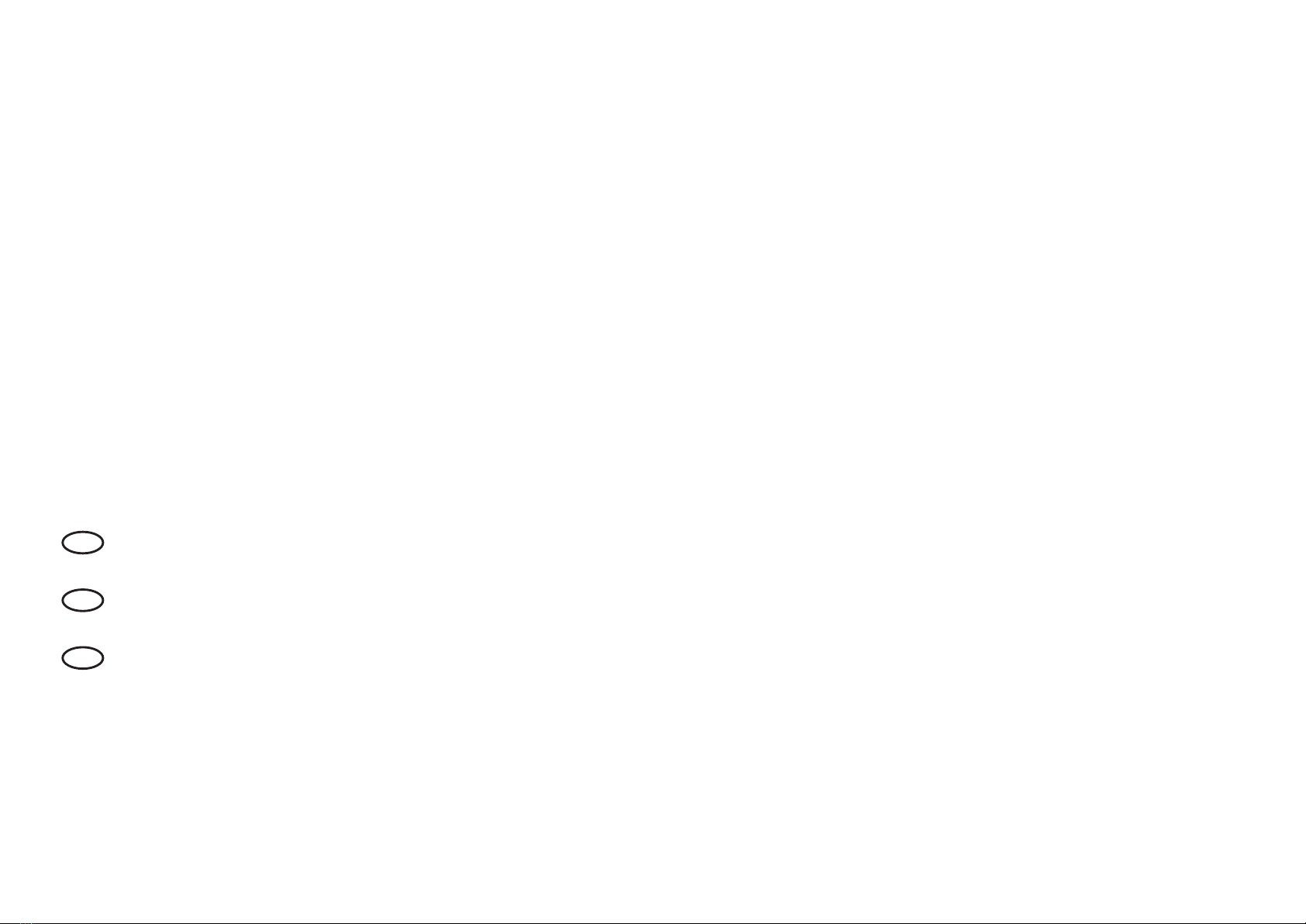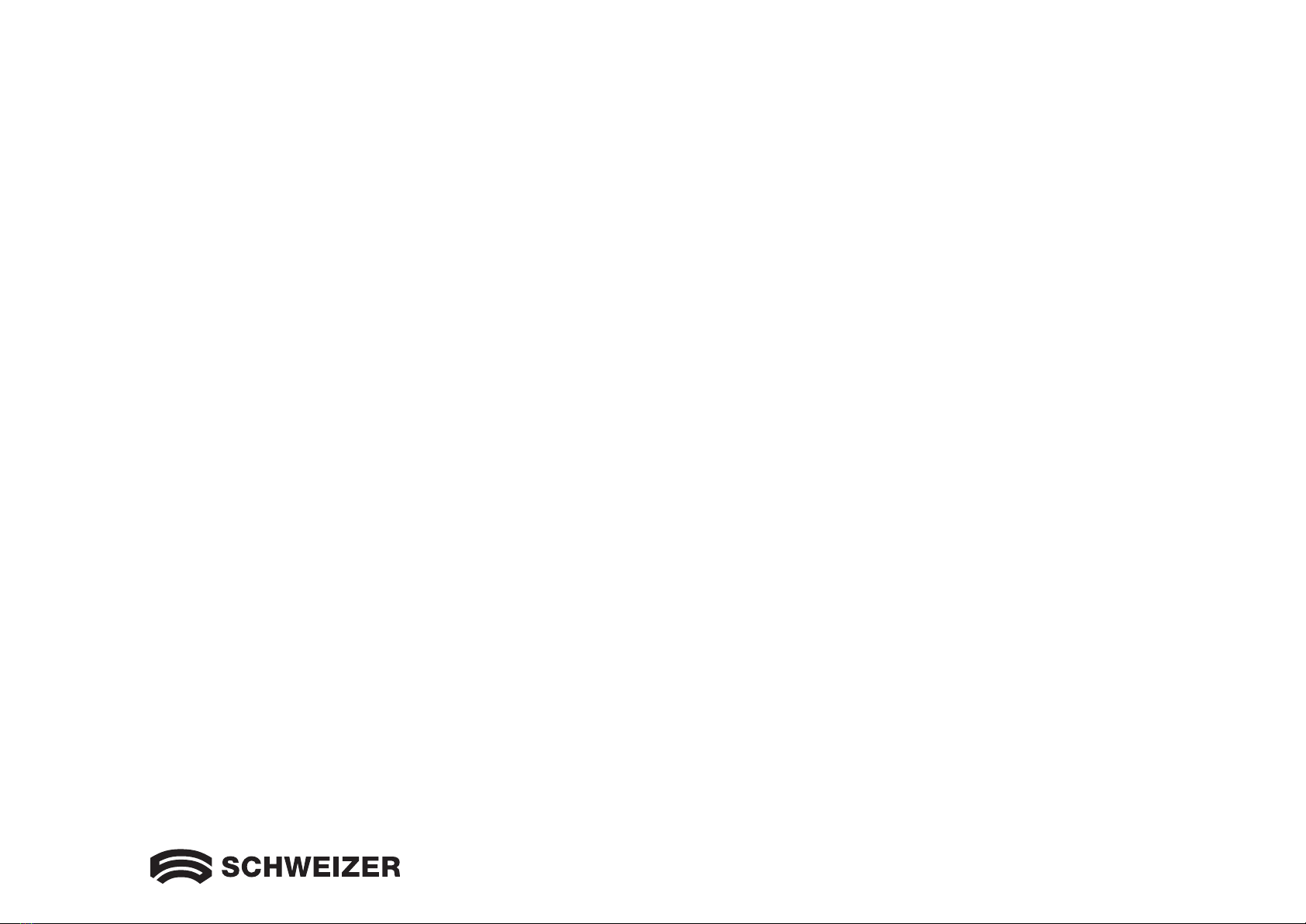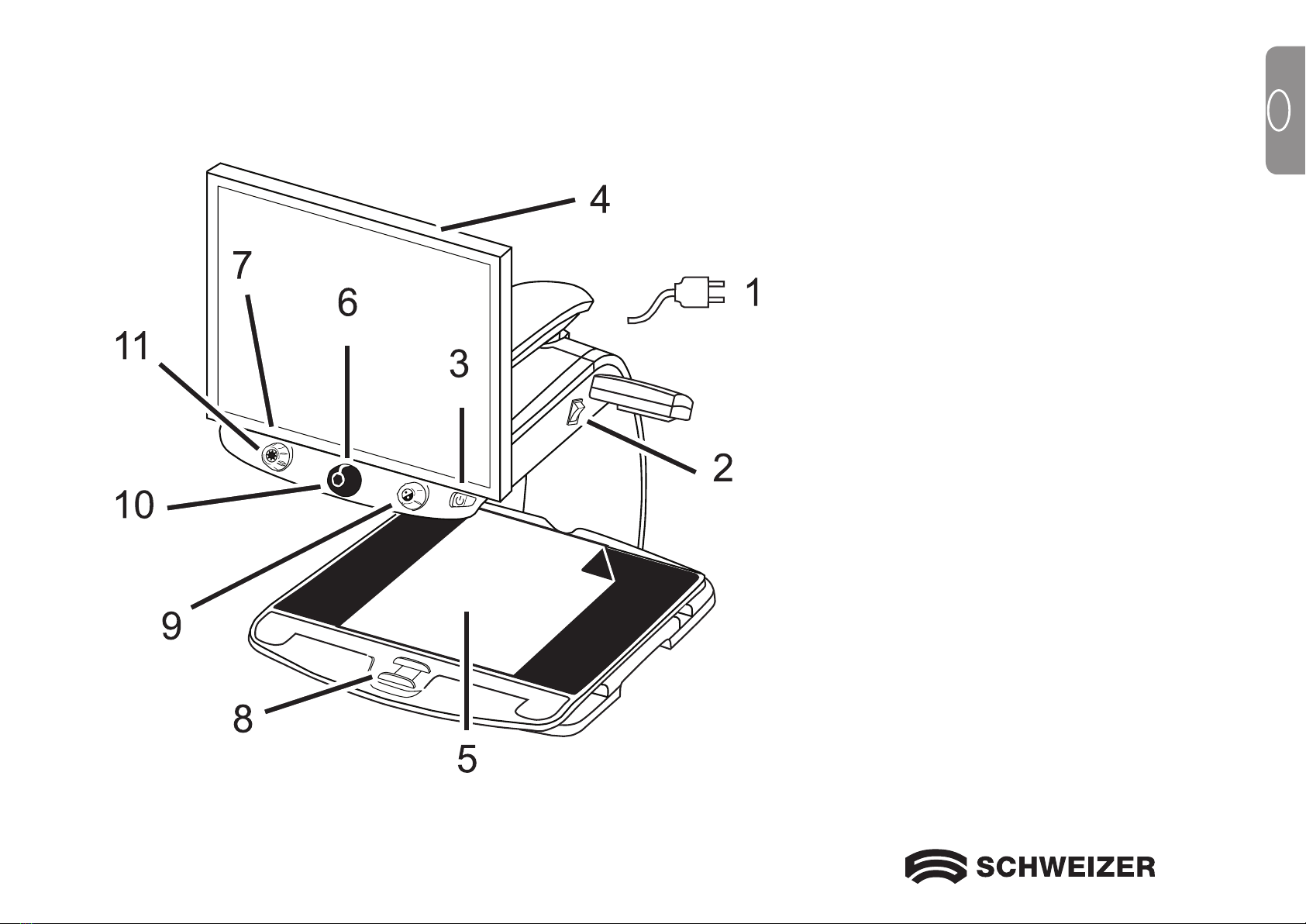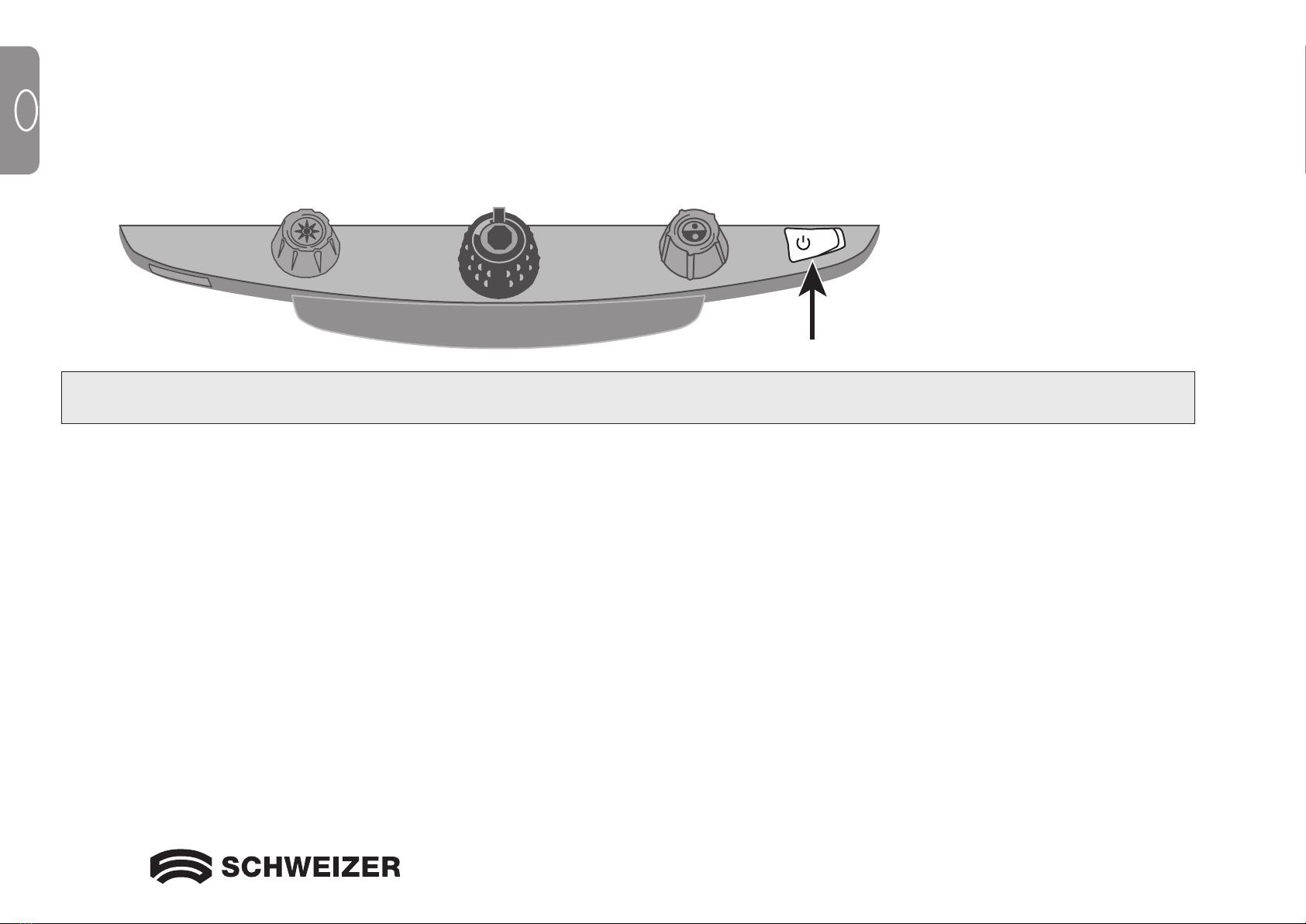5
GB
Table of Contents
Transporting and Moving the eMag200.................................................6
Setting up the eMag200.............................................................9
Advanced Video Controls ...........................................................15
Focus Lock . . . . . . . . . . . . . . . . . . . . . . . . . . . . . . . . . . . . . . . . . . . . . . . . . . . . . . . . . . . . . . . . . . . . . 15
Turning LED Reading Lights On or Off .................................................16
Using the eMag200 Reading Line ....................................................17
Changing the Basic Configuration of the eMag200 ......................................18
Settings ........................................................................18
Opening Configuration Mode and Editing Settings........................................18
Customizing Magnification Settings ...................................................21
Selecting a Magnification Range .....................................................22
Changing the Zoom Position Display ..................................................23
Resetting Factory Default...........................................................25
Displaying Firmware Version Number..................................................26
Connectors on the back of the unit ...................................................27
Important Safety information ........................................................28