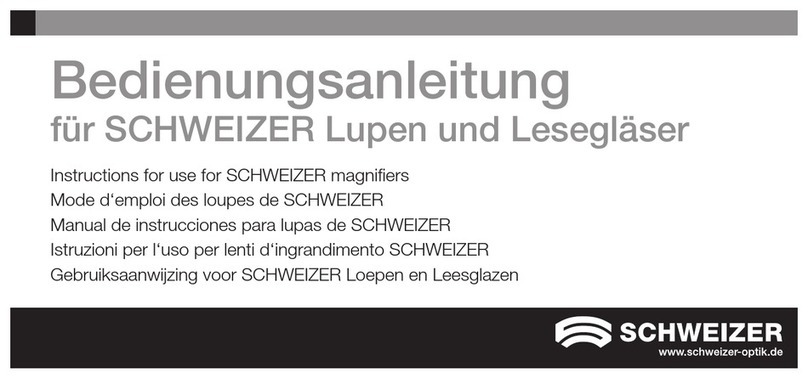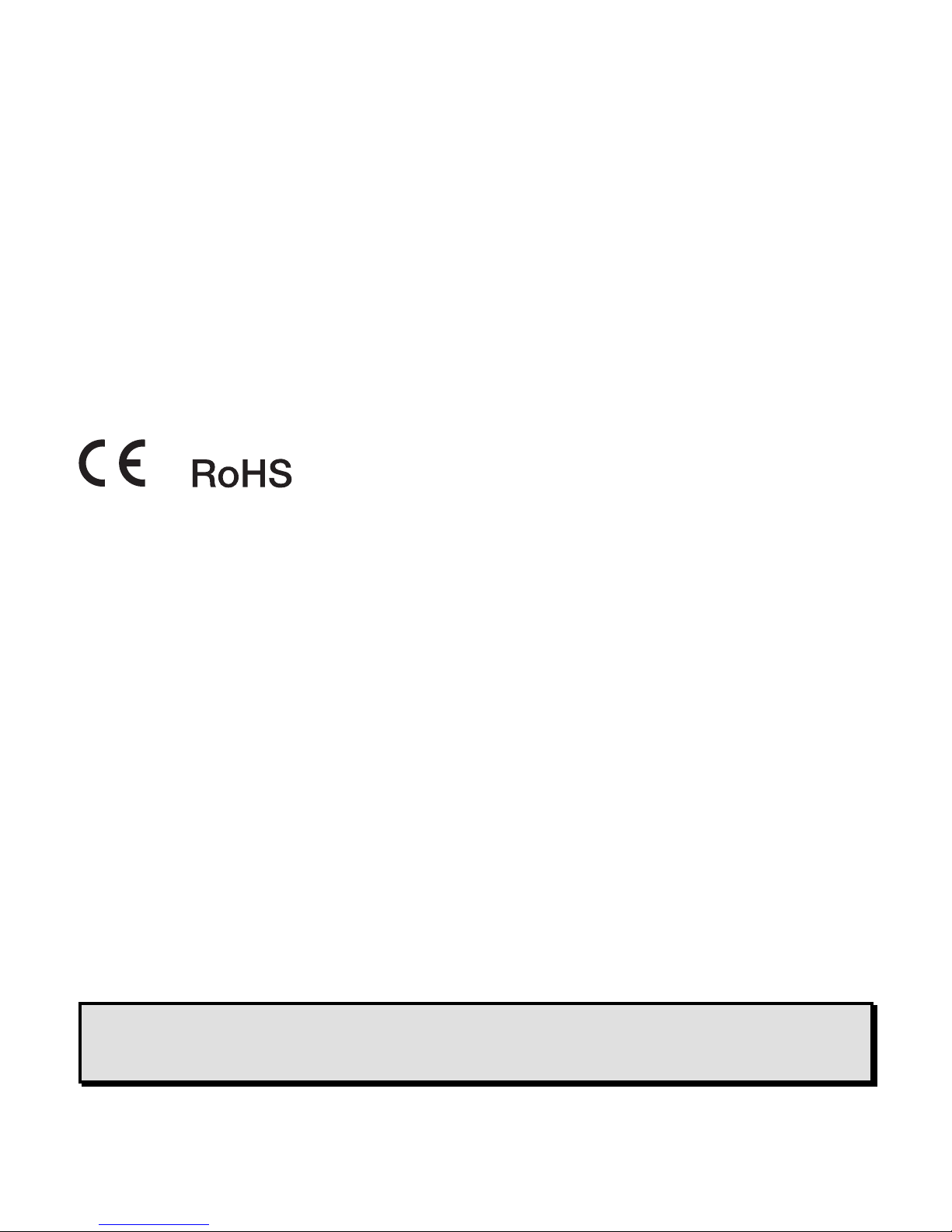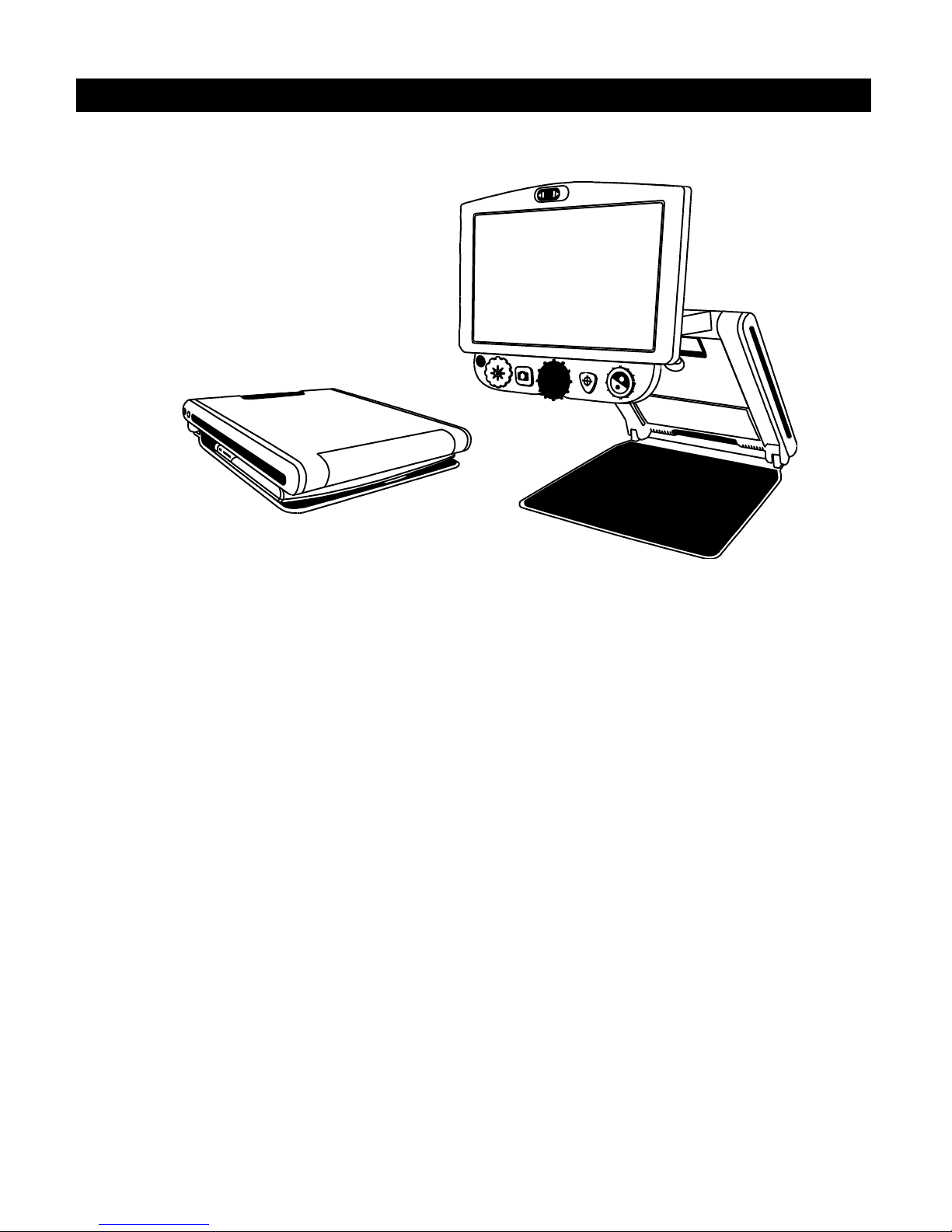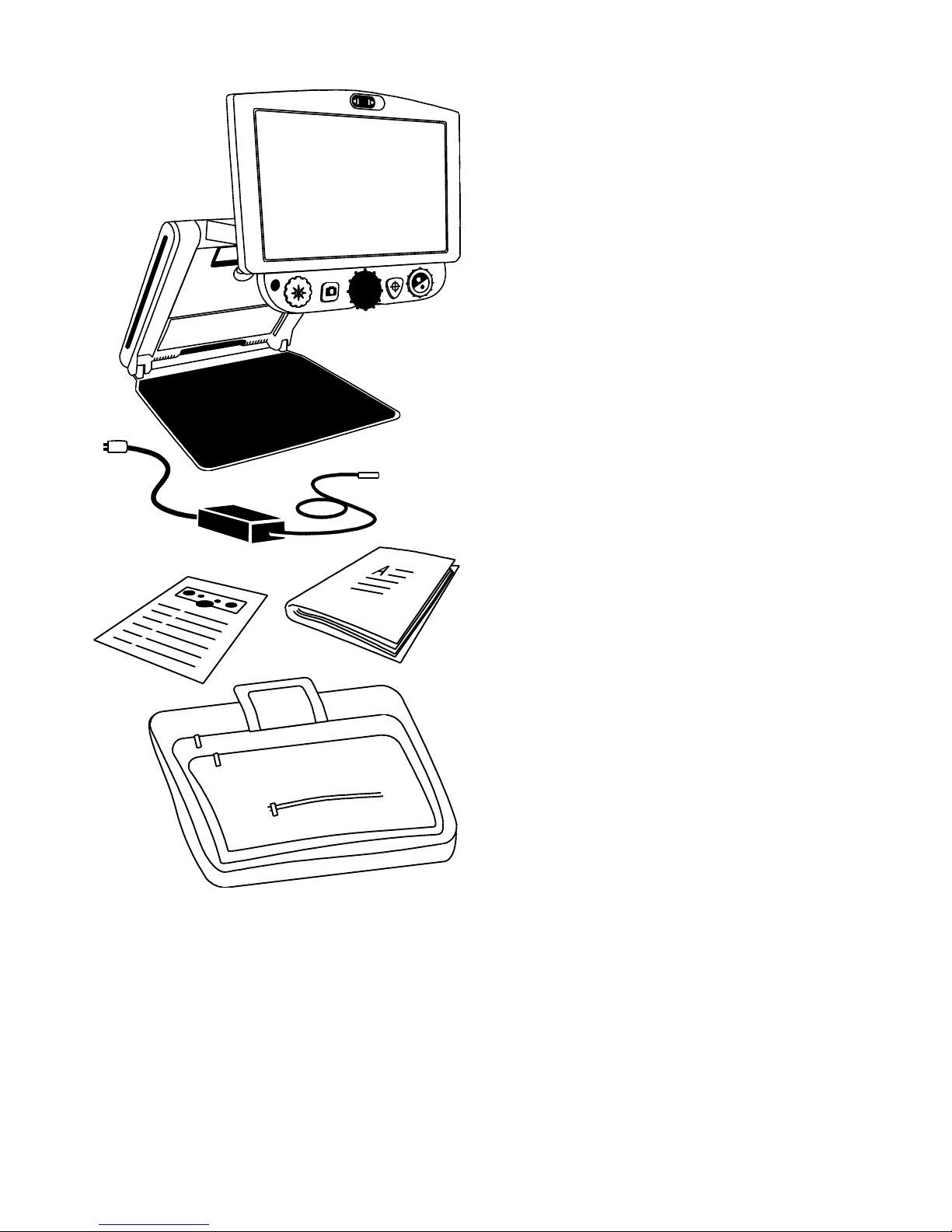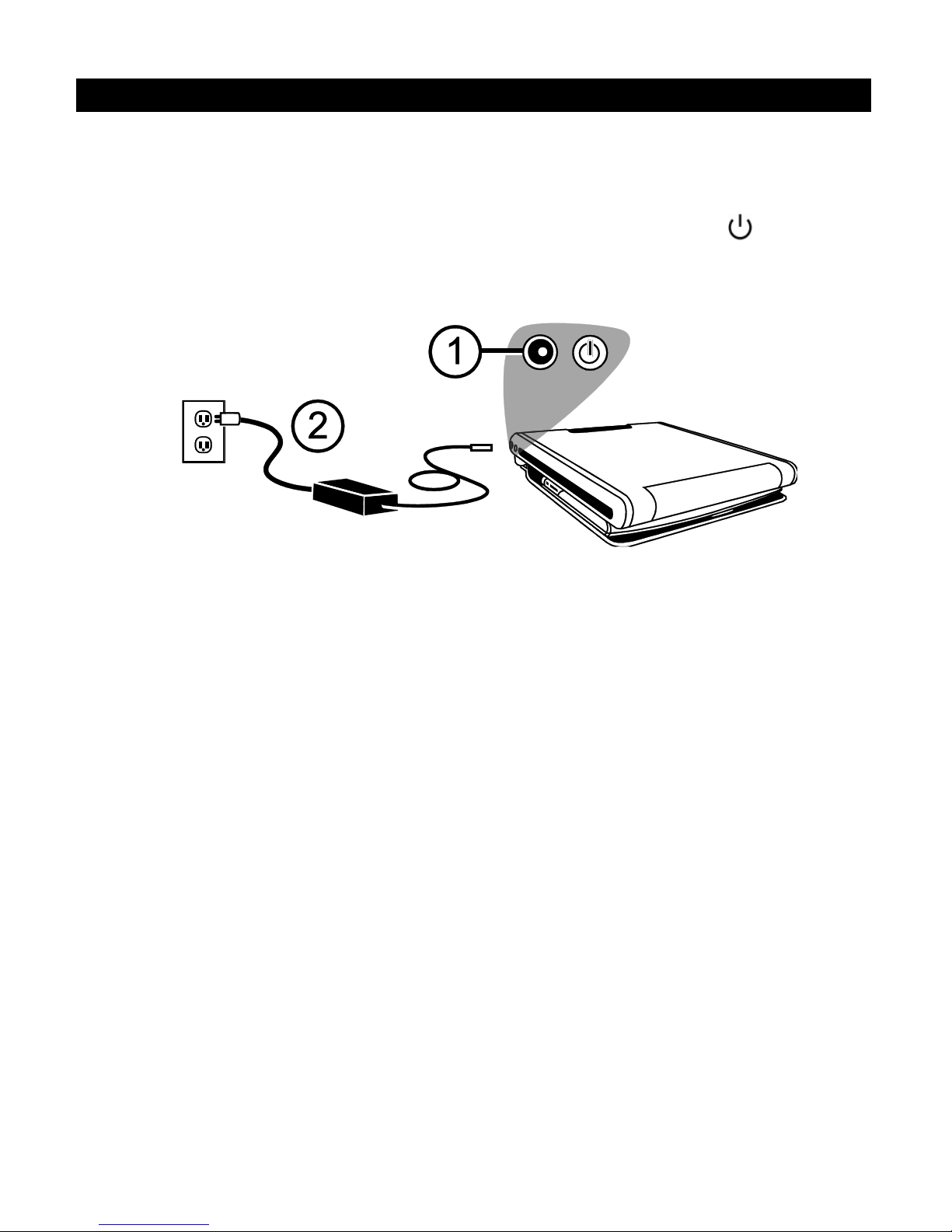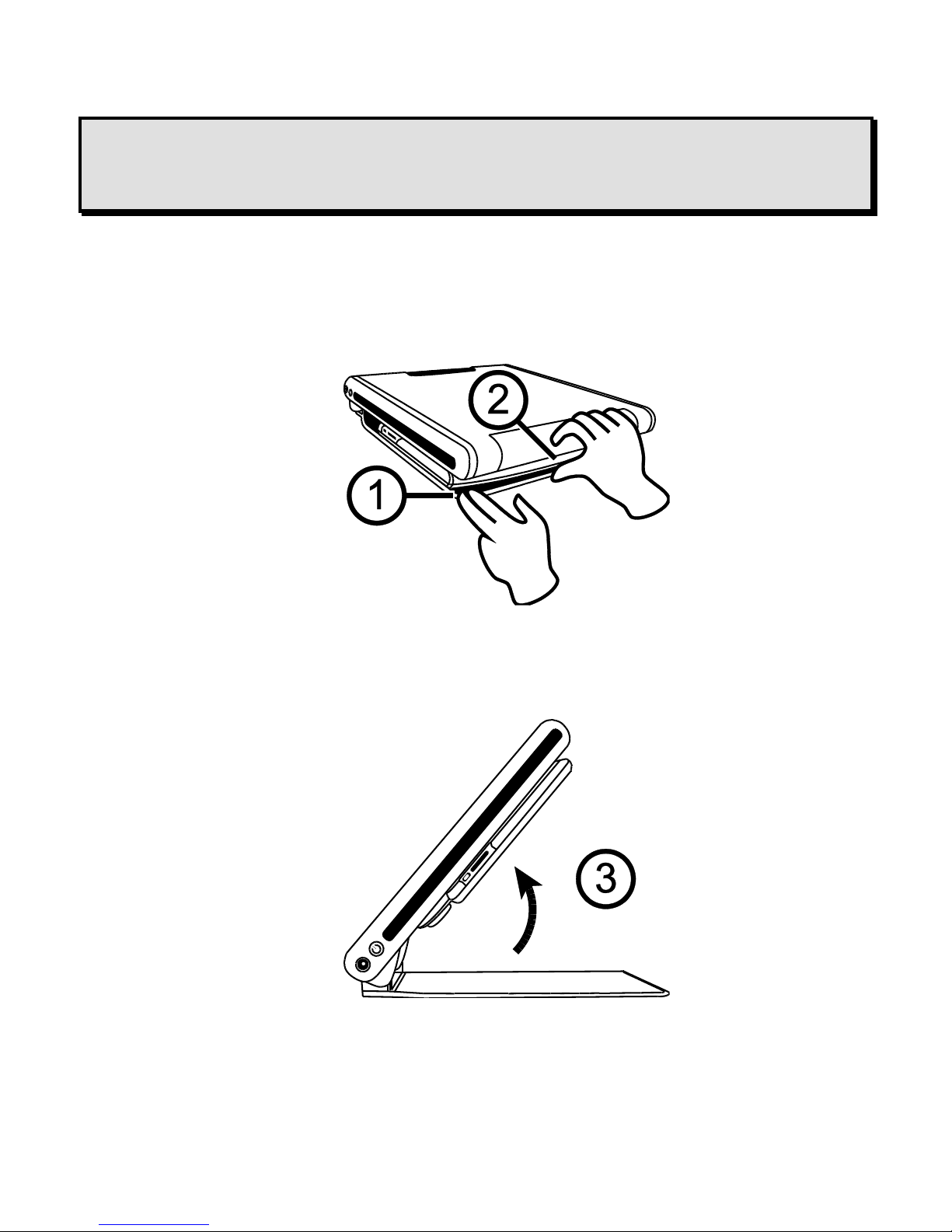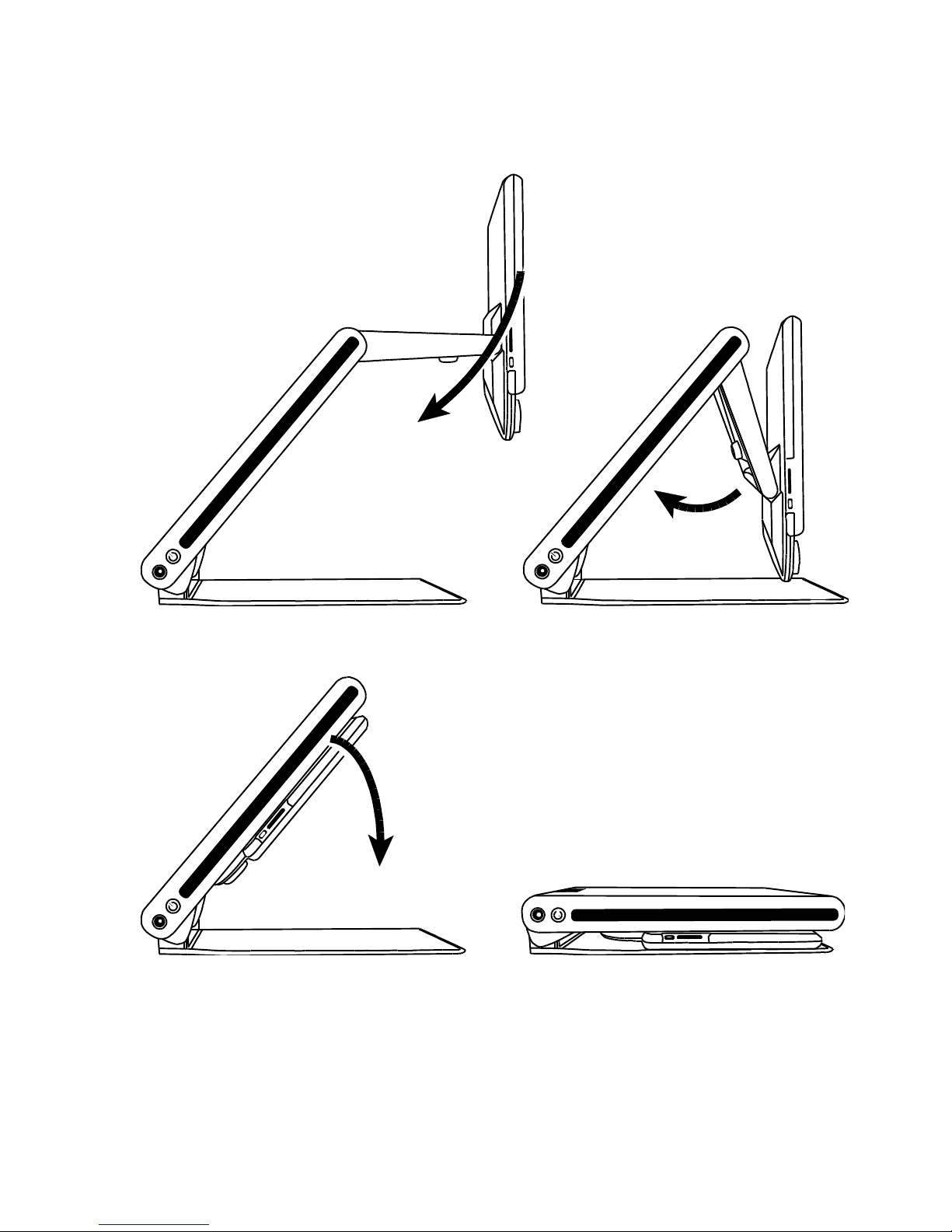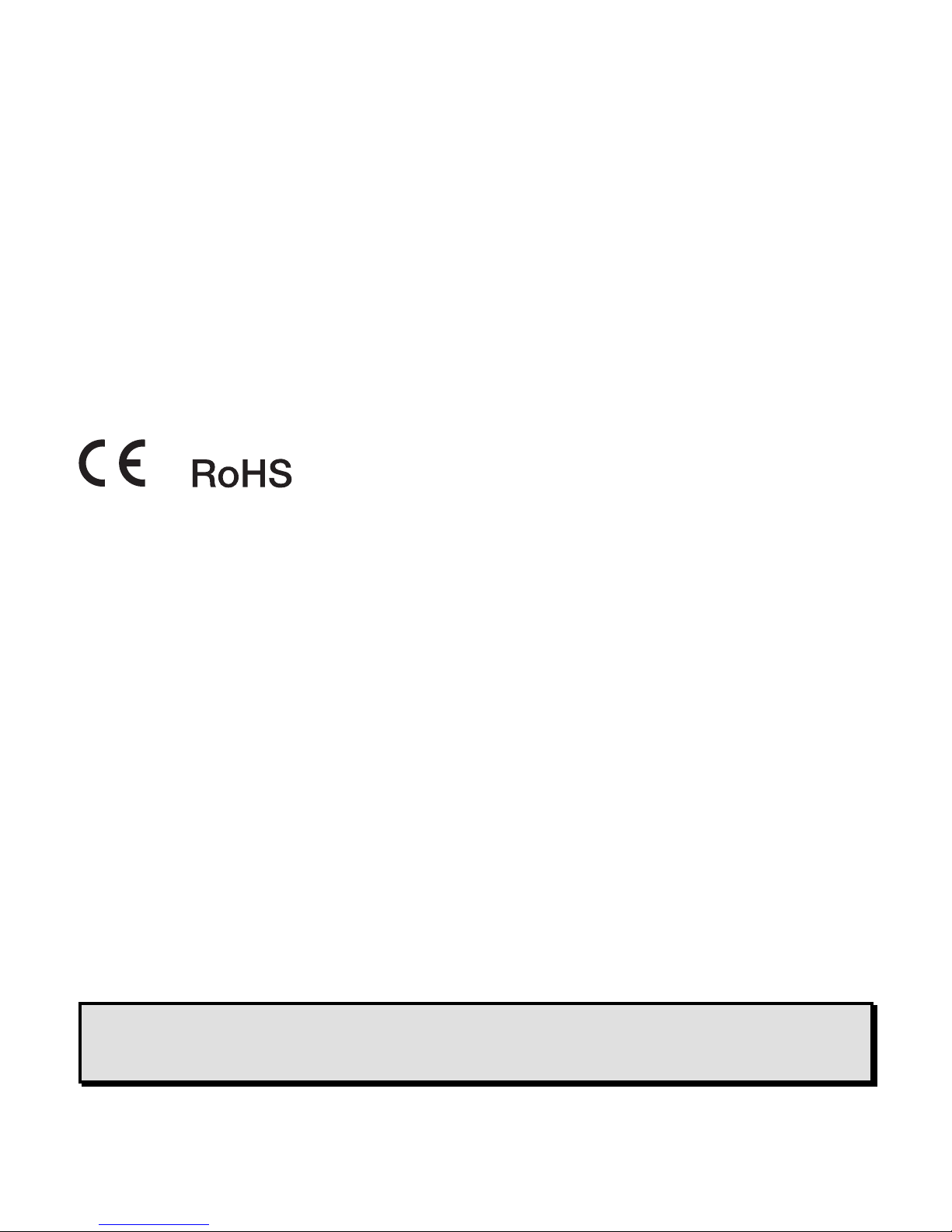
ii
Distributor: Manufacturer:
A. SCHWEIZER GmbH VFO
Hans-Böckler-Str. 7 11800 31st Court North,
91301 Forchheim, Germany St. Petersburg, FL
www.schweizer-optik.de 33716
Congratulations on purchasing the eMag 120/150 HD. We hope you enjoy using this high-quality device.
The information and data contained in this document are subject to change without notice. No part of this document
may be reproduced or transmitted in any form or by any means, electronic or mechanical, or for any purpose,
without the express written approval of A. SCHWEIZER GmbH.
Copyright © January 2017 A. SCHWEIZER GmbH. All rights reserved.
Safety and Maintenance
To keep the unit in good condition and to ensure safe usage, observe the following guidelines:
Read the instructions in this user’s guide before attempting to use the unit.
Do not attempt to repair the unit or open its case. This product contains no user serviceable parts.
Keep the unit away from wet areas, rain, and other sources of liquids or high humidity. Do not submerge
the unit.
Always operate the unit in a place where the temperature is between 10° and 40° C (50° and 104° F).
Always store the unit in a place where the temperature is between -20° and 65° C (-4° and 149° F).
Always use the unit on a stable, level, hard surface such as a desk or table.
When cleaning the screen, camera lens, or self-view lens, unplug the power cord and apply a small
amount of non-abrasive cleanser, such as the following, to a soft, lint-free cloth and gently wipe:
Water
Isopropyl alcohol
Petroleum benzene
Vinegar mixed with water at a concentration of no more than 10 percent vinegar, for example, 1.5
tablespoons of vinegar per cup of water (100 ml per liter)
CAUTION:
Do not apply excessive pressure to the screen, camera, or self-view lens. Do not spray cleanser
directly on these items. Also, do not use any cleanser that contains the following agents: acetone,
ethyl alcohol, ethyl acid, ammonia, or methyl chloride.
When cleaning the rest of the unit, make sure the unit is unplugged. Use a lightly dampened, soft, clean cloth
with water or mild detergent.