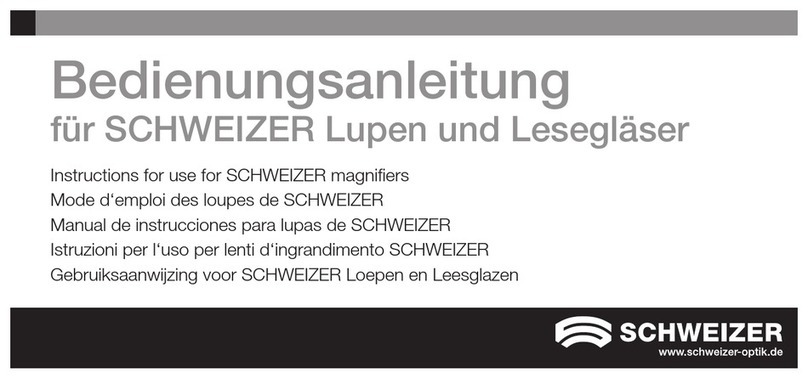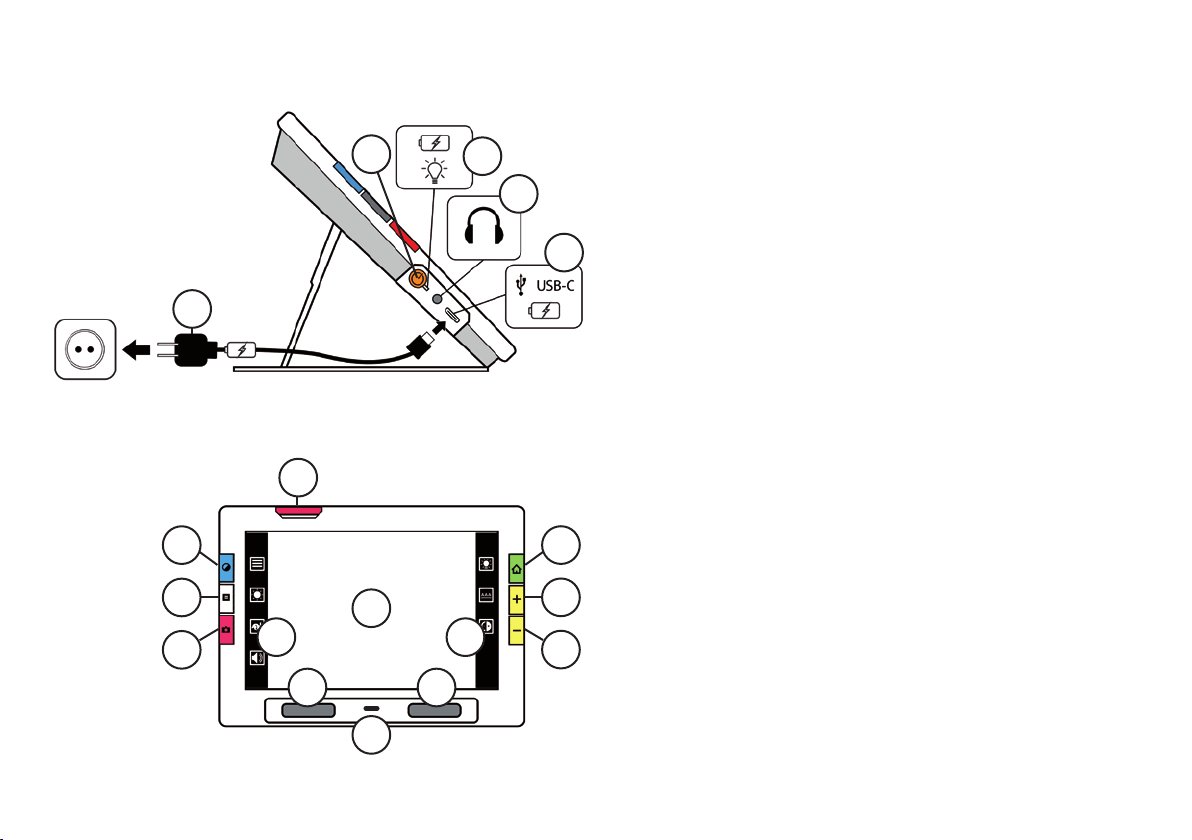8
Intended use
This electronic device is used for electronic magnification of objects or when reading and for having printed
matter read aloud in daily use.
Clinical benefit
This electronic device helps users in daily tasks to make them more independent, increase their productivity,
and improve their self-esteem.
Intended users
This device is intended for individuals with visual impairments or others who wish to view magnified text,
images, or objects, or to have text read aloud.
Intended usage environment
This device is intended for use in the home, office, and on the go to magnify and enhance images and text
for the user or to render them audible.
With the eMag 100 HD / Speech, you can easily view printed materials, images, handwritten documents, and
small details, or even listen to the device read aloud the processed
text. Clearly marked reading zones allow
you to quickly navigate through the document by tapping a reading zone
, after which you instantly receive
speech assistance for that area of the document.
eMag 100 HD / Speech at a glance
Note: The eMag 100 HD Speech has 2 modes of operation:
Camera Magnification Mode and Speech Mode.