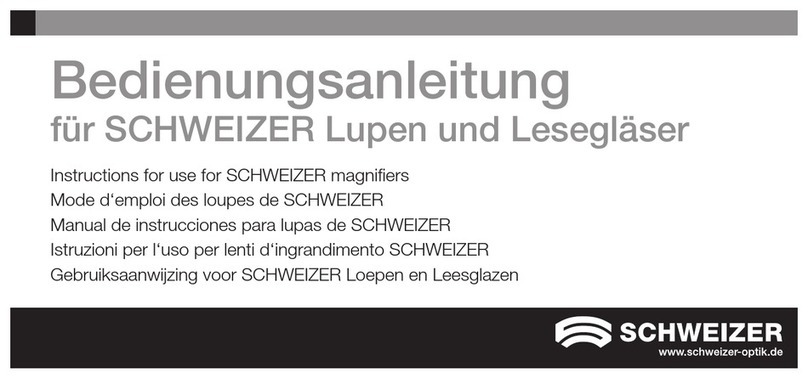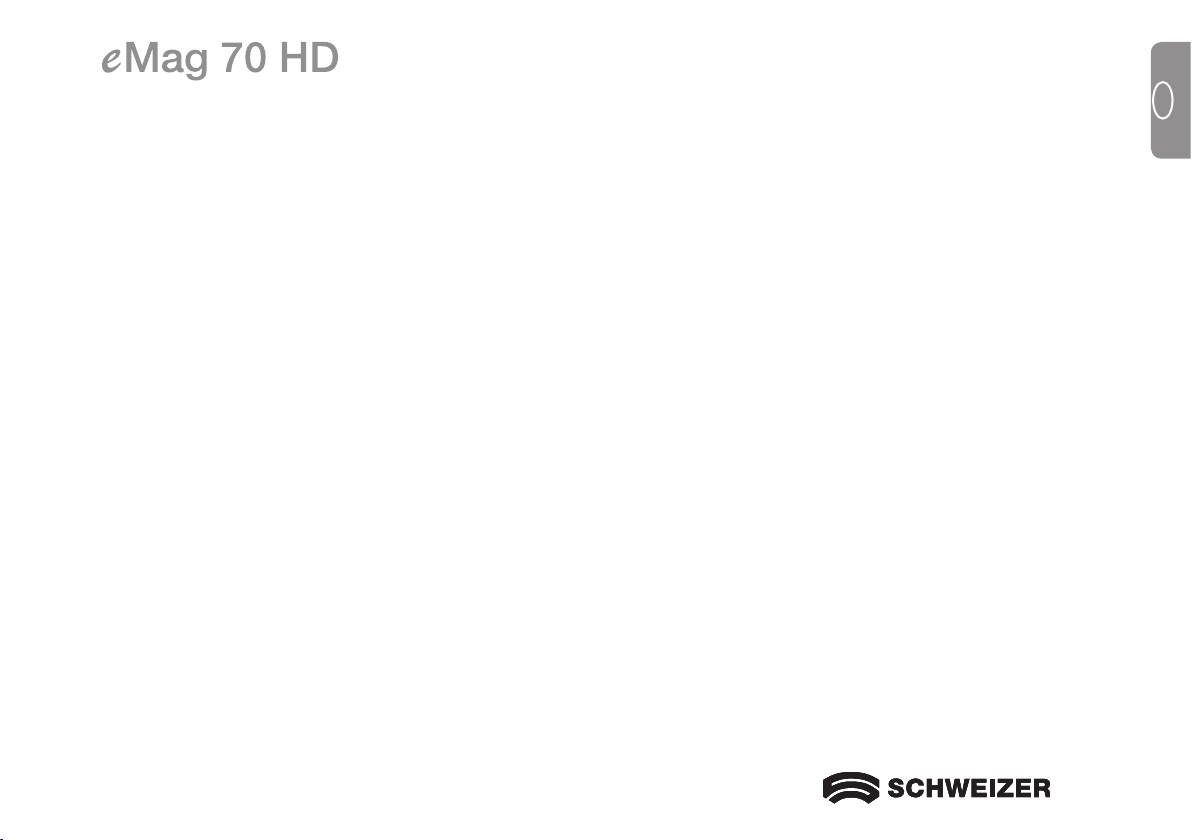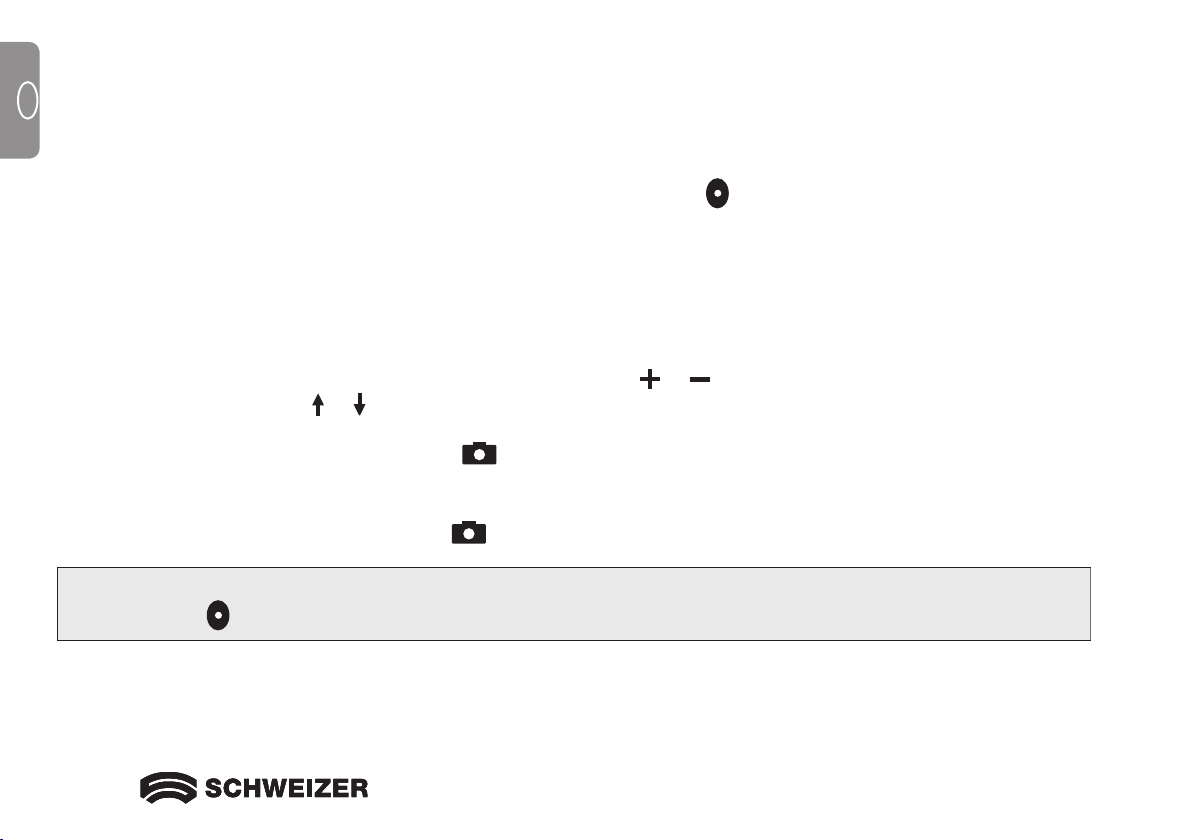101010
GB
Quick start
This section explains how to quickly set up and use the eMag 70 HD for the first time.
1. Make sure the device is fully charged. –> See page 12.
2. Switch on the eMag 70 HD by pressing the yellow-green button or opening the reading stand.
3. Select one of the following options:
• Hold the device like a tray with both hands to view objects both near and far. This is useful for
magnifying and reading labels or small print on tins, packaging, medication, etc. You can also use
this position for self-viewing.
• Open the reading stand and place the eMag 70 HD on a flat document such as a
newspaper, magazine, invoice, receipt, letter or similar. –> See page 15.
4. Adjust the level of magnification with the yellow buttons (
or
). –> See page 17.
5. Select a colour mode ( or ) for contrasting colours that best suit your viewing needs.
–> See page 19/20.
6. Capture the image on the LCD screen to give yourself more time to perceive the details in the image.
–> See page 18.
7. Scroll horizontally or vertically to see more of the magnified image. –> See page 18.
8. Save the image or return to live view . –> See page 26.
Note: When you close the reading stand, the device automatically powers off. Press the green/yellow
button to power the device on again.