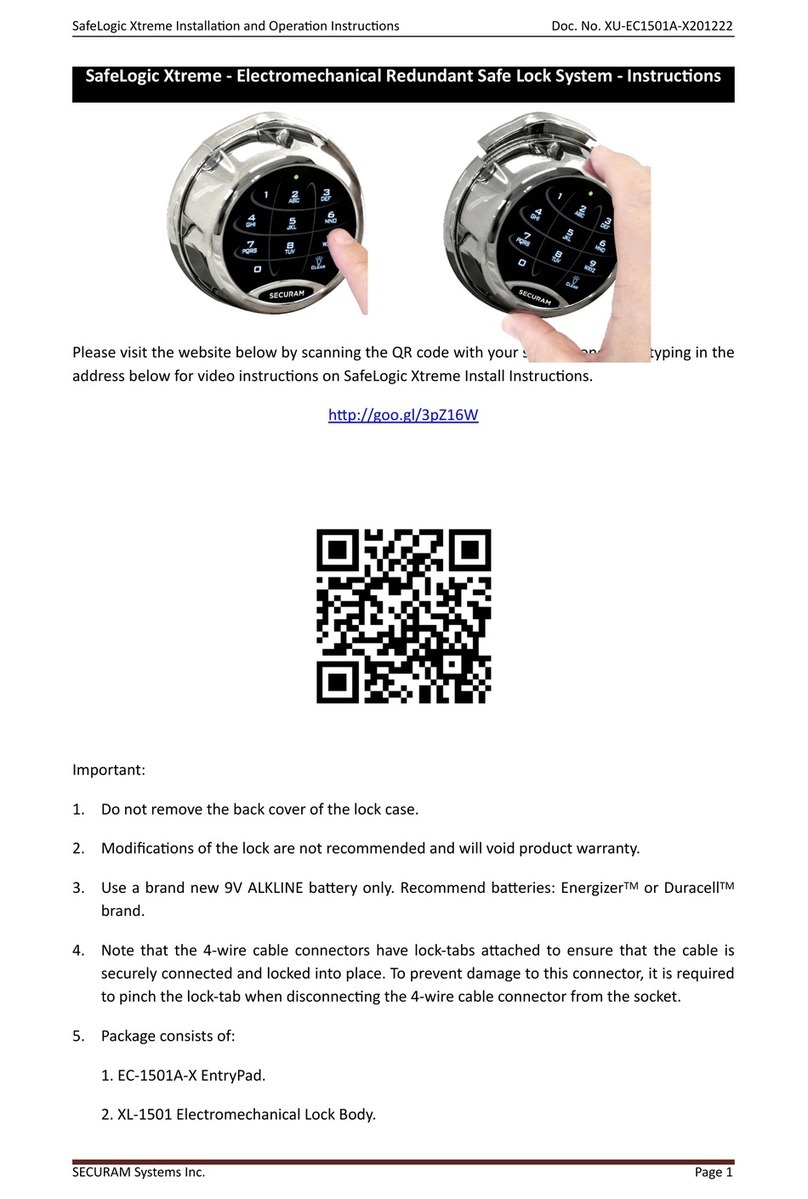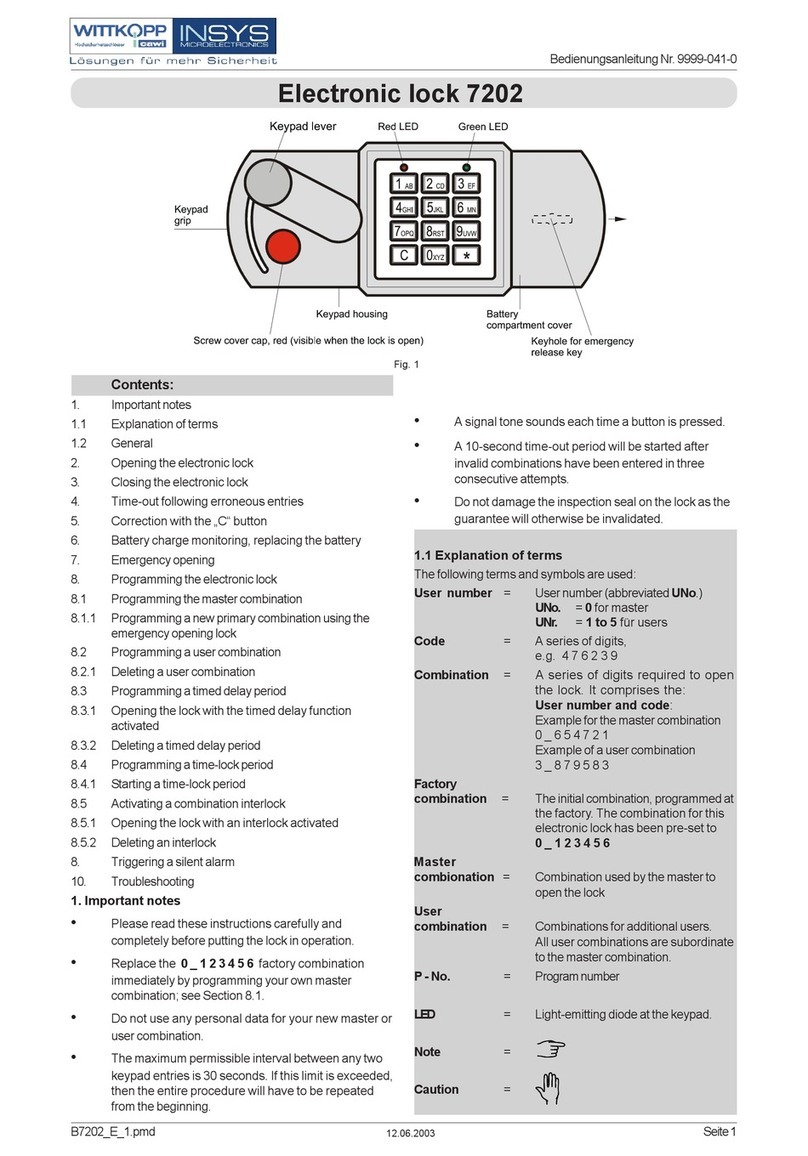Securam SH-TB01 User manual
Other Securam Lock manuals

Securam
Securam SafeLogic Xtreme User manual

Securam
Securam MANAGER Series User manual

Securam
Securam ProLogic B01 User manual
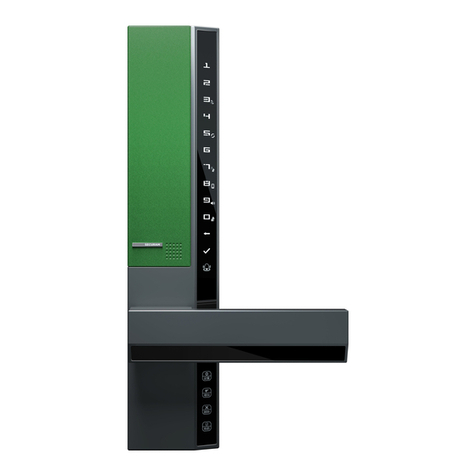
Securam
Securam V8 Technical manual

Securam
Securam ECSL-601 User manual
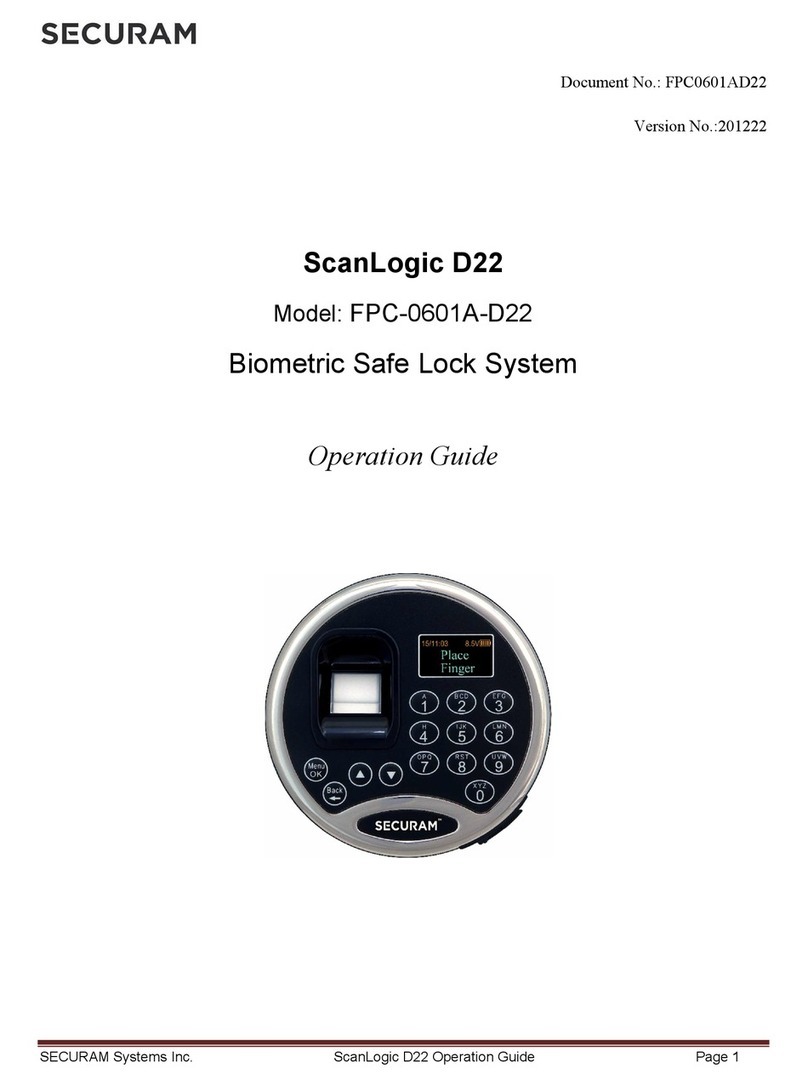
Securam
Securam FPC-0601A-D22 User manual

Securam
Securam ScanLogic B22 User manual

Securam
Securam SafeLogic C10 D-Drive User manual

Securam
Securam ProLogic B22 User manual

Securam
Securam ScanLogic D66 User manual

Securam
Securam ProLogic L01 User manual

Securam
Securam SH-WB01 User manual
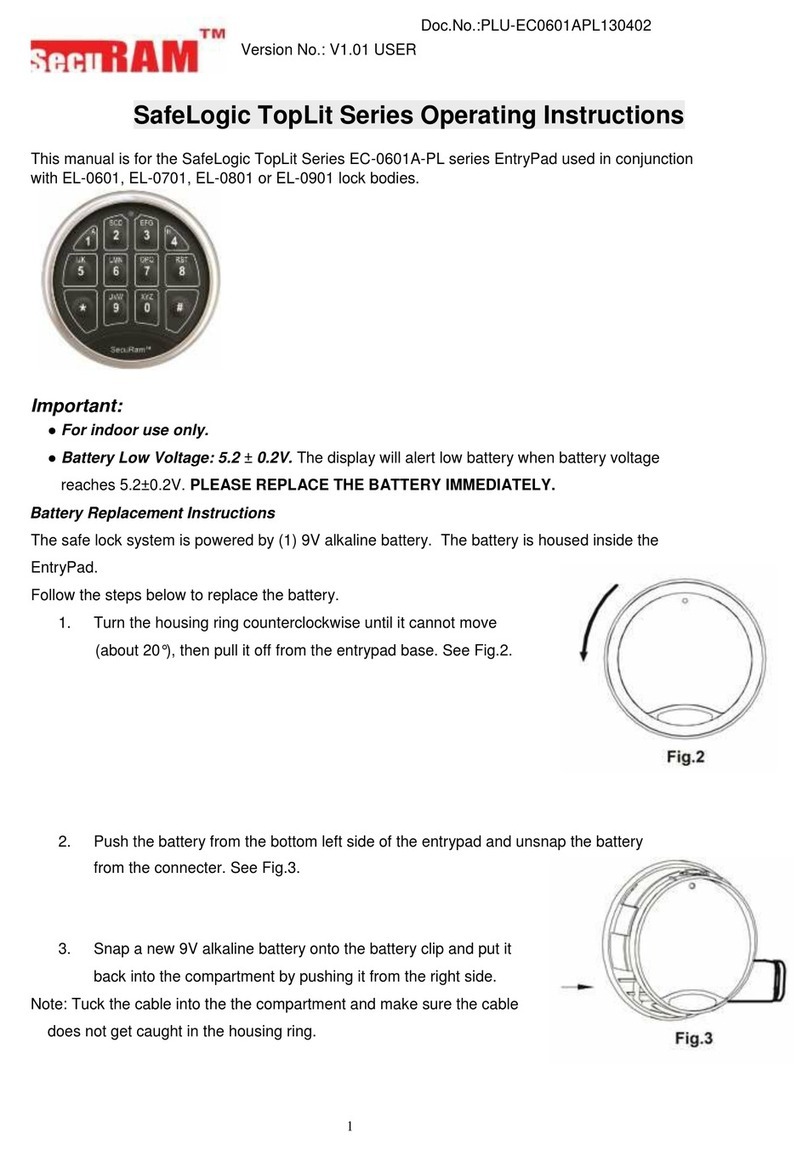
Securam
Securam SafeLogic TopLit Series User manual
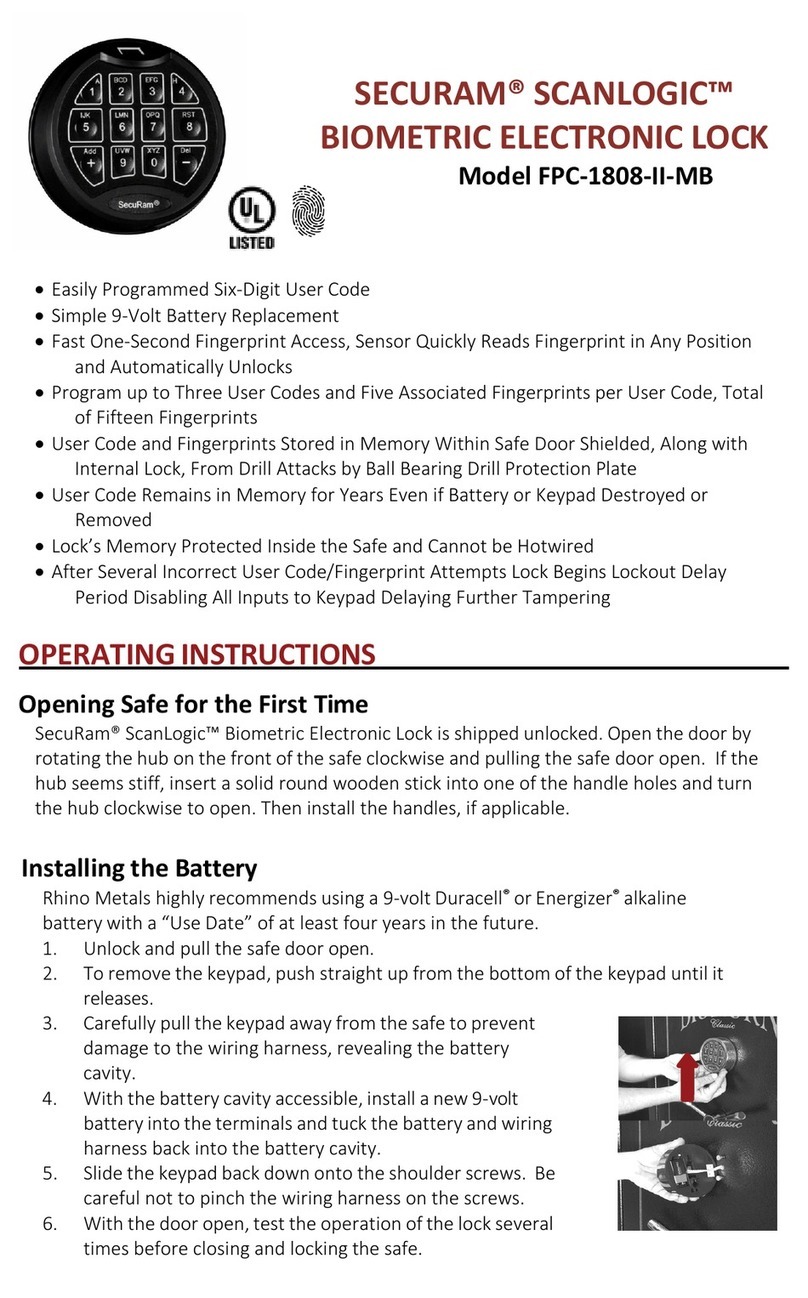
Securam
Securam SCANLOGIC FPC-1808-II-MB User manual

Securam
Securam ScanLogic Optical Installation manual
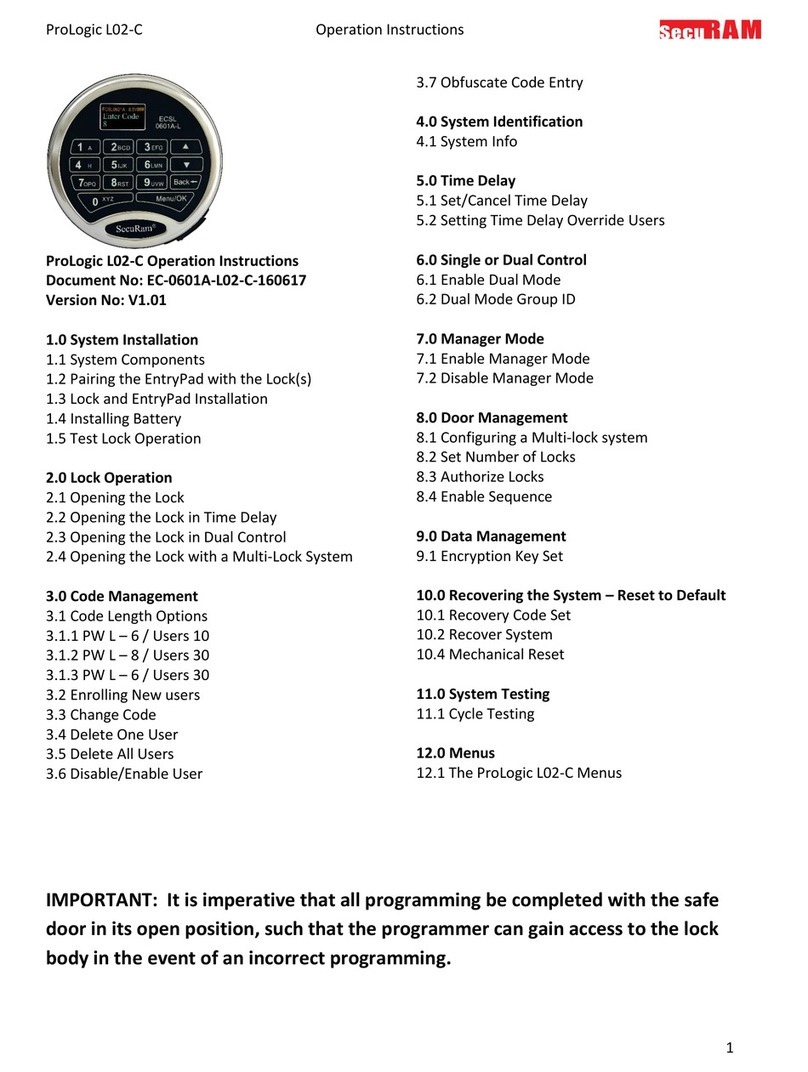
Securam
Securam ProLogic L02-C User manual

Securam
Securam SafeLogic Basic User manual

Securam
Securam ProLogic L22 User manual

Securam
Securam EM-1701A-R User manual

Securam
Securam SafeLogic Basic Series User manual
Popular Lock manuals by other brands

Auslock
Auslock T11 user manual
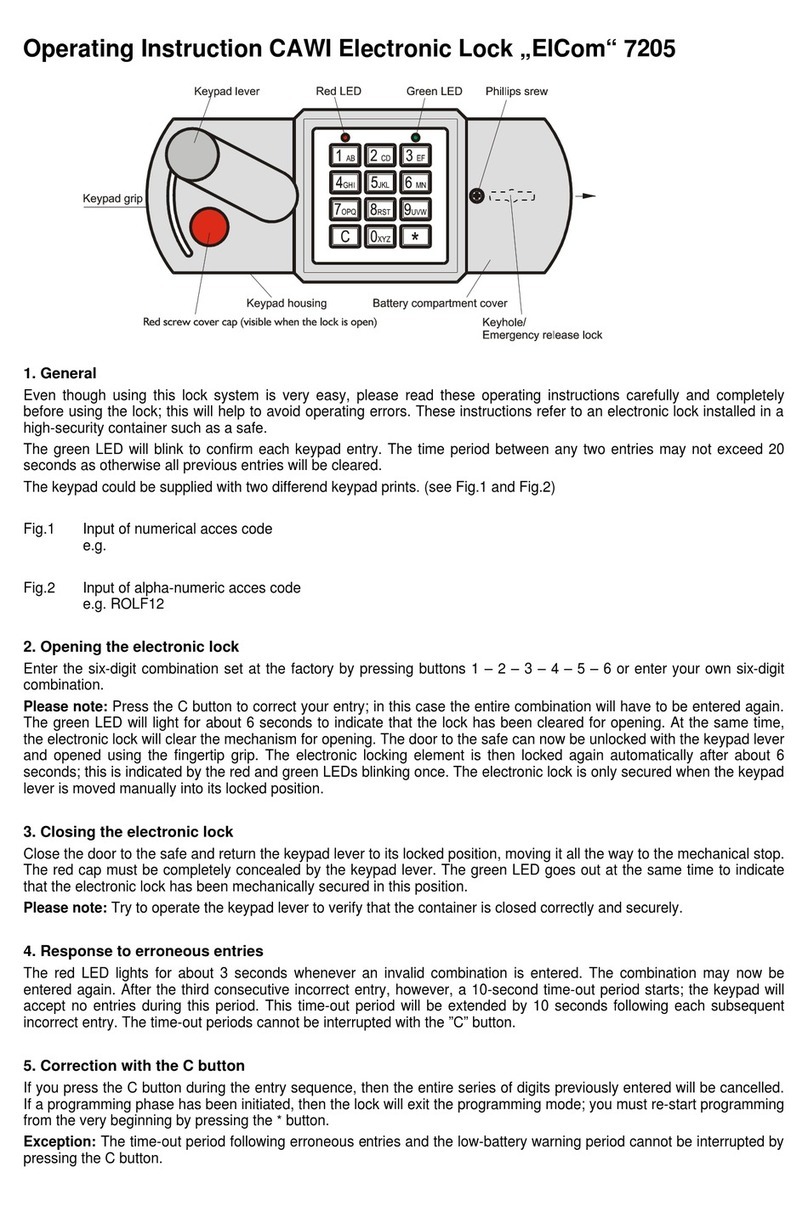
ELCOM
ELCOM 7205 Operating instruction

Stealth SAFES
Stealth SAFES ShadowVault Instructions & Troubleshooting

Knox
Knox KeySecure 5 Admin & user guide

Kwikset
Kwikset 48334/01 Quick installation guide

Metra Electronics
Metra Electronics Door Access Terminal Combo Technical manual