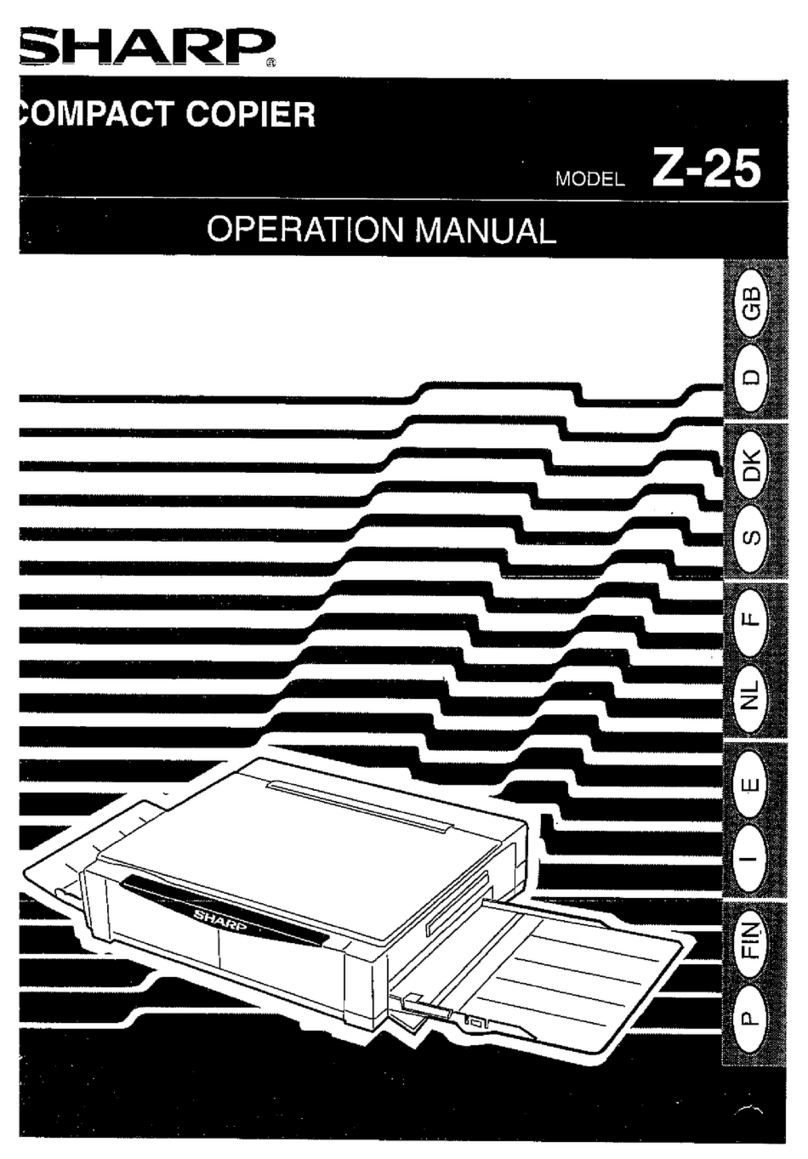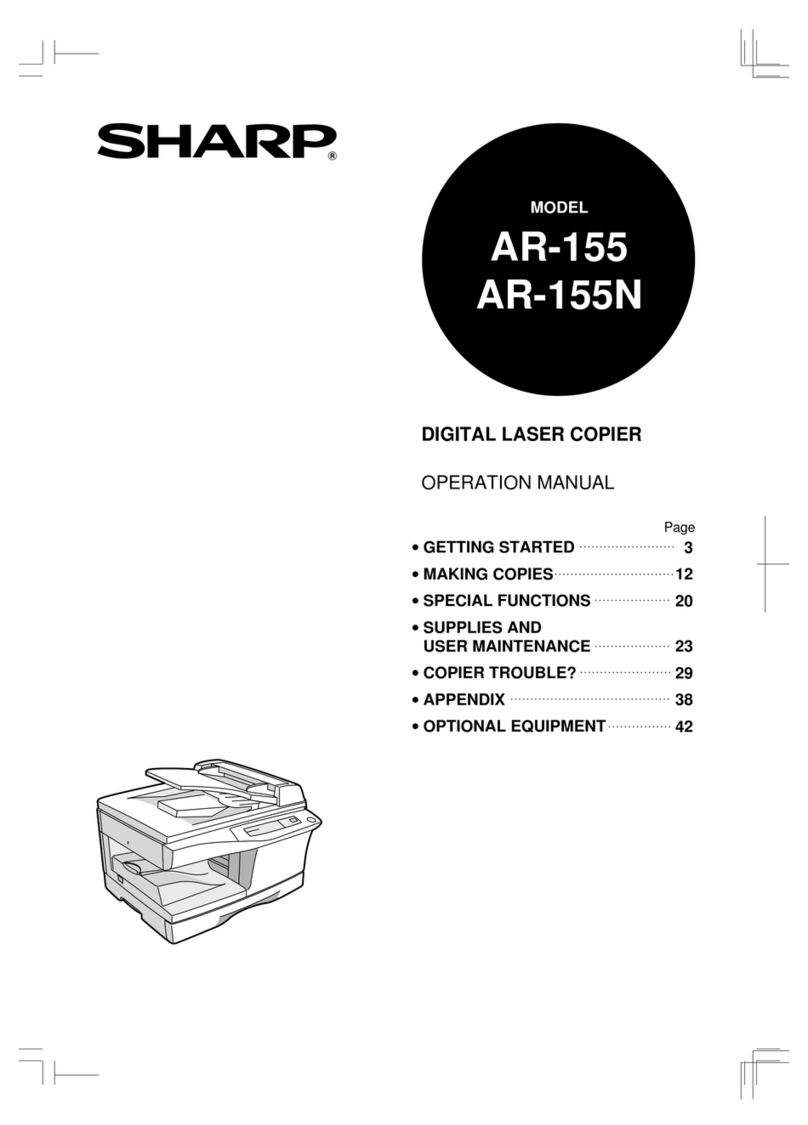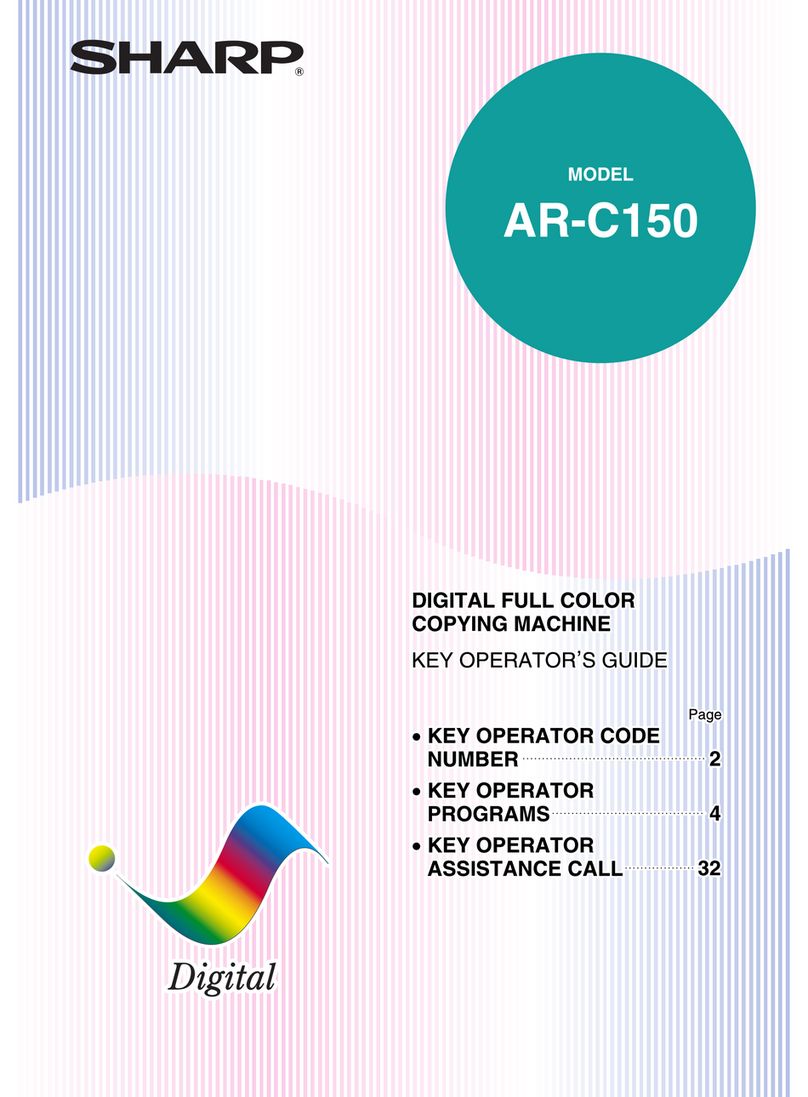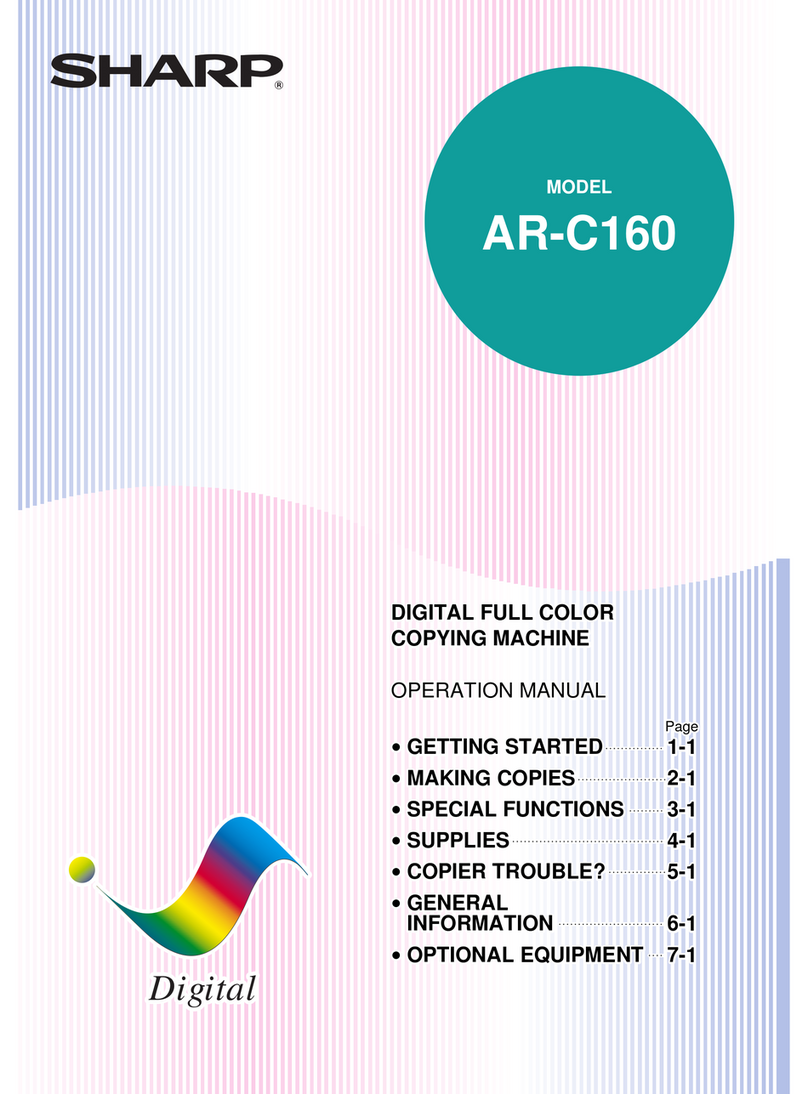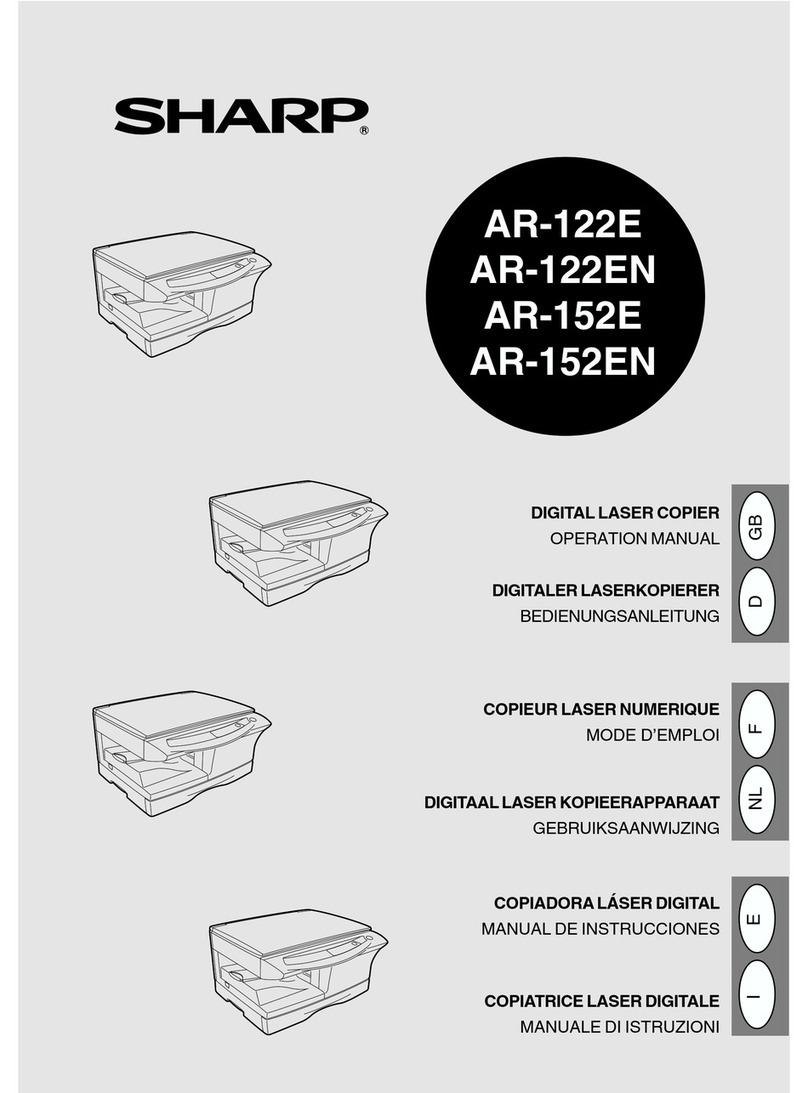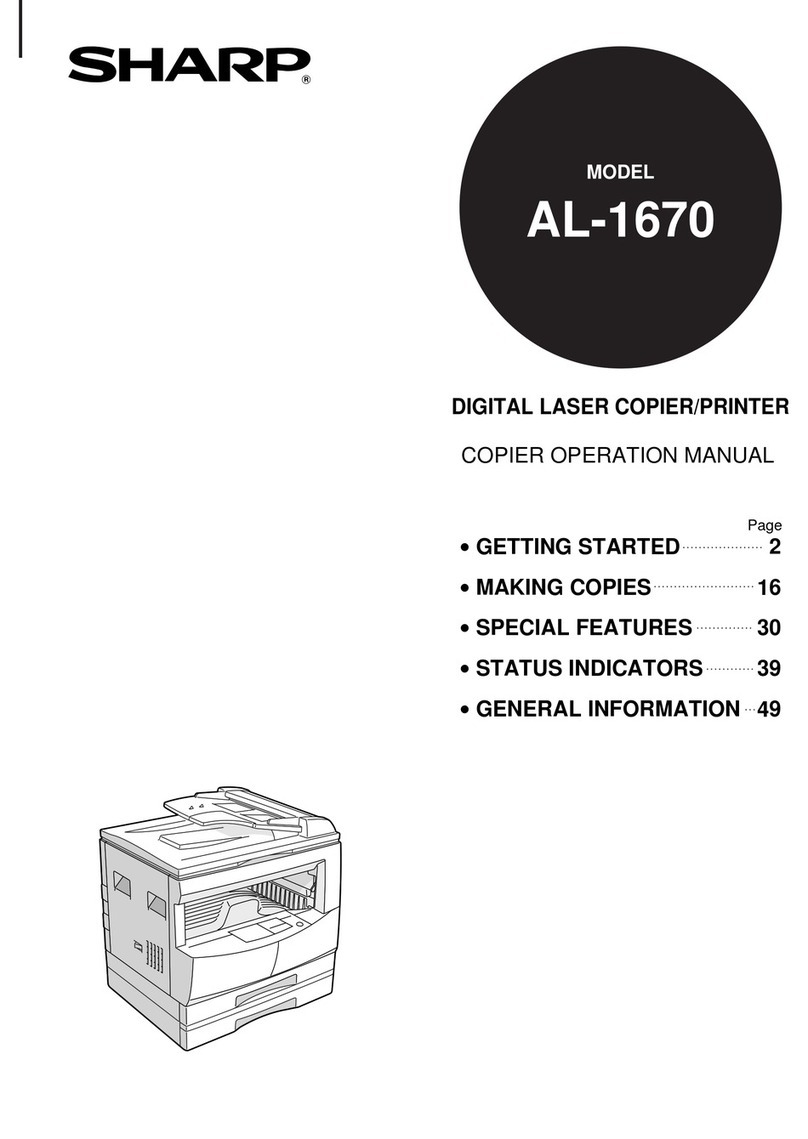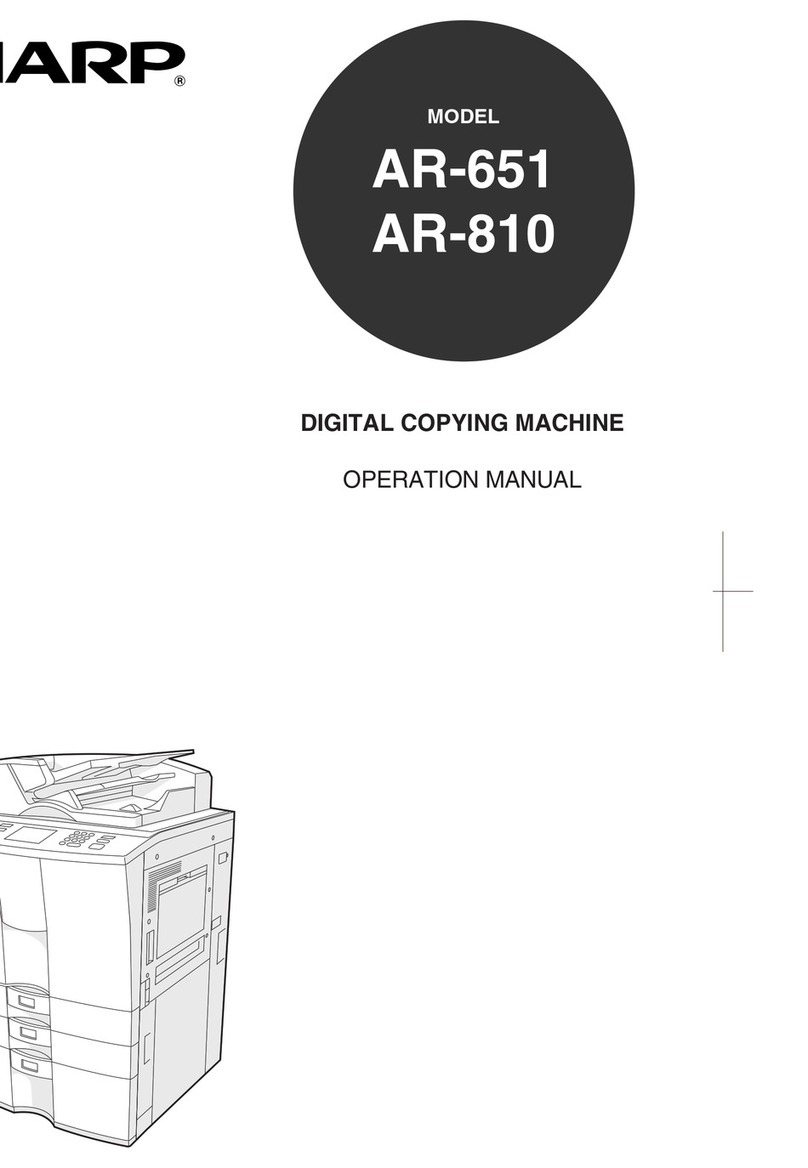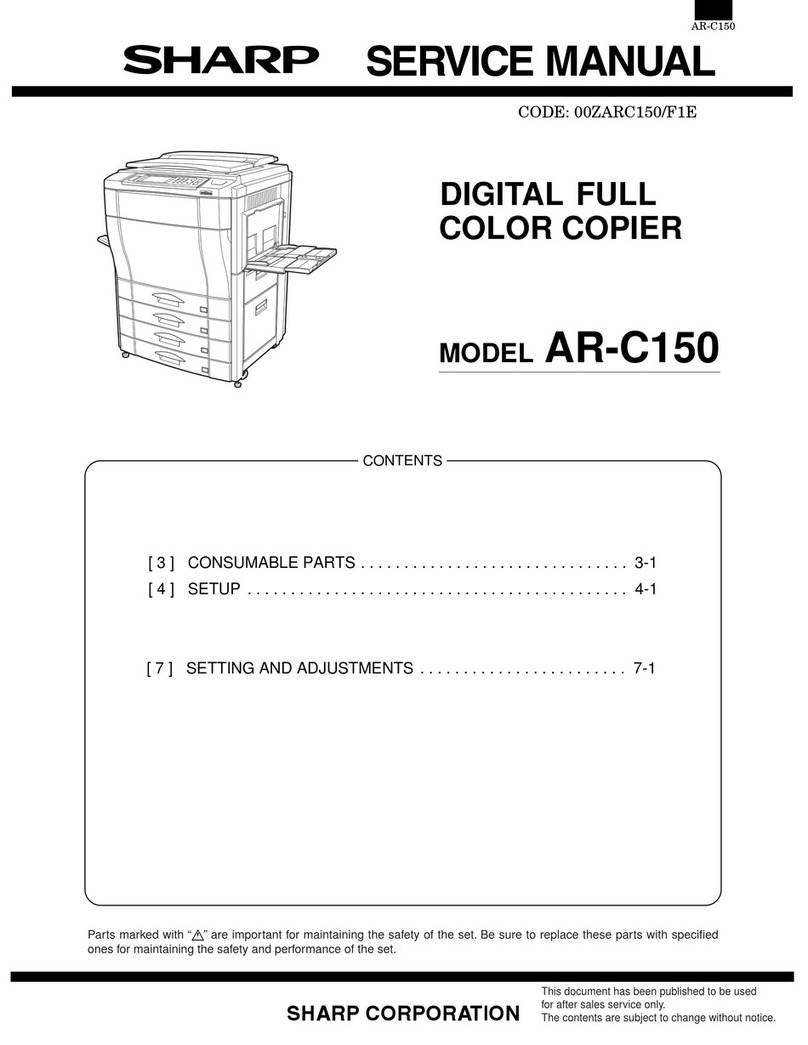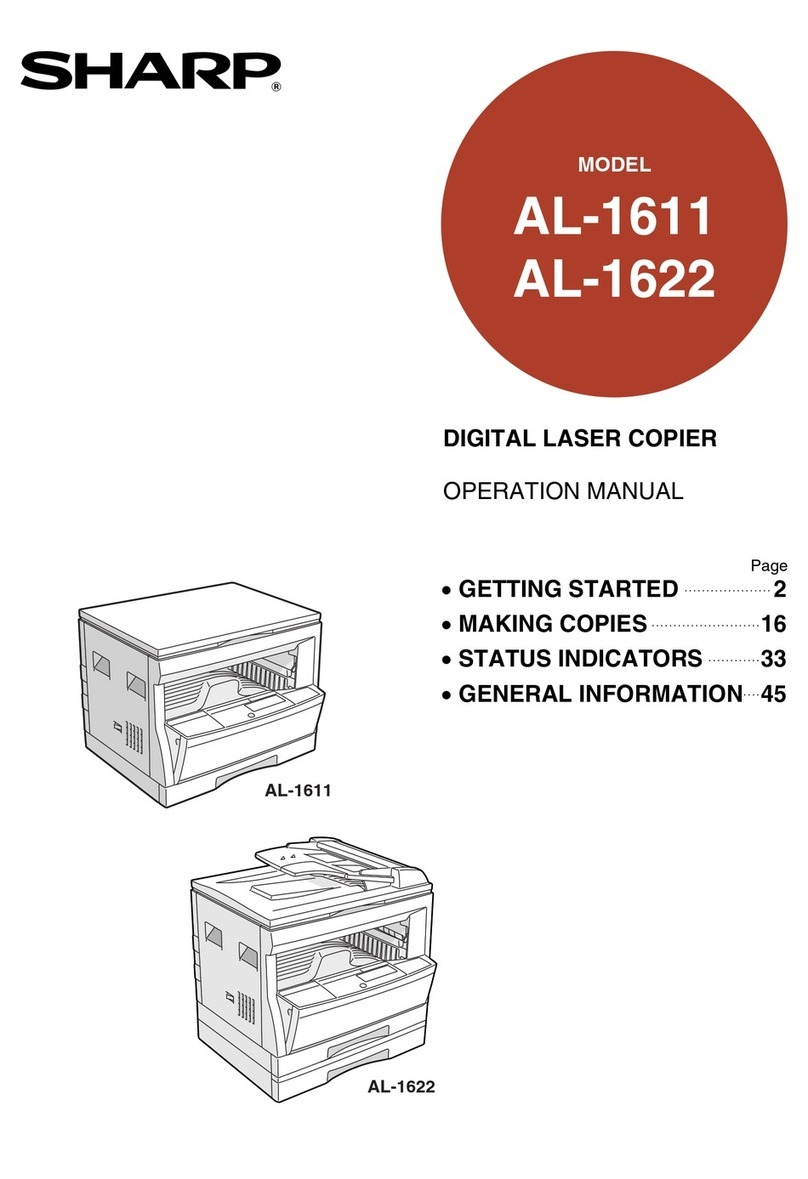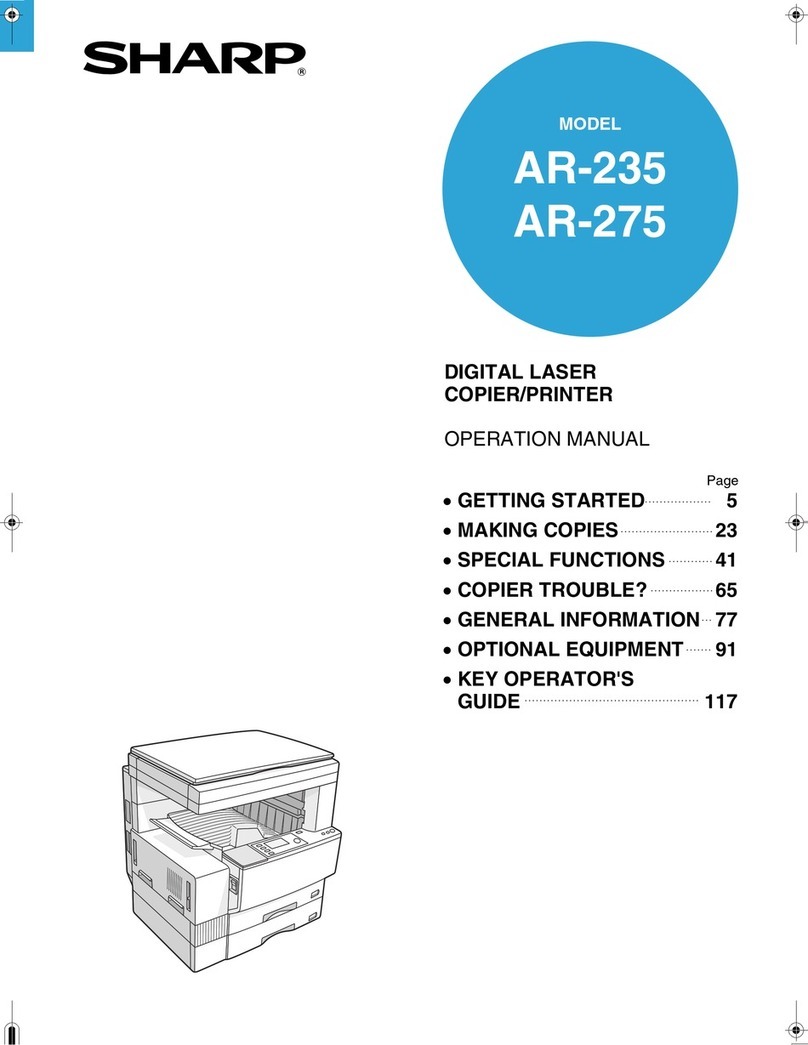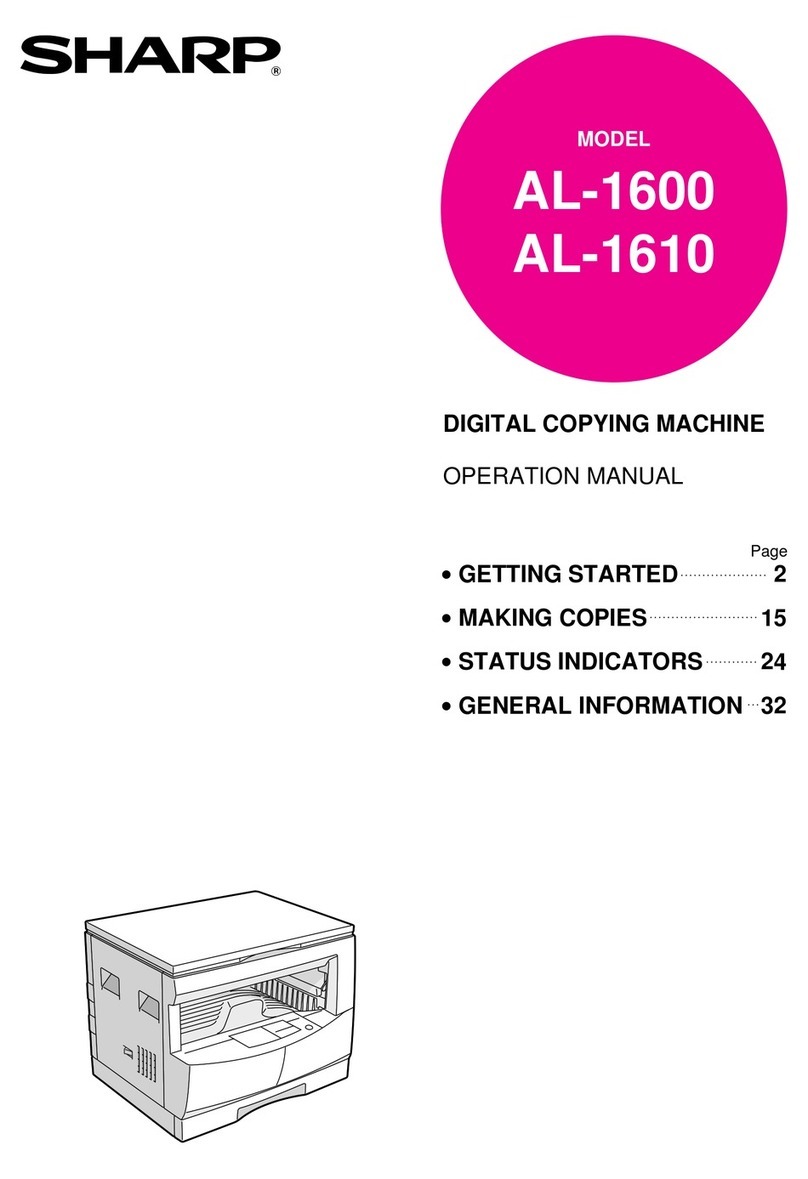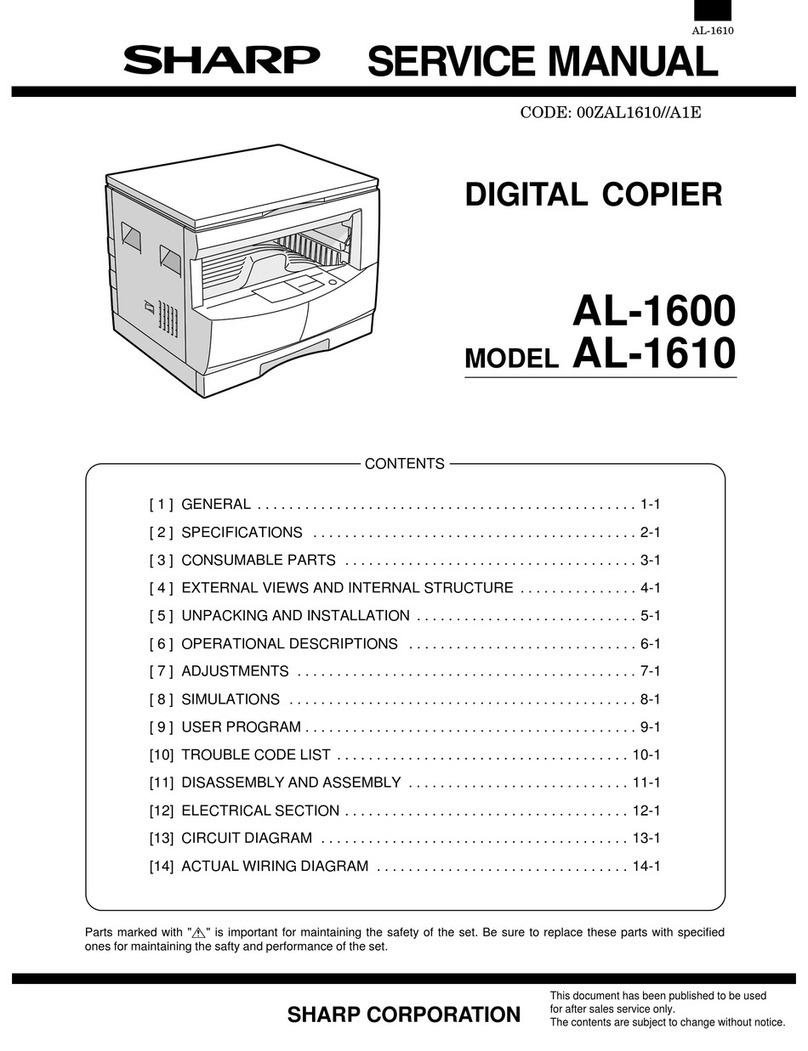2
Dropbox Connector Guide
TABLE OF CONTENTS
ABOUT THIS GUIDE
This guide explains the functions of "Dropbox Connector" such as uploading scanned data and printing files from the
cloud, which become possible by linking the machine with the online storage service "Dropbox" provided by Dropbox,
Inc.
Please note
• This guide assumes that the persons who install and use this product have a working knowledge of their computer
and web browser.
• For information on your operating system or web browser, please refer to your operating system guide or web browser
guide, or the online Help function.
• The explanations of screens and procedures are primarily for Internet Explorer®. The screens may vary depending on
the version of the operating system or the software application.
• Wherever "MX-xxxx" appears in this guide, please substitute your model name for "xxxx".
• Considerable care has been taken in preparing this guide. If you have any comments or concerns about the guide,
please contact your dealer or nearest authorized service representative.
• This product has undergone strict quality control and inspection procedures. In the unlikely event that a defect or other
problem is discovered, please contact your dealer or nearest authorized service representative.
• Aside from instances provided for by law, SHARP is not responsible for failures occurring during the use of the
product or its options, or failures due to incorrect operation of the product and its options, or other failures, or for any
damage that occurs due to use of the product.
Warning
• Reproduction, adaptation or translation of the contents of the guide without prior written permission is prohibited,
except as allowed under copyright laws.
• All information in this guide is subject to change without notice.
Illustrations, the operation panel, the touch panel, and the Web page setup screen shown in
this guide
The peripheral devices are generally optional. However, some models include certain peripheral devices as standard
equipment.
For some functions and procedures, the explanations assume that devices other than the above are installed.
Depending on the content, and depending on the model and what peripheral devices are installed, this may not be
usable. For details, refer to the User’s Manual.
Dropbox and the Dropbox logo are trademarks or registered trademarks of Dropbox, Inc.
ABOUT THIS GUIDE . . . . . . . . . . . . . . . . . . . . . . . . . . . . . . . . . . . . . . . . . . . . . . . . . . . . . . . . . . . . . . . . . . . . . . . . . . . . . . . . . . . 2
BEFORE USING Dropbox Connector . . . . . . . . . . . . . . . . . . . . . . . . . . . . . . . . . . . . . . . . . . . . . . . . . . . . . . . . . . . . . . . . . . . . . 4
USING Dropbox Connector . . . . . . . . . . . . . . . . . . . . . . . . . . . . . . . . . . . . . . . . . . . . . . . . . . . . . . . . . . . . . . . . . . . . . . . . . . . . . 5
The display screens, messages, and key names shown in the guide may differ from those on the actual machine due
to product improvements and modifications.
The information described in the guide assume a full-color multifunction machine is being used.
Some contents may not be available on a monochrome multifunction machine.