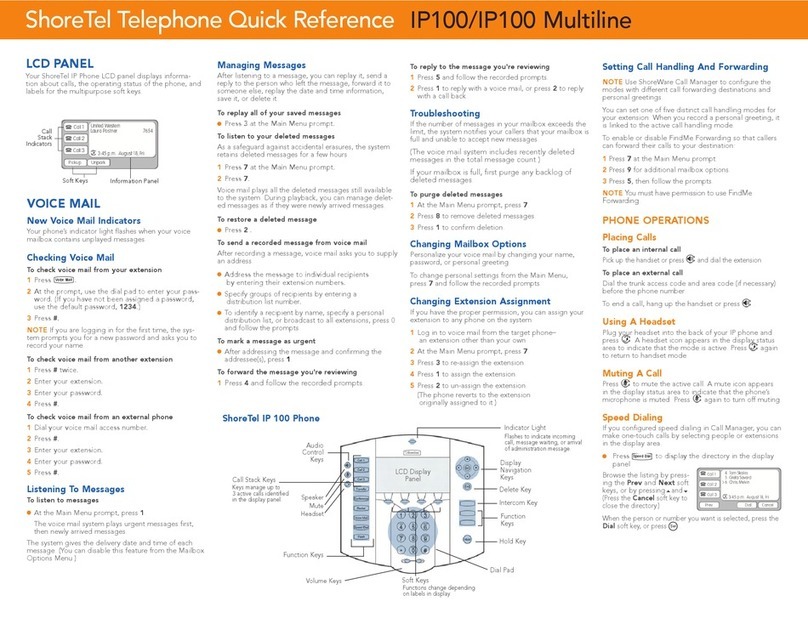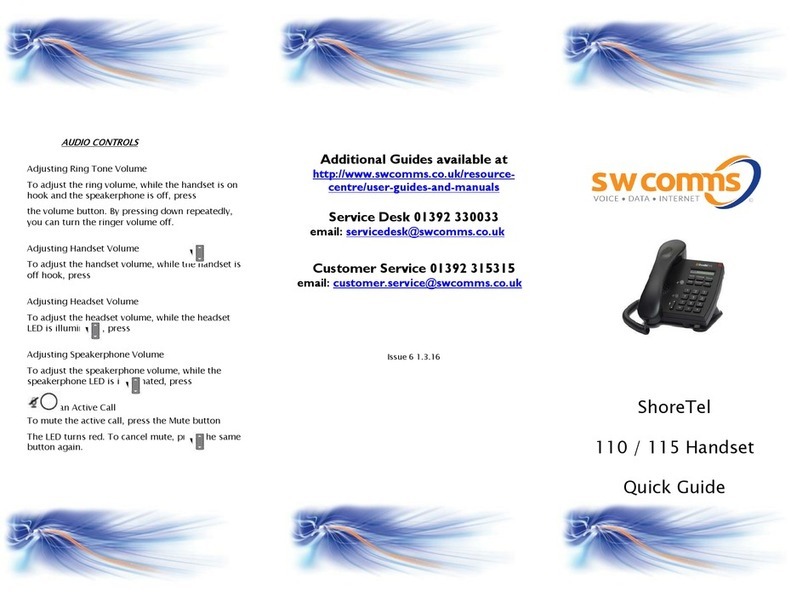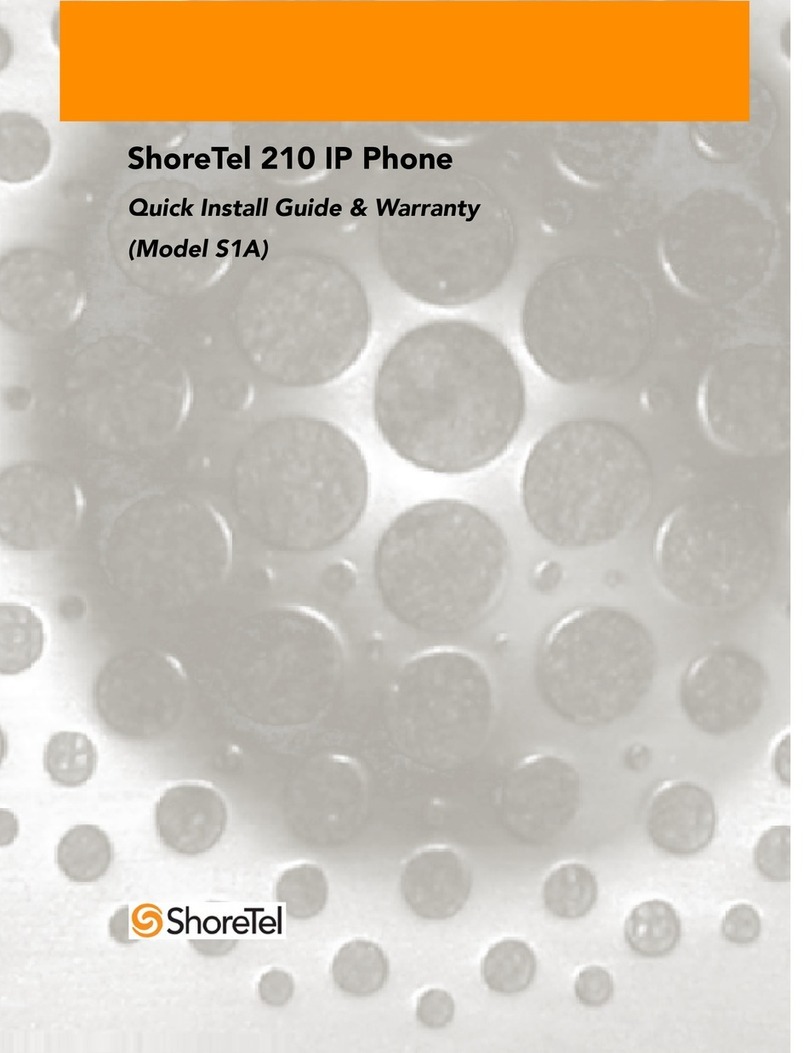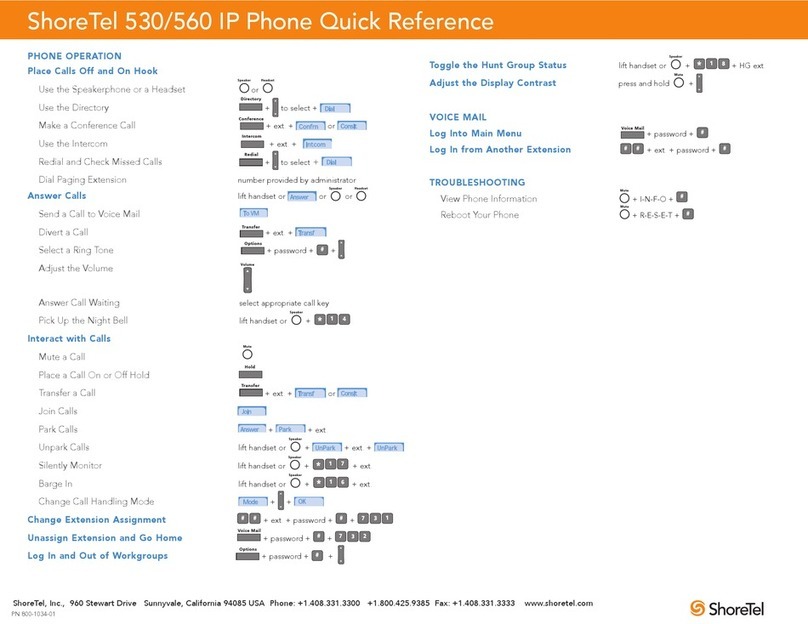CALL HISTORY VIEWER
Scroll and Dial the last numbers automatically
1. Press History, see the last number called
2. Use Navigation Key to scroll and select number
3. Press Dial (Soft Key) to dial
..or..
4. To Filter for specific calls; press the More (Soft Key)
5. Press the Filter (Soft Key)
6. Select To (outbound calls), From (inbound) or Missed calls
CONFERENCE (Up to 3 Parties)
1. Call first party
2. Press Conference, (call is automatically placed on hold)
3. Dial the number of the next party...wait to be answered
4. Press Yes (Soft Key) , all three parties are connected
*Note: Press Show (Soft Key) and then the scroll bar to view
all calls on the Conference call. To Disconnect a party, select
the party you wish to disconnect and press Drop.
CALL PARK
Allows a call to be picked up anywhere
1. You have caller on line
2. Press PARK (Soft Key)
3. Dial Extension Number
(Call will now be removed from your phone and placed
on hold on the extension you just entered)
4. To Retrieve, Press Unpark (Soft Key), dial extension
number, Press Unpark (Soft Key) again
5.
CALL PICKUP (if applicable)
Answers a ringing extension with in your assigned group
1. Hear ringing extension number
2. Press Pickup (Soft Key)
DIRECTORY
A List of all extensions in the system
1. Press Directory
2. Use Navigation Key to scroll up or down….or….
on the Dial Pad, spell the name to locate your destination.
3. Once Entry is found, make sure it is highlighted on Display
4. Press Dial (Soft Key)
Note: To Sort the Directory by First Name or Last Name,
Press the Soft Key under the Display area.
VOICEMAIL TRANSFER
To Transfer calls to a Mailbox
1. Press Transfer (caller is automatically placed on hold)
2. Enter extension
3. Press More (Soft Key)
4. Press To VM (Soft Key)
OR
1. Press XferVM Button
2. Enter extension
3.Hang up
Note: You must be quick to press the More and To VM soft
keys or the feature will time out and the call will start to ring
on the actual phone instead of being placed into the mailbox.
AVAILABILITY STATE (DO NOT DISTURB)
1. Press State (Soft Key)
2. Use Navigation Key to scroll and Select a State
Six States are available to choose from:
1=Available (allows calls to ring at phone)
2=In a Meeting
3=Out of Office
4=Vacation
5=Custom
6=Do Not Disturb
3. Press OK (Soft Key)
4. To Cancel; Press State (Soft Key) and select Available
CUSTOMIZE CALL AVAILABILITY STATES
(CALL FORWARDING) (if Applicable)
You can set up to 6 distinct Available states for your extension
1. Press Options Key; enter voicemail password
2. Press OK
3. Highlight Availability; press Edit (soft key)
4. Scroll to desired Availability Option; press Edit (soft key)
5. Highlight Always Destination Entry
6. Press Backspace soft key to remove existing number and
replace with desired new destination number;
7. Press BACK (Soft Key) and OK.
8. Press Exit when done to exit
PAGE (if applicable)
A voice announcement to sets, overhead or sets and overhead
1. Lift handset
2. Press Page button
3. When you hear tone you are connected
4. Make your announcement and hang-up the handset
Note: 1 way conversation
Change Phone Assignment (if applicable)
To Assign
Press Voicemail key
Press Call VM
Press #
Extension
Password #
Dial 731 to unassign dial 732