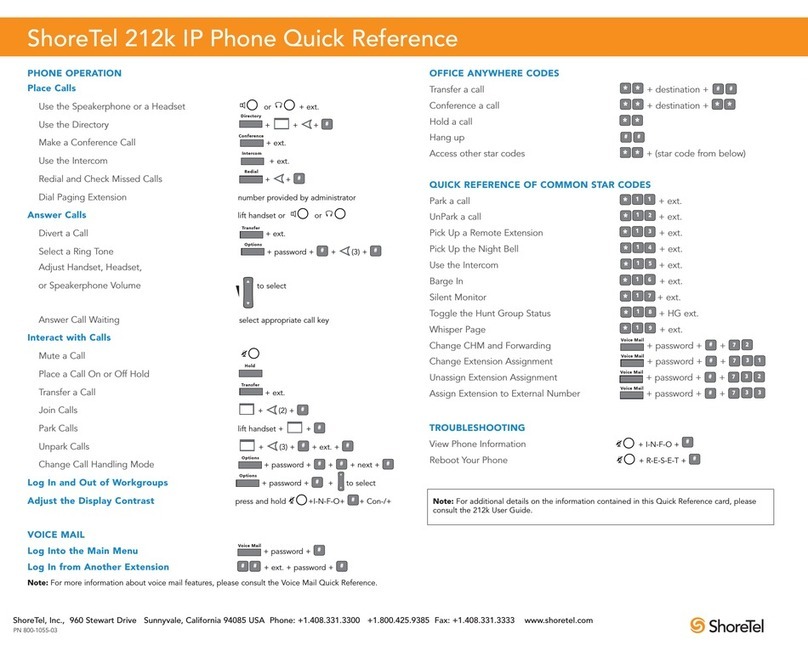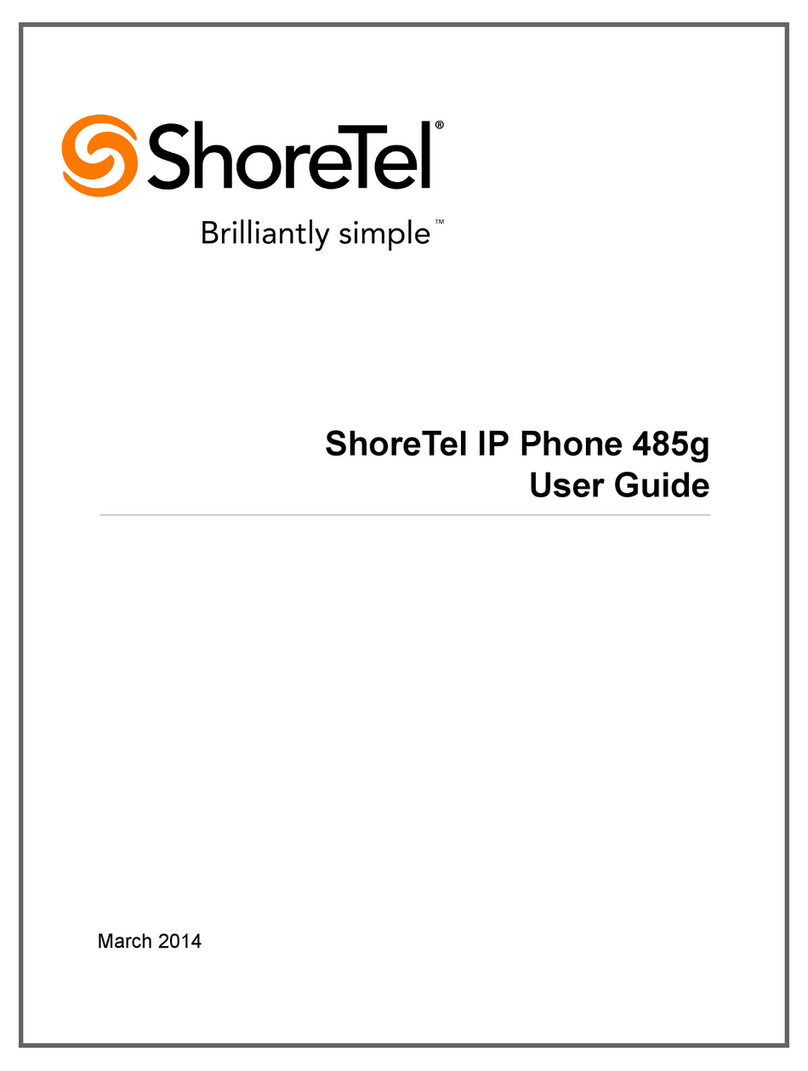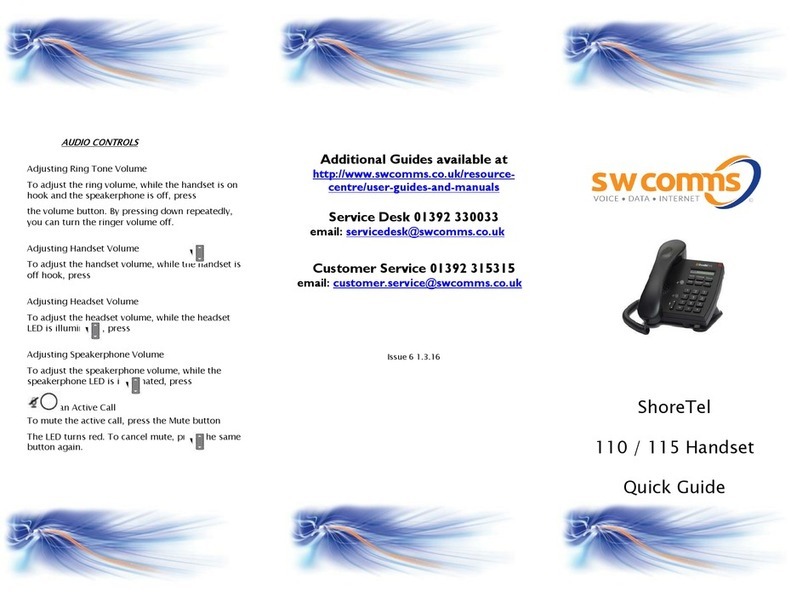ShoreTel Voice Mail Telephone User Interface
Answering Calls
A single ring tone identifies an incoming call from an
external number on standard IP100 phones. IP100
Multiline models use multiple ring tones to identify
incoming calls.
Both models signal incoming calls with a
flashing bell icon in one of the
call stack indicators
on the
display.
If the information is avail-
able, the caller’s name and
extension or phone num-
ber appear on the display.
Press the ToVM soft key to
send the caller directly to your voice mailbox.
To answer the call, pick up your handset or press the
Answer soft key.
Call Waiting
If your phone is set up for call waiting, a call waiting
tone sounds and the new caller’s ID appears in the dis-
play panel.
Press the corresponding call stack button to answer the
incoming call. When you pick up the second call, your
current call is automatically put on hold, and
an [H] appears in the call stack indicator rep-
resenting the first call.
To return to the first call, press the call stack
button associated with the original call.
Placing A Call On Hold
To place a call on hold, press . An [H] appears in the
associated call stack button.
To return to the call, press the associated call stack but-
ton. While a call is on hold, your phone rings intermit-
tently to remind you that a caller is waiting.
Transferring A Call
Press Transfer . At the prompt, dial the number and:
Press the
Transf
soft key to complete the transfer.
OR
Press the Conslt soft key to speak to the recipient
before transferring. (Your original call is placed on
hold.) After consultation, press the Yes soft key to
complete the transfer, or press the Cancel soft key to
abandon the transfer and return to the original call.
Making A Conference Call
To conference a third person into a call, press
Conference
. At
the prompt, dial the third party’s extension and press the
Confrn
soft key to ring the party directly.
OR
Dial the number and press the Conslt soft key to speak
with the recipient before bringing him or her into the
conference call. After consultation, press the Yes soft
key to initiate the conference call, or press the Cancel
soft key to return to the original two-party call.
Joining Calls
If you answer a se
cond call during an active call, your first
call is placed on hold, and the Join soft key becomes
available. Press the Join soft key to establish a three-
way call with the first caller.
Answering Calls On Another Extension
To redirect a call coming in on another extension to your
phone:
Press the Pickup soft key and enter the extension of
the ringing phone.
Press the Pickup soft key again.
Picking Up The Night Bell
If you have access to the night bell function, press
*14
.
Toggling the Hunt Group Status
With the appropriate permissions, you can toggle the
hunt group status from busy to not busy (or vice versa)
by dialing *18. This feature is especially useful when
hunt group members are in a meeting or leave work
early.
Silently Monitoring And Barging In
With the proper permissions, you can listen to a call
without being heard, or join a call as a fully conferenced
participant (“barge in”).
To silently monitor a call
Dial *17, then the extension of the active call.
To barge in on a call
Dial *16, then the extension of the active call.
Parking And Unparking Calls
To park an incoming or connected call:
1 Press the Park soft key and enter the extension where
you want to park the call.
2 Press the Park soft key again.
To unpark a call:
1 Press the Unpark soft key and enter an extension.
2 Press the Unpark soft key again.
Using The Intercom
To initiate an intercom call
1 Press Intercom and enter the extension.
2 Press the intercom soft key.
NOTE An intercom call overrides all other call handling
Adjusting Display Contrast
To adjust the contrast:
1 Hold down the + and – Volume keys, then press 0 on
the dial pad until a second slide bar appears on the
display.
2
Use the + and – Volume keys to adjust the display con-
trast on the second slide bar.
Press the Flash soft key to return to normal opera-
tions.
ShoreTel, Inc. 960 Stewart Drive Sunnyvale, California 94085 Phone: 1-408-331-3300 1-800-425-9385 Fax: 1-408-331-3333 www.shoretel.com
PN 850-1040-01
PRESS
1
2
3
7
8
9
#
Main Menu
Send a Message
Change Mailbox Options
# Accept
Hear Mailbox
Status
Return to
Auto-Attendant
Log Off Leave Message
Mailbox Greeting Message Recording
During mailbox greeting,
select from the following
options:
# Bypass greeting
0 Transfer to assistant
1 Forward to recipient’s
FindMe destination
9 Transfer to Auto-Attendant
# Message Options
When leaving a message, select from
the following options:
# Send message
* Cancel
1 Review
2 Re-record
3 Mark/unmark urgent
0 Send message, transfer to assistant
9 Send message, transfer
Listen to Messages
Select one of the following options during or at the end of a message:
5 Reply
1 Reply with a voice mail
2 Reply with a call back
1 Record greeting
2 Set call handling mode
3 Re-assign extension
4 Set password
5 Enable/disable envelope information
6 Record name
7 Listen to deleted messages
8 Remove deleted messages
9 Additional options
1 Record Greeting
Record your greeting for the currently
active mode at the tone. When finished,
press # and select from the following
options:
# Accept 3 Delete
1 Review * Cancel
2 Re-record
3 Re-assign
1 Assign 2 Un-assign
6 Record Name
Record your name at
the tone. When finished,
press # and select from
the following options:
# Accept
3 Delete
1 Review
9 Additional Options
1 Enable or disable Outlook auto-
mated call handling
2 Change email delivery options
3 Change Agent state
5 Change FindMe Forwarding state
* Cancel
2 Email Delivery
1 Disable email delivery
2 Enable email delivery
8 Mark voice mail heard
after email delivery
9 Mark voice mail unheard
after email delivery
3 Agent State
1 Log in and assign extension
2 Log out
3 Log in without assigning
extension
8 Remove Deleted
1 Confirm
* Cancel
5 FindMe Forwarding
Press either 1 to enable,
or 2 to disable
4 Set Password
Enter password twice in
response to the prompts.
* Cancel
2 Set Call Handling Mode
1 Standard 5 Custom
2 In a meeting 6 No change
3 Out of office * Cancel
4 Extended absence
After message recording, select from
the following options:
# Message options
* Re-record
0 Send message, transfer to assistant
1 Send message, forward to recipient’s
FindMe destination
a) From your own extension, press the VMail soft key,
enter you password, and press #
b) From another extension, press # twice, enter
extension, enter password, and press #
Call your voice mail access
number, enter extension,
enter password, and press #
Refer to “Listen to Messages” for mes-
sage options while listening to saved
messages.
# Conclude Addressing
# Send
1 Mark/unmark urgent
2 Mark/unmark for return receipt
* Cancel
0 Addressing Options
1 Address by name
2 Address by personal distribution list
3 Broadcast
1 Address by Name
Spell the name of the person, last name first.
Press 7 for Q and 9 for Z * Cancel
Note: System returns to Addressing after name is
entered.
2 Address by Personal Distribution
Enter the two-digit personal distribution list number.
* Cancel
Log In: Internal Log In: External
1 Replay
2 Save
3 Delete
8 Pause
9 Move Forward
# Skip
* Cancel
Enter the extension or the system distribu-
tion list to receive the message:
# Conclude addressing
0 Additional addressing options
* Cancel last address
** Cancel
Listen to Saved Messages
Record your message at the tone.
When finished, press # and select
from the following options:
# Accept
1 Review
2 Re-record
4 Forward
2 Reply
3 Play envelope
7 Move Backward
Note: Hanging up sends the message.
Call 1
Call 2
Call 3