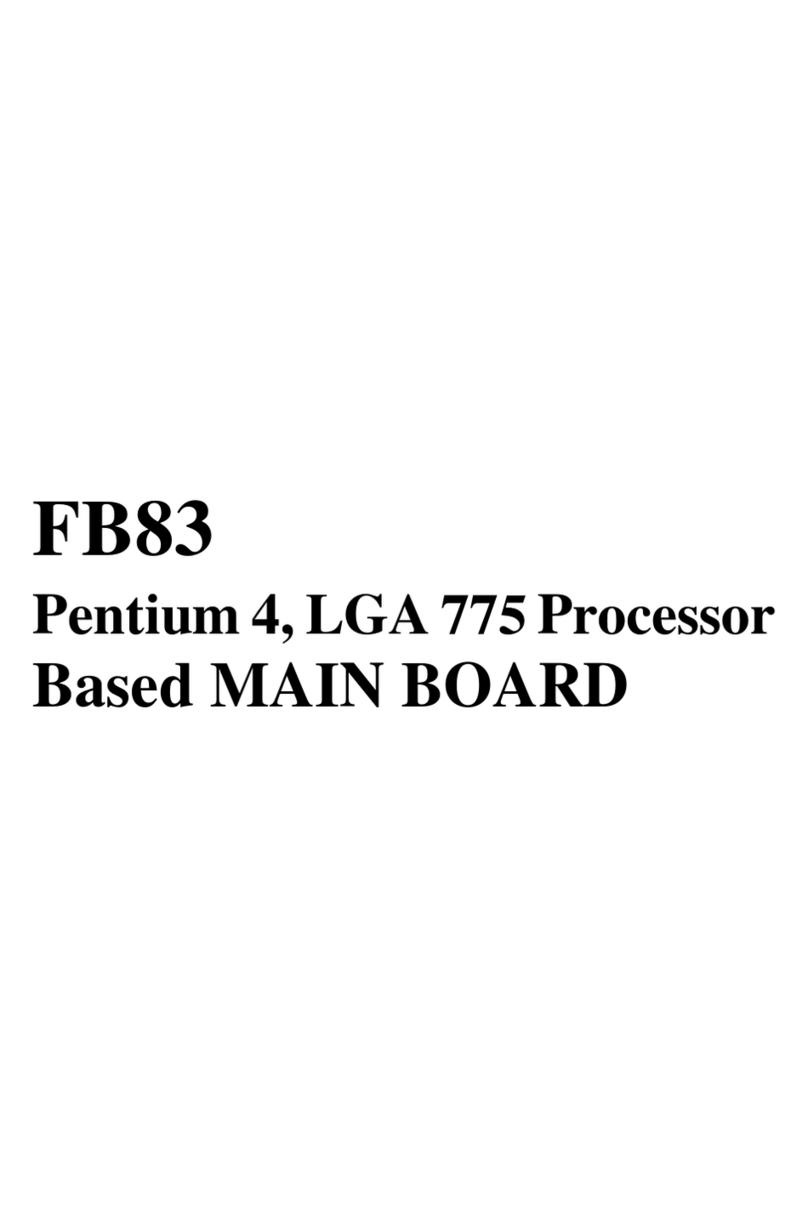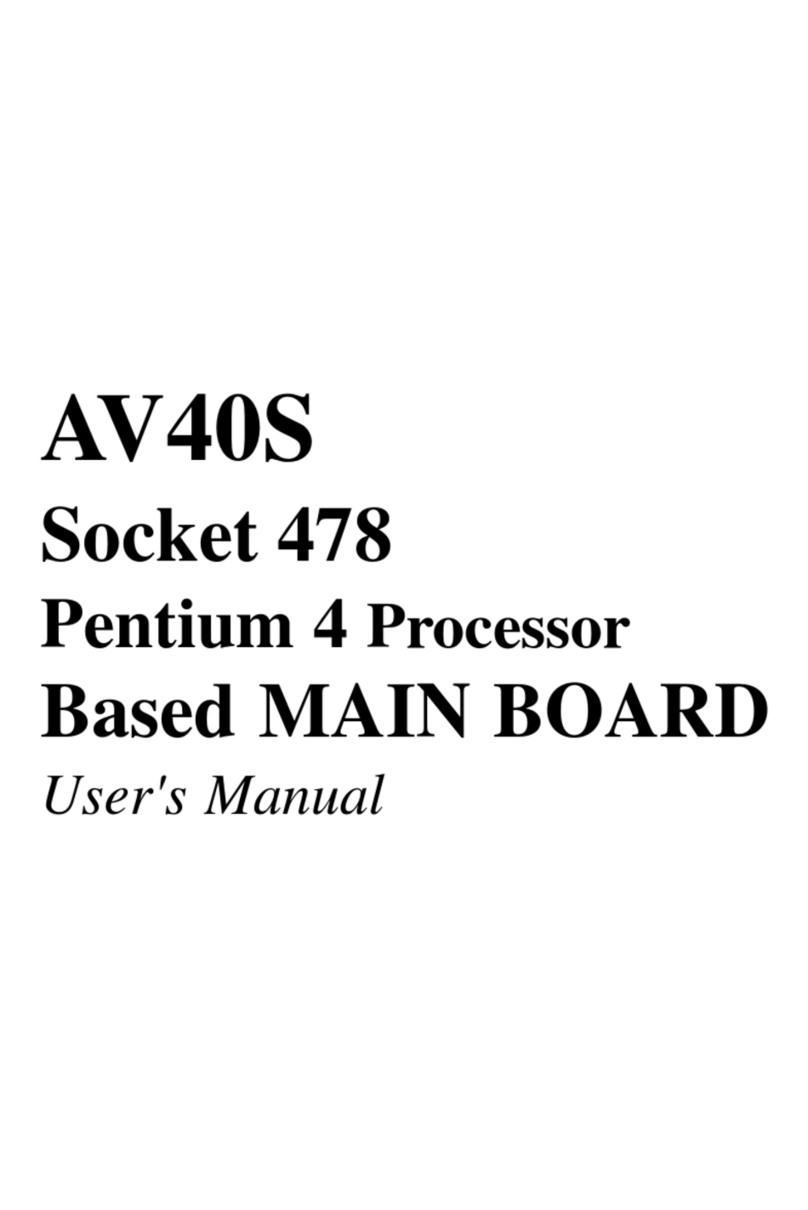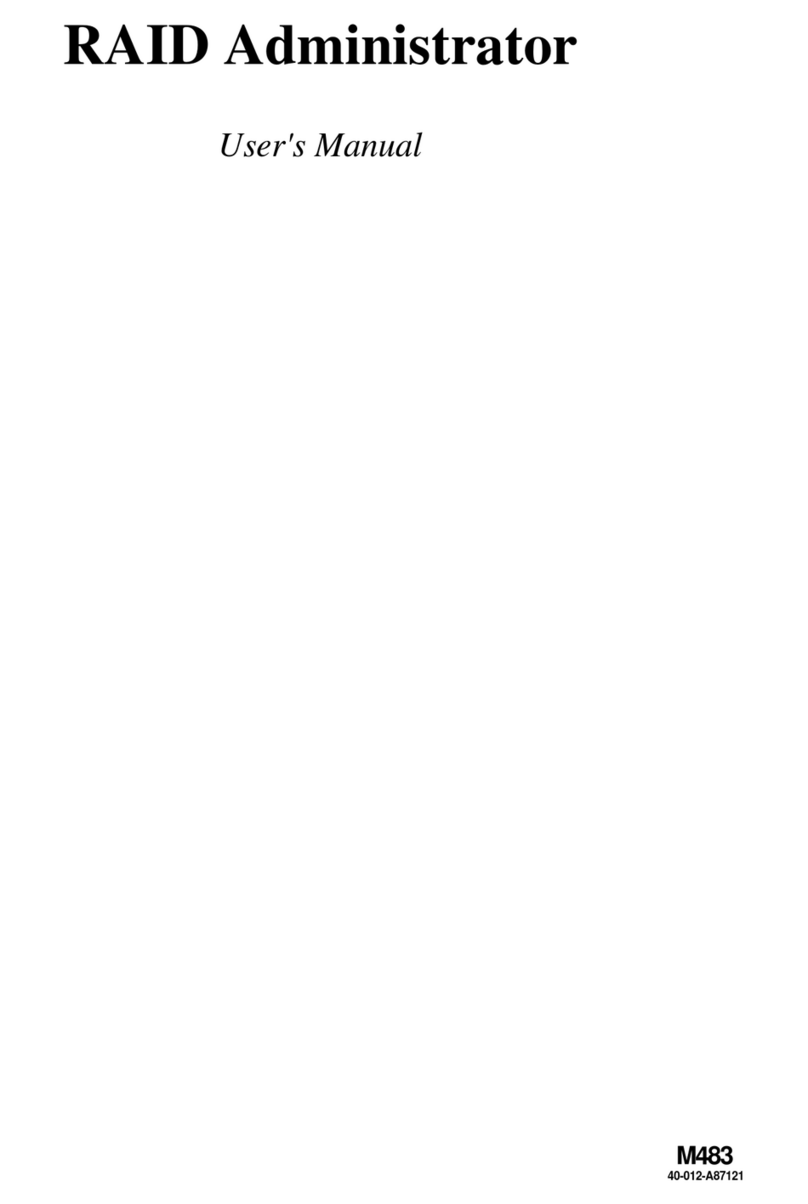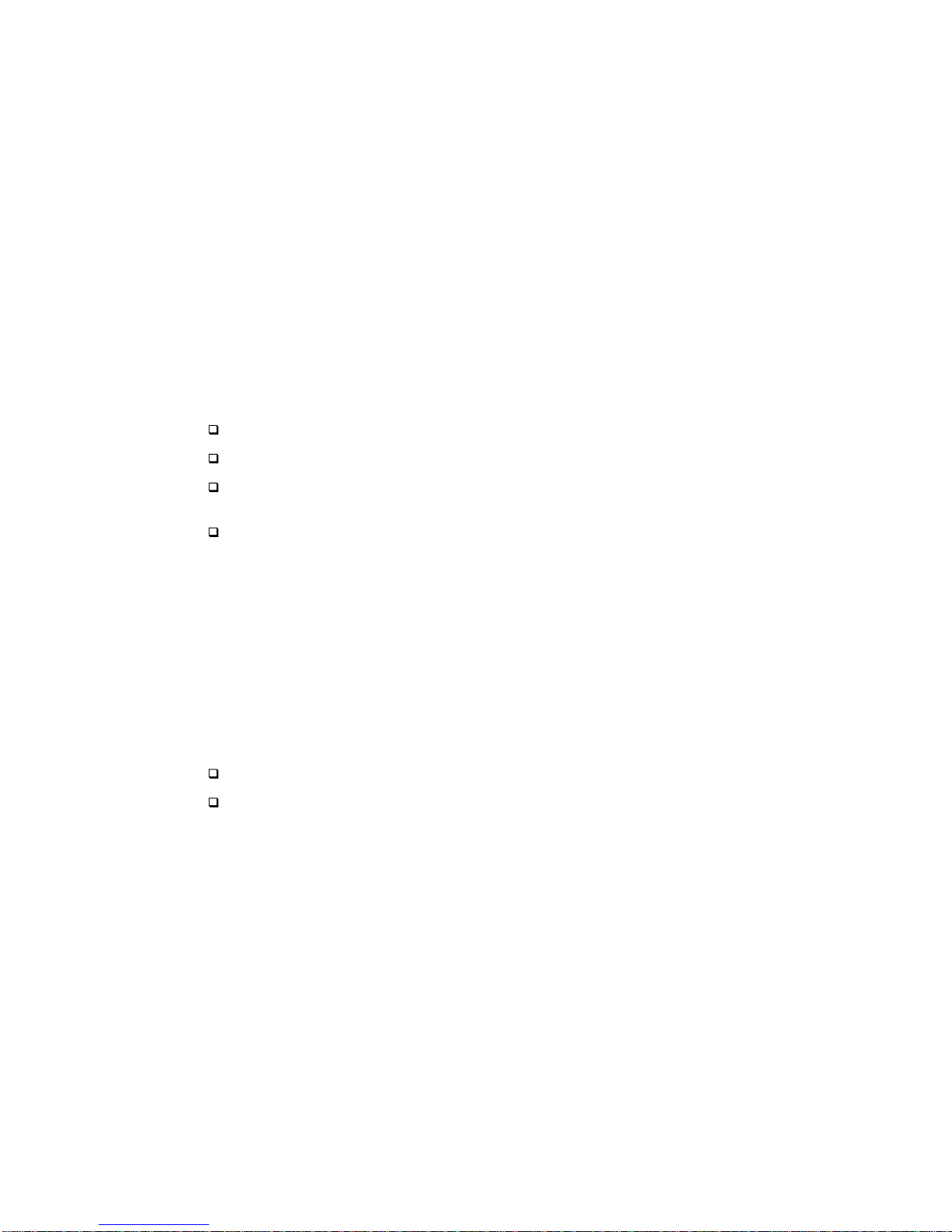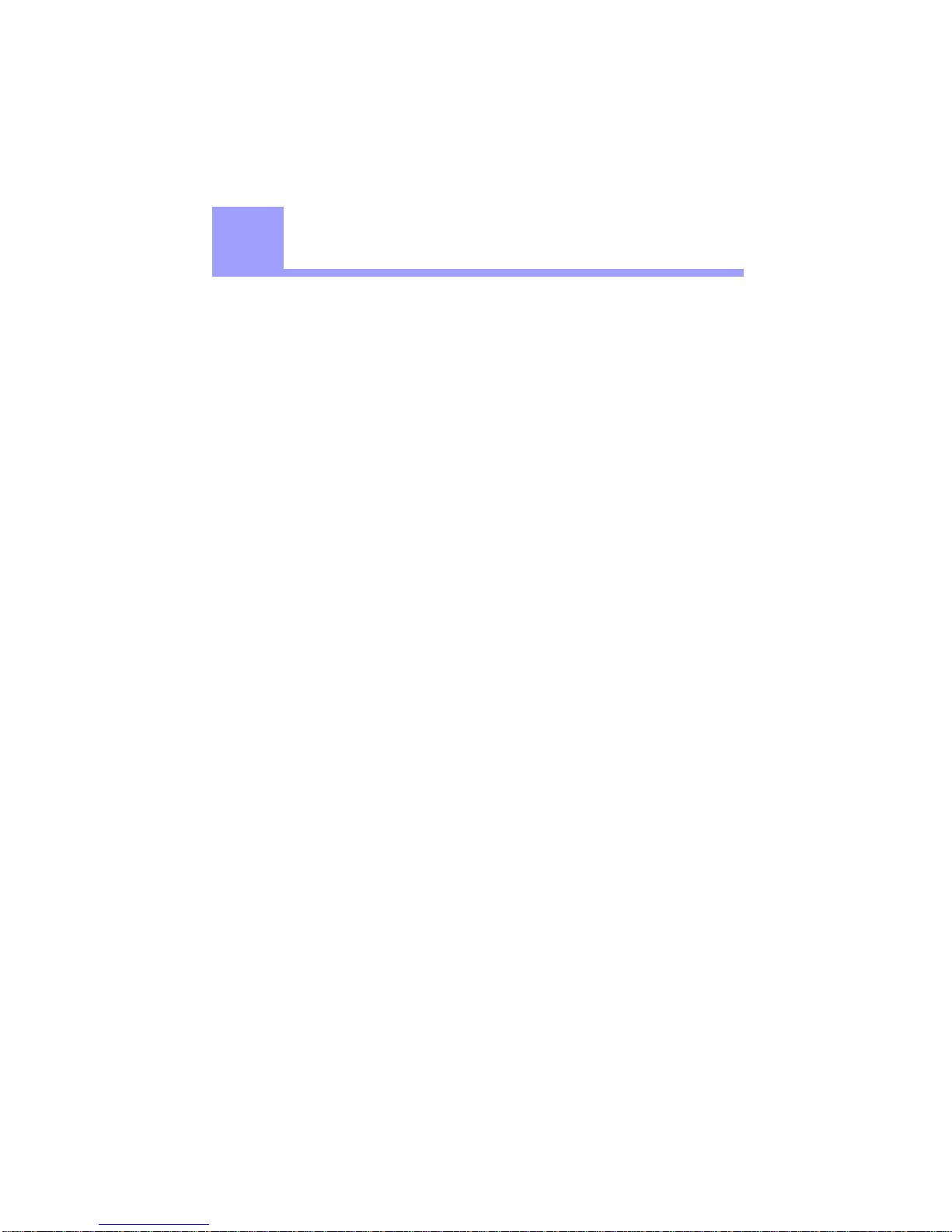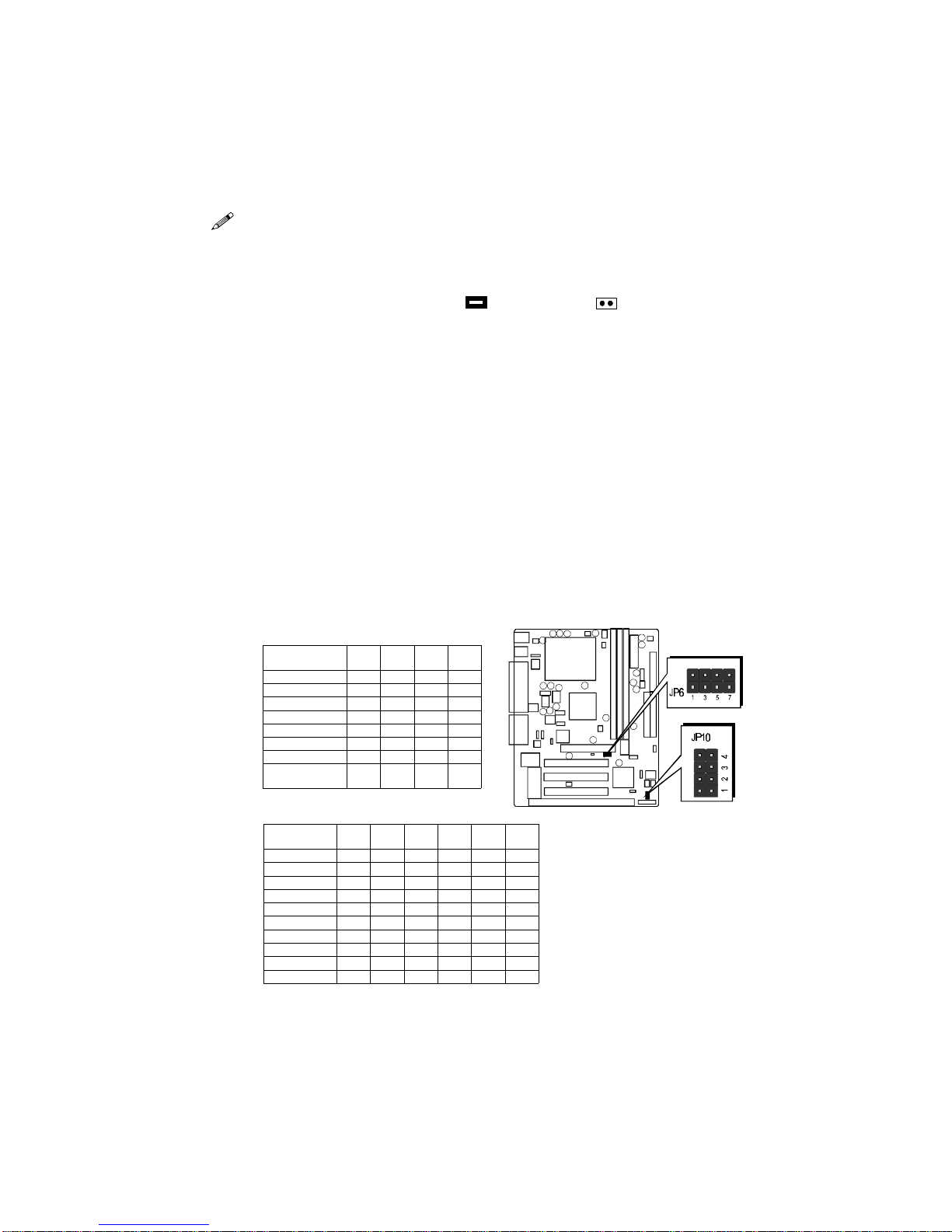- 3 -
TABLE OFCONTENTS
T
T
CHAPTER 1 INTRODUCTION ...........................................................................................4
CHAPTER 2 FEATURES .................................................................................................5
Specification .................................................................................................................................5
Accessoriesof HOT-687V..........................................................................................................7
CHAPTER 3 HARDWARE INSTALLATION ...........................................................................8
InstallTheCPU ...........................................................................................................................8
ThePPGA Celeron Processor..................................................................................................8
Jumpers.........................................................................................................................................9
CPU Clock Speed and ratio Selection - JP6 and JP10...........................................................9
Force CPU FSB at 100/133MHz - JP5..................................................................................10
On Board Audio ControllerSetting - SJP1 ...........................................................................11
ClearCMOS - JP9..................................................................................................................11
Keyboard& PS/2 Mouse Power-on Setting - JP3 ................................................................11
Connectors..................................................................................................................................12
FrontPanelConnectors(JP11) ..............................................................................................12
(SPEAKER / IDE LED / PW ON / RST / PW LED / EPMI / GREEN LED)
BackPanelConnectors ..........................................................................................................13
(COM1 / COM2 / PS/2 Keyboard & PS/2 Mouse / Parallel Port / USB1 / USB2 /
Line-Out/ Line-In / Mic/In / GAME/MIDI)
Other Connectors....................................................................................................................14
(ATX Power Supply / IR / Audio /FAN / EISCA / Wake-On-LAN / IDE &
Floppy / SB-LINK)
CHAPTER 4MEMORY CONFIGURATION .........................................................................17
CHAPTER 5 FLASH UTILITY ........................................................................................18
CHAPTER 6SOFTWARE ..............................................................................................20
CHAPTER 7 BIOS SETUP ..........................................................................................24
TheMain Menu .........................................................................................................................25
StandardCMOSSetup .............................................................................................................27
BIOSFeatures Setup.................................................................................................................29
ChipsetFeaturesSetup .............................................................................................................32
PowerManagement Setup........................................................................................................35
PnP/PCIConfigurationSetup..................................................................................................38
LoadBIOS/SETUPDefaults ....................................................................................................40
IntegratedPeripherals ..............................................................................................................41
PasswordSetting........................................................................................................................45
Save& Exit/Exit Without Saving ............................................................................................46