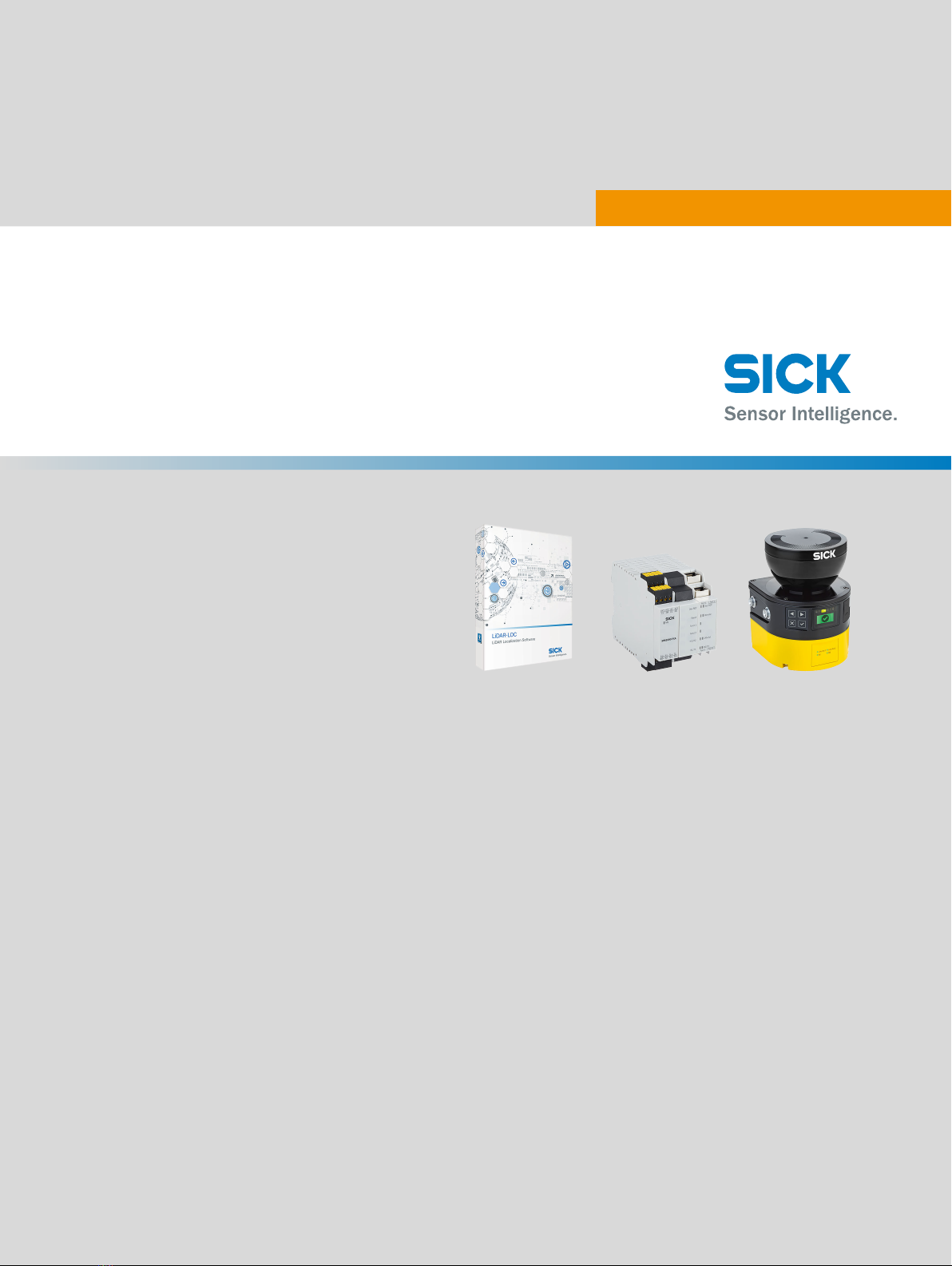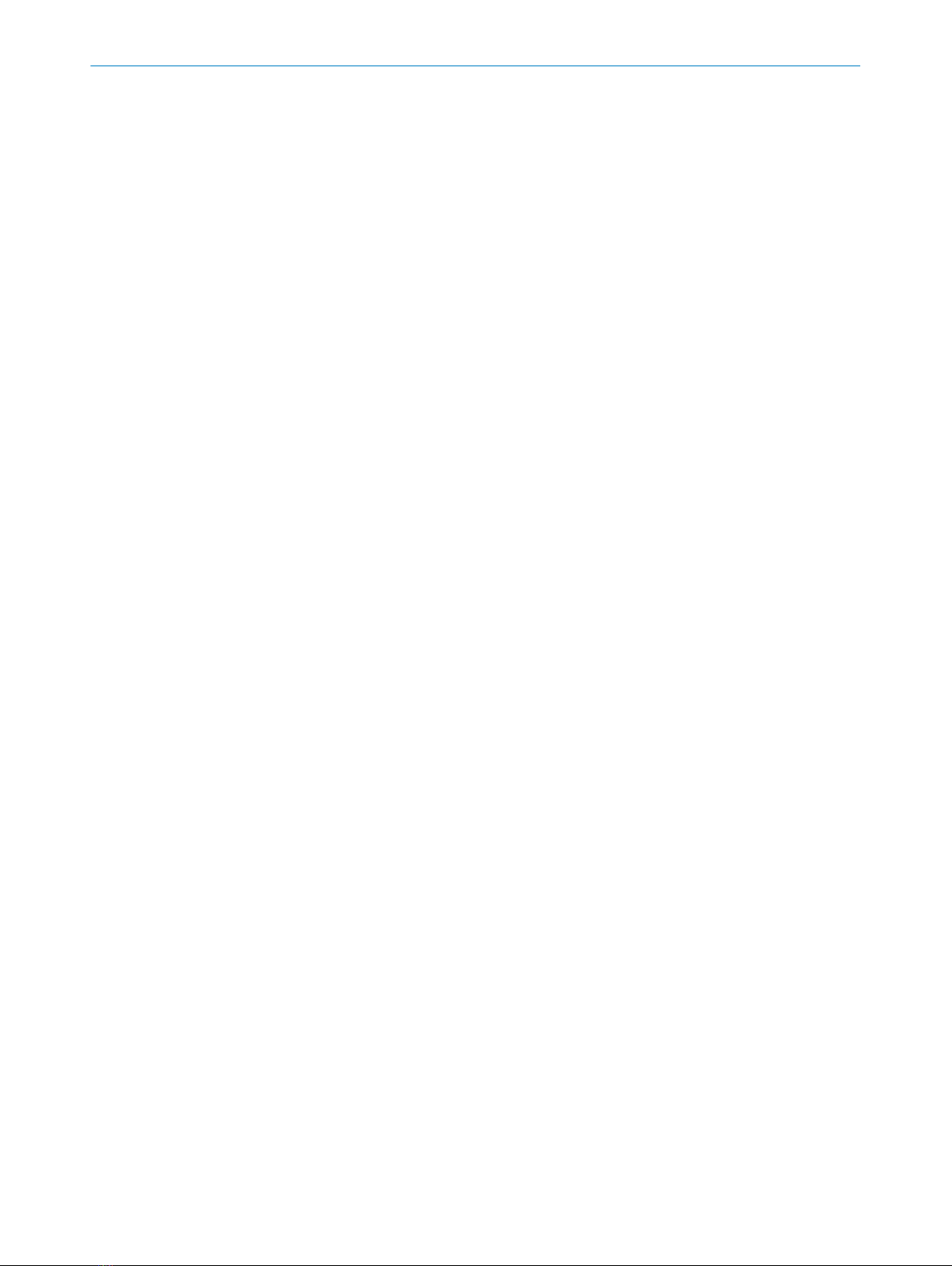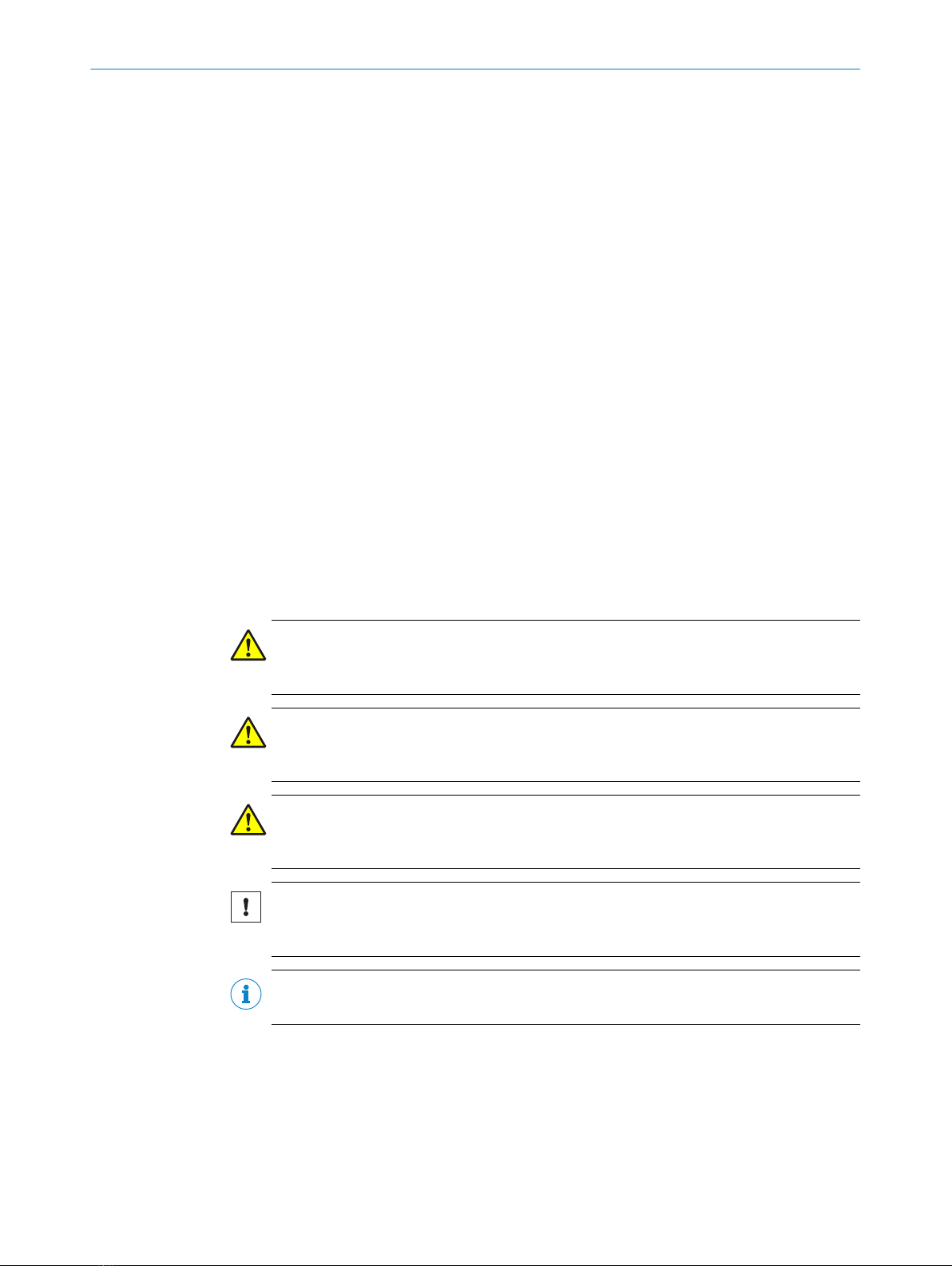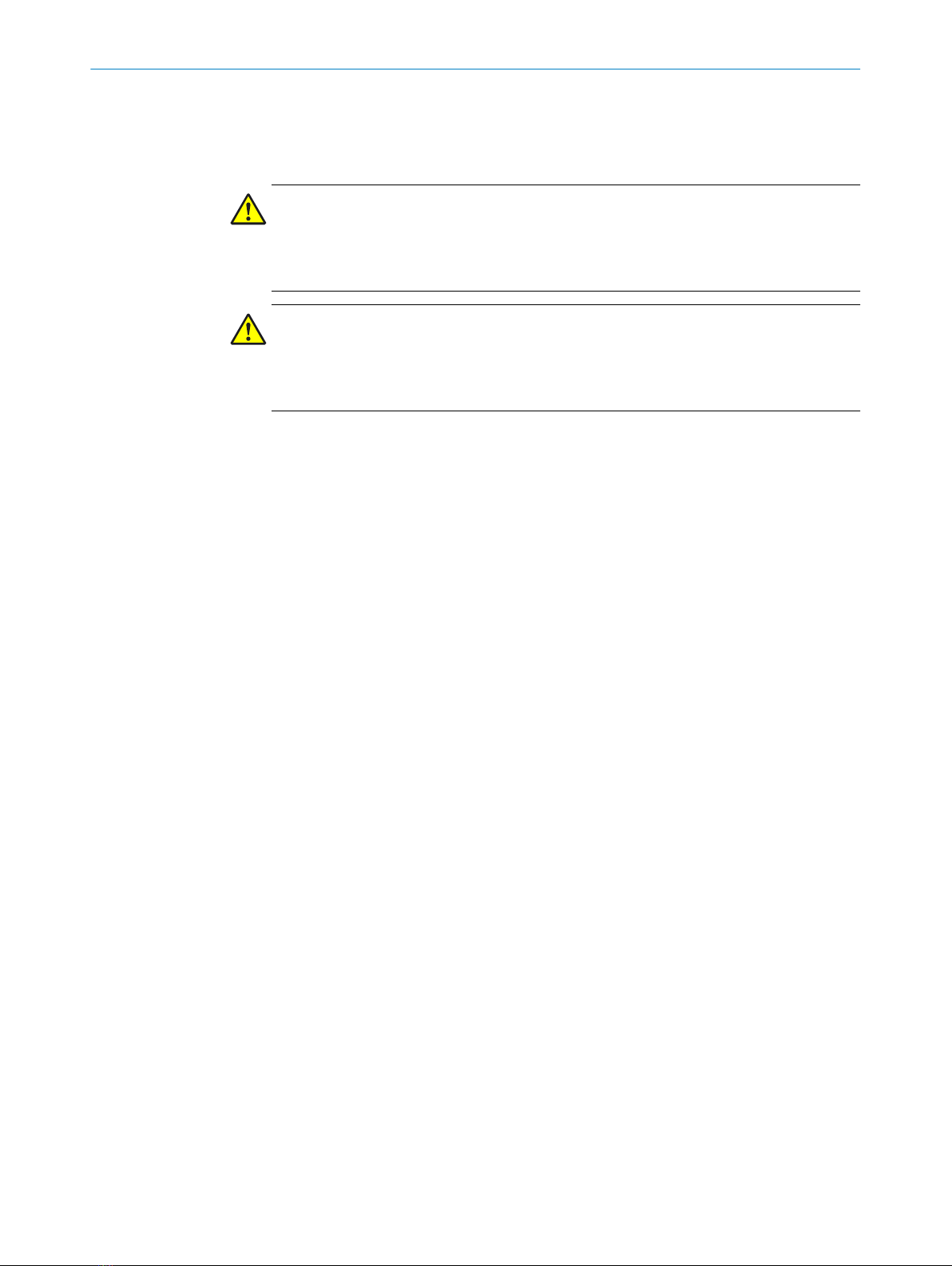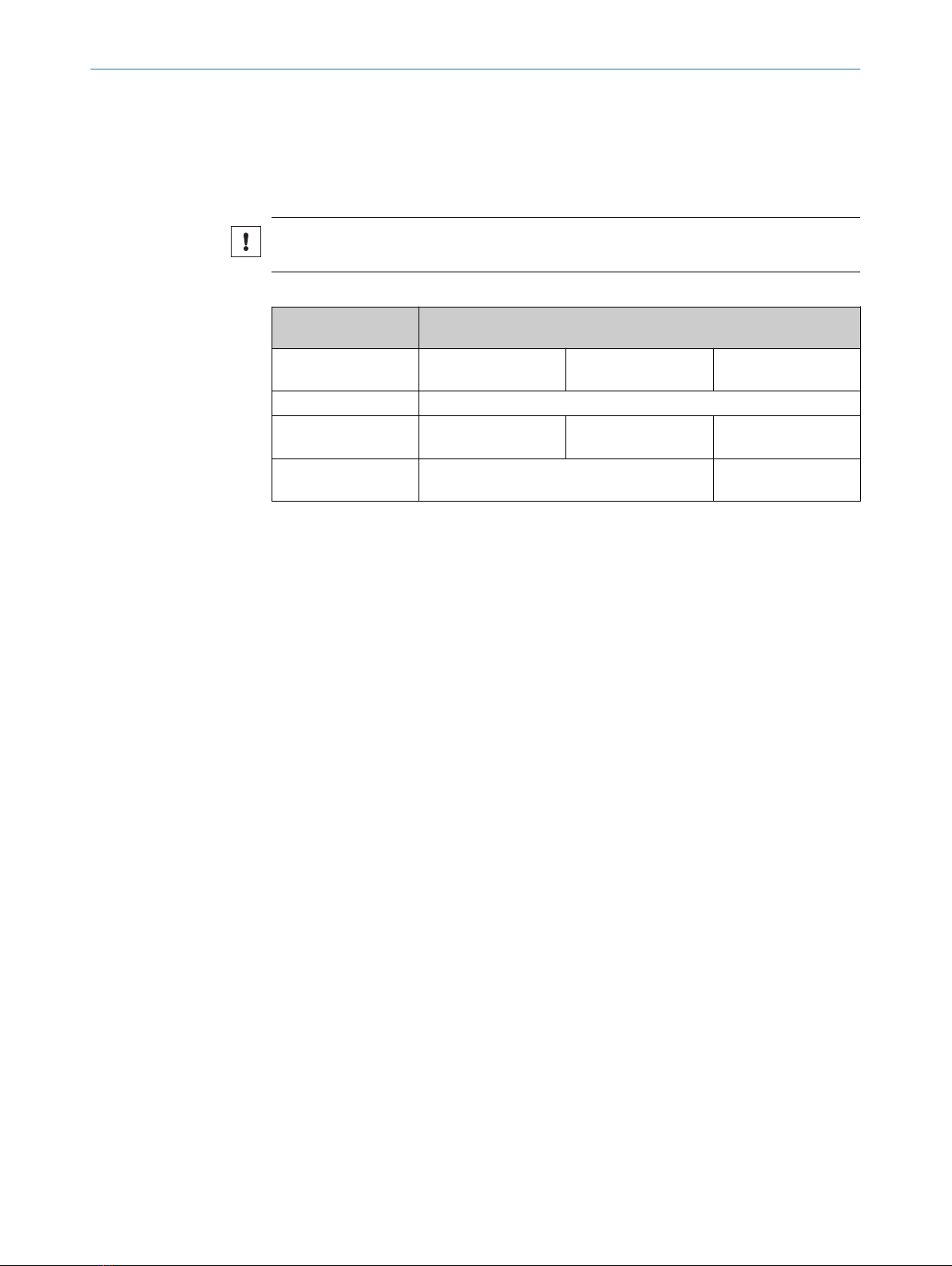Contents
1 About this document........................................................................ 4
1.1 Purpose of this document........................................................................ 4
1.2 Scope......................................................................................................... 4
1.3 Target groups............................................................................................ 4
1.4 Symbols and document conventions...................................................... 4
2 Safety information............................................................................ 5
2.1 General safety notes................................................................................ 5
3 Supported hardware......................................................................... 6
3.1 2D LiDAR sensors..................................................................................... 6
3.2 Localization controllers............................................................................ 6
4 Device overview................................................................................. 8
4.1 Device overview microScan3................................................................... 8
4.2 Device overview SIM1000 FXA................................................................ 9
5 Electrical installation........................................................................ 10
5.1 Important notes........................................................................................ 10
5.2 MicroScan3............................................................................................... 10
5.2.1 Electrical setup........................................................................ 10
5.3 SIM1000 FXA............................................................................................ 11
5.3.1 Preparations and overview...................................................... 12
5.3.2 Pin allocations of the connections......................................... 12
5.3.3 Network setup.......................................................................... 13
6 MicroScan3 configuration of the data output............................... 17
6.1 Important notes........................................................................................ 17
6.2 Overview.................................................................................................... 17
6.3 Activating and configuring data output................................................... 17
6.4 Single receiver of measurement data..................................................... 18
6.4.1 Configuring with the Safety Designer..................................... 18
6.5 Multiple receivers of measurement data via broadcast........................ 19
7 Operation............................................................................................ 21
7.1 Status LEDs SIM1000 FXA...................................................................... 21
8 List of figures..................................................................................... 23
9 List of tables....................................................................................... 24
CONTENTS
8024819/2019-09-02 | SICK T E C H N I C A L I N F O R M A T I O N | LiDAR Localization Hardware Integration 3
Subject to change without notice