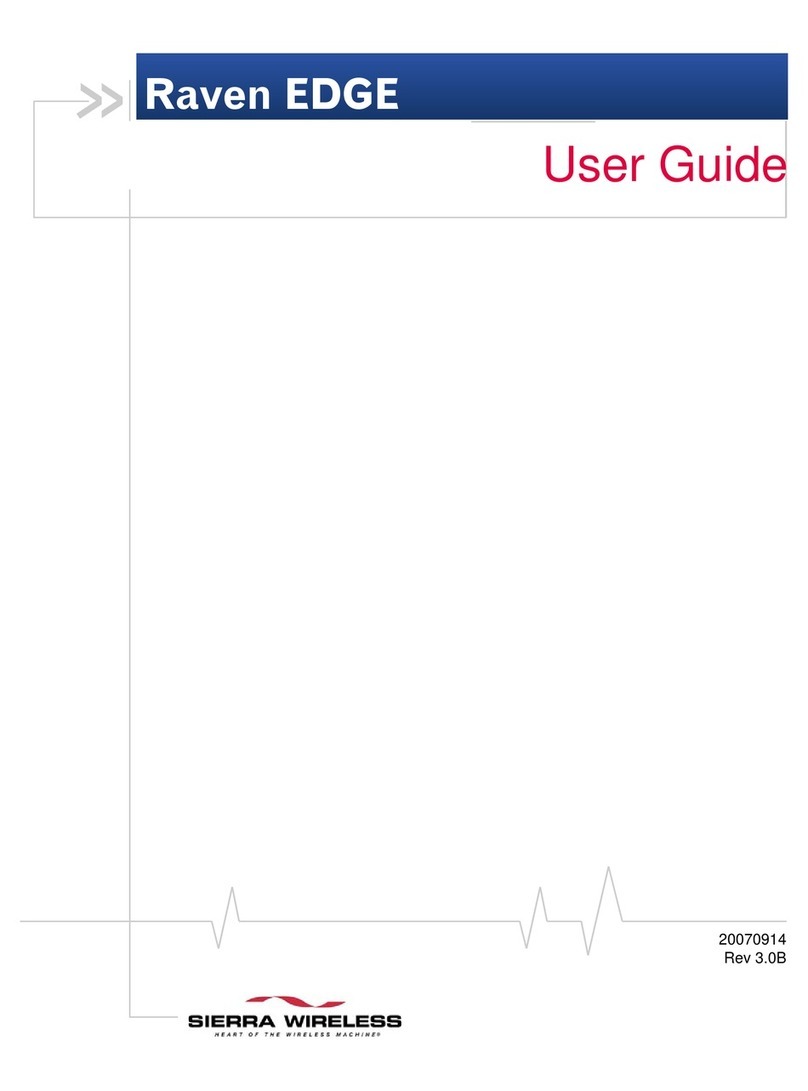Sierra Wireless AirLink RV50 Series User manual
Other Sierra Wireless Gateway manuals

Sierra Wireless
Sierra Wireless Raven XT User manual

Sierra Wireless
Sierra Wireless FX30 User manual

Sierra Wireless
Sierra Wireless Airlink GX450 Installation manual

Sierra Wireless
Sierra Wireless LS300 User manual

Sierra Wireless
Sierra Wireless AirLink FXT Series User manual

Sierra Wireless
Sierra Wireless airlink es440 Installation manual

Sierra Wireless
Sierra Wireless oMG 500 User manual

Sierra Wireless
Sierra Wireless oMG 2000 User manual

Sierra Wireless
Sierra Wireless AirLink Raven XE User manual

Sierra Wireless
Sierra Wireless oMG 500 User manual

Sierra Wireless
Sierra Wireless AirLink GX400 User manual

Sierra Wireless
Sierra Wireless AirLink GX440 User manual

Sierra Wireless
Sierra Wireless AirLink GX Series Installation manual

Sierra Wireless
Sierra Wireless AirLink GX Series Installation manual

Sierra Wireless
Sierra Wireless AirLink GX400 User manual

Sierra Wireless
Sierra Wireless LS300 User manual

Sierra Wireless
Sierra Wireless AirLink RV50 Series User manual

Sierra Wireless
Sierra Wireless LS300 Installation manual

Sierra Wireless
Sierra Wireless airlink es440 User manual

Sierra Wireless
Sierra Wireless AirLink GX440 User manual