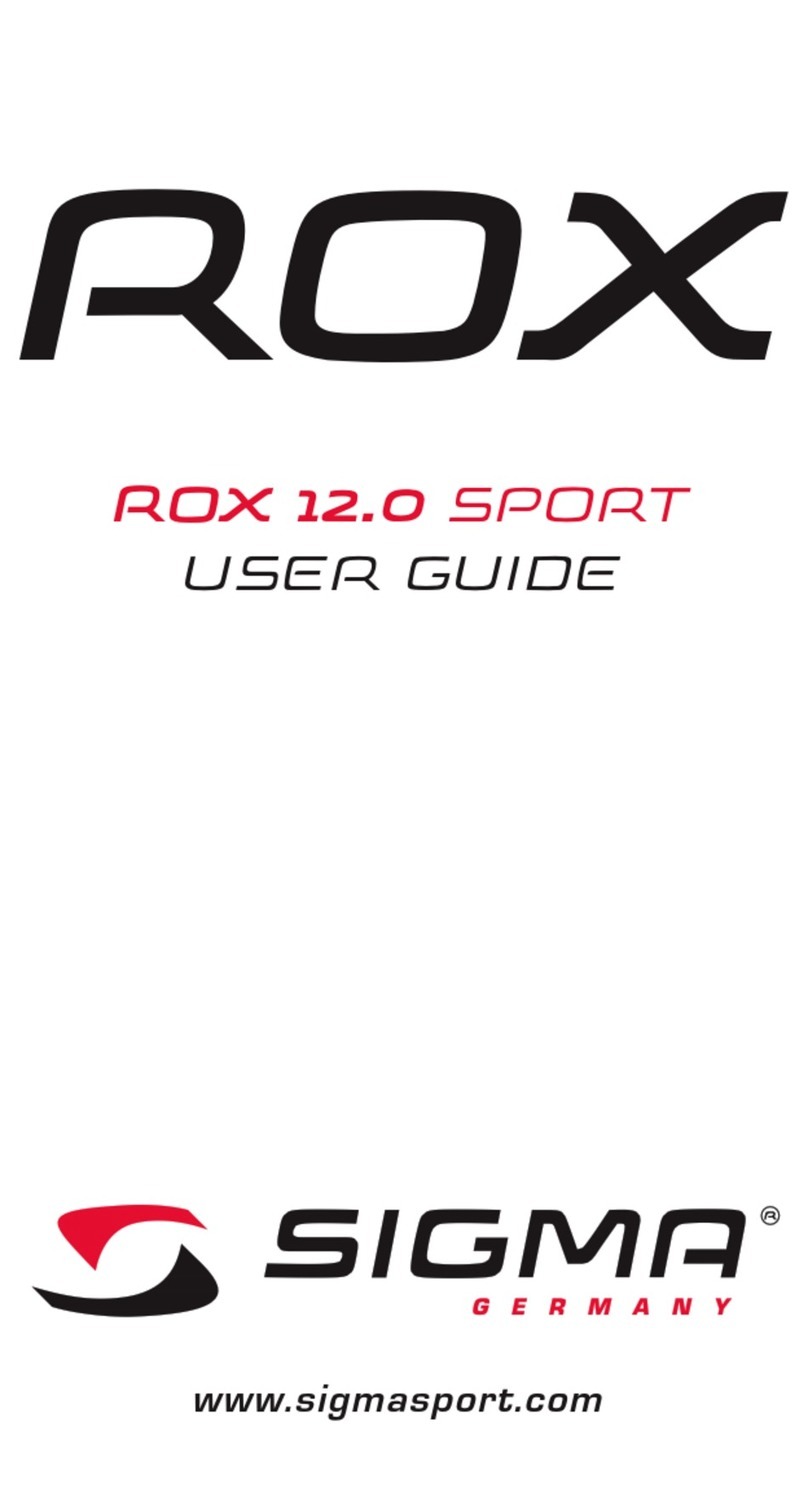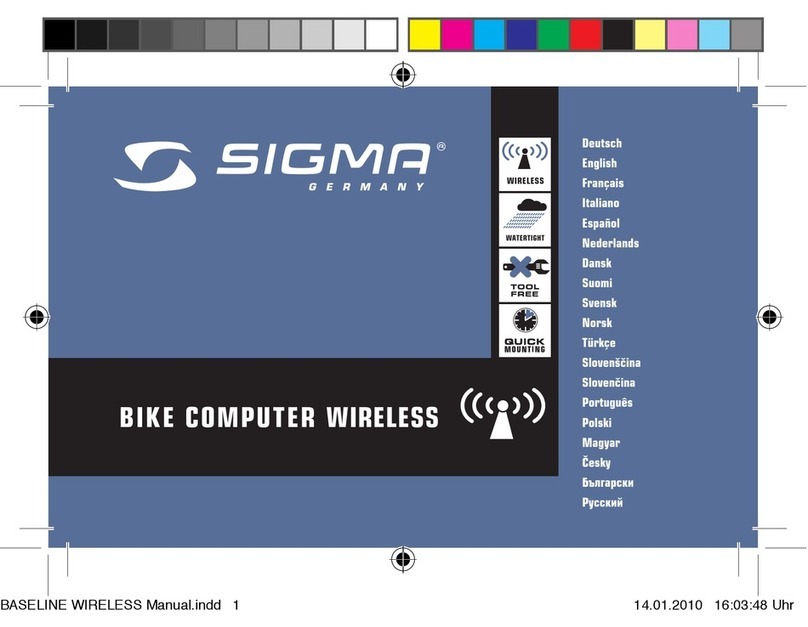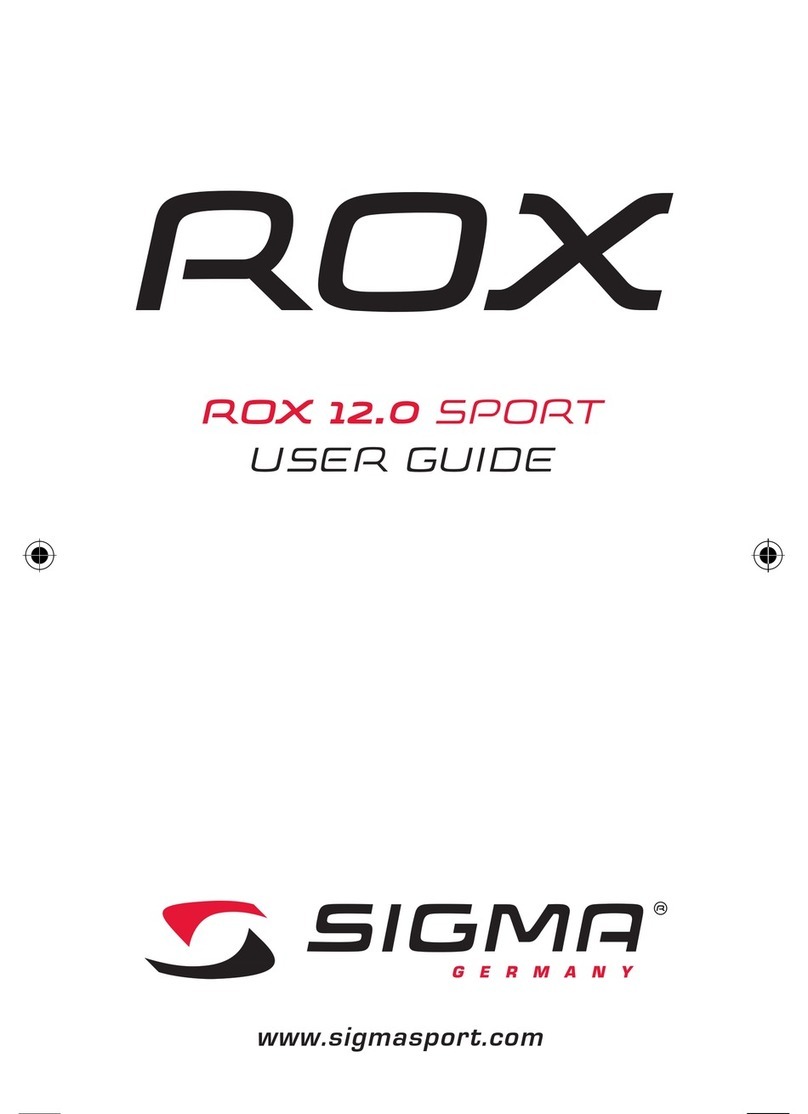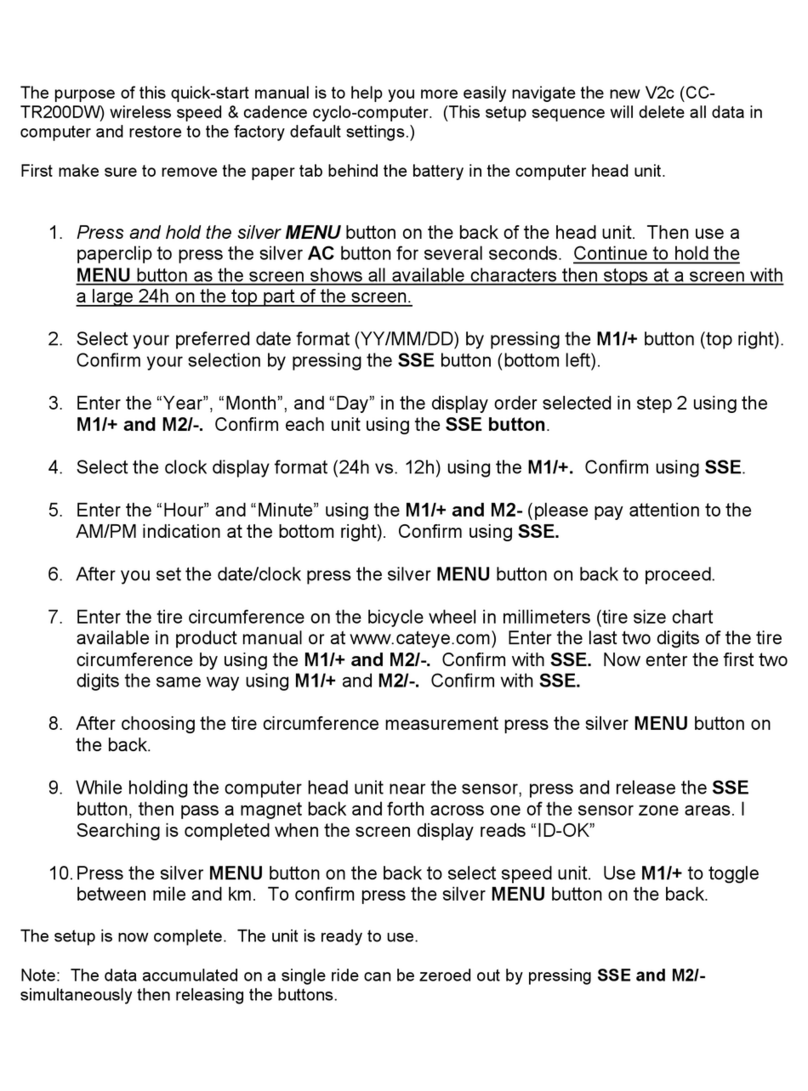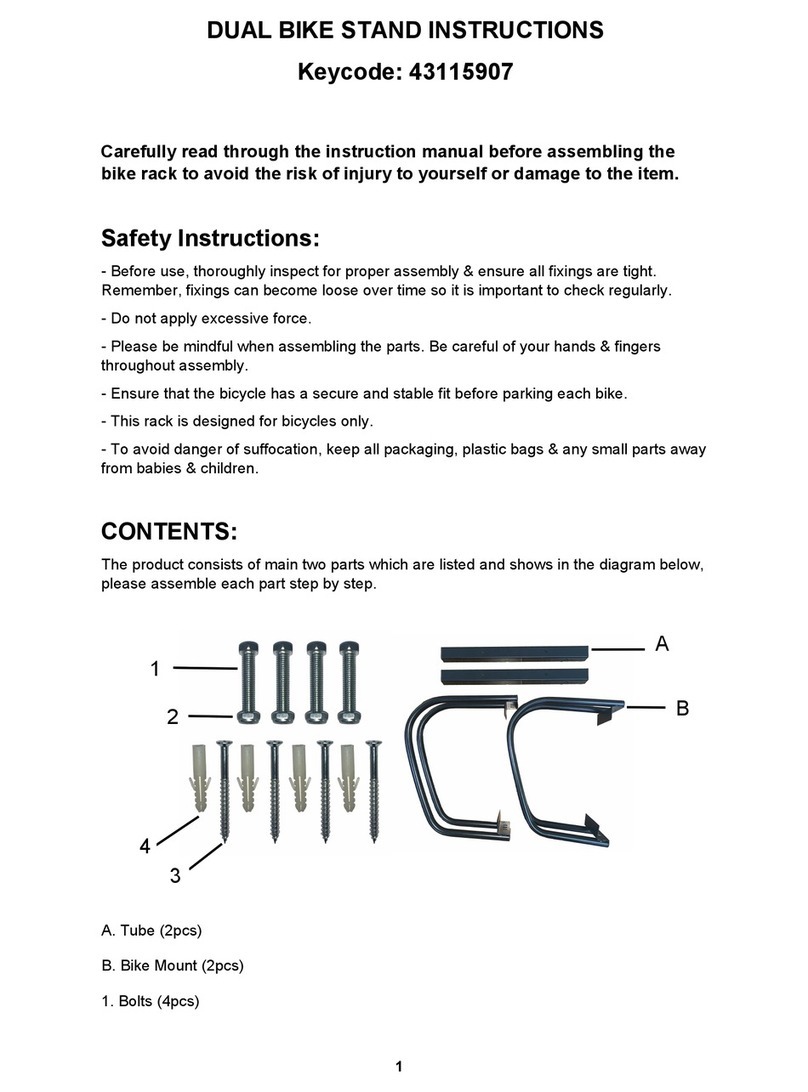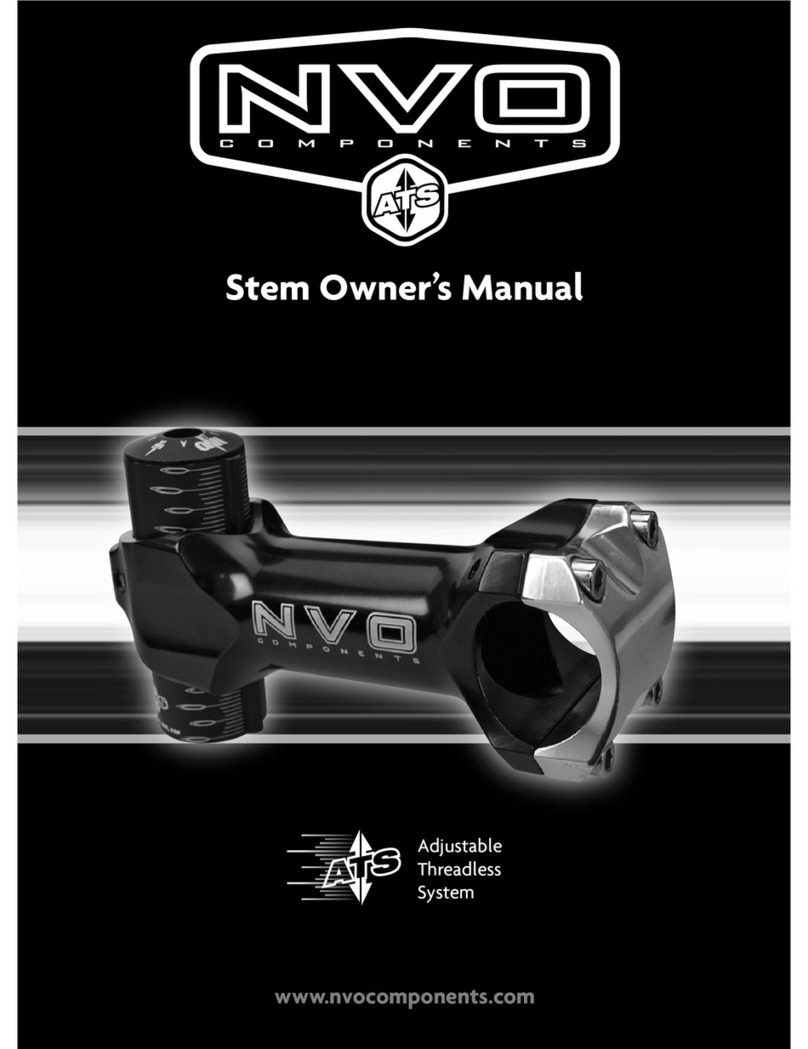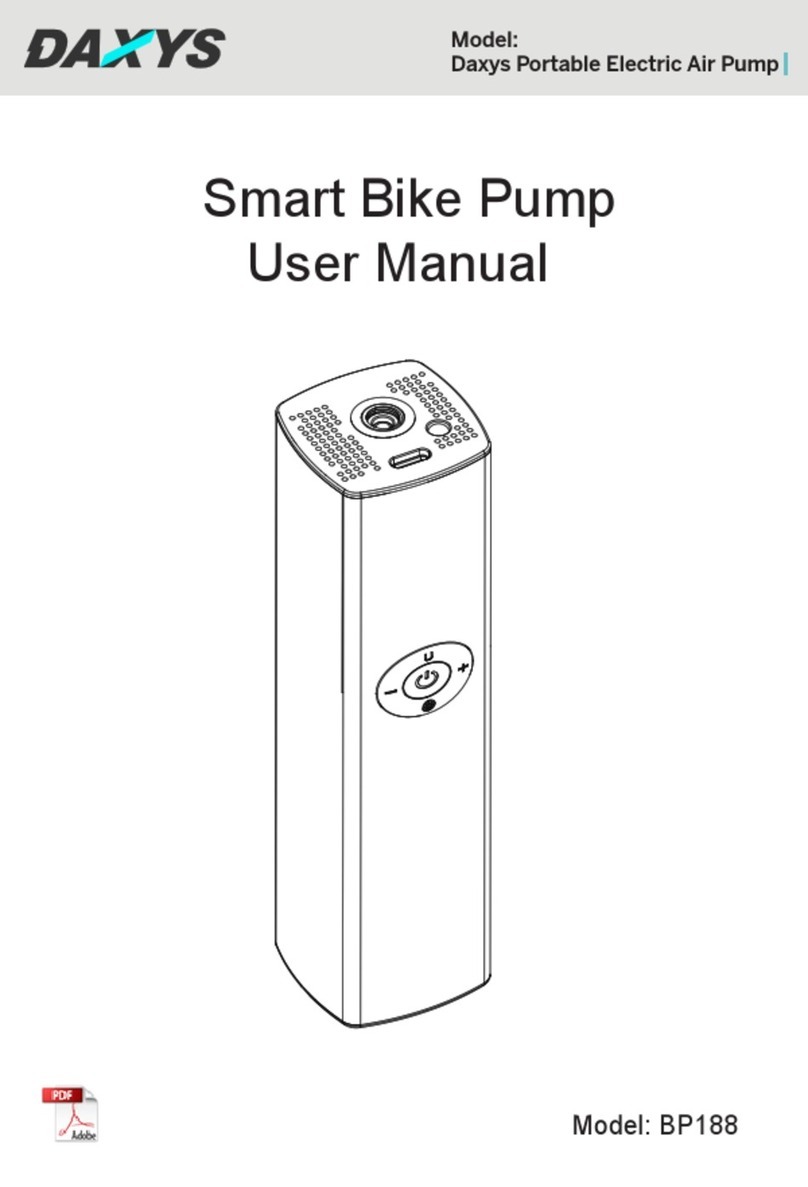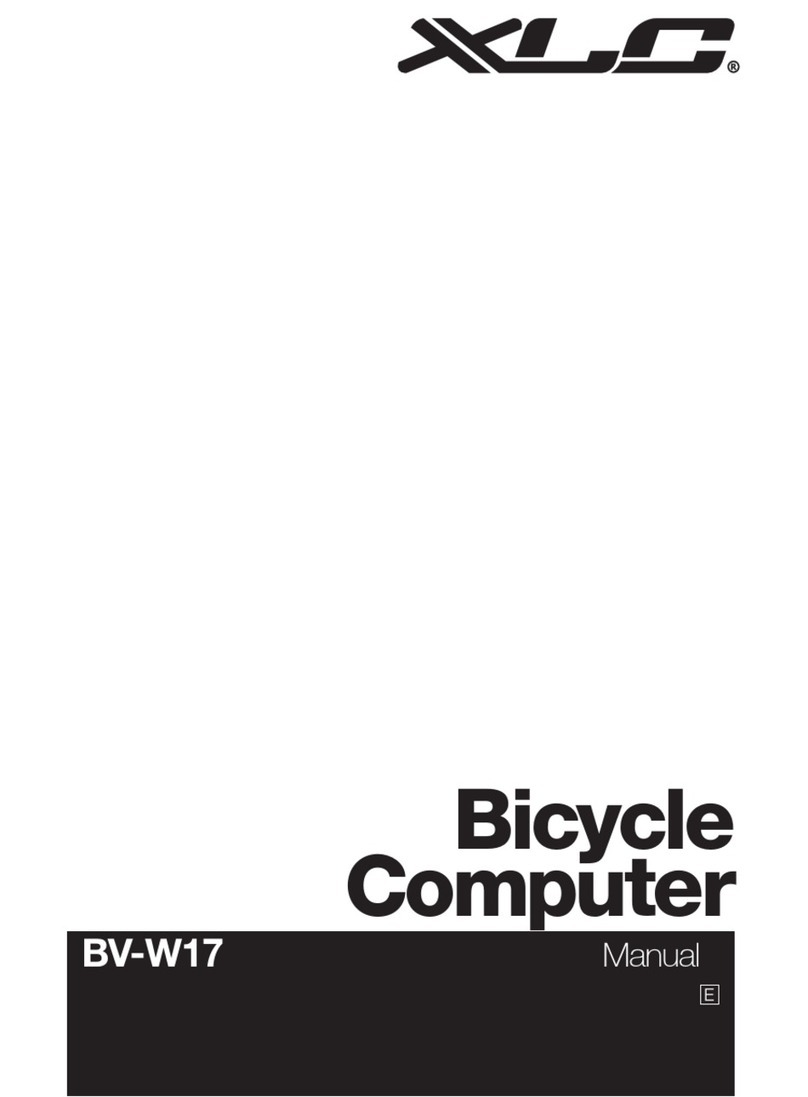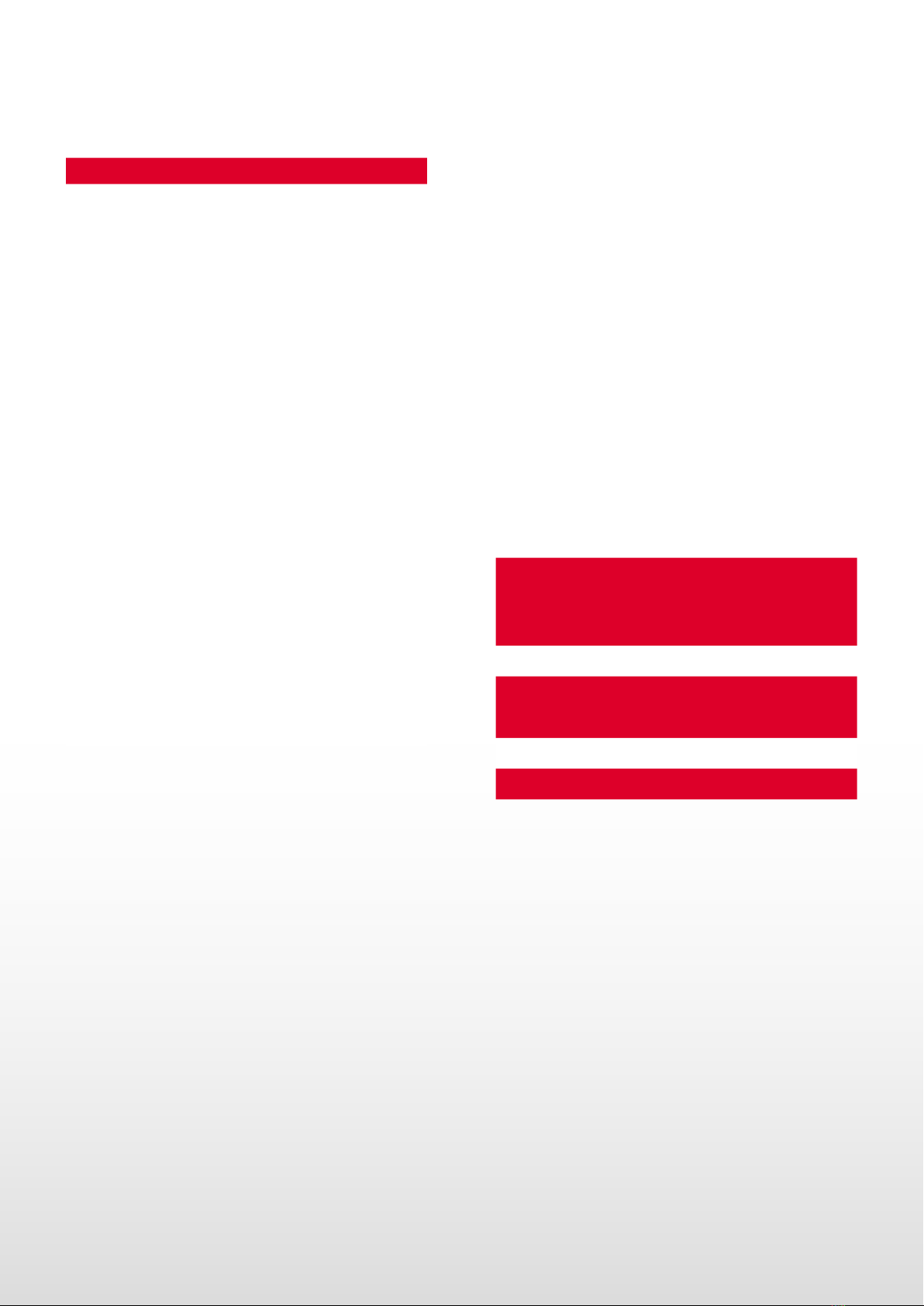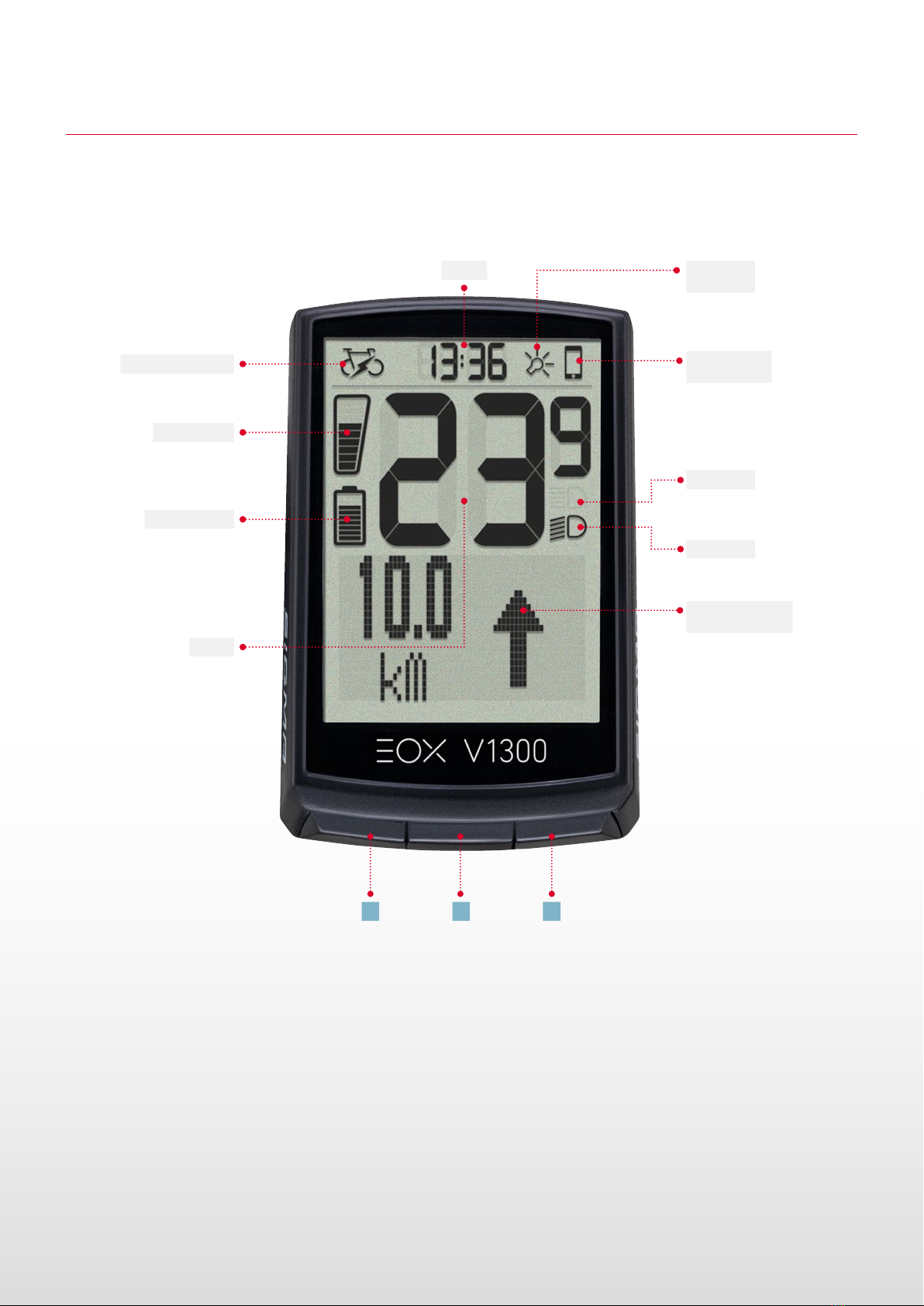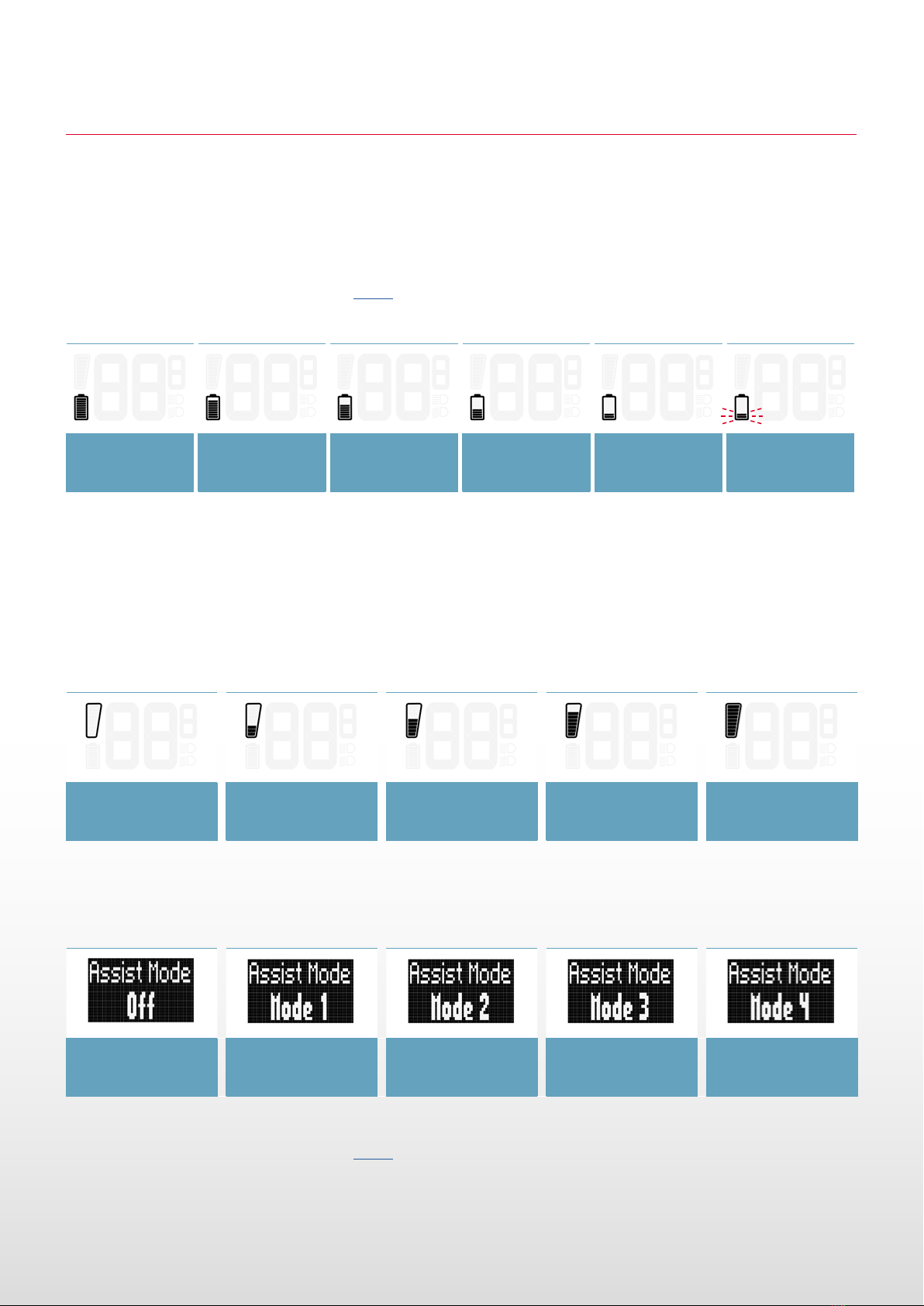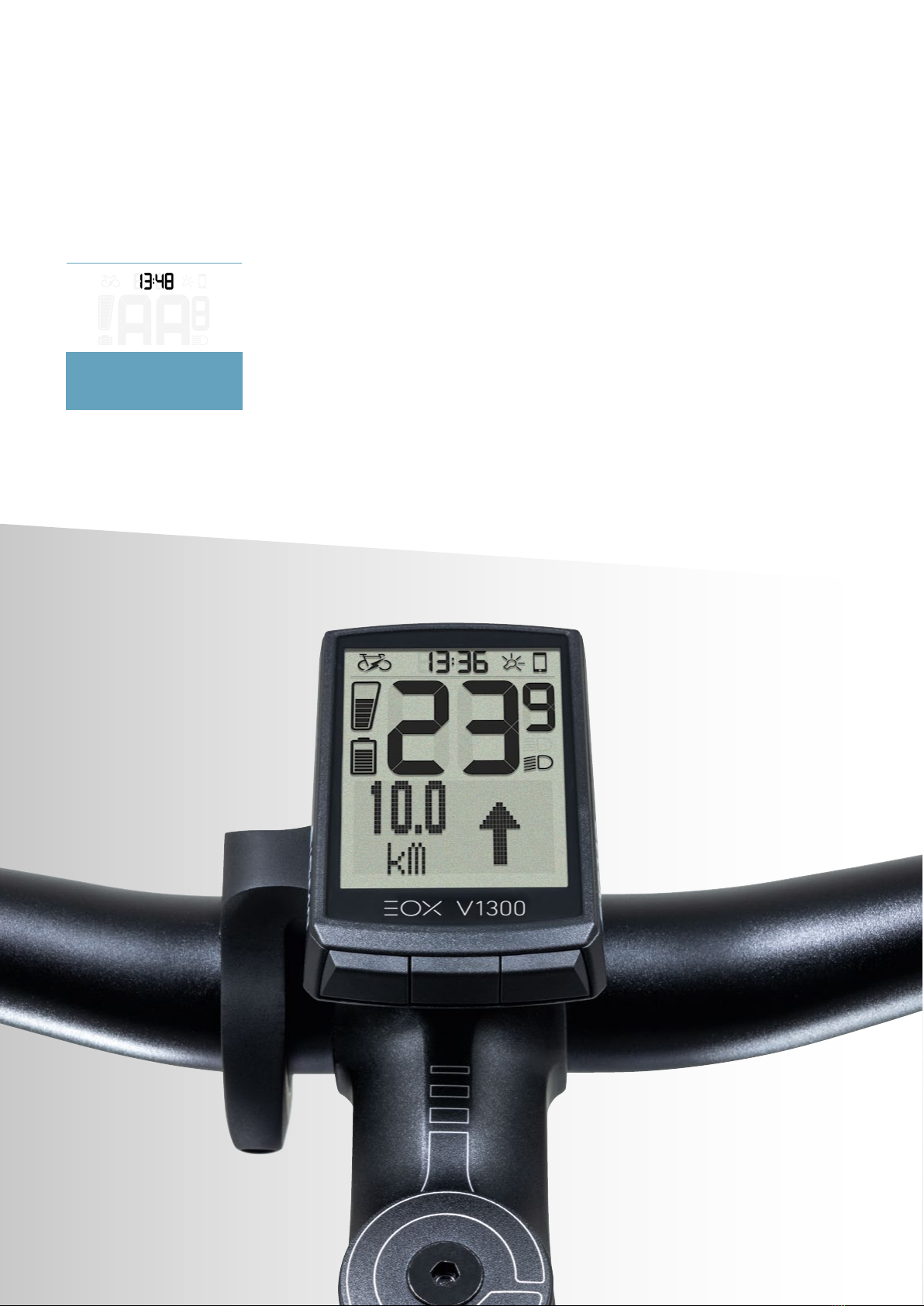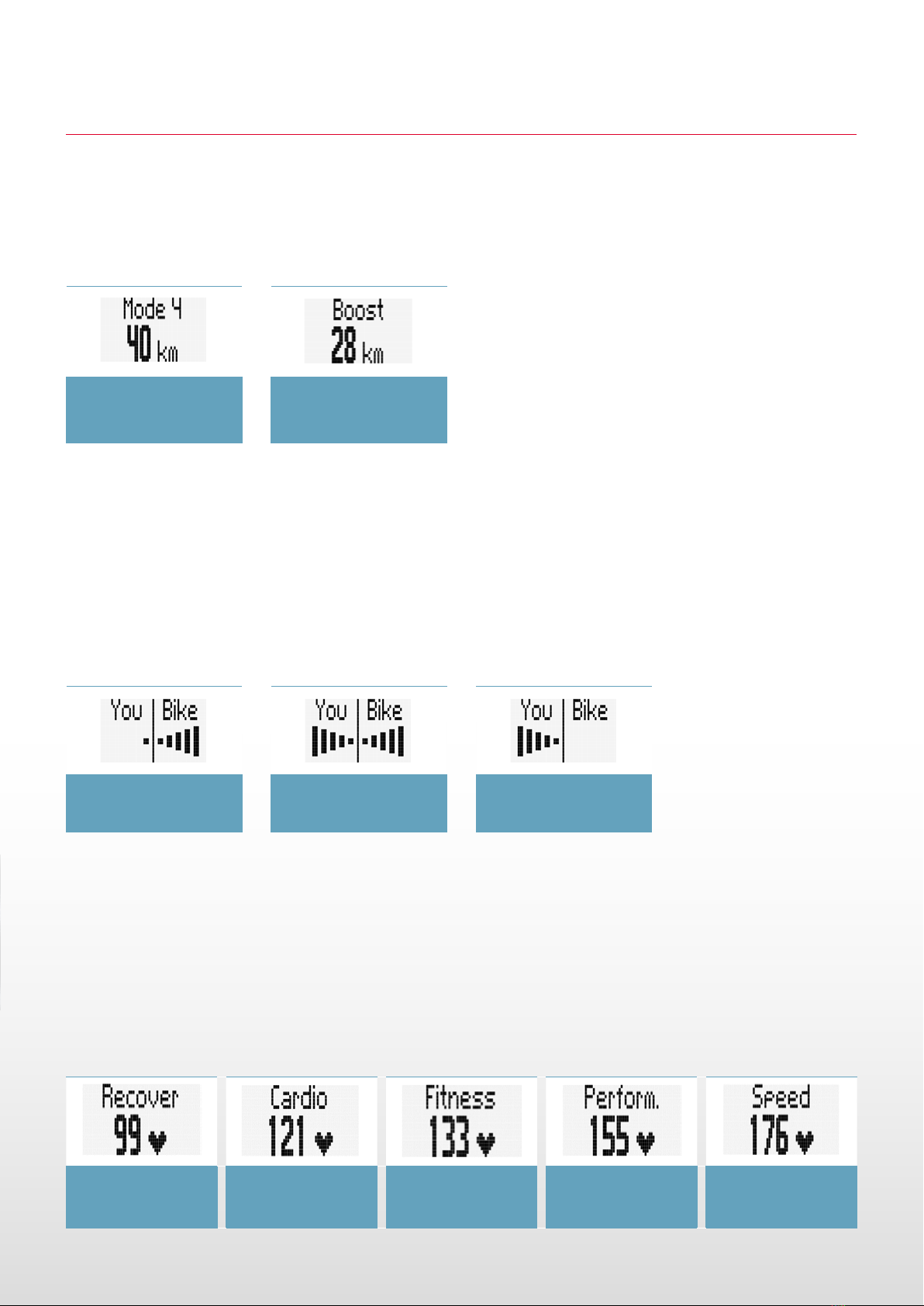Sigma EOX VIEW 1300 Service manual
Other Sigma Bicycle Accessories manuals

Sigma
Sigma ROX 5.0 User manual
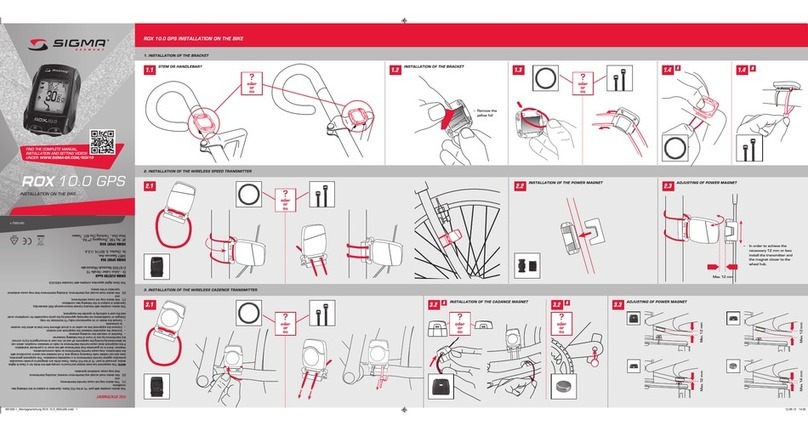
Sigma
Sigma ROX 10.0 GPS User manual
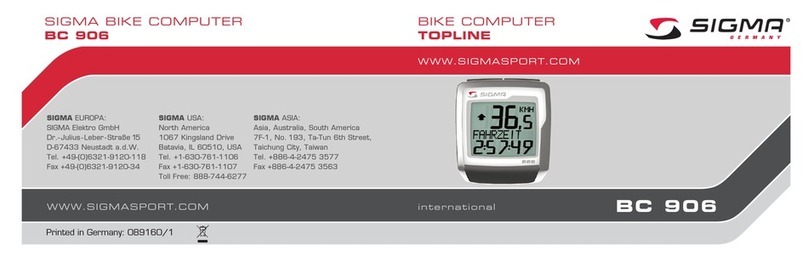
Sigma
Sigma BC 906 User manual

Sigma
Sigma BC 1609 STS User manual

Sigma
Sigma BC 1606L DTS cadence User manual
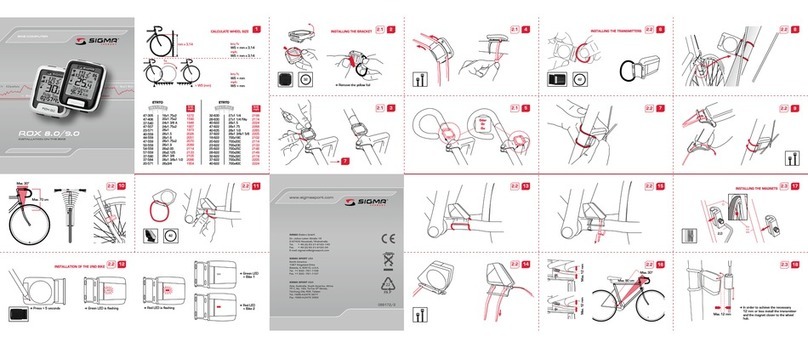
Sigma
Sigma ROX 8.0 User manual

Sigma
Sigma BC 14.12 ALTI User manual

Sigma
Sigma ROX 11.1 EVO How to use
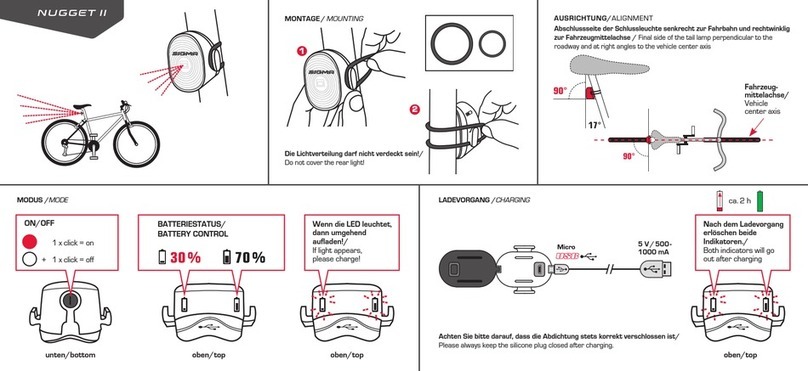
Sigma
Sigma NUGGET II User manual
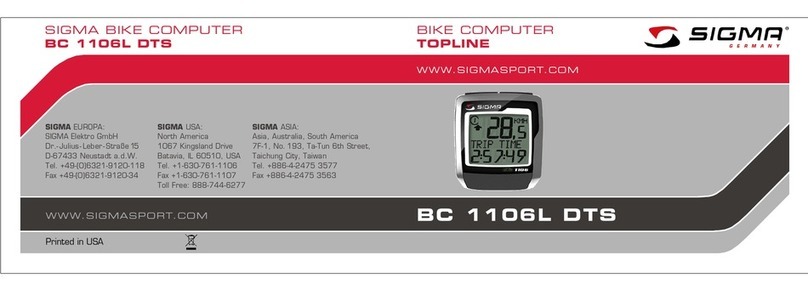
Sigma
Sigma BC 1106L DTS User manual

Sigma
Sigma ROX 8.1 User manual
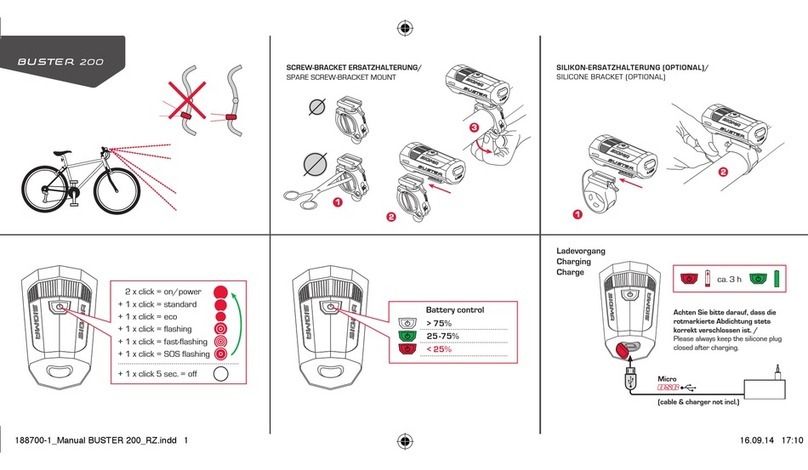
Sigma
Sigma BUSTER 200 User manual

Sigma
Sigma ROX 11.1 EVO How to use

Sigma
Sigma 1200 User manual

Sigma
Sigma BC 16.12 User manual
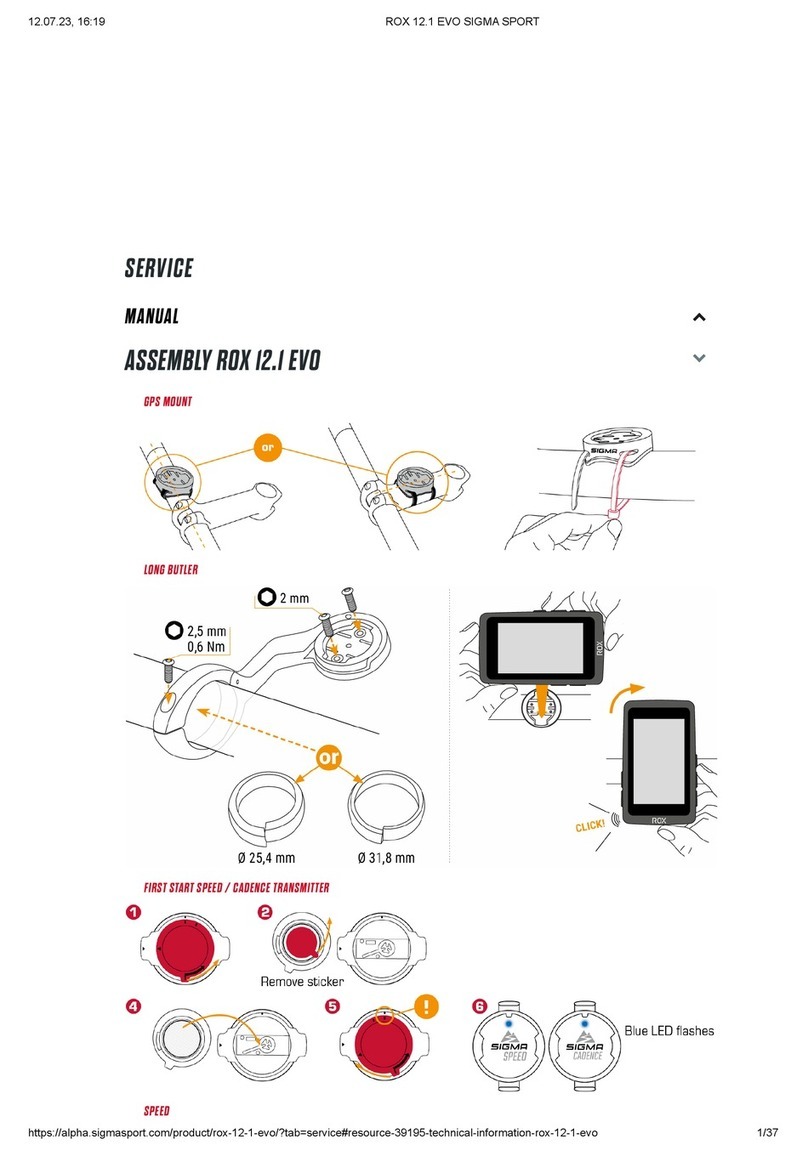
Sigma
Sigma ROX 12.1 EVO User manual
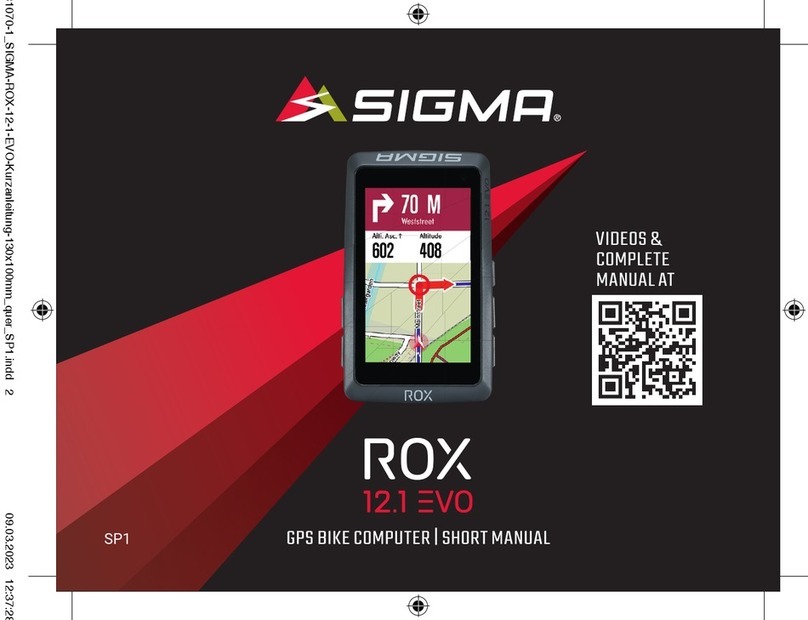
Sigma
Sigma ROX 12.1 EVO How to use

Sigma
Sigma BC 1909 HR User manual

Sigma
Sigma BC 509 User manual

Sigma
Sigma BC 906 User manual