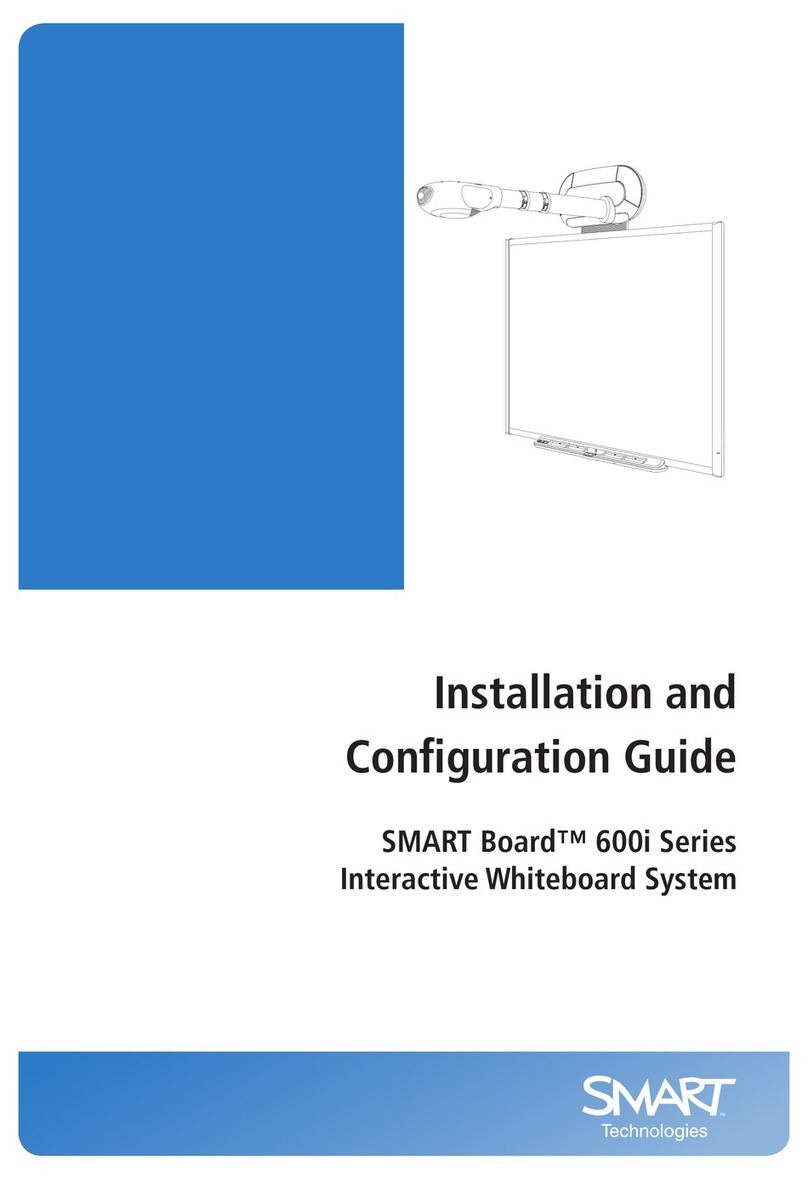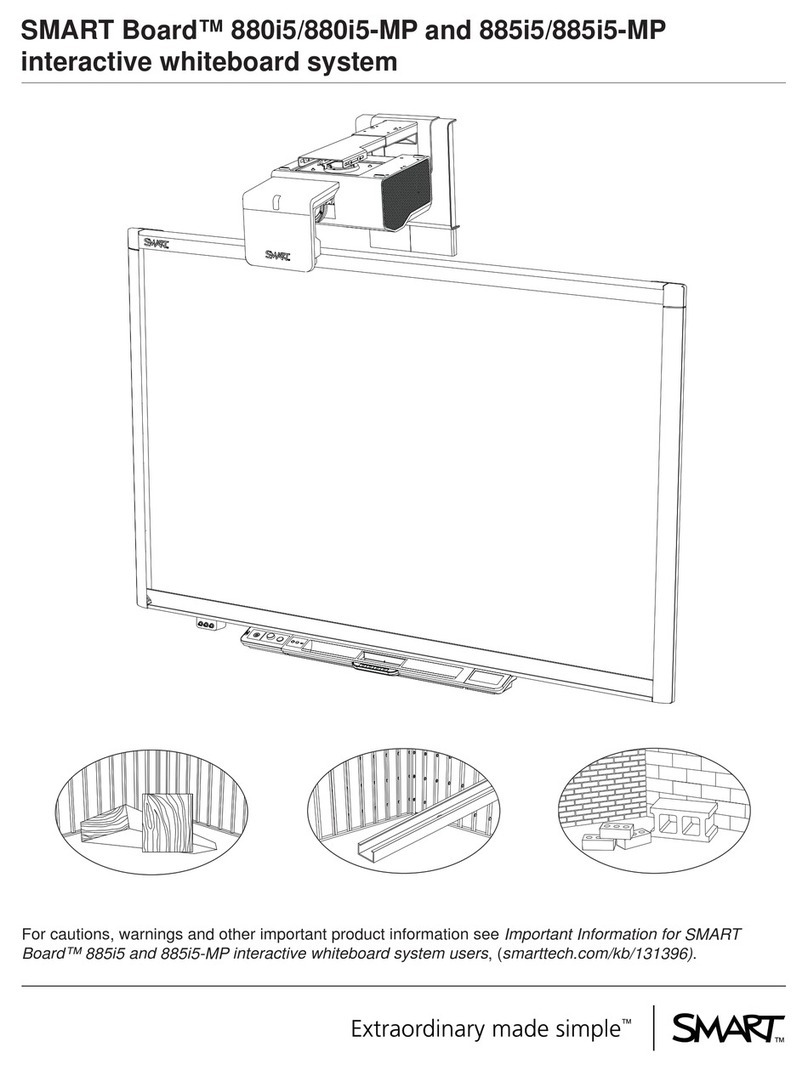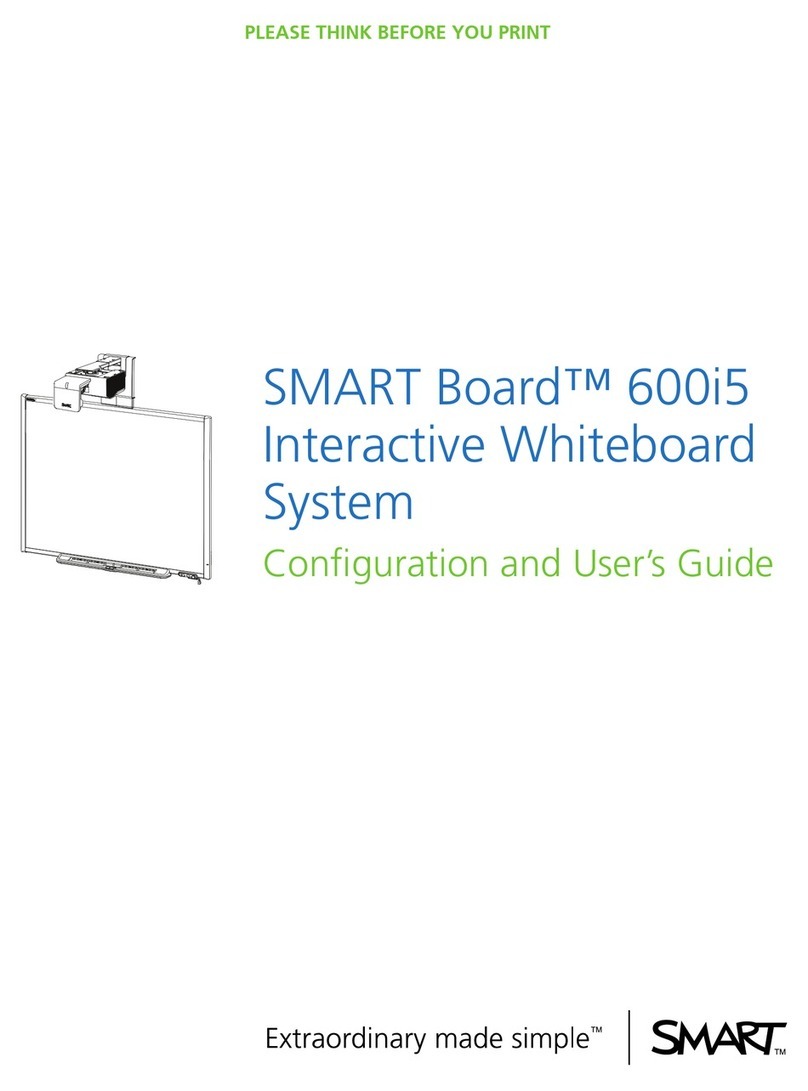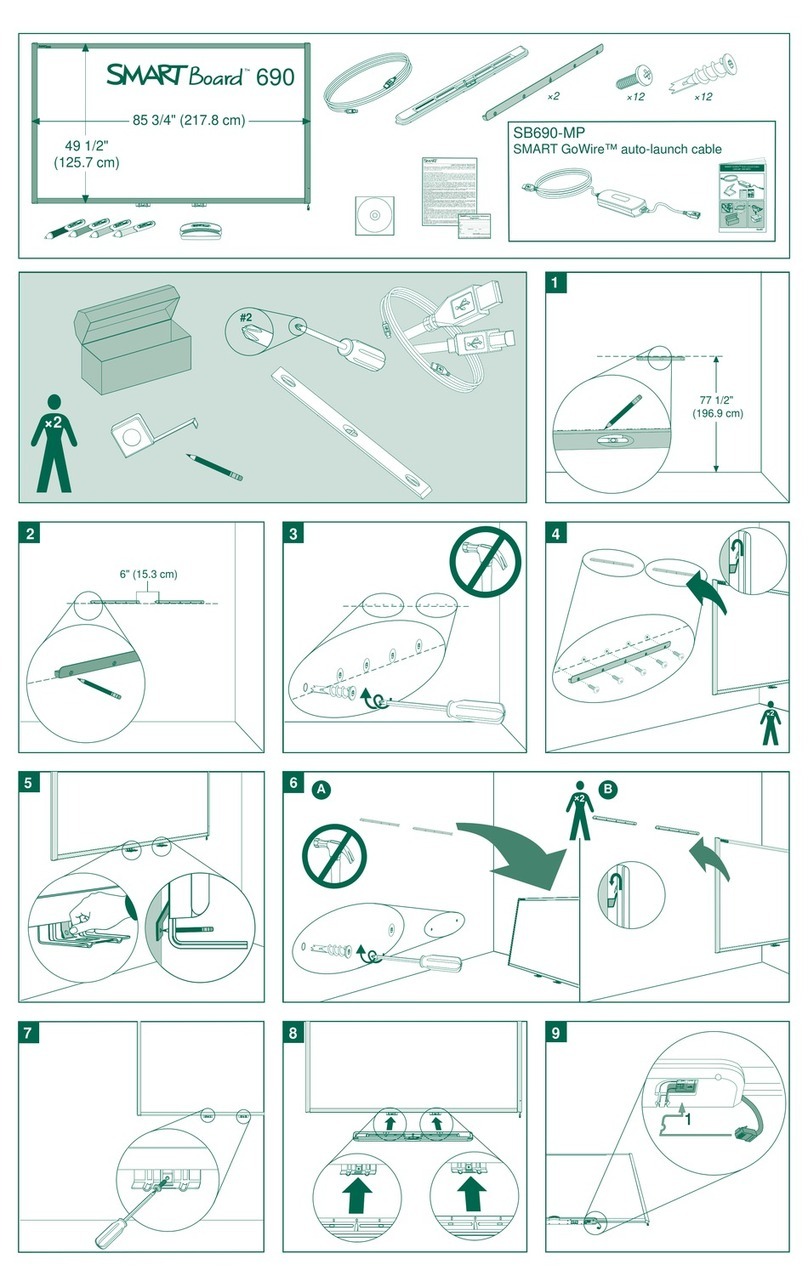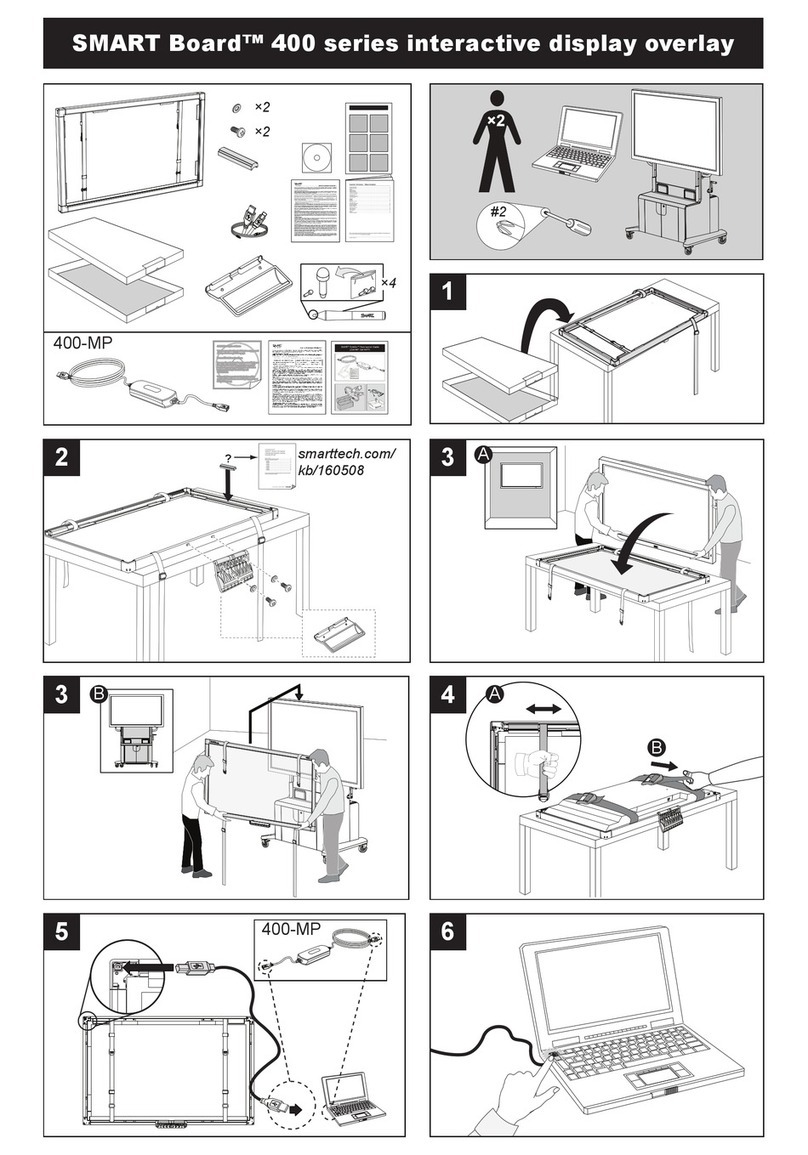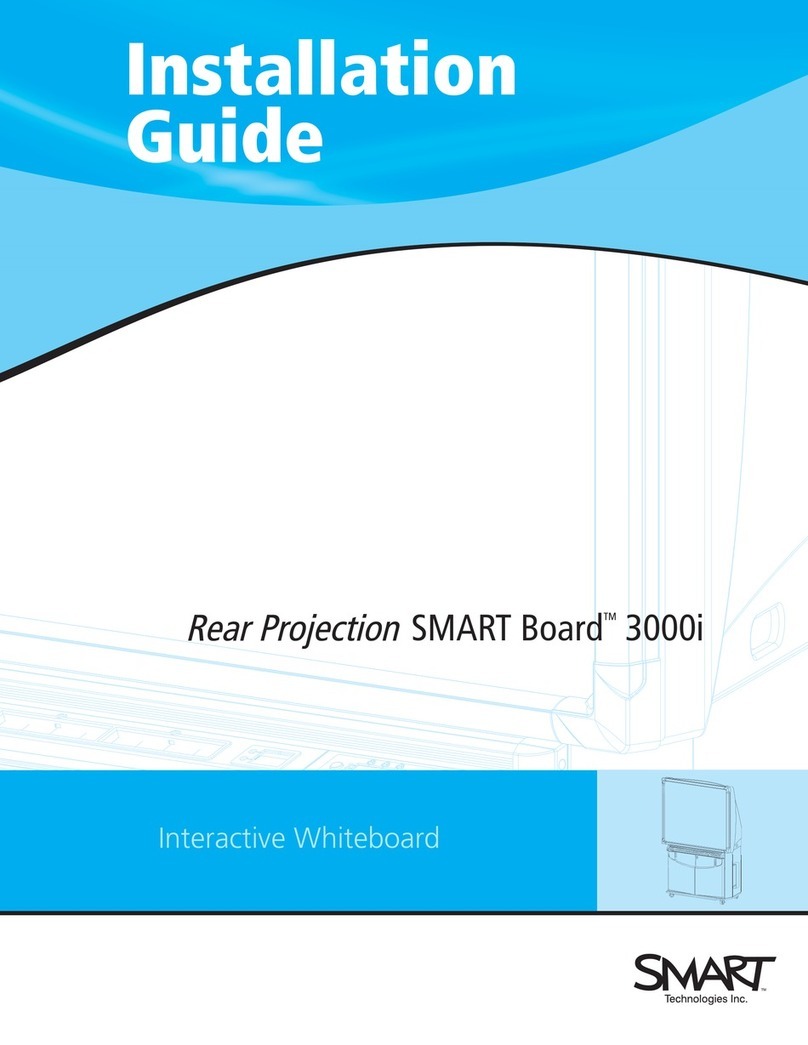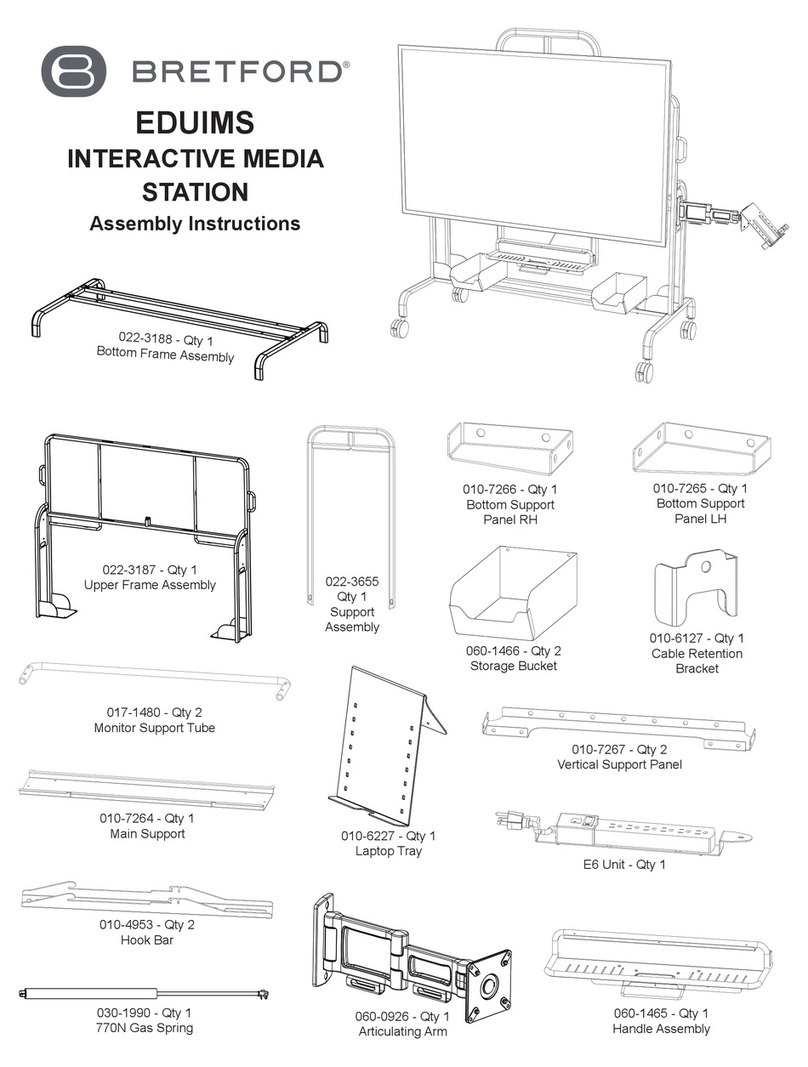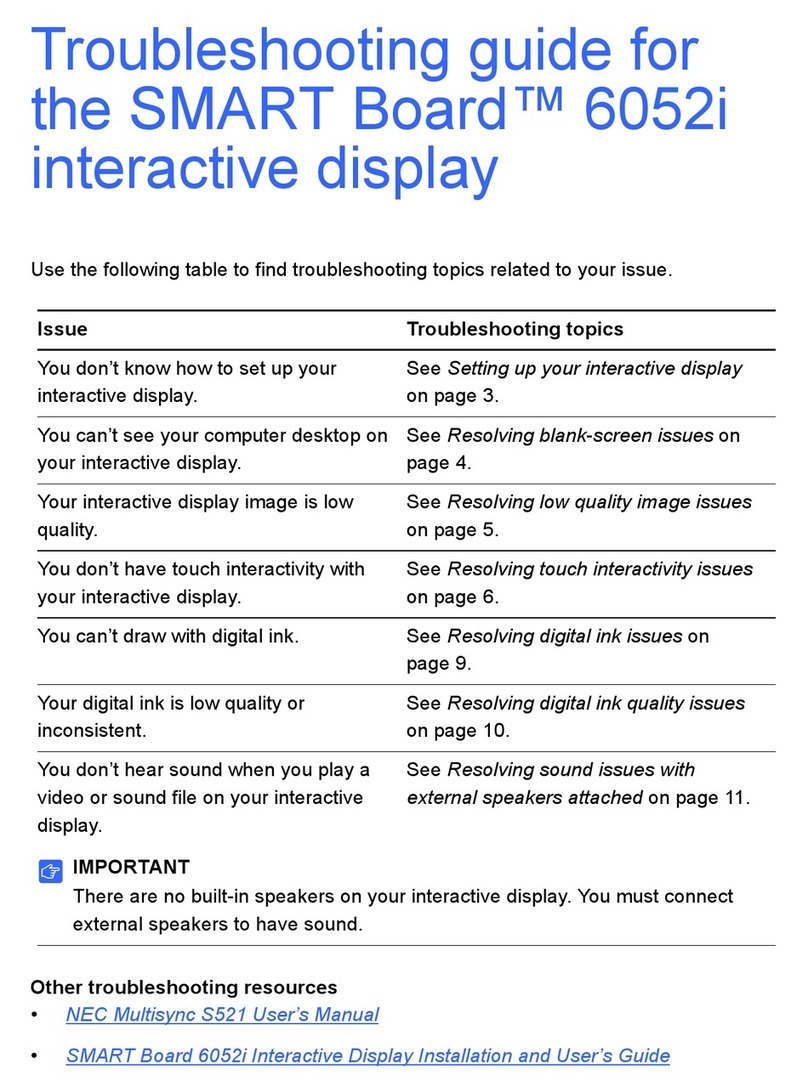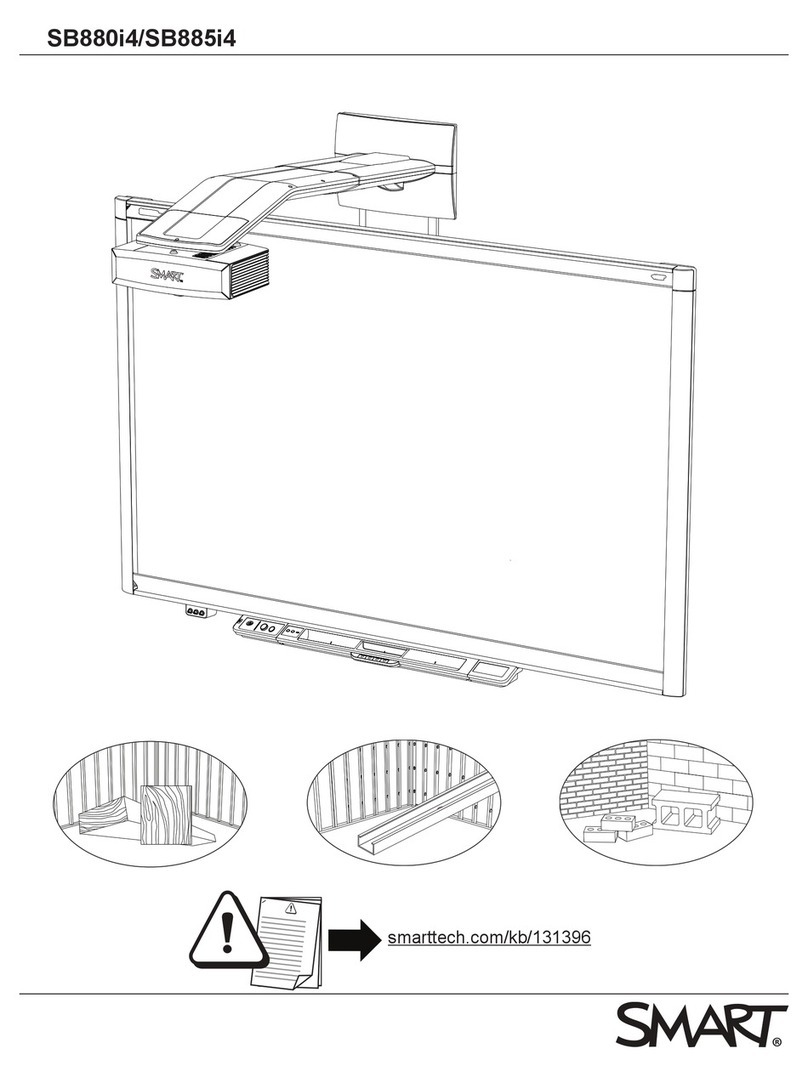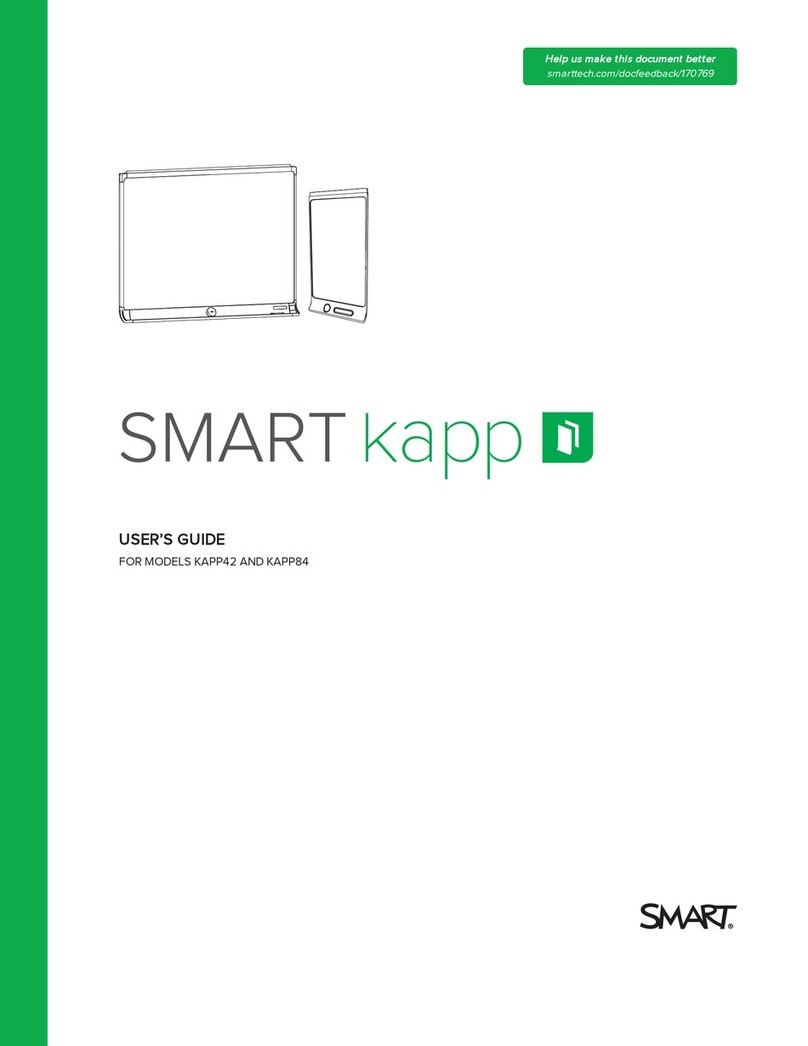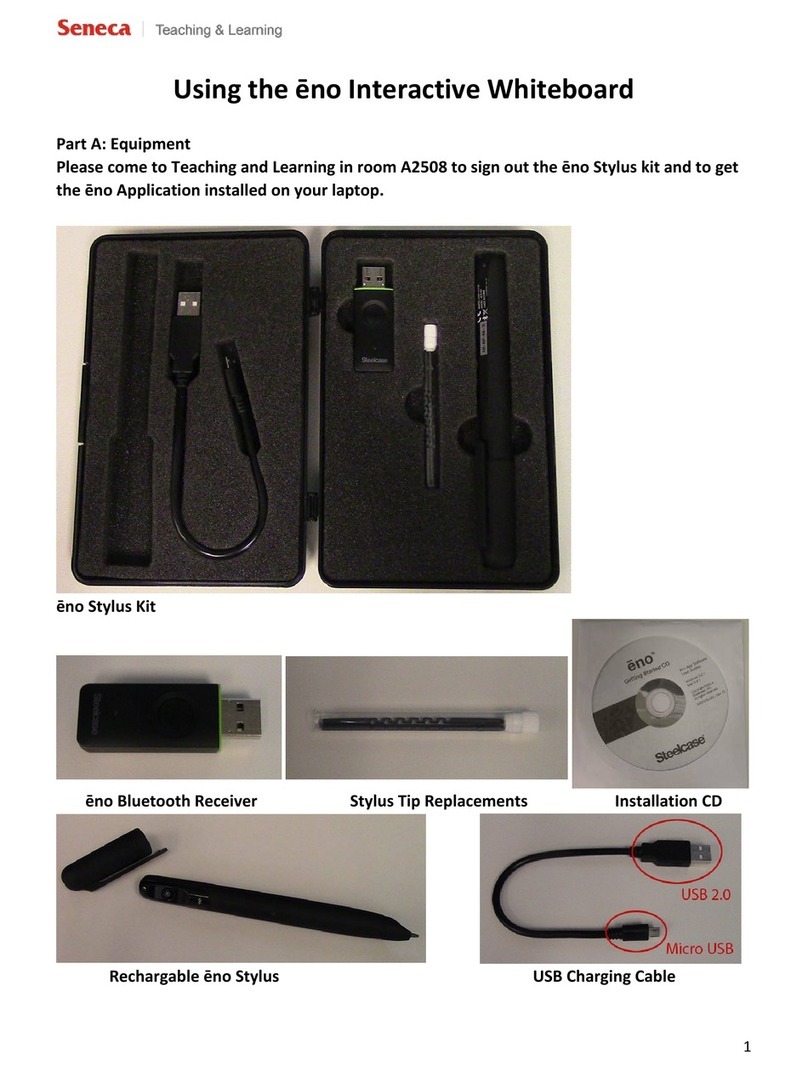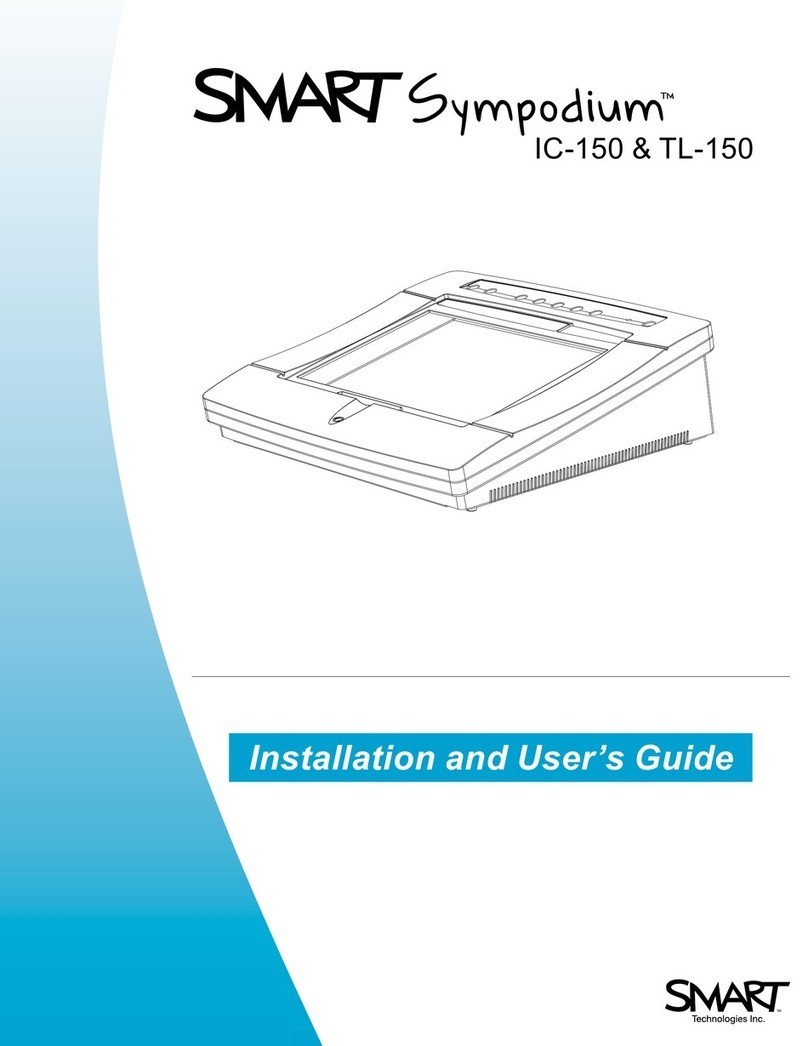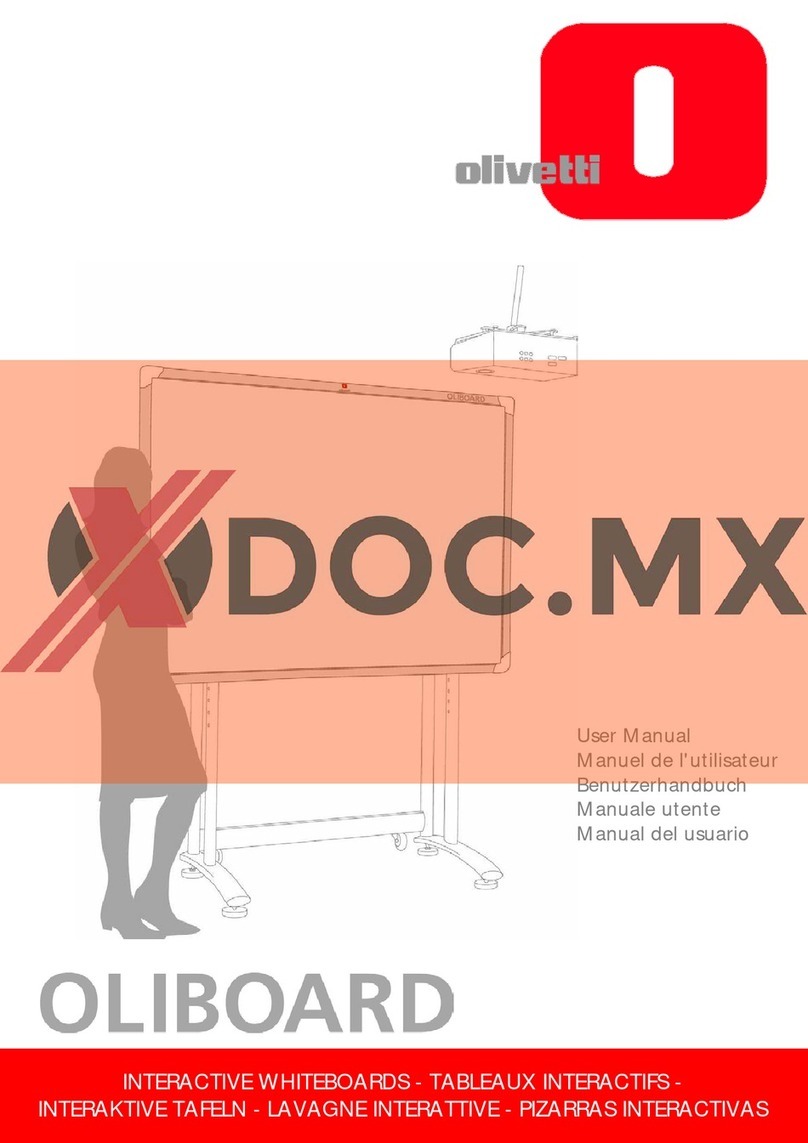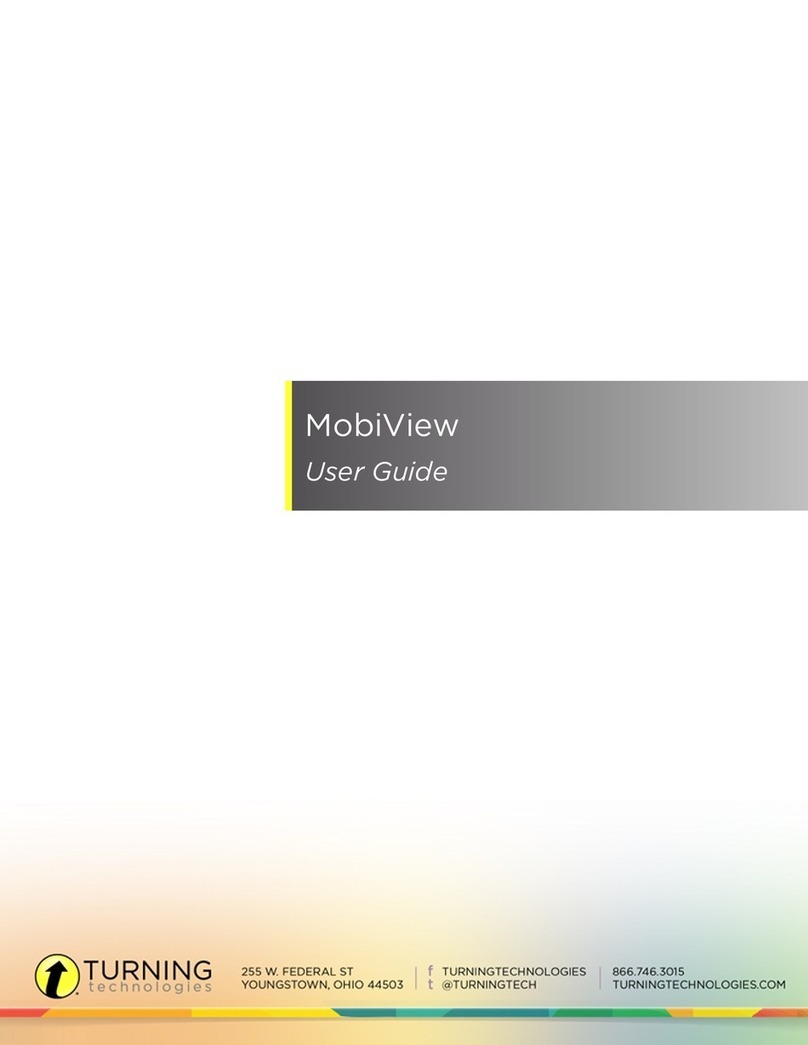iv Table of Contents
USB Extender Cables and Hubs ............................................................................................ 19
Connecting Using the Optional RS-232 Serial Expansion Module ............................................... 20
To connect using the RS-232 serial expansion module.......................................................... 20
To configure a serial connection (COM port) on your computer ............................................. 21
To configure the computer’s COM port manually ................................................................... 21
Connecting with the Wireless Bluetooth Connection Option......................................................... 22
To prepare the computer and the interactive whiteboard........................................................ 22
To set up the wireless USB adapter ....................................................................................... 23
Wireless Component Pairing .................................................................................................. 24
Orienting the SMART Board Interactive Whiteboard .................................................................... 25
Default Manufacturing Orientation.......................................................................................... 25
4- and 9-Point User Orientation .............................................................................................. 25
12 or 20-Point User Orientation.............................................................................................. 25
To orient the interactive whiteboard........................................................................................ 25
Connecting a Guest Laptop .......................................................................................................... 26
Connecting Multiple SMART Interactive Products ........................................................................ 26
To set the orientation precision ............................................................................................... 26
Where to Find More Information ................................................................................................... 27
Using and Maintaining 600 Series Interactive Whiteboards 29
Tips for Trouble-Free Performance ...............................................................................................29
Safety Tips for Teachers ......................................................................................................... 29
Preventing Damage to the Interactive Whiteboard ................................................................. 29
Keeping the Writing Surface Clean ...............................................................................................30
Removing Permanent Marker Ink Stains ................................................................................ 30
No Projector? Use Non-Projected Mode....................................................................................... 31
Setting Up the Pen Tray for Non-Projected Use..................................................................... 31
Indicators and Controls ................................................................................................................. 32
The Ready Light ..................................................................................................................... 32
The Pen Tray ................................................................................................................................ 33
Pen Tray Buttons .................................................................................................................... 33
Pen Tray LEDs and Sensors .................................................................................................. 33
SystemOn Control Panel Controls and Indicators .................................................................. 34
Troubleshooting 600 Series Interactive Whiteboards 35
Adjusting the Projected Image ...................................................................................................... 35
Resetting the Interactive Whiteboard ............................................................................................35
The Reset Button.................................................................................................................... 35
Troubleshooting Using the Ready Light ........................................................................................ 36
Flowchart 1: Getting Started ................................................................................................... 36
Flowchart 2: Ready Light Off .................................................................................................. 37
Flowchart 3: Ready Light Red ................................................................................................ 38
Flowchart 4: Ready Light Flashing Green .............................................................................. 39
Flowchart 5: Ready Light Steady Green................................................................................. 40
General Troubleshooting............................................................................................................... 41
Waste Electrical and Electronic Equipment Regulations 42
Contacting SMART Technologies 43
Contacting SMART Technical Support.......................................................................................... 43
General Inquiries........................................................................................................................... 43
Warranty........................................................................................................................................ 43