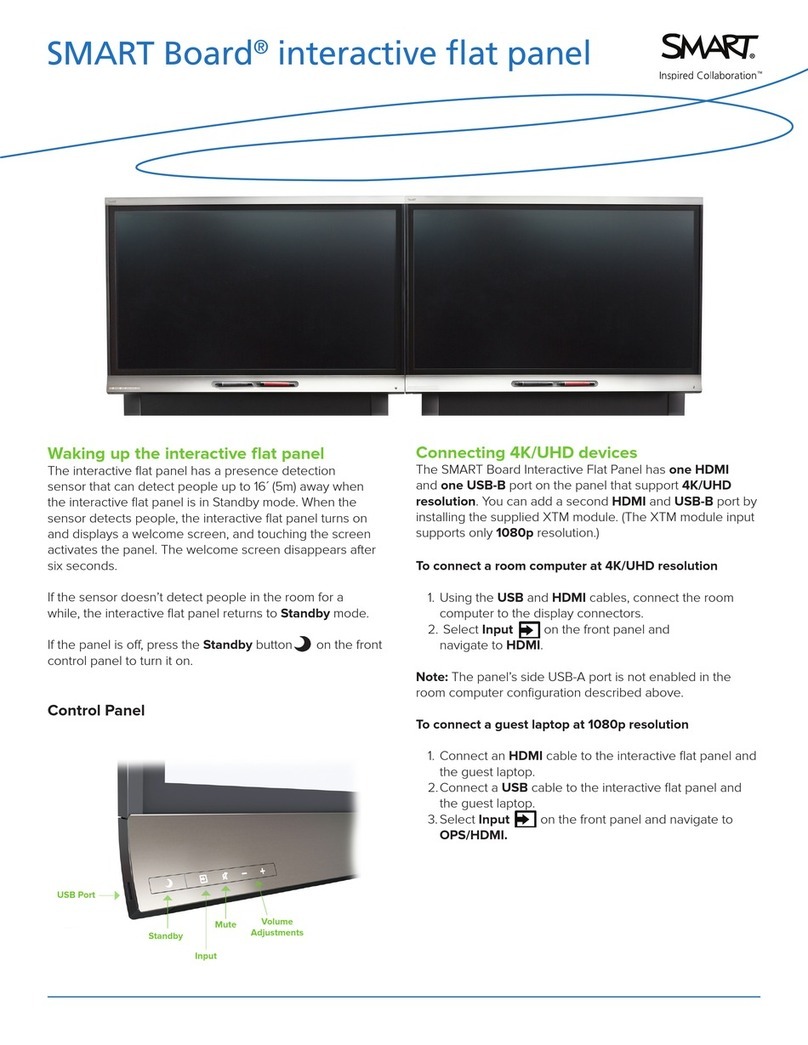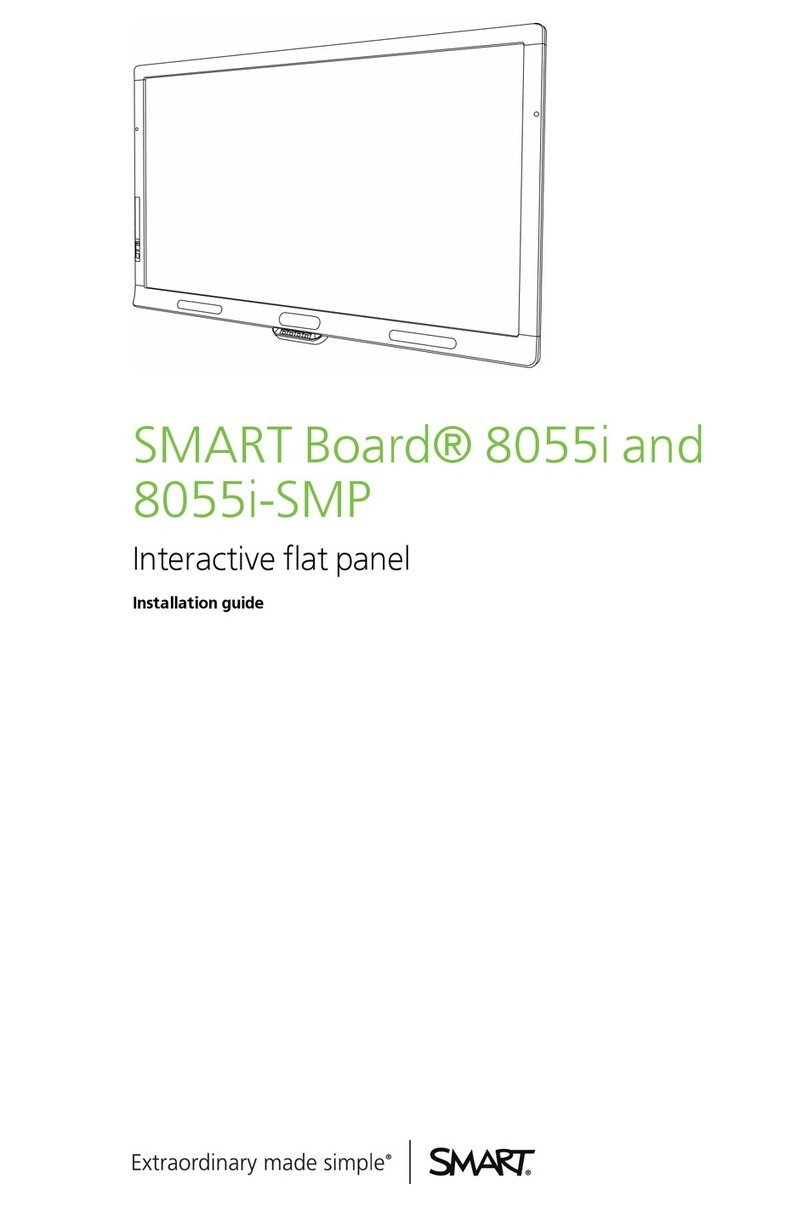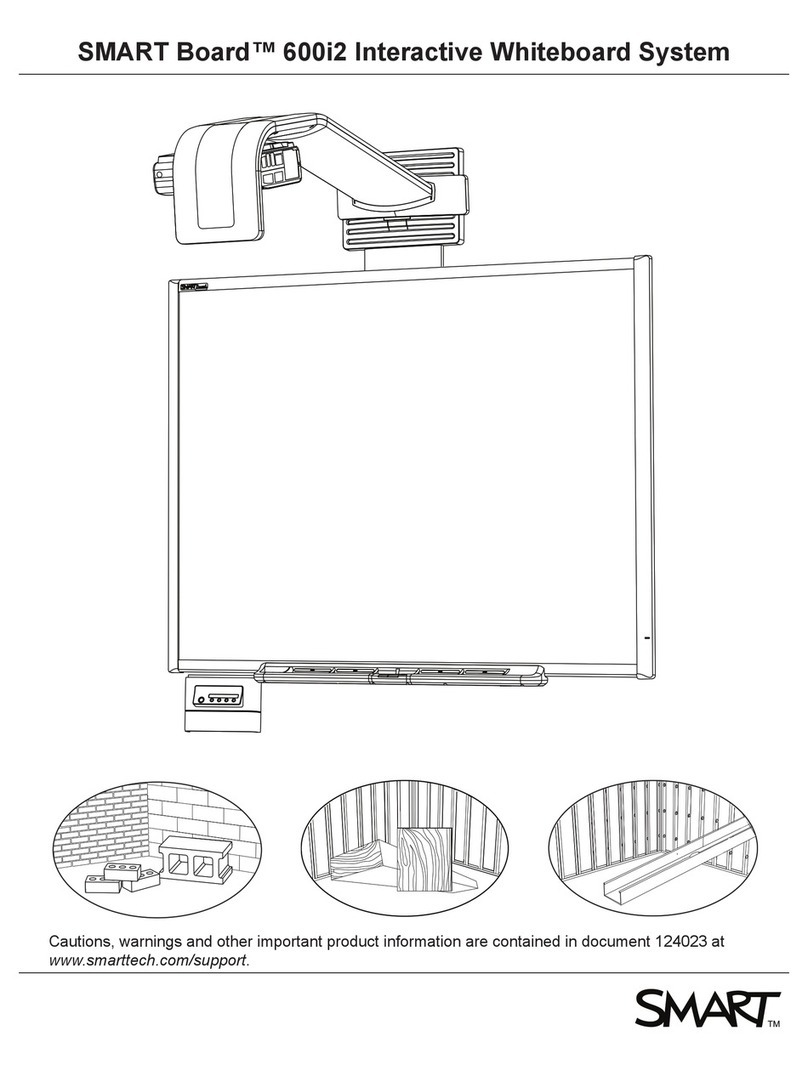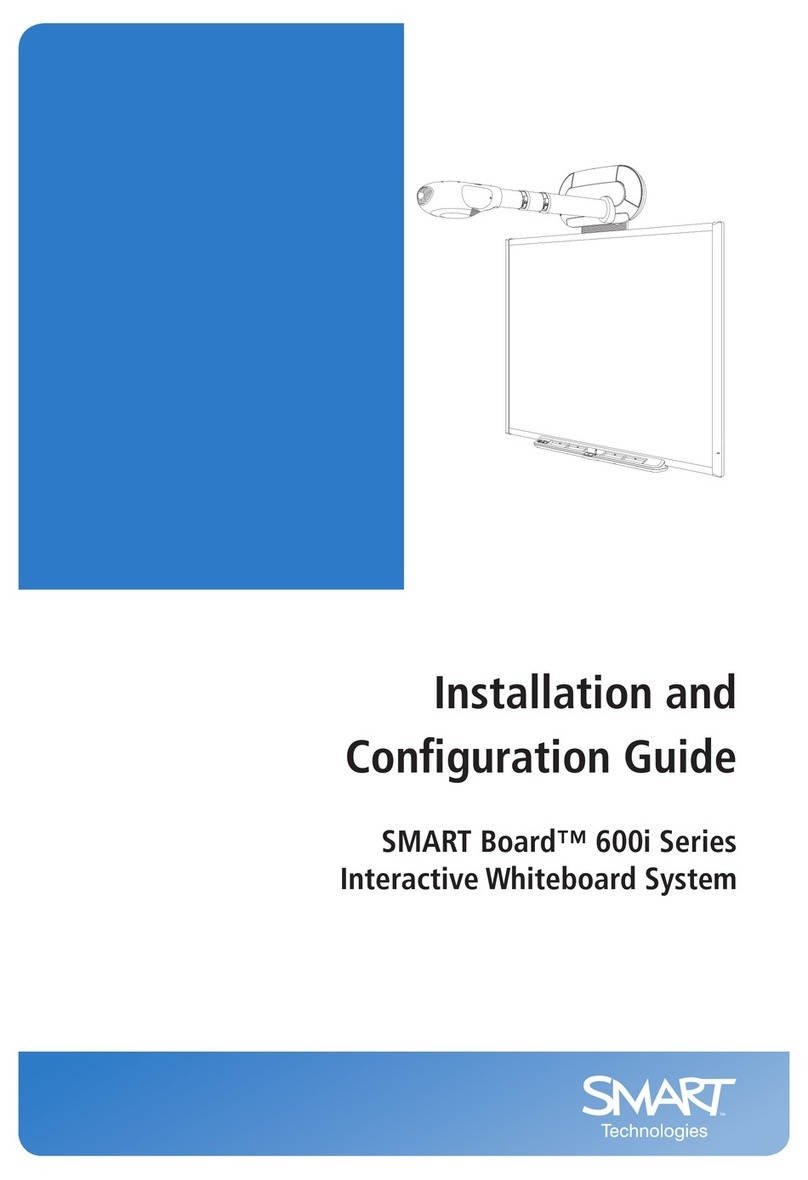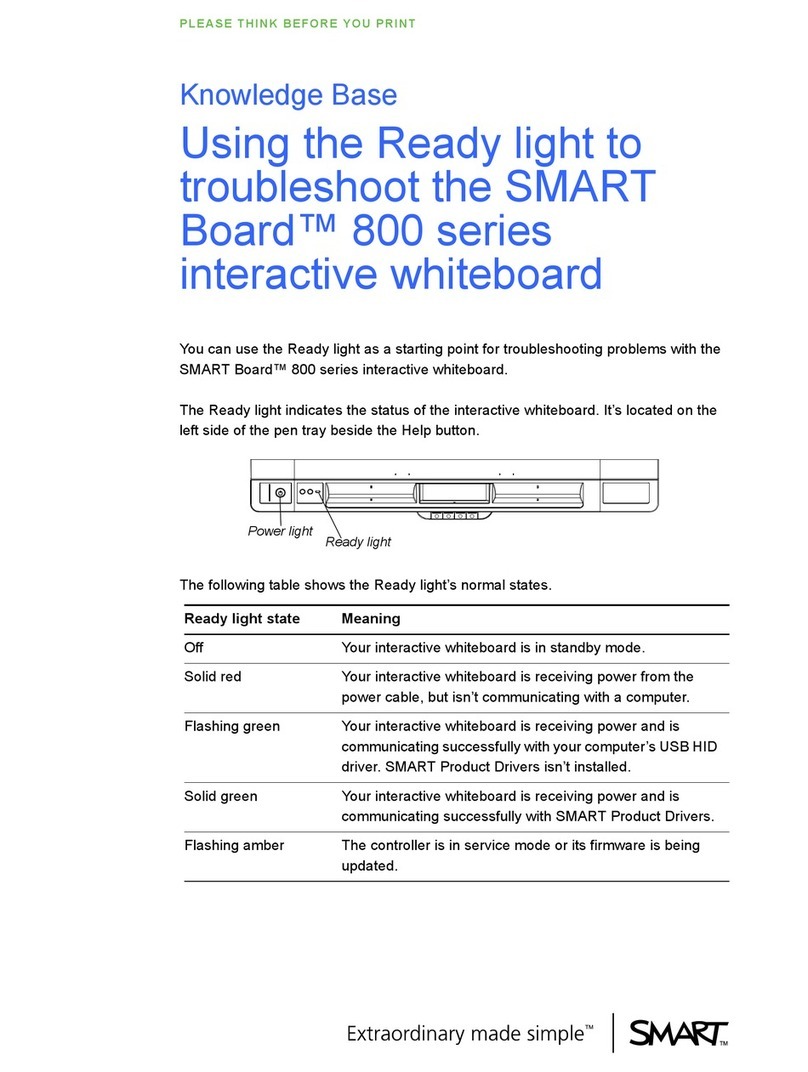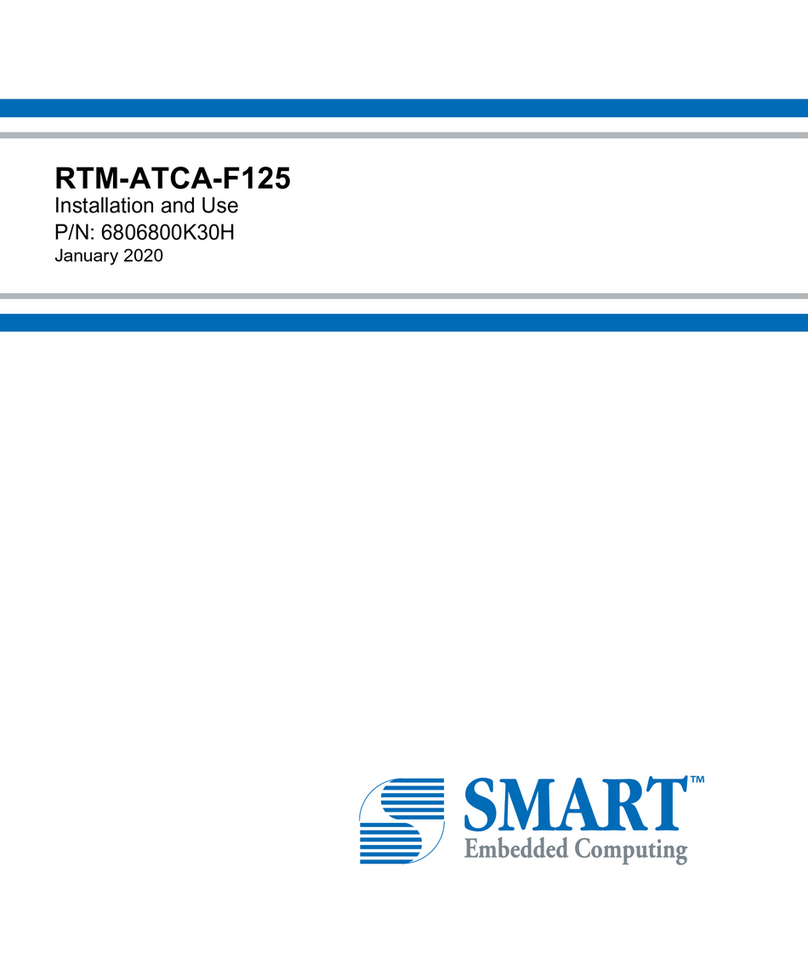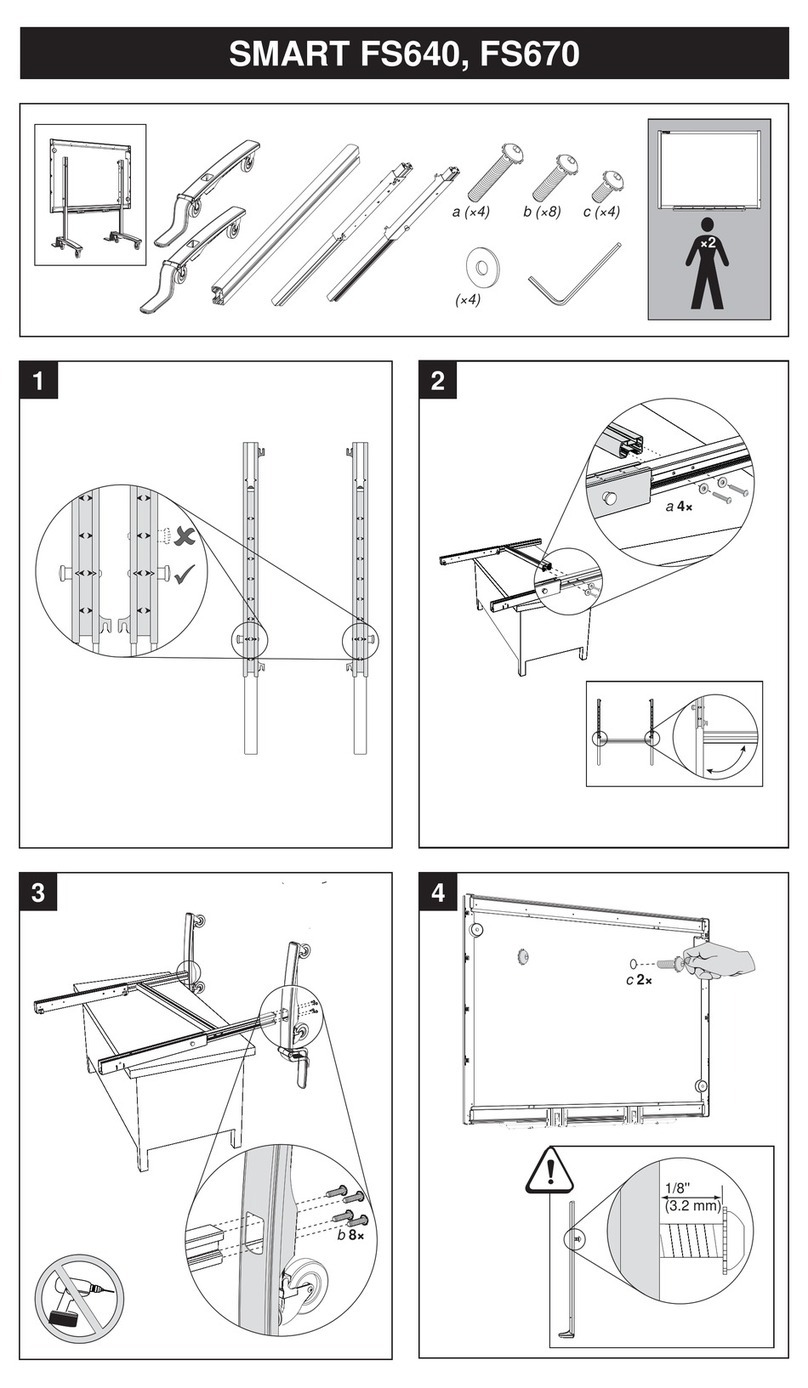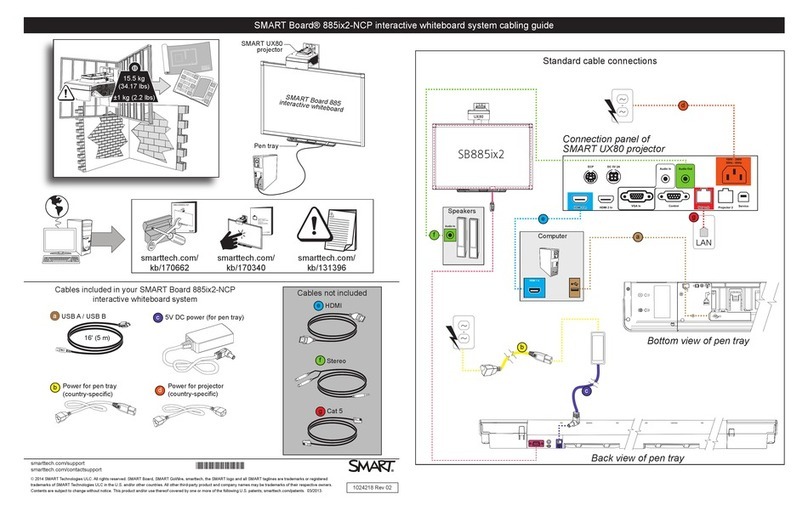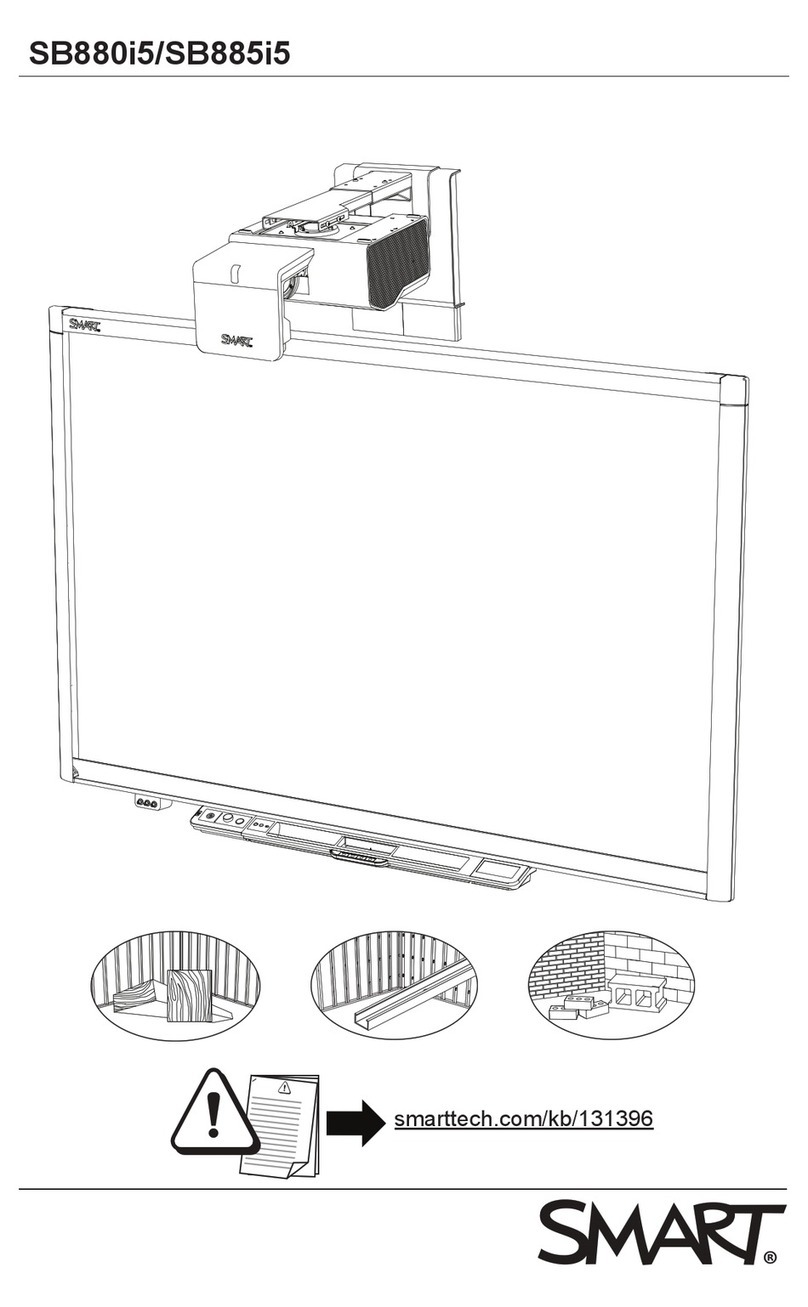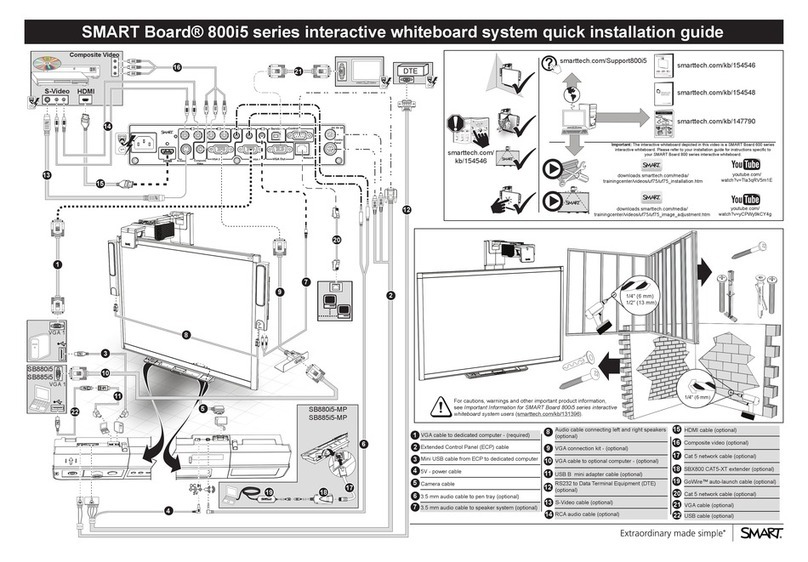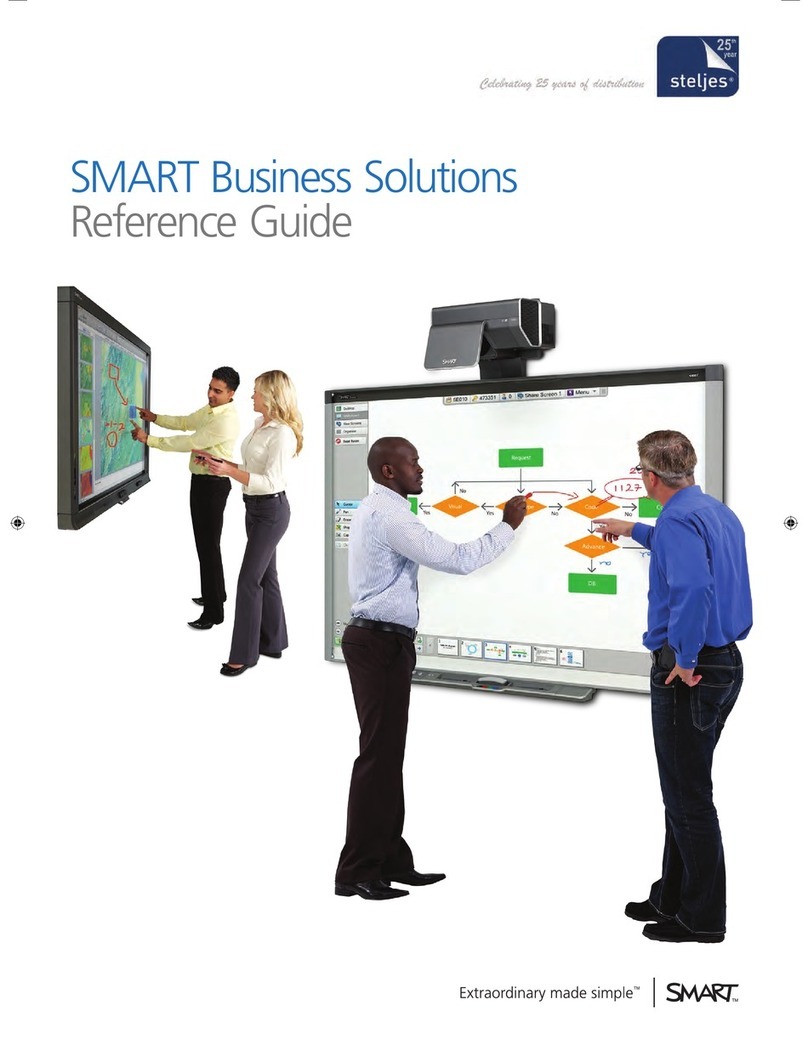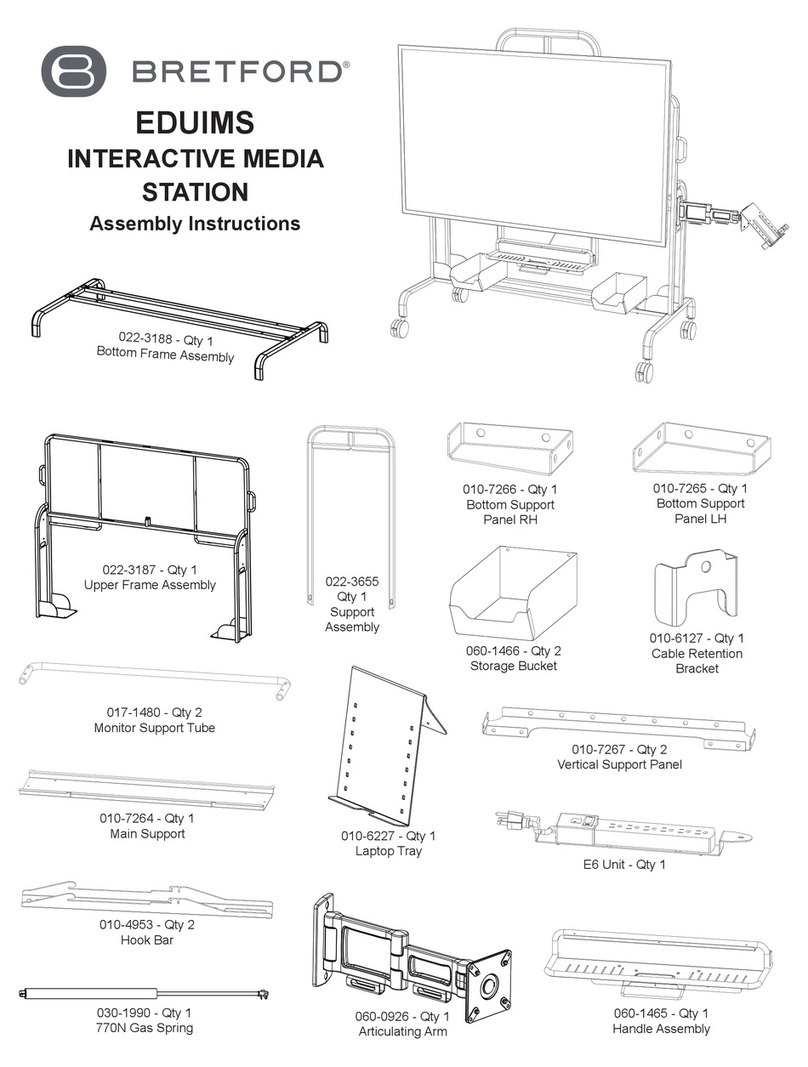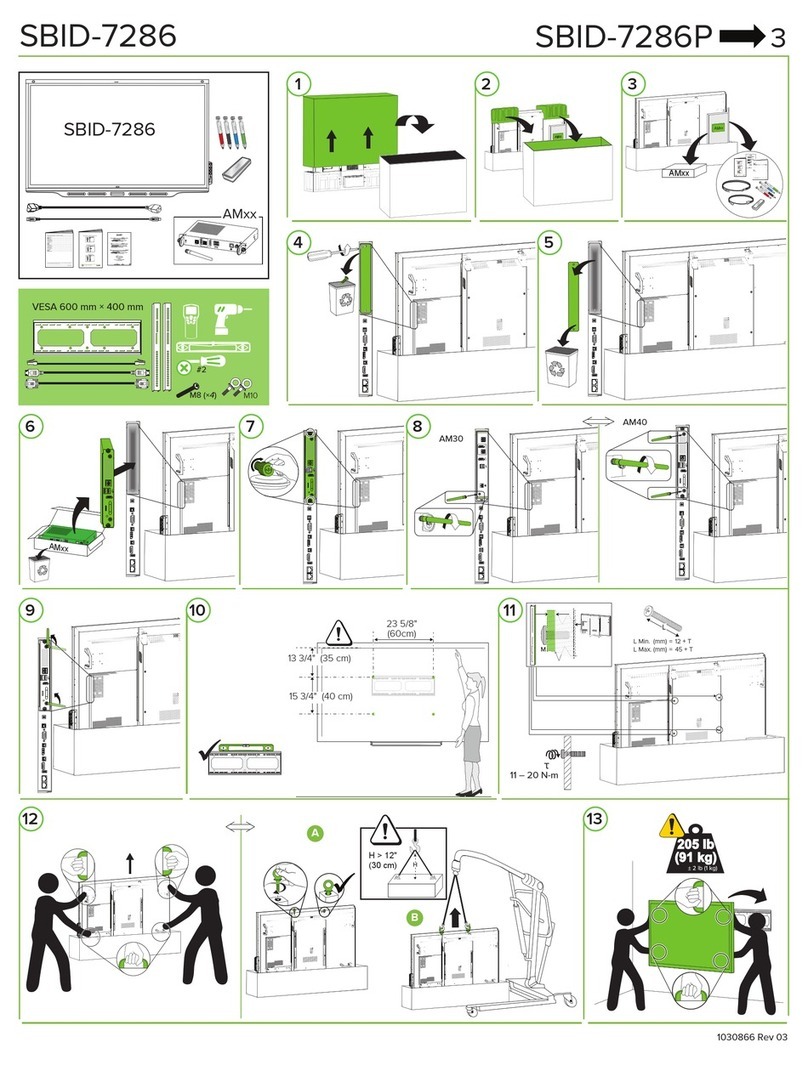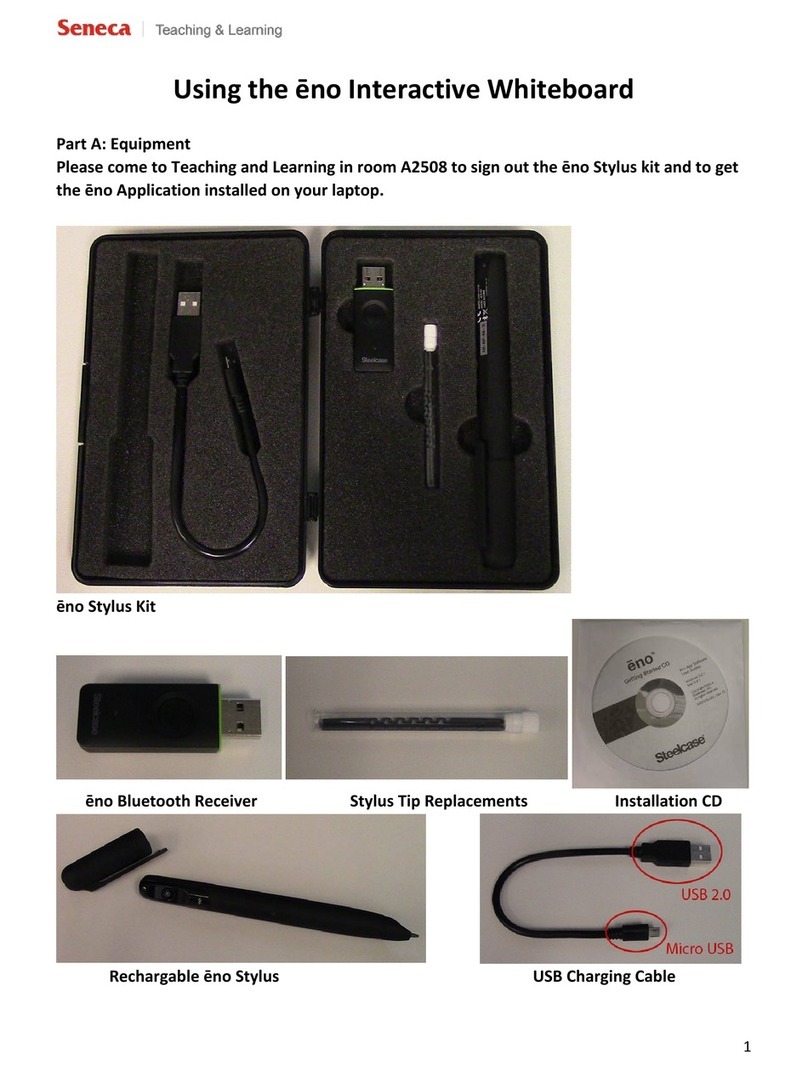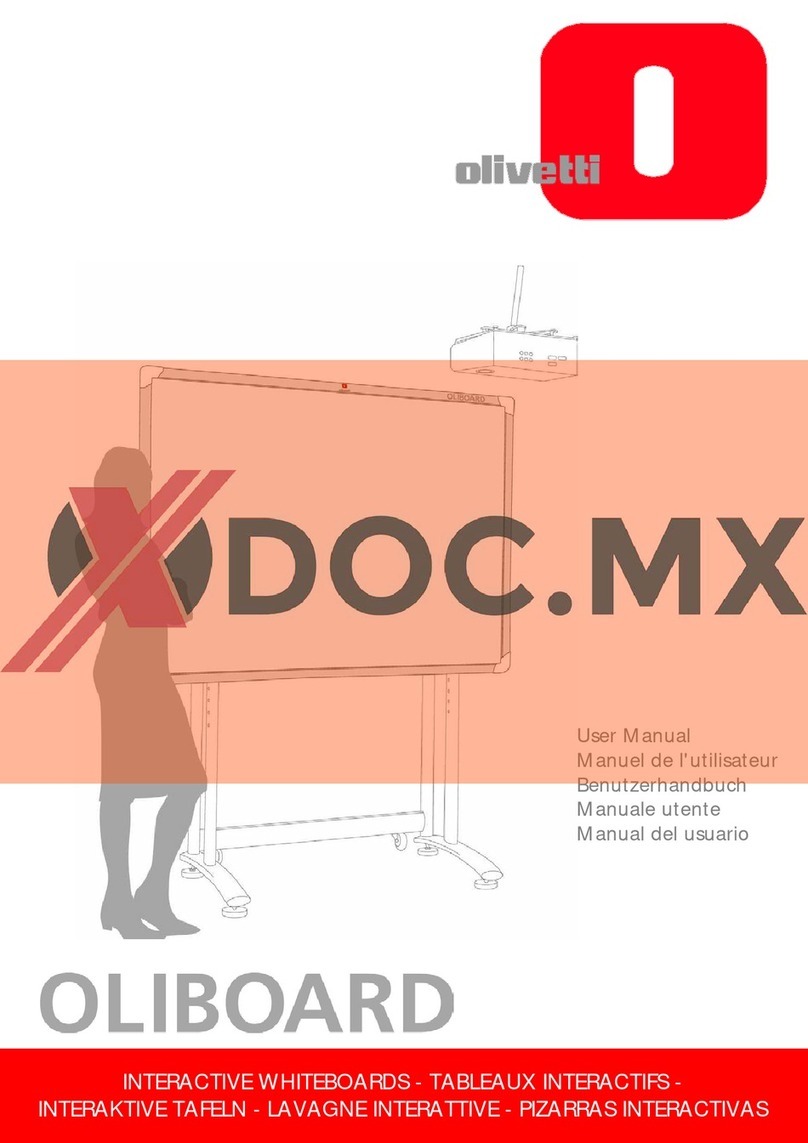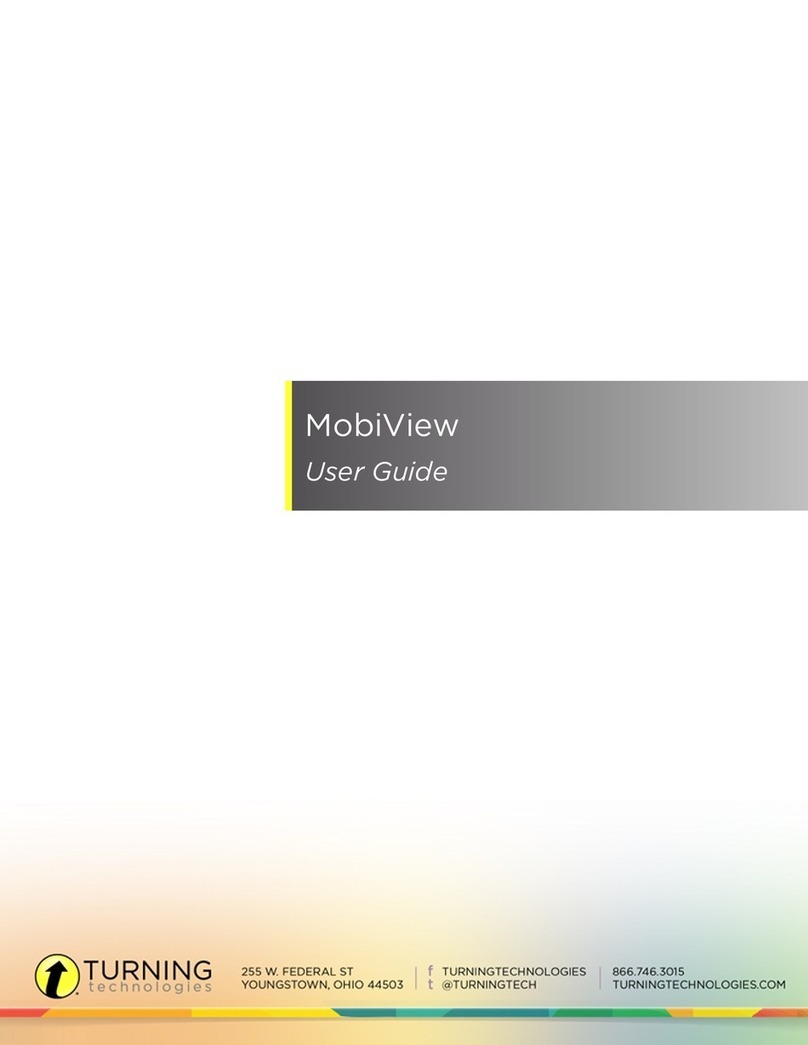Ready
QuickReference
SMARTBoard™InteractiveWhiteboardBasics
ThisQuick Referenceprovides an overviewofthe informationyou needtobegin usingaSMART
Boardinteractivewhiteboard. Beforeyoubegin,make suretheappropriateSMARTBoardsoftware
hasbeenloadedon your computer. Formoreinformation, refer toyour SMART BoardUser’sGuide.
Startingthe SMART Board Interactive Whiteboard
1 Ensuretheinteractivewhiteboardandprojectorhavebeenconnected tothe computer.
2 Turnontheprojector, thenthecomputer. Theinteractivewhiteboarddrawspowerfrom the
computerand will beactivatedautomatically.You’llknowthewhiteboardhaspower when the
Ready LightontherightsideoftheSMART PenTray turns red.
3 Logon,ifrequired, usingthecomputer keyboard. Whenthe Ready Lightonthepentrayturns
green, thecomputerand interactivewhiteboardhaveestablishedcommunication.The
whiteboardisnowtouchsensitiveandyoucanopenanyapplication available ontheattached
computer.
Orienting the SMART Board Interactive Whiteboard
Youshould orient yourinteractivewhiteboardwhen settingitup,orifeither theprojectoror
interactivewhiteboardhasbeenmoved sinceyoulastused it.
1 Press andholdbothpentraybuttons untilthe orientationinterface appears.
or
Press the SMART Boardiconin theMicrosoft®Windows®NotificationArea,locatedinthe
bottomrightofyour screen.
2 Select Orient fromSMART BoardTools.
3 Begin orientationattheupper left corner. Pressyour fingeror pensquarely in thecentre
ofeach redcross intheorderindicated bythewhite,diamond-shapedbackground.
Controlling Projected Applications
Use yourfingerthesamewayyou wouldusethe mouse tocontrol applications onthe SMART Board
interactivewhiteboard.
·Fortasksthat requireadouble-click,press the whiteboardtwiceinrapidsuccession.
·Fortasksthat requirearight-click, pressthe Right Mouse button onthepentray.Yournext
press willberecognisedas aright-click. You canalsopress andhold thearea ofthe screenyou
would liketheinteractivewhiteboardtorecognise asaright-click.
Writing and Erasing Annotations
Pick upapenfrom thepentray towriteontheinteractivewhiteboard.Youcanwriteover the
desktopor anyopenapplication.Whenwriting,press firmlyandconsistently onthewhiteboardand
avoidrestingyourhandonthe surface. Thecursorwillreappearwhenyoureturnthe pentothe
pentrayand you’llregaintouch control.If you returnthepentothepentray without capturingthe
annotation, yourannotationwilldisappear thenexttimeyoutouchthescreen.How tosave
annotationsiscoveredonthe next page.
Pick uptheeraserfrom thepentray.Movethe eraser inasmoothmotionover yourannotationsto
erase them.Theinteractivewhiteboardonly recognisesthe last tool removed fromthe pen tray.
For example,ifyoualreadyhaveapen in yourhandwhen youpick uptheeraser, thewhiteboard
willassumeyouwant toerase.
Notification Area