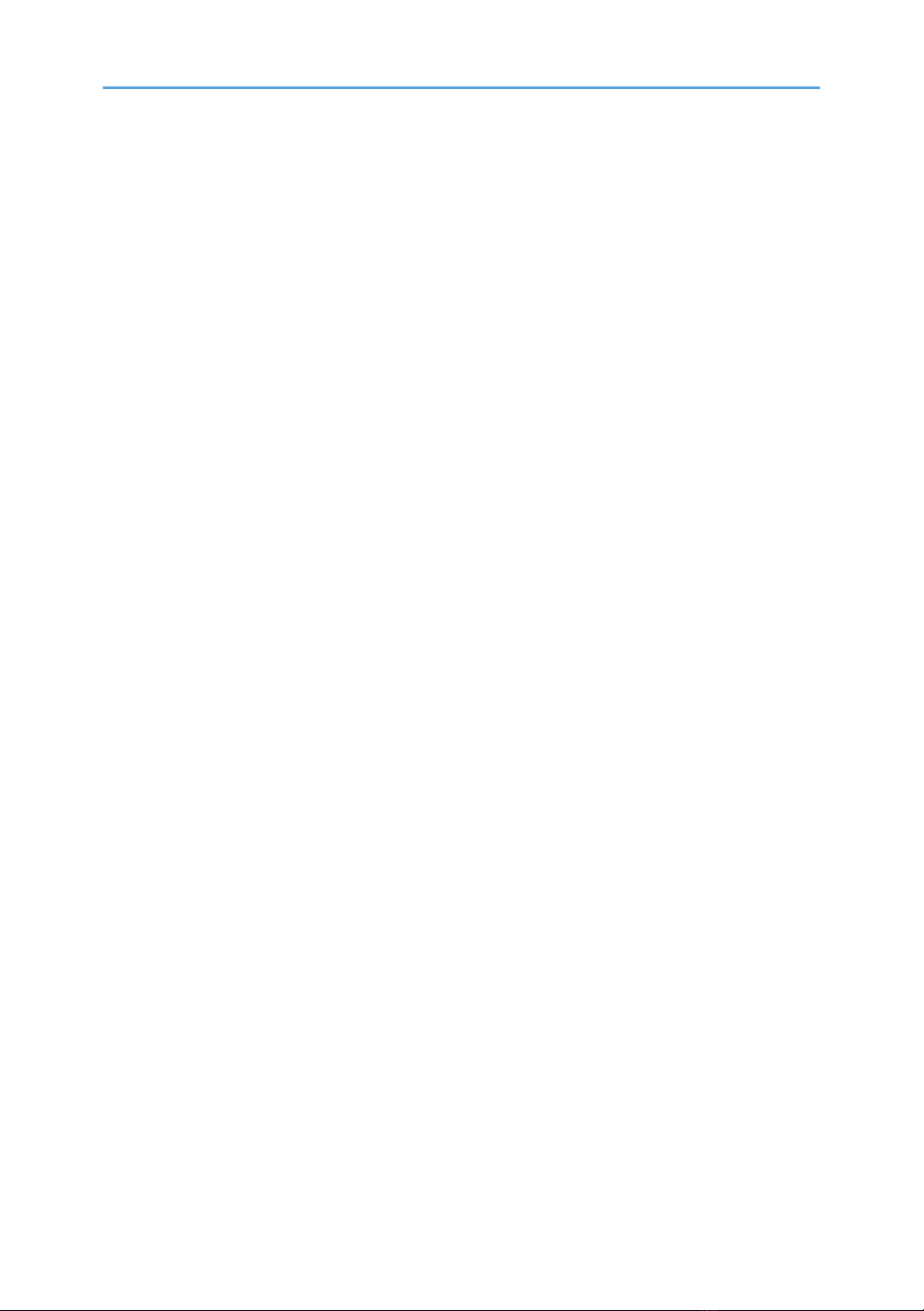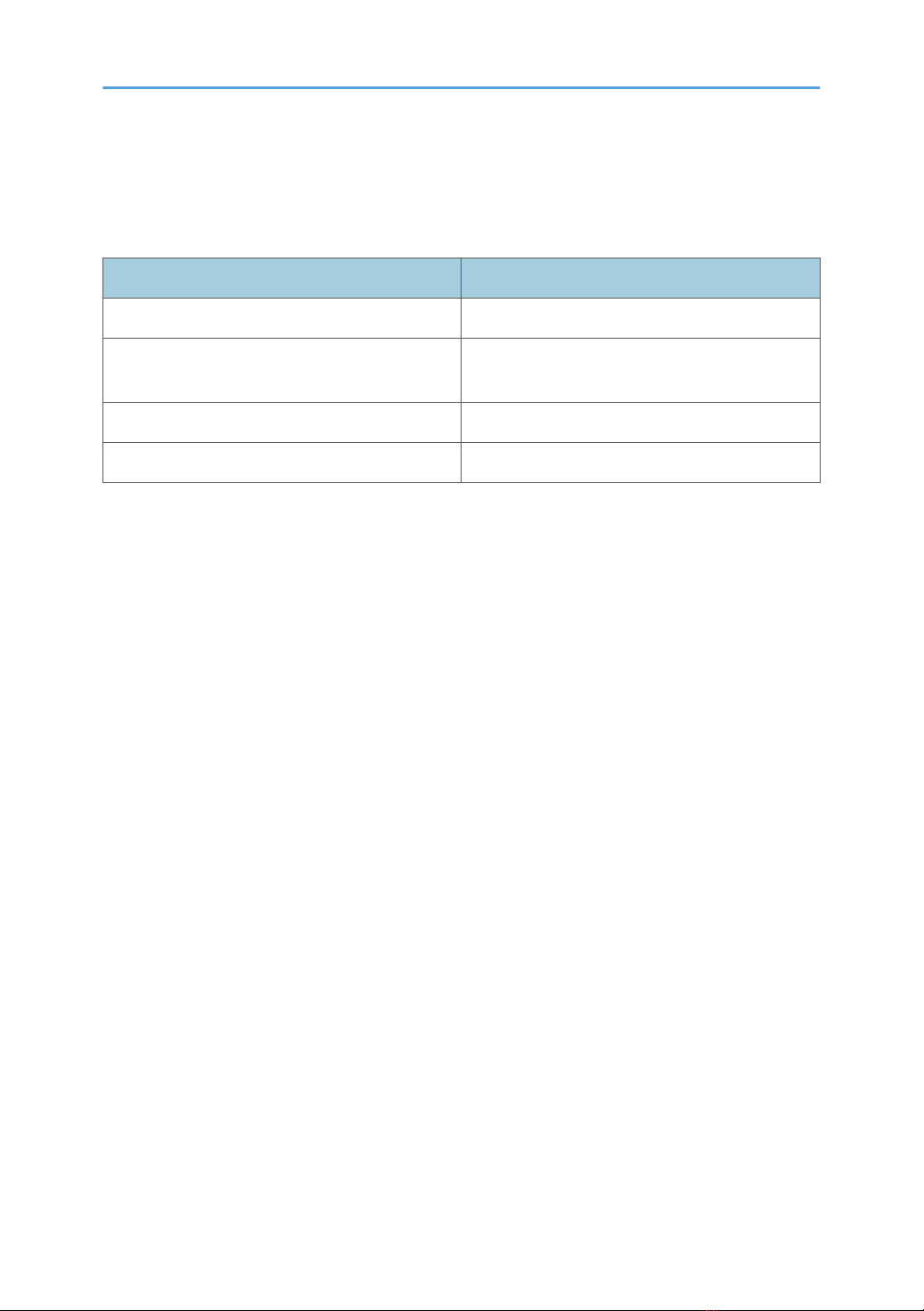Icons on the Desktop.................................................................................................................................104
Opening General Settings............................................................................................................................105
General Settings Icons..............................................................................................................................105
Opening Administrator Settings....................................................................................................................106
Administrator Settings................................................................................................................................107
Adjusting Touch Sensor Positions.................................................................................................................111
Adjusting the Touch Sensor Sensitivity.........................................................................................................112
Configuring Network Settings.......................................................................................................................113
Setting the Date and Time.............................................................................................................................115
Configuring Region and Language Settings................................................................................................116
Adding or Deleting Your Remote License....................................................................................................117
Adding Your Remote License....................................................................................................................117
Deleting a Remote License........................................................................................................................118
Configuring SMTP Server Settings...............................................................................................................119
Settings for Using the Mail to Print Function............................................................................................119
Managing a Remote Contact List.................................................................................................................121
Creating a Remote Contact List................................................................................................................121
Adding a Remote Contact List..................................................................................................................123
Exporting a Remote Contact List...............................................................................................................124
Managing an Email Address Book..............................................................................................................125
Creating an Email Address Book.............................................................................................................125
Adding an Email Address Book...............................................................................................................127
Exporting an Email Address Book............................................................................................................128
Managing a Shared Folder List....................................................................................................................129
Creating a Shared Folder List...................................................................................................................129
Importing a Shared Folder List.................................................................................................................132
Exporting a Shared Folder List.................................................................................................................132
Collecting Logs...............................................................................................................................................134
Saving the Log to a USB Flash Memory Device.....................................................................................134
Attaching the Log to E-mail.......................................................................................................................135
Updating Your System...................................................................................................................................136
Updating the System Using a USB Flash Memory Device.....................................................................136
Changing the System Settings.......................................................................................................................138
3