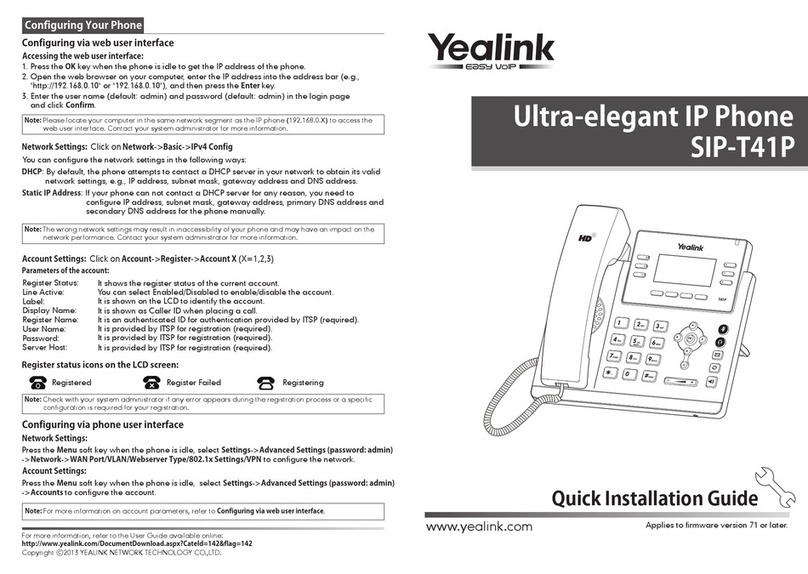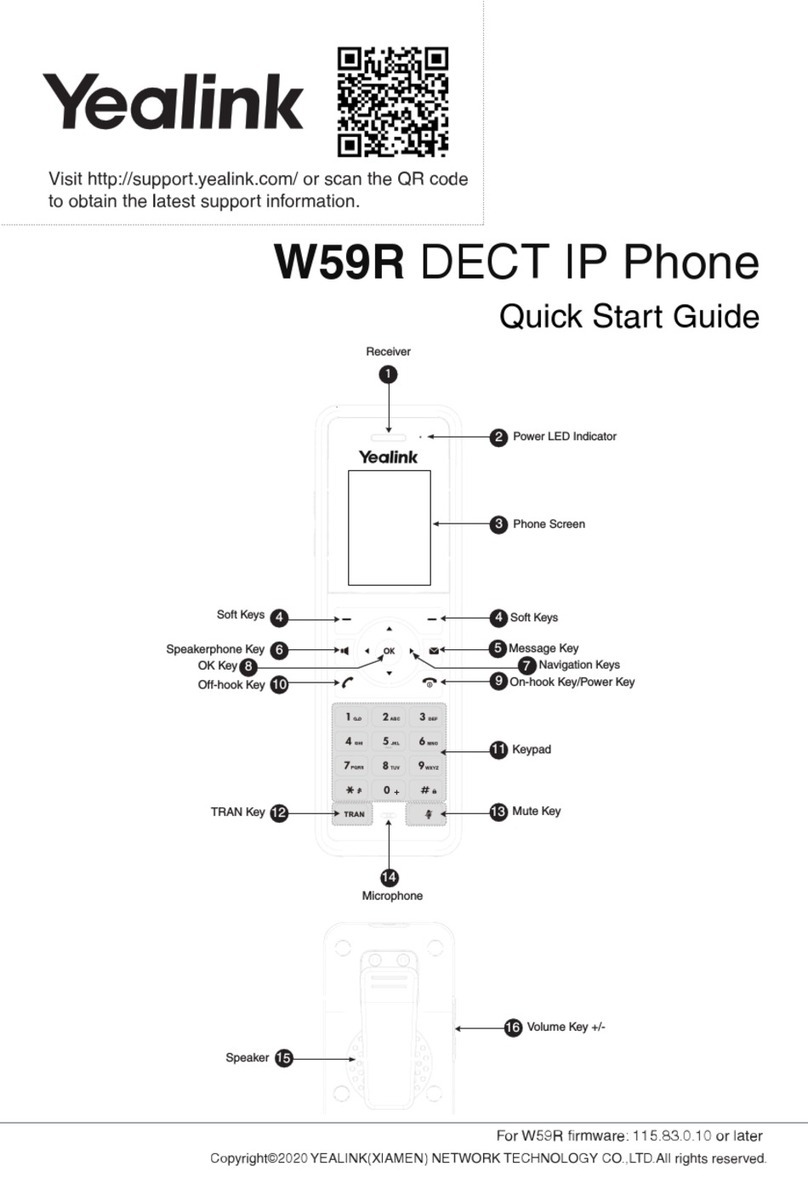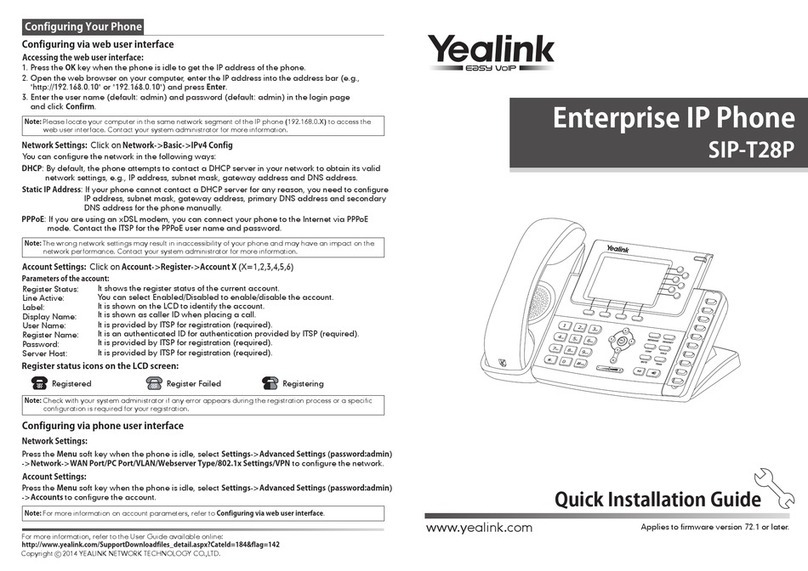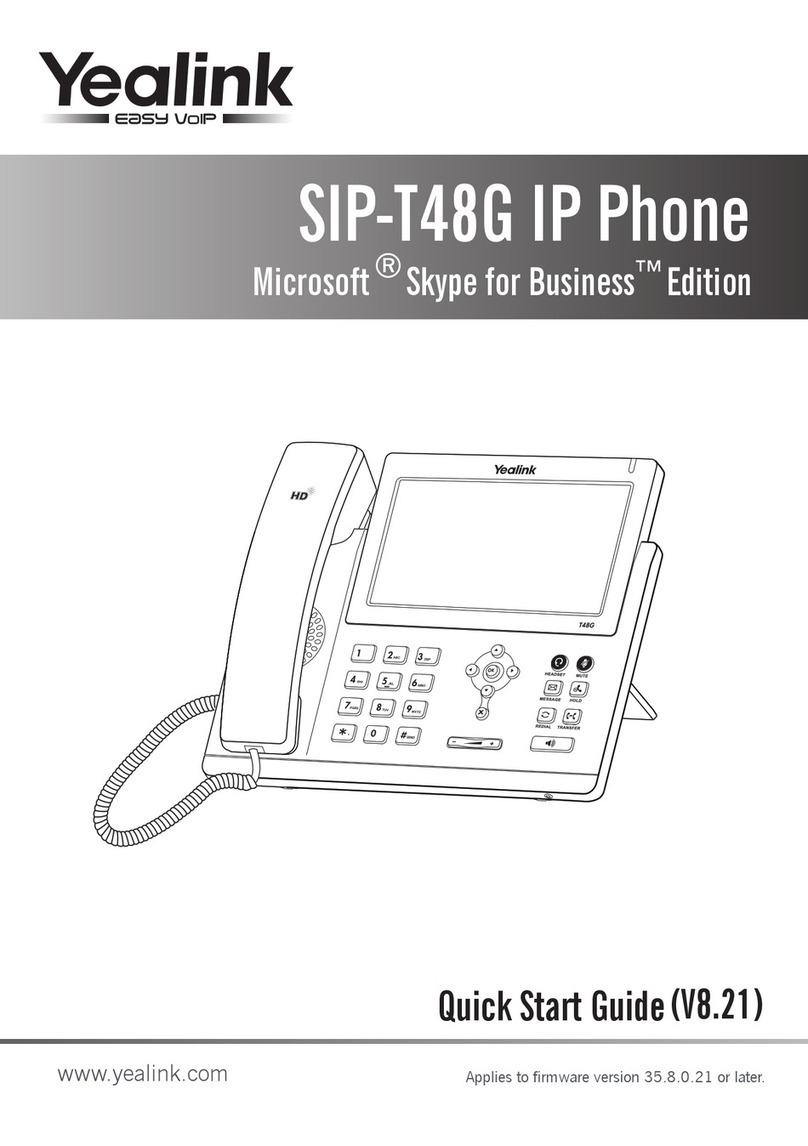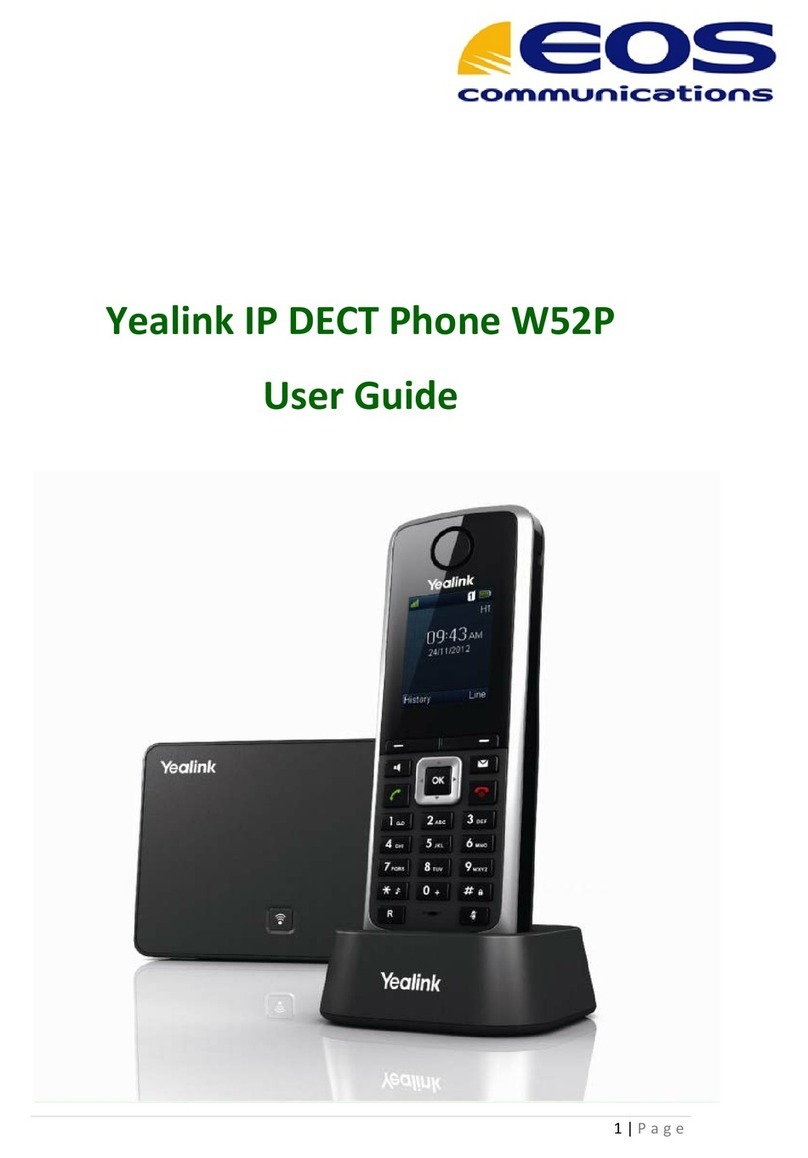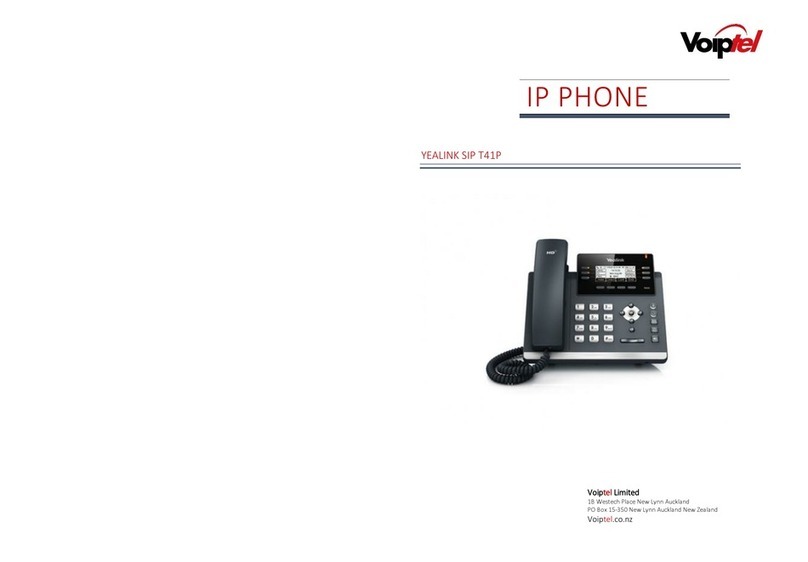Semi-Attended Transfer
Attended Transfer
www.yealink.com
Basic Call Features
Placing a Call
Answering a Call
Ending a Call
Call Mute and Un-mute
Redial
Call Hold and Resume
Call Conference
Call Forward
To place a call on hold:
Blind Transfer
Call Transfer
Speed Dial
To configure a speed dial key:
To use the speed dial key:
Using the handset:
Using the speakerphone:
Using the headset:
Using the handset:
Using the speakerphone:
Using the headset:
Using the handset:
Using the speakerphone:
Using the headset:
1. With the handset on-hook, press .
1. Pick up the handset.
2. Enter the number, and then press .
1. With the headset connected, press to activate the headset mode.
2. Enter the number, and then press .
Note: During a call , you can alternate between headset, hands-free speakerphone and handset modes by
pressing the Headset key or the Speakerphone key or picking up the handset. Headset mode requires a
headset connected.
Note: You can ignore an incoming call by pressing the Xkey.
2. Enter the number, and then press .
Pick up the handset.
Press .
Hang up the handset or press .
Press .
Press or .
Press .
SIP-T20P Quick Reference Guide
Press to enter the Dialed Calls list, press or to select the desired call, and then
press or .
Press twice when the phone is idle to call the last dialed number.
To resume the call, do one of the following:
Press to mute the microphone during a call.
Press again to un-mute the call.
If there is only a call on hold, press .
Press during an active call.
If there is more than one call on hold, press or to select the desired call, and then press
.
You can transfer a call in the following ways:
1. Press during an active call. The call is placed on hold.
1. Press during an active call. The call is placed on hold.
1. Press during an active call. The call is placed on hold.
2. Enter the number you want to transfer to, and then press .
3. Press when the second party answers.
To enable call forward:
Always ---- Incoming calls are all forwarded unconditionally.
Busy ---- Incoming calls are forwarded when the phone is busy.
No Answer ---- Incoming calls are forwarded when the phone is not answered after a preset
time period.
1. Press when the phone is idle, and then select Features->Forward.
2. Select the desired forward type:
3. Enter the number you want to forward to. For No Answer, enter the ring time to wait before
forwarding.
4. Press to accept the change.
1. Press during an active call. The call is placed on hold.
2. Enter the number of the second party, and then press .
4. Hang up the handset to disconnect all parties.
1. Press when the phone is idle, and then select Features->DSS Keys.
2. Select the desired line key, and then press .
4. Press to accept the change.
Press the speed dial key to dial out the preset number.
3. Select Speed Dial from the Type field, select the desired line from the Account ID field, and enter
the number in the Value field.
3. Press again when the second party answers. All parties are now joined in the conference.
2. Enter the number you want to transfer to, and then press .
3. Press when you hear the ring-back tone.
3. Press .
2. Enter the number you want to transfer to.