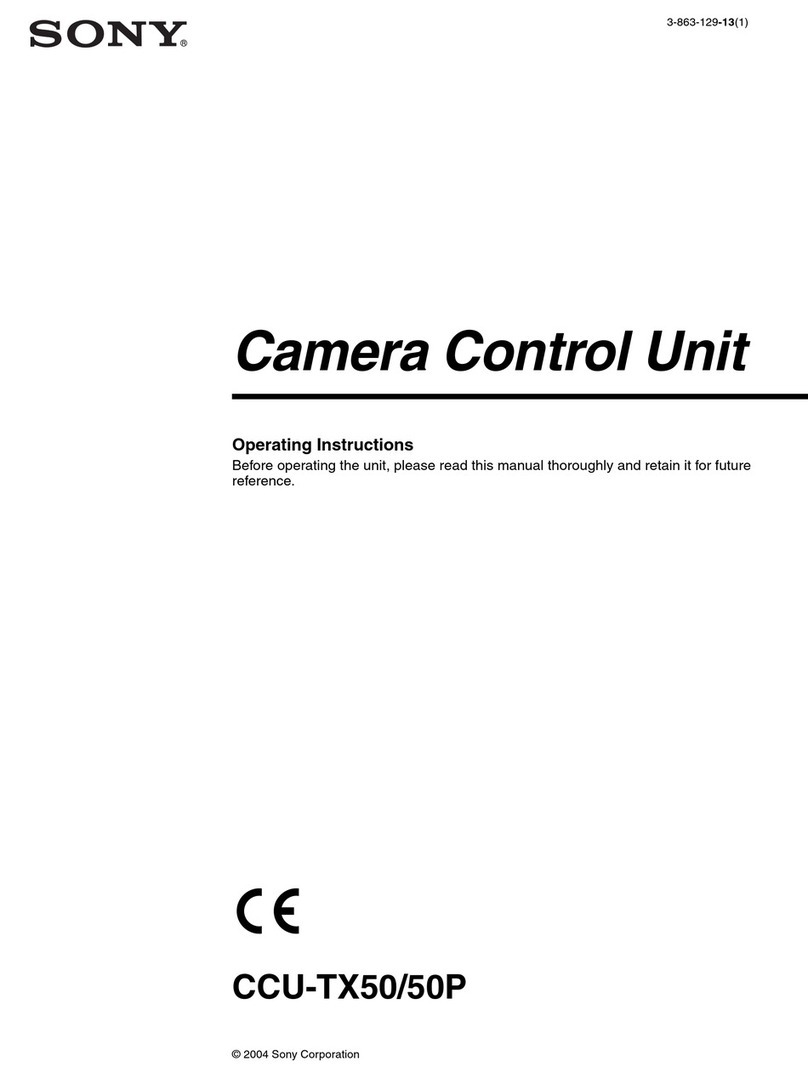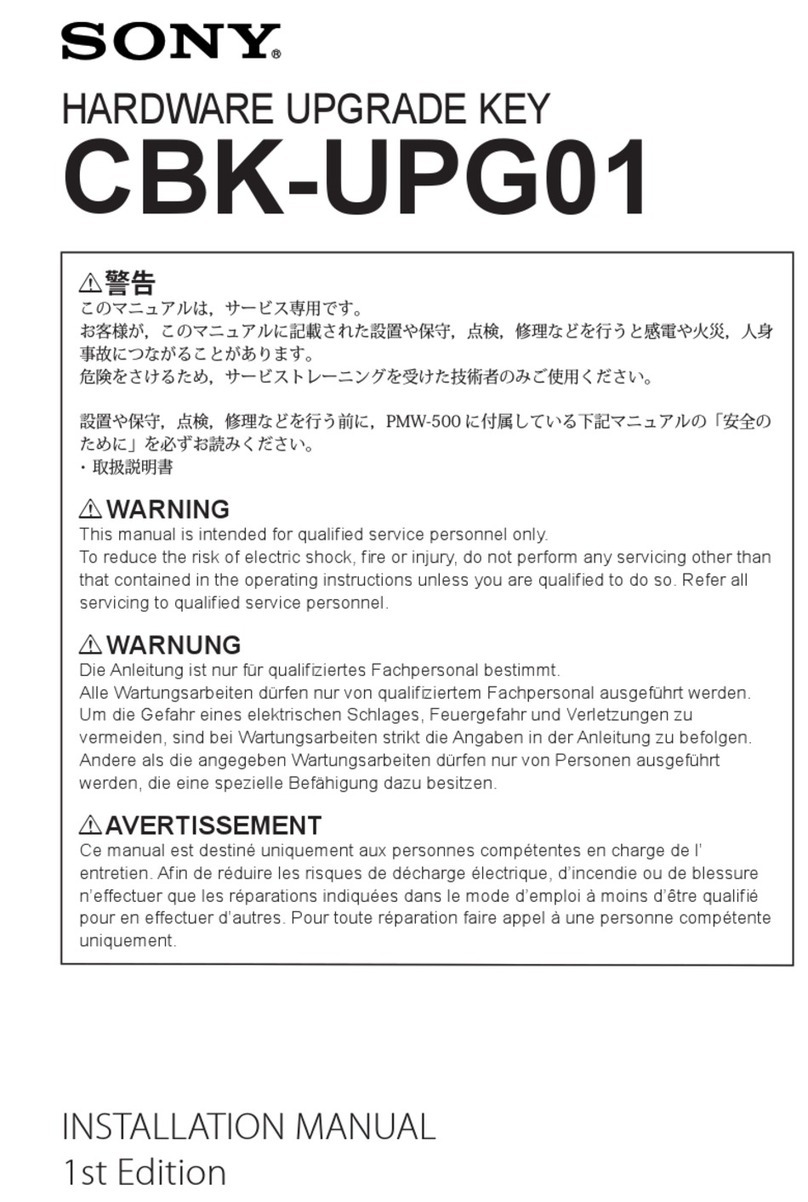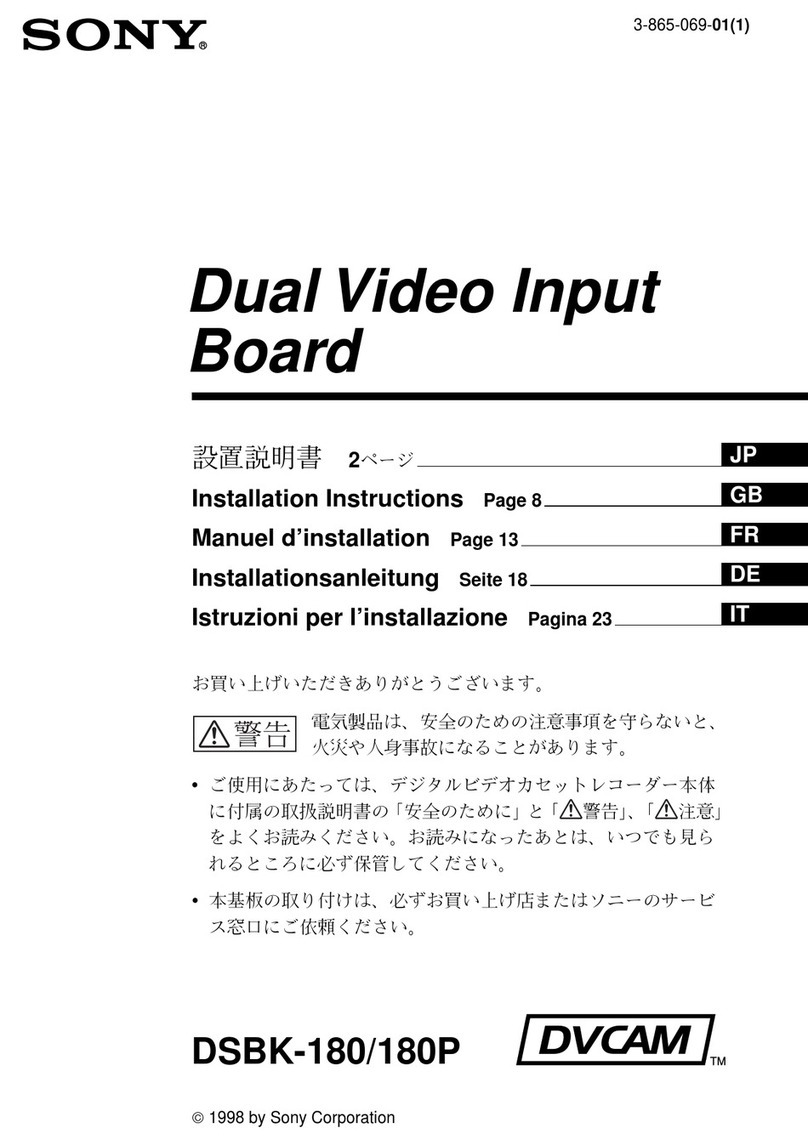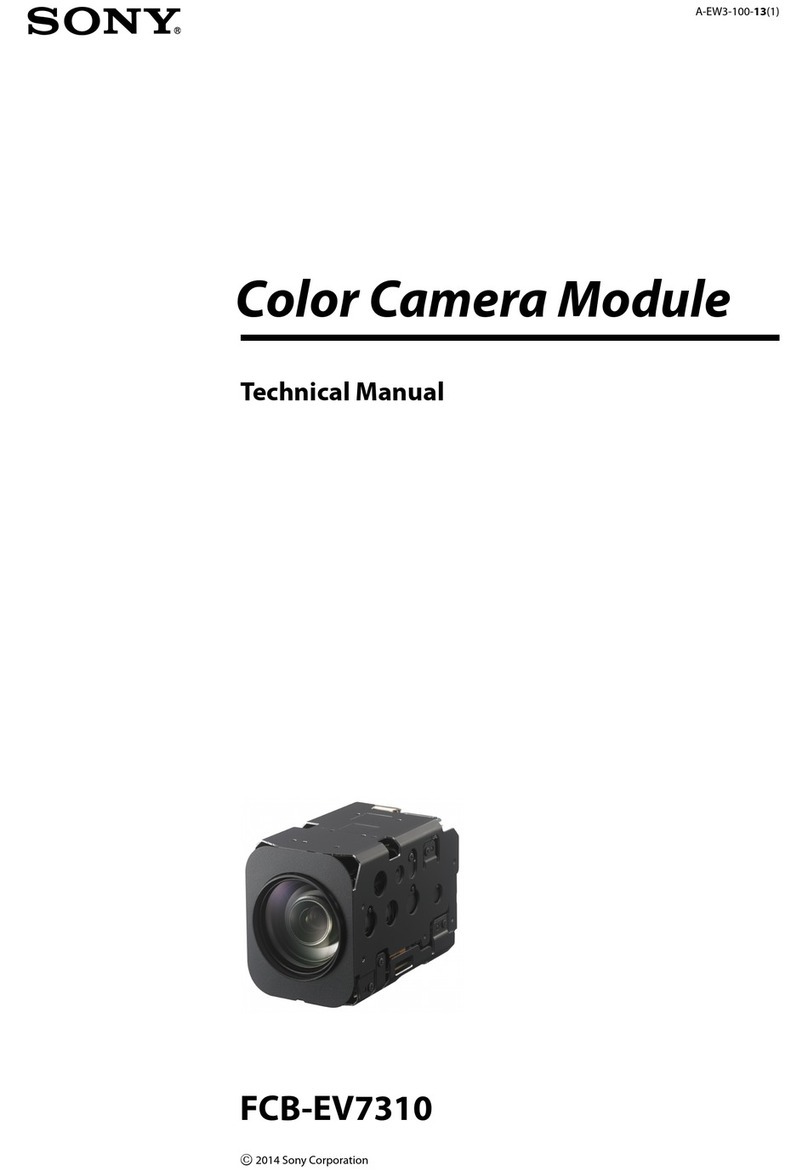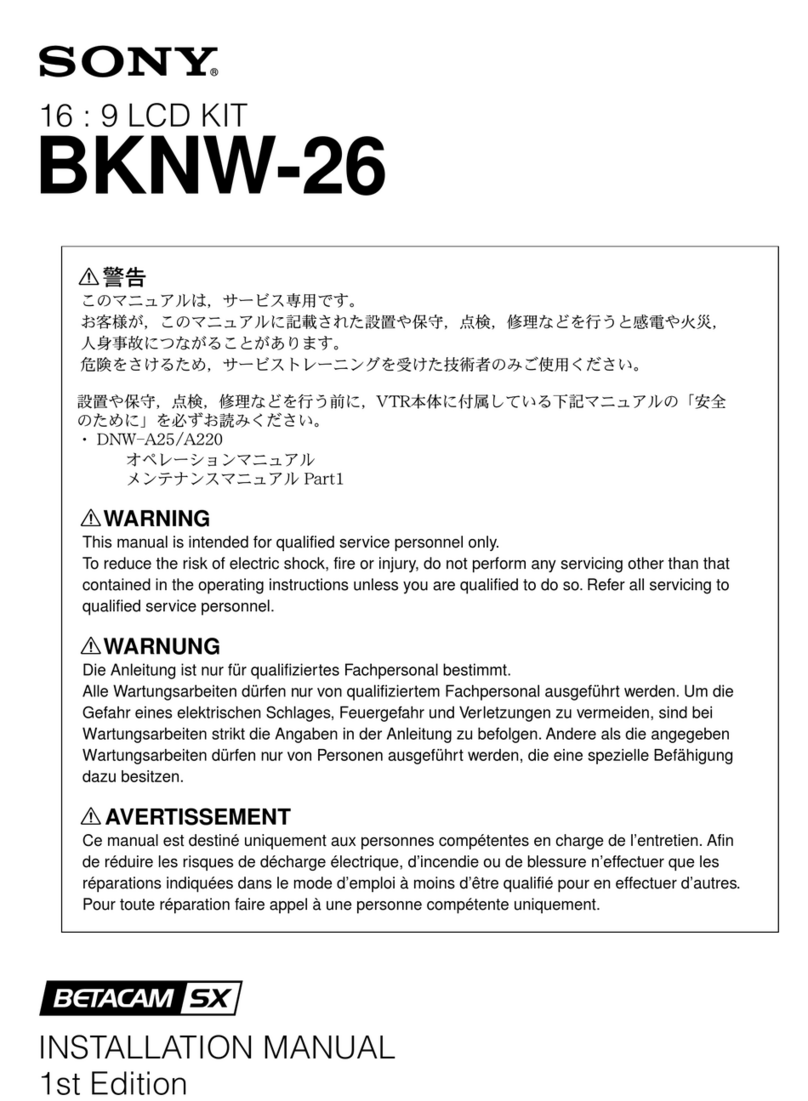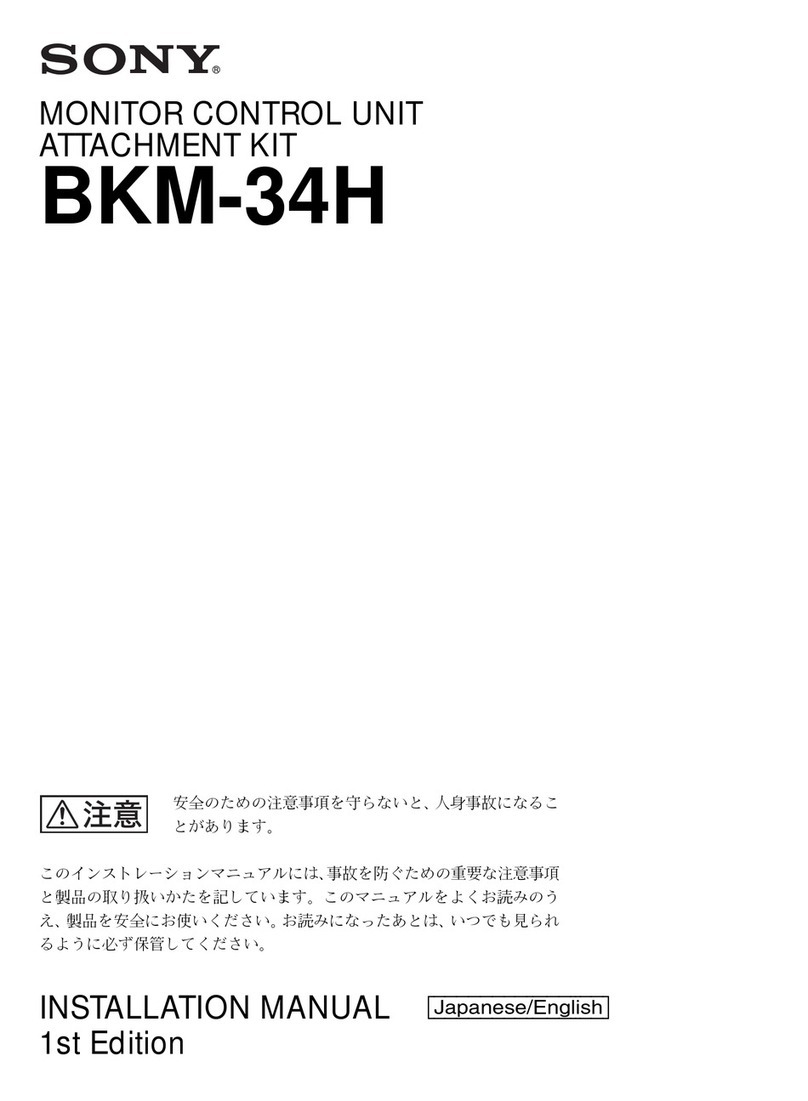4CCU-TX7 (E)/V1
4-2-4. SYNC Phase Adjustment ....................................................................... 4-4
4-2-5. INT SC Phase Adjustment......................................................................4-5
4-2-6. Y CLAMP Adjustment........................................................................... 4-5
4-2-7. Y OUT (COMP) Level Adjustment ....................................................... 4-6
4-2-8. Y OUT (VBS) Level Adjustment..........................................................4-6
4-2-9. R-Y/B-Y White Black Balance Adjustment...........................................4-7
4-2-10. G Level Adjustment ............................................................................... 4-7
4-2-11. R Level Adjustment................................................................................ 4-8
4-2-12. B Level Adjustment................................................................................ 4-8
4-2-13. WF OUT R/B DC OFFSET Adjustment................................................ 4-9
4-2-14. Carrier Balance Adjustment ................................................................... 4-9
4-2-15. Color Vector Adjustment ..................................................................... 4-10
4-2-16. R-Y/B-Y OUT Level Adjustment ........................................................4-10
4-2-17. VBS OUT Level Adjustment ...............................................................4-11
4-2-18. STAIR CASE Adjustment....................................................................4-11
4-2-19. WIDE ID Level Adjustment................................................................. 4-12
4-3. Y CABLE COMPENSATION SYSTEM ADJUSTMENT......................... 4-13
4-3-1. SYNC SEP Adjustment........................................................................4-13
4-3-2. BLACK Pulse Width Adjustment ........................................................ 4-13
4-3-3. SYNC Sample Hold Pulse Width Adjustment .....................................4-14
4-3-4. 22.5 MHz VCO DC Set Adjustment ....................................................4-14
4-3-5. Sample Pulse Width Adjustment.......................................................... 4-15
4-3-6. Sample Pulse V Gate Width Adjustment .............................................4-15
4-3-7. 22.5 MHz Carrier Level Adjustment.................................................... 4-16
4-3-8. Y DEMOD Carrier Balance Adjustment.............................................. 4-16
4-3-9. Y OFFSET Adjustment ........................................................................4-17
4-3-10. Y 90˚ Adjustment ................................................................................. 4-17
4-3-11. Y 1st AGC Adjustment ........................................................................ 4-17
4-3-12. Y Output Level Adjustment .................................................................4-18
4-4. CHROMA CABLE COMPENSATION SYSTEM ADJUSTMENT ..........4-18
4-4-1. 45 MHz Carrier Level Adjustment....................................................... 4-18
4-4-2. C PLL Set Adjustment..........................................................................4-19
4-4-3. B-Y DEMOD Carrier Balance Adjustment.......................................... 4-19
4-4-4. B-Y Crosstalk Adjustment ................................................................... 4-20
4-4-5. C 1st AGC Adjustment......................................................................... 4-20
4-4-6. B-Y OUT Level Adjustment ................................................................ 4-21
4-4-7. R-Y DEMOD Carrier Balance Adjustment.......................................... 4-21
4-4-8. R-Y Crosstalk Adjustment ................................................................... 4-22
4-4-9. R-Y OUT Level Adjustment ................................................................ 4-22
4-5. RETURN VIDEO CABLE COMPENSATION SYSTEM
ADJUSTMENT............................................................................................4-23
4-5-1. Return Video Carrier Frequency Adjustment.......................................4-23
4-5-2. Return Video Deviation Adjustment ....................................................4-23
4-6. PROMPT VIDEO CABLE COMPENSATION SYSTEM
ADJUSTMENT............................................................................................4-24
4-6-1. TX PROMPT VIDEO Demodulation Adjustment............................... 4-24
4-6-2. RX PROMPT VIDEO Demod. Adjustment......................................... 4-25
4-6-3. RX PROMPT VIDEO RF AGC Adjustment .......................................4-26
4-6-4. RX PROMPT VIDEO Level Adjustment ............................................4-27