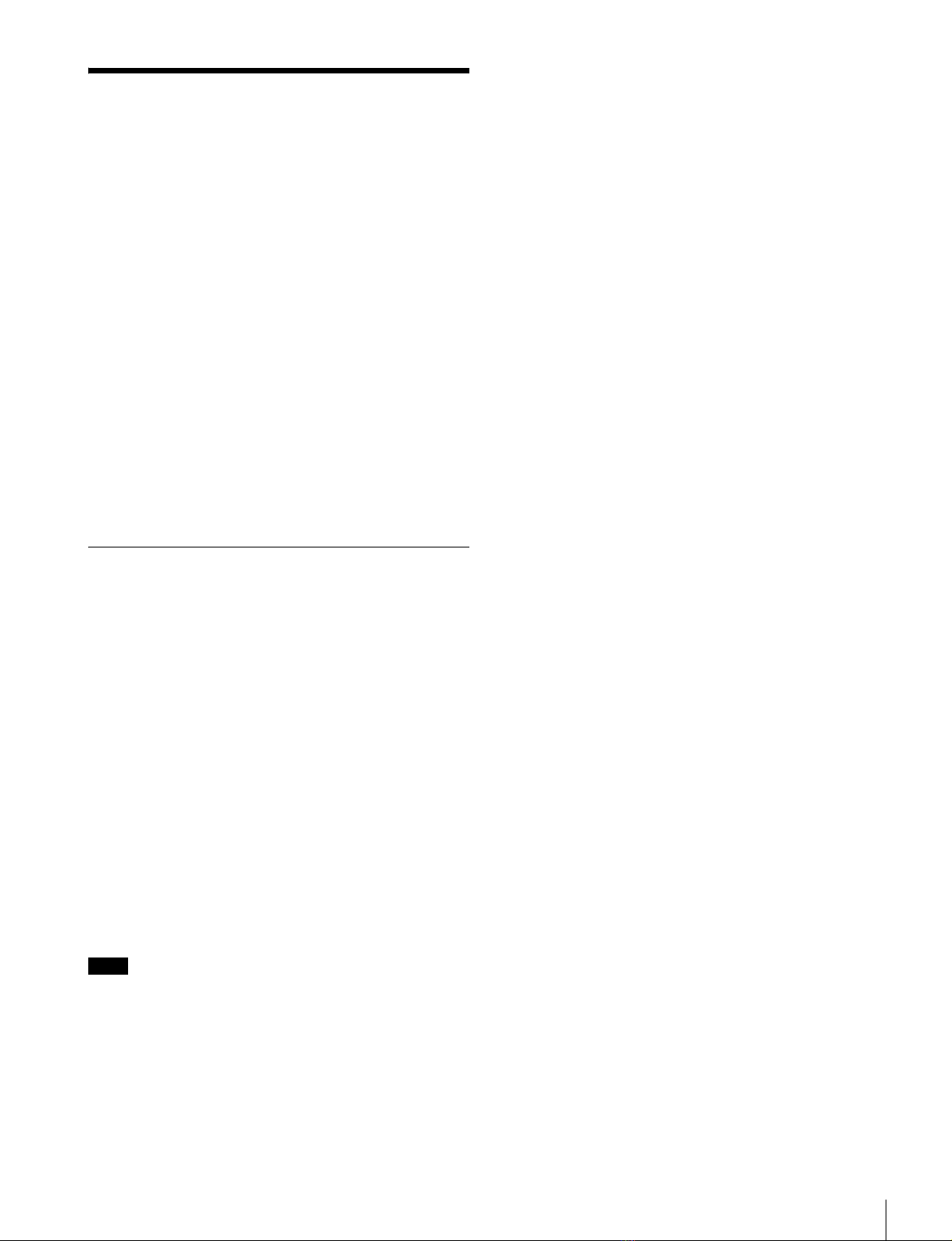5
Overview
Overview
The HSCU-300 Camera Control Unit connects to a Sony
HSC-300/HXC-1001) HD color camera. It performs signal
processing, provides an interface for external equipment, and
supplies power to the camera.
The CCU features a down converter which converts HD
signals2) from a camera to SD signals3), and a simplified return
video up converter which converts SD signals to HD signals. It
is compatible with both HD camera system and SD camera
system formats, making it flexible to use.
1) An HXC-100 and HSCU-300 can be connected if both units are of
version 1.10 or later.
2) HD (High Definition) signal: Name for 1125/750-line HDTV signals
3) SD (Standard Definition) signal: Name for NTSC/PAL, 525/625
component, and 525/625 composite signals
The CCU can be combined with an RCP-1000-series Remote
Control Panel (optional) to form a camera control system. The
CCU can also be combined with an MSU-1000/1500 Master
Setup Unit (optional) over a LAN (Local Area Network) to form
a multi-camera application system controlling multiple
cameras.
Features
Multi-system input/output interface
The HSCU-300 is equipped with the following input and output
signal connectors as standard equipment.
Video outputs
• SDI (main), 2-system (HD/SD selectable, embedded digital
audio)
• SDI (monitor), 2-system (HD/SD selectable, embedded
digital audio, superimposed character and marker display)
• Analog composite (VBS 2-system, PIX 1-system,
WF 1-system)
• Analog component, 1-system (HD Y/Pb/Pr, HD R/G/B,
SD Y/R-Y/B-Y, SD R/G/B 4-format selectable)
• Sync, 1-system (HD/SD selectable)
Video inputs
• Reference input (HD/SD selectable)
• SDI return input, 2-system (HD/SD selectable)
• VBS return input, 2-system
• VBS teleprompter input, 2-system
When an HXC-100 is connected, 1-system of a VBS
teleprompter input is available.
Audio input/outputs
• Microphone (analog) output, 2-system (XLR-3-pin)
• Intercom input/output, 2-system (D-sub 25-pin)
• PGM (program audio) input, 2-system (D-sub 25-pin)
Other input/outputs
• Tally (R/G)
• Microphone remote (D-sub 15-pin)
• WF (waveform monitor) remote output (D-sub 15-pin)
• WF (waveform monitor) mode output (4-pin)
• Trunk (D-sub 9-pin)
• REMOTE (8-pin)
• LAN (RJ-45, 8-pin)
External sync signals
The CCU can be locked to an external sync signal. Either an
HD tri-level sync signal or an SD sync (black burst) signal can
be used as the sync signal.
Digital triax transmission
The CCU and camera are connected using the industry-
standard double-shielded triaxial camera cable (commonly
referred to as triax). The camera and CCU are equipped with
the latest Sony-developed digital transmission technology
which can transmit high-resolution pictures between the
camera and CCU, regardless of the cable length.
Built-in down converter
HD signals from the camera can be converted to high-
resolution SD component SDI output signals using the
wideband down converter. The output signal aspect ratio can
be set to 4:3 edge crop, 16:9 squeeze, or letterbox. The down
converted SD signal has independent image enhancement,
gamma, and matrix functions that can be controlled externally.
Built-in simplified up converter
SD signal return video is displayed in the HD viewfinder using
a simple up converter. The return video aspect ratio can be set
to 4:3 edge crop, 16:9 squeeze, or letterbox.
Electric shock prevention
A safety function cuts the high-voltage supply from the CCU if
the connection to the camera becomes unsafe.
When power is applied, low-voltage power is first supplied to
the camera. After the connected camera is correctly identified
using tone signal detection, the regular DC180 V high-voltage
power is supplied to the camera. Power is not supplied to
cameras not connected via the triax cable.
Alarm indicators are also fitted to indicate cable open-circuit
and short-circuit conditions.
Wide range of audio functions
The CCU is fitted with two-channel microphone output, video
signals with embedded audio, and PGM (program) audio
input/output connectors. It also features an intercom system
with two independent channels, and supports four-wire and
RTS/Clear-Com intercom systems.
For information on support for RTS/Clear-Com systems,
contact a Sony service or sales representative.
Microphone volume control
The camera’s microphone volume can be controlled via the
MIC REMOTE connector.
Note