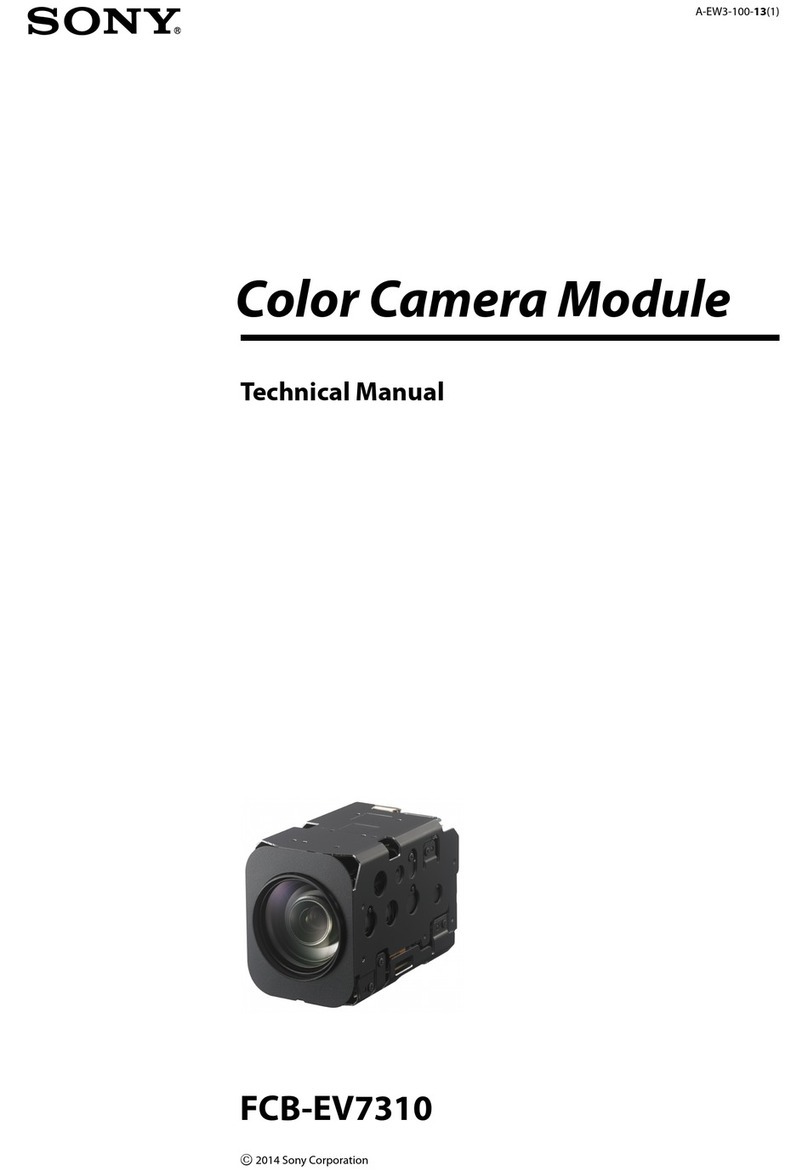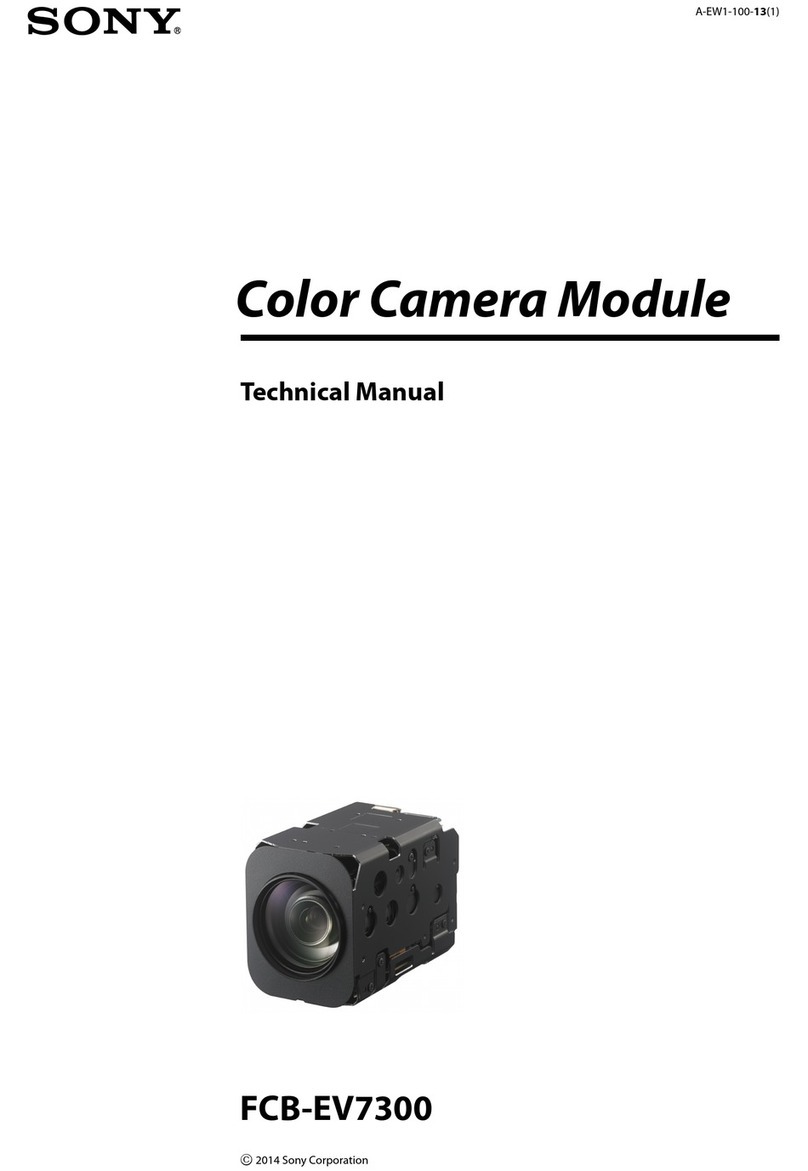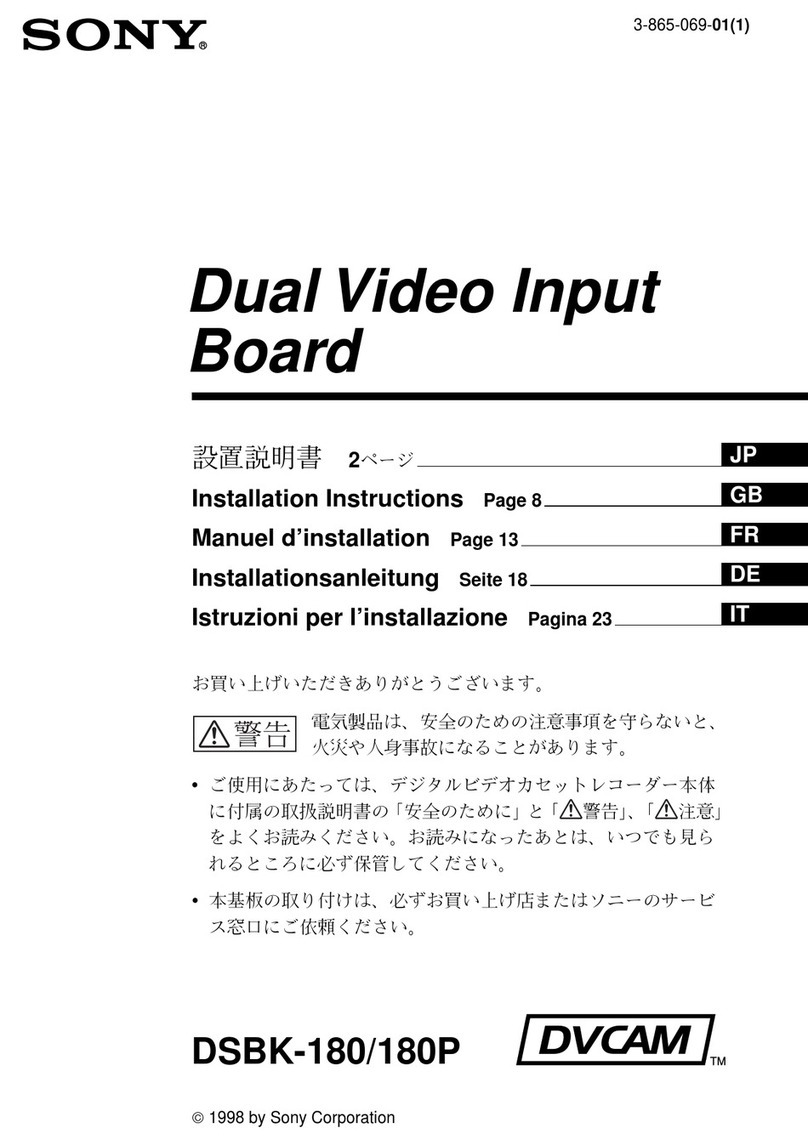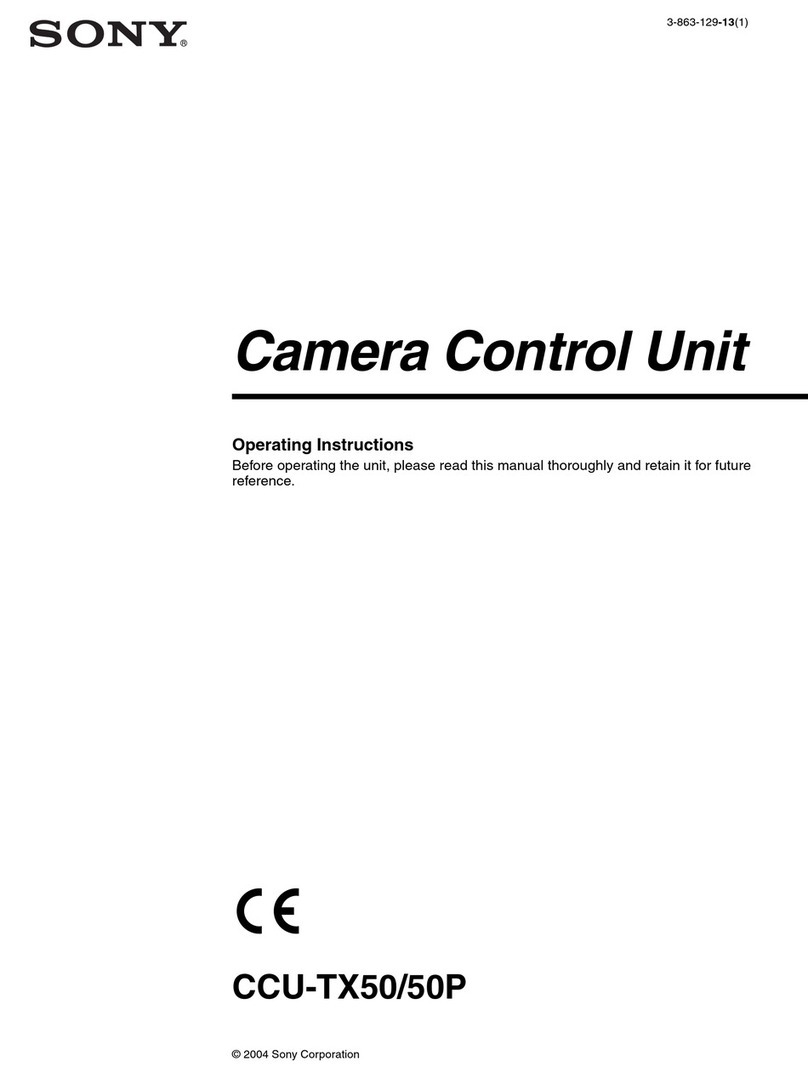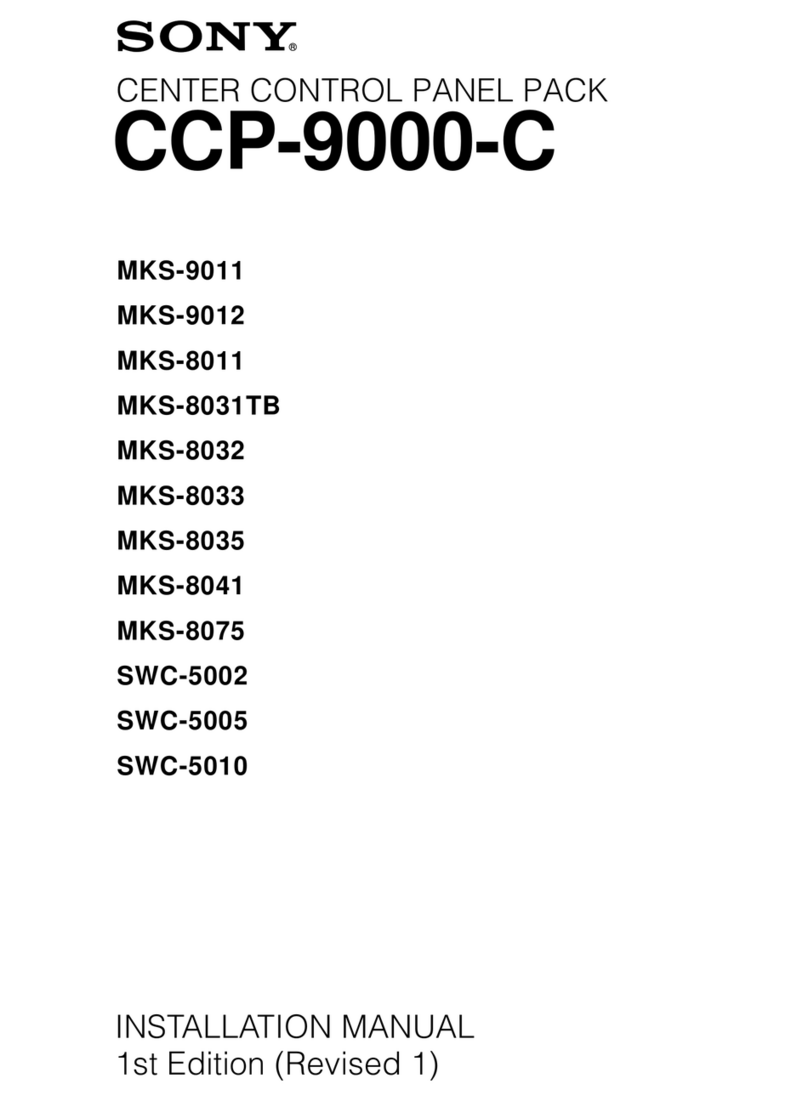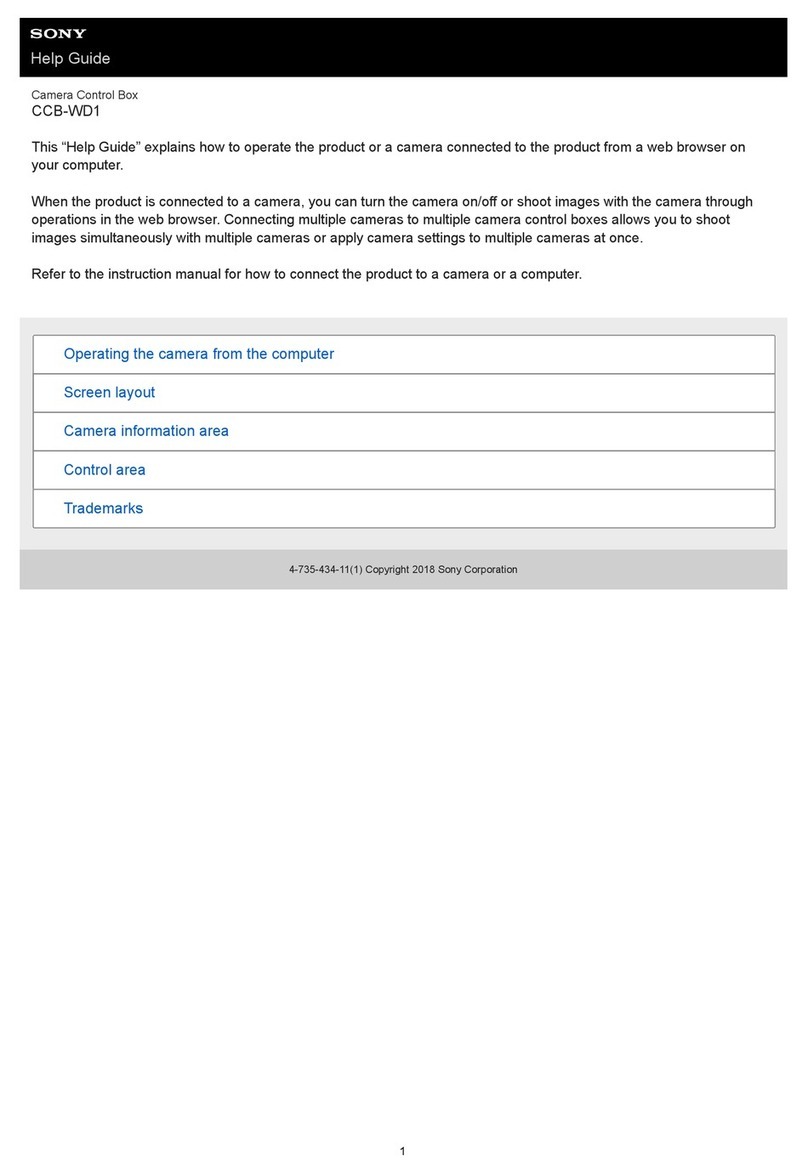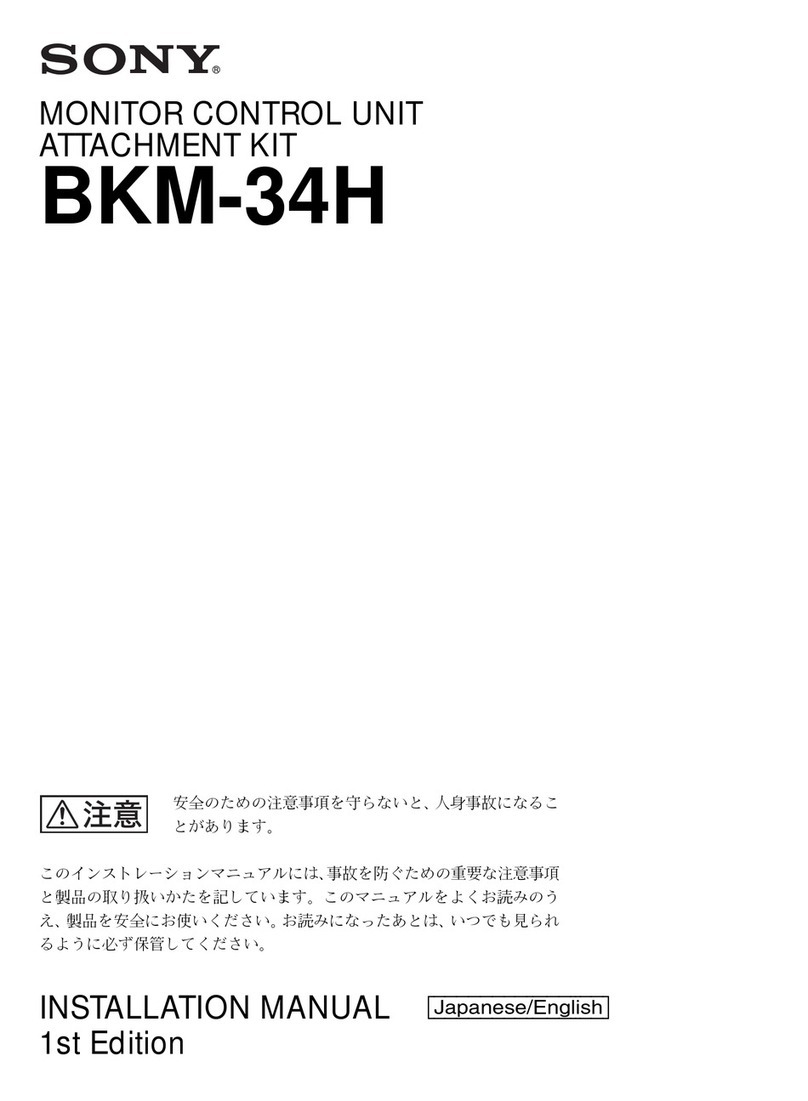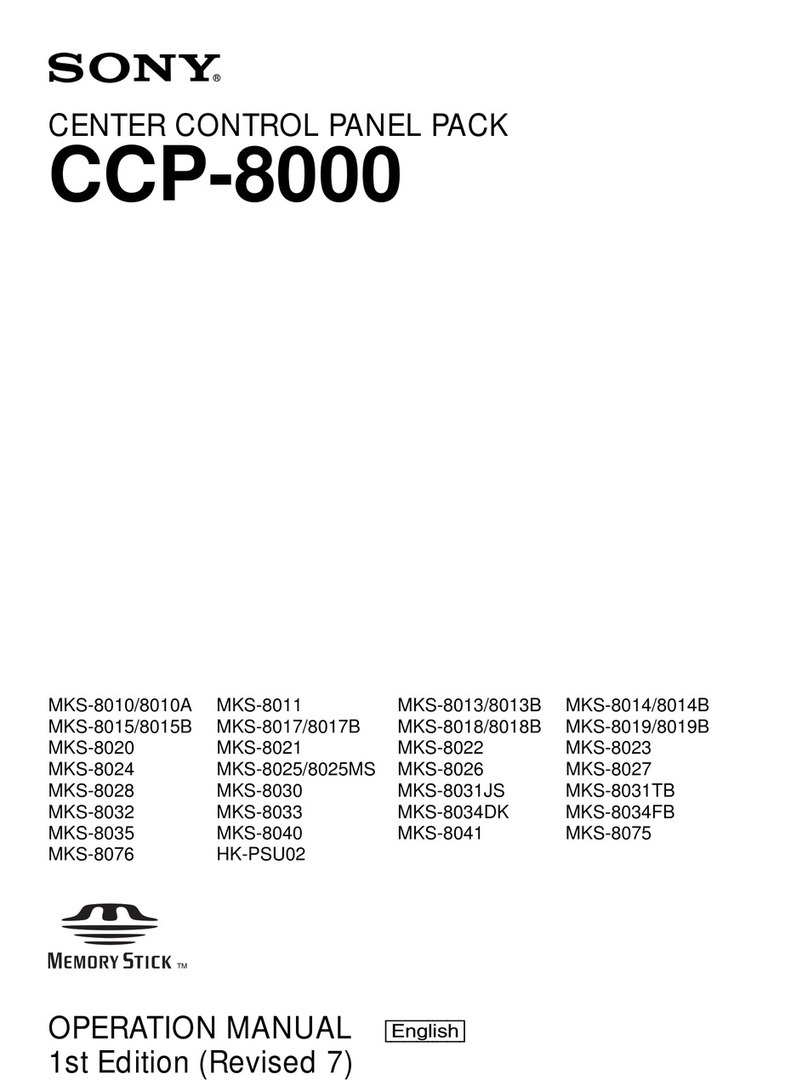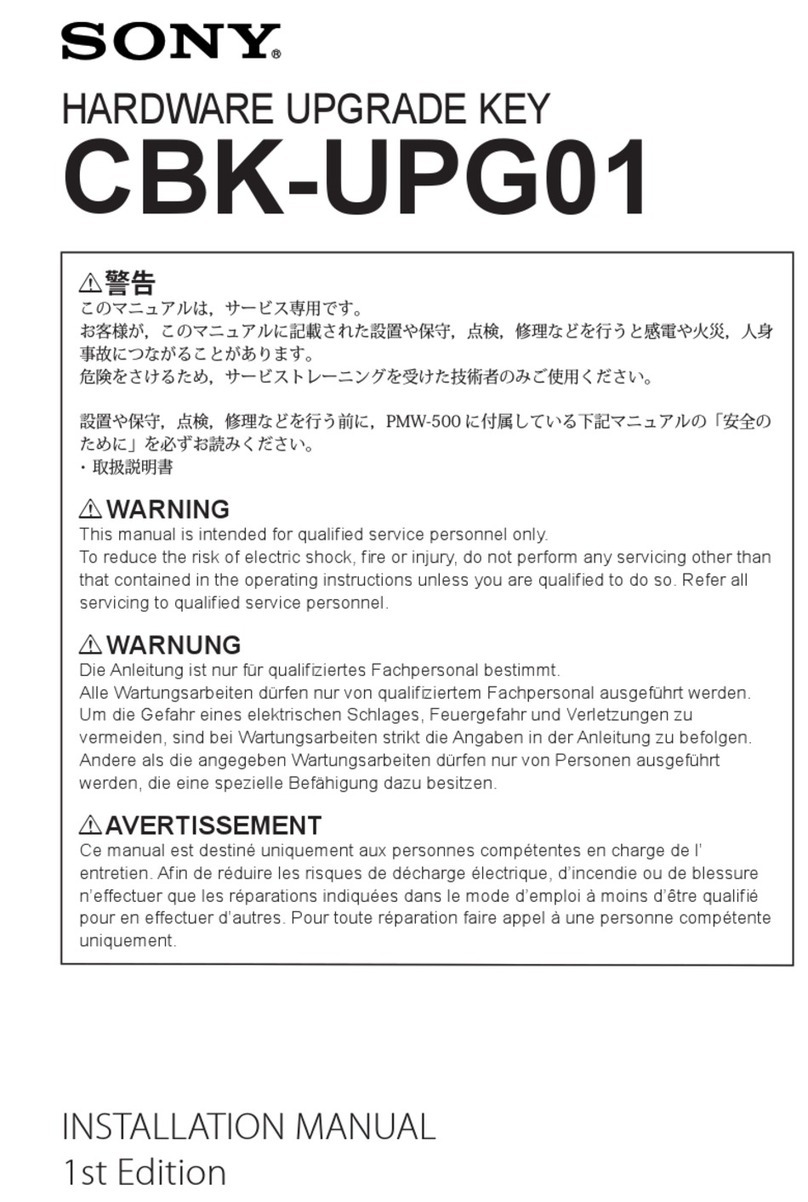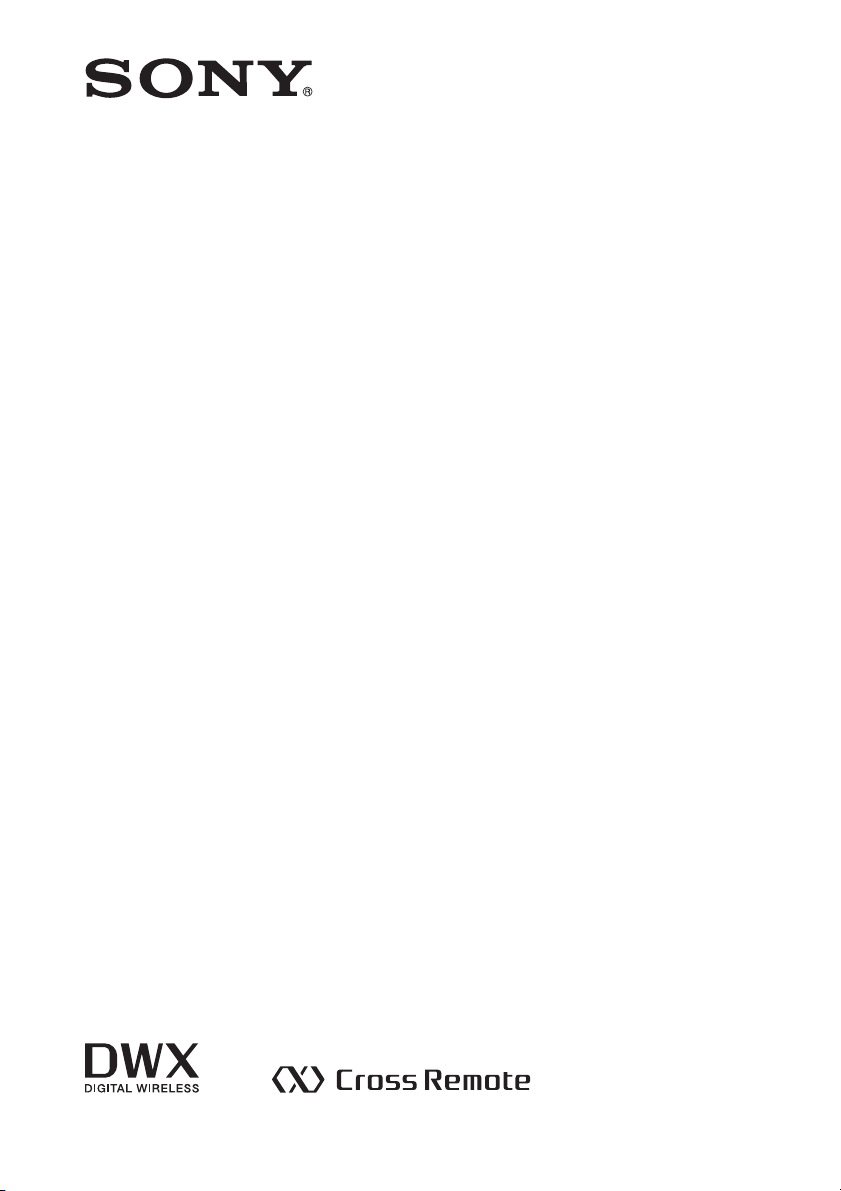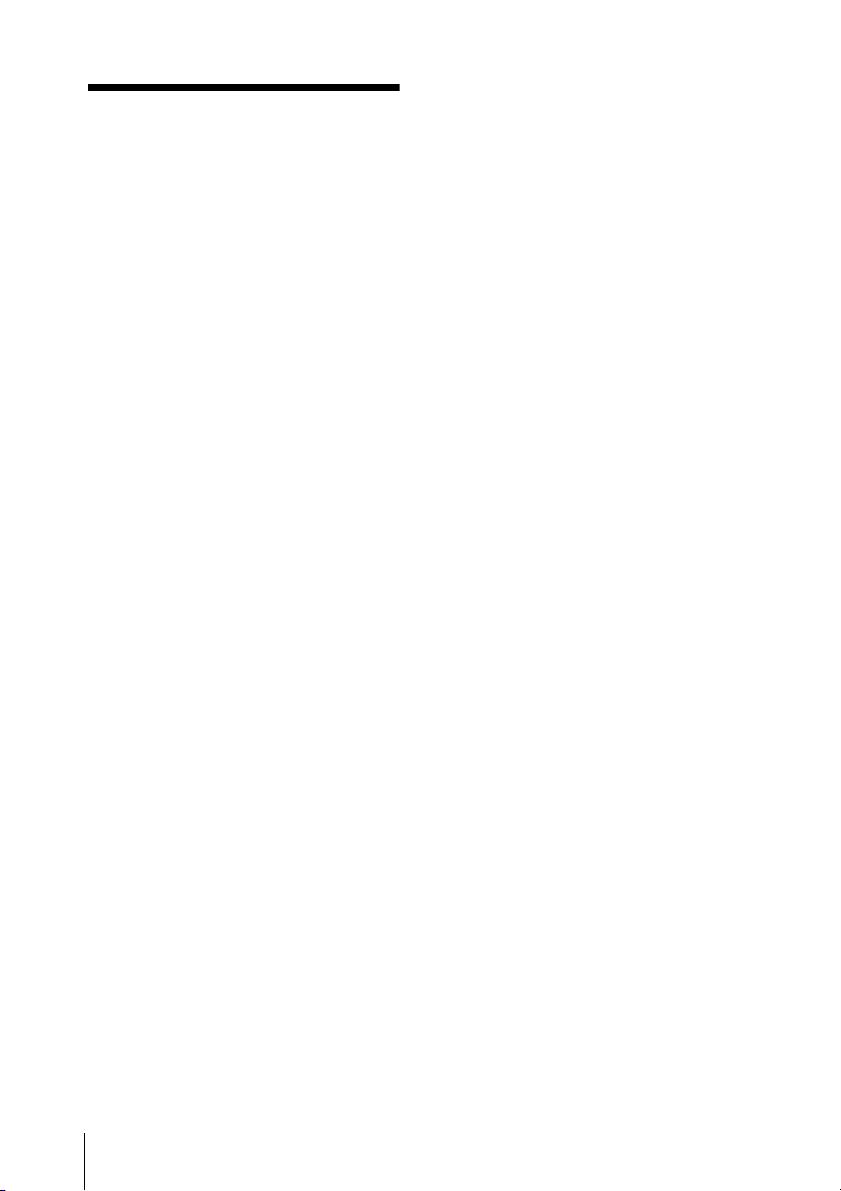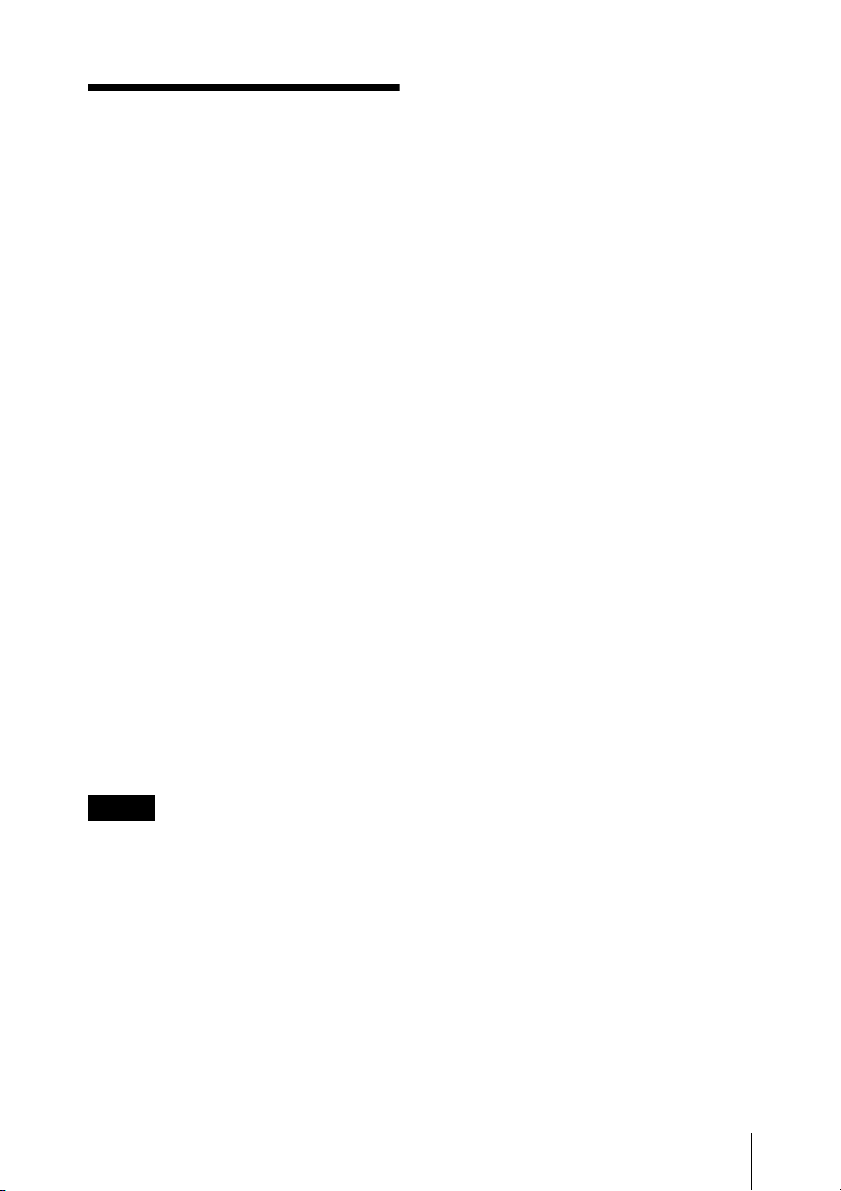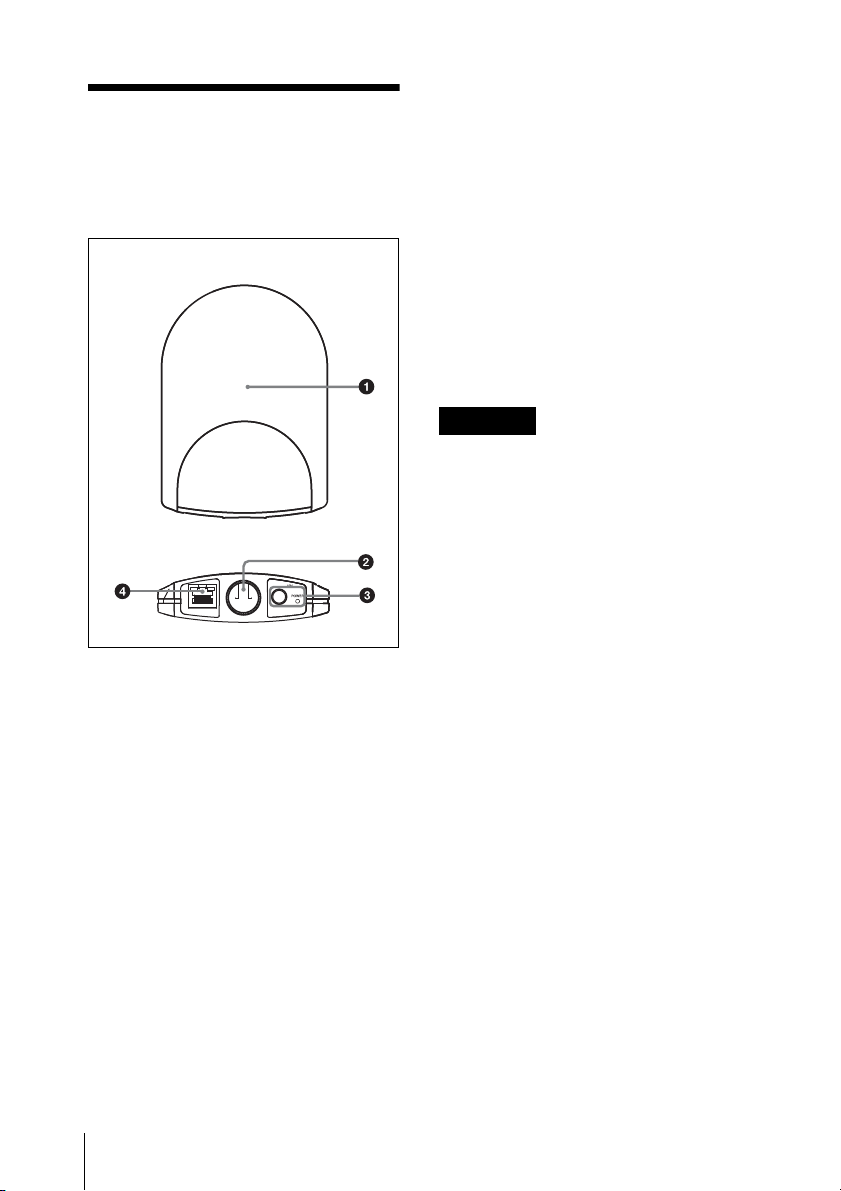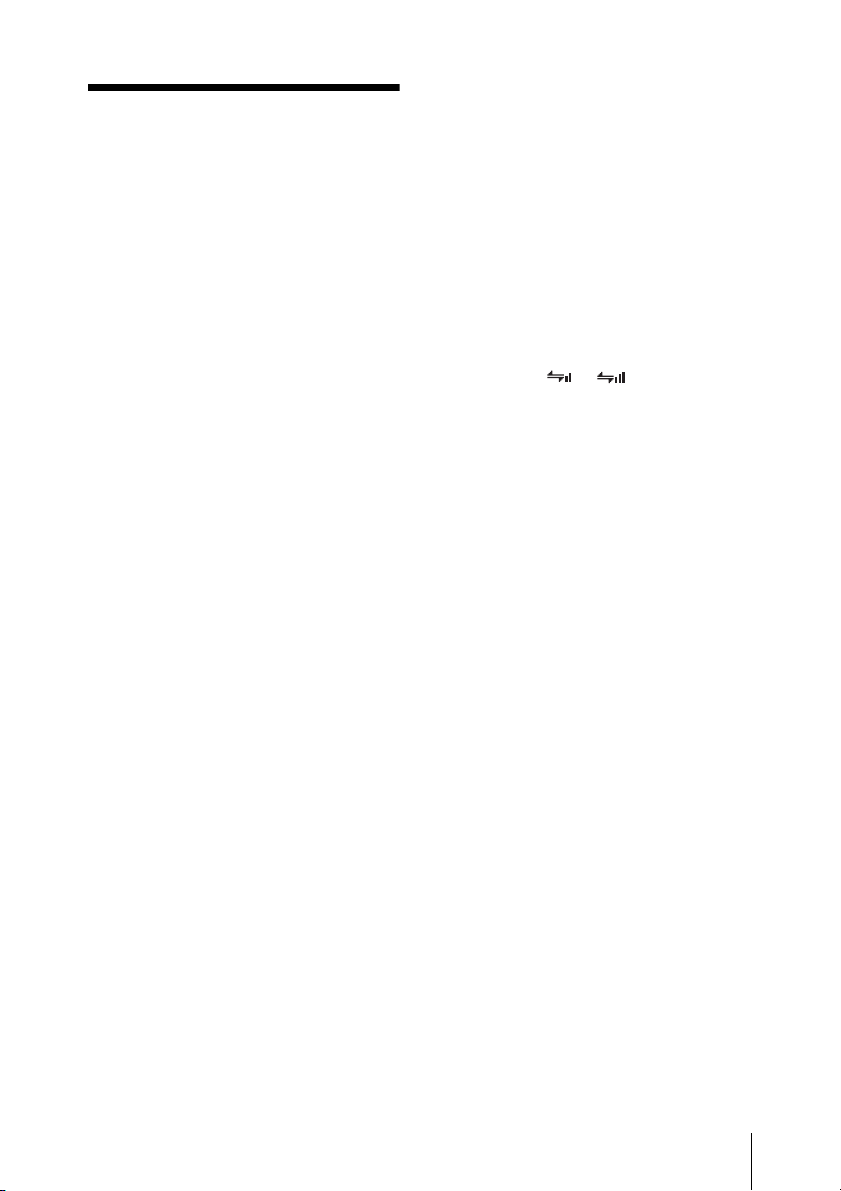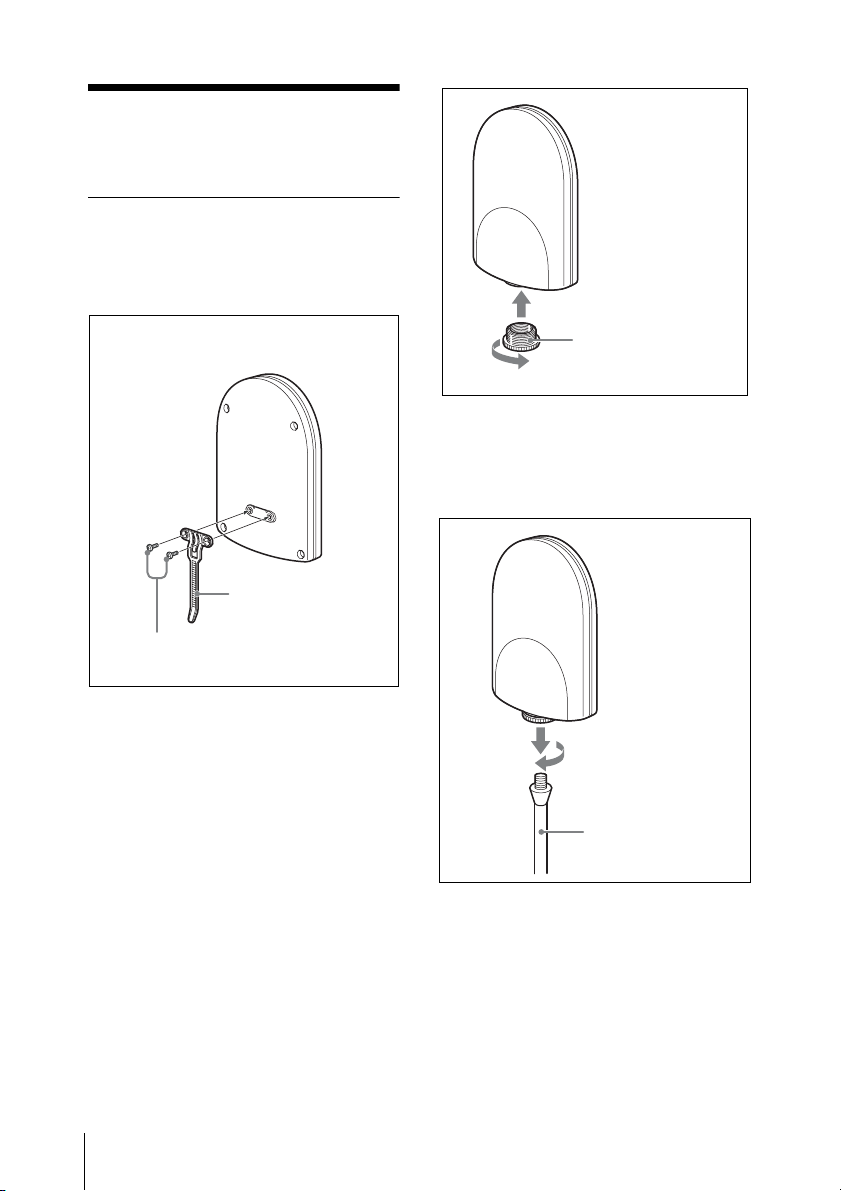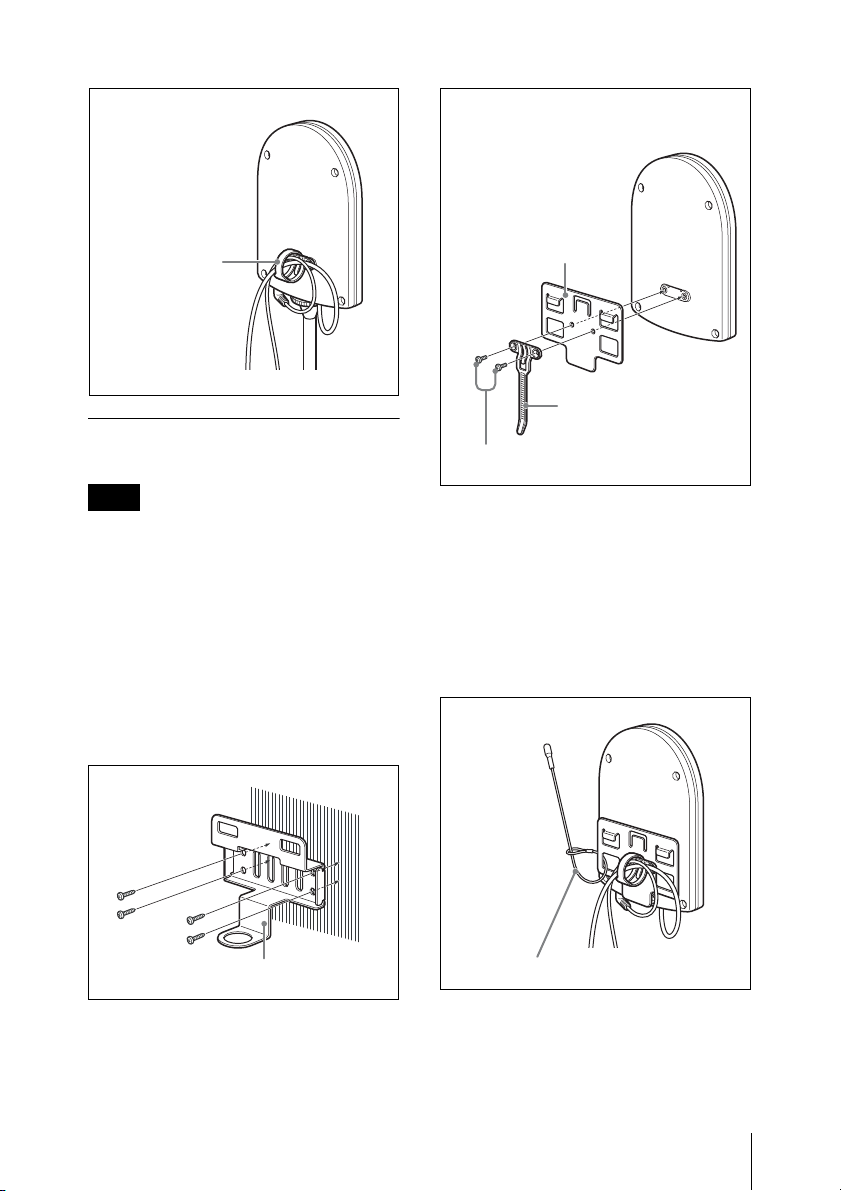5
Making Use of the NT Remote Function
Making Use of the
NT Remote
Function
To use the NT remote function fully and
with stability, note the following.
• 2.4GHz-band radiowave has the strong
tendency to travel in a straight line. When
there is an obstacle between this unit and
the transmitter, signal strength drops
rapidly. To avoid this, be sure to install
this unit so that this unit is in direct view
from where the transmitters are placed.
• In order to avoid signal interference and
to maintain stable 2.4GHz-band
transmission, it is recommended to use at
least two RMU-01 units in the network.
When installing multiple RMU-01 units,
install them so that they keep distance of
10 m to 20 m (11 yards to 22 yards) from
one another.
• Up to nine RMU-01 units can be
connected to a system. Under less
favorable environment where the signal
is weak due to signal interference,
consider adding more RMU-01 units to
reinforce the signal transmission, if
necessary.
• When operating outdoors where less
signal reflection occurs than indoors,
operating area of this unit may be
narrowed. For outdoor use, install this
unit at the same height as the transmitters
to shorten the signal transmission
distance.
• In every operating environment, the
internal antenna of this unit attains
efficient performance with the side with
connectors facing downward. However,
when this unit is installed close to the
ceiling, better performance can be
obtained by facing the front side (the side
with SONY logo) downward.
• Signal transmission status varies
depending on the structure and material
of the building where this unit is
installed. It is recommended to install this
unit so that the wireless remote control
condition level indications on the
transmitters and receivers (Shows the
quality of 2.4-GHz wireless signal. For
details, refer to the Operating
Instructions supplied with the wireless
microphone, transmitter, or the receiver.)
are stable at or .
• When the total operation area is wide by
putting together the areas that two or
more RMU-01 units cover, the
transmitter may change the RMU-01 unit
to communicate with from one to another
(roaming). Even when the areas that the
RMU-01 units cover are completely
adjacent with no gaps, the
communication between the transmitter
and the receiver is cut whenever the
roaming occurs on the transmitter. Note
that the communication is cut for several
seconds.
About the characteristics of
the built-in antenna
The antenna inside the casing of this unit
emits the strong radiowave concentrically
from the center of the antenna. Placing the
transmitter inside the radiowave circle is
important for taking advantage of the
system.