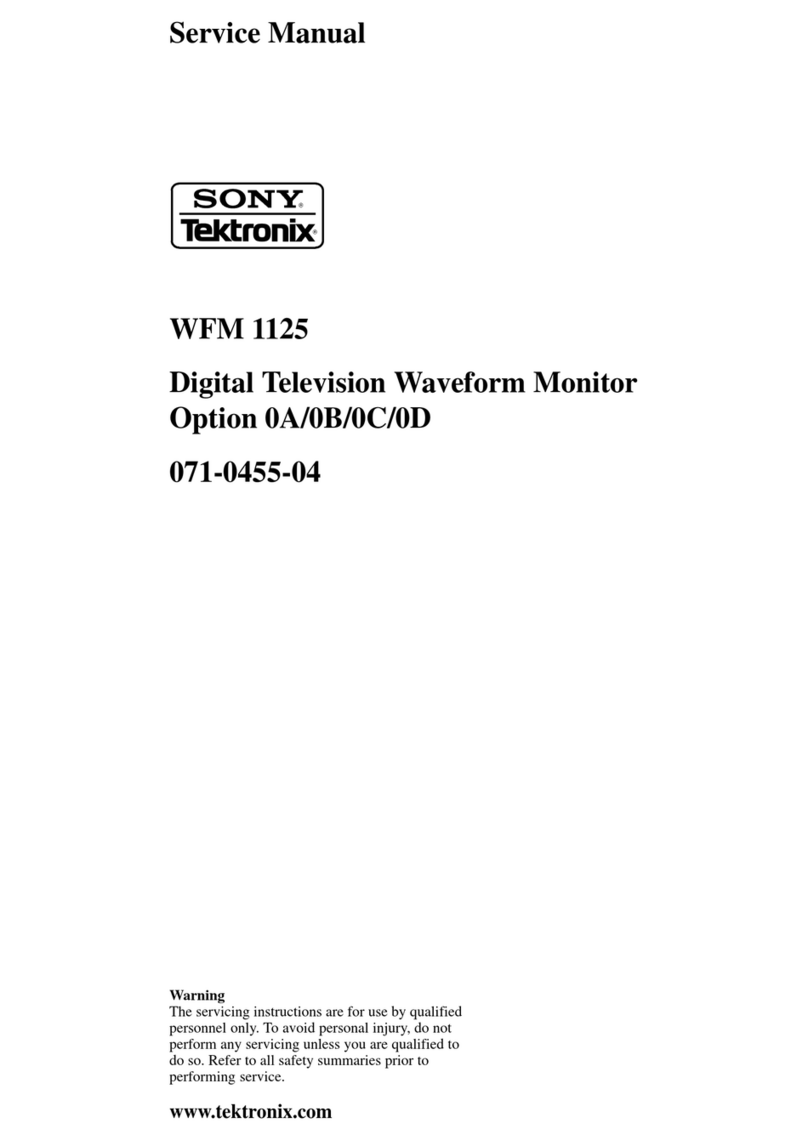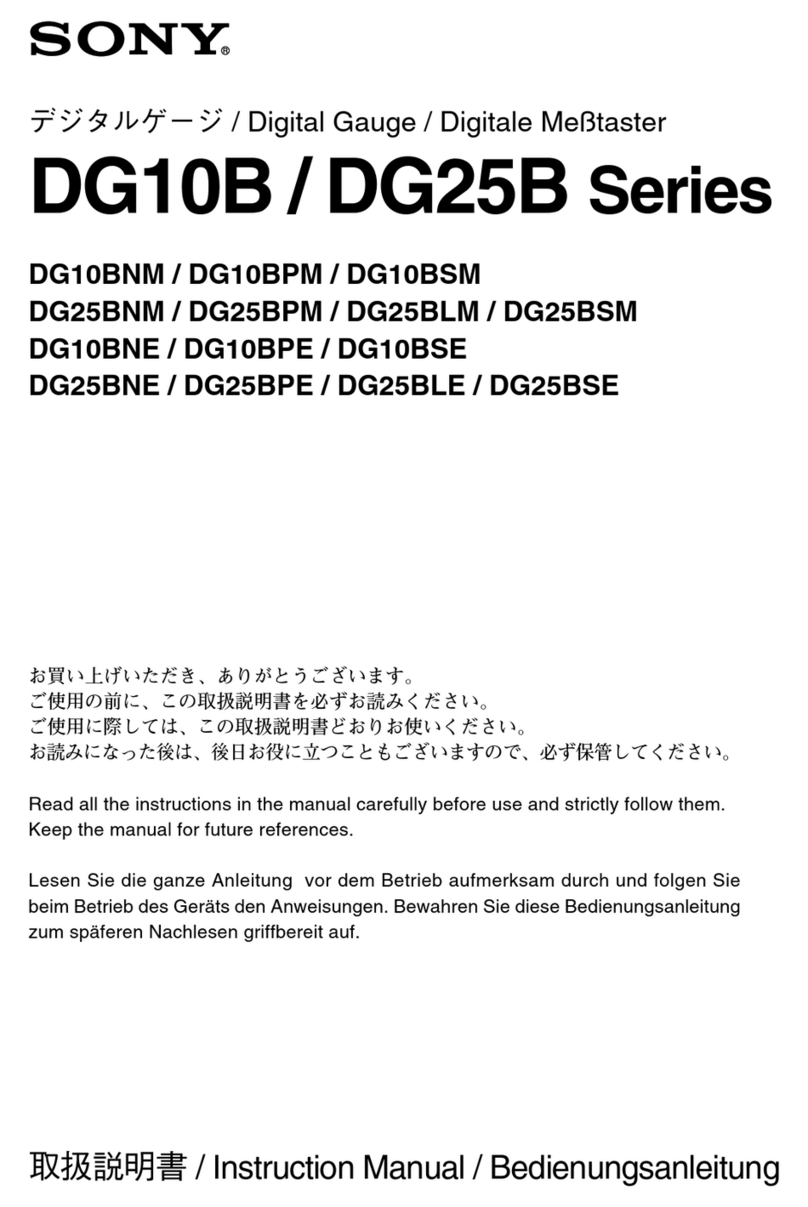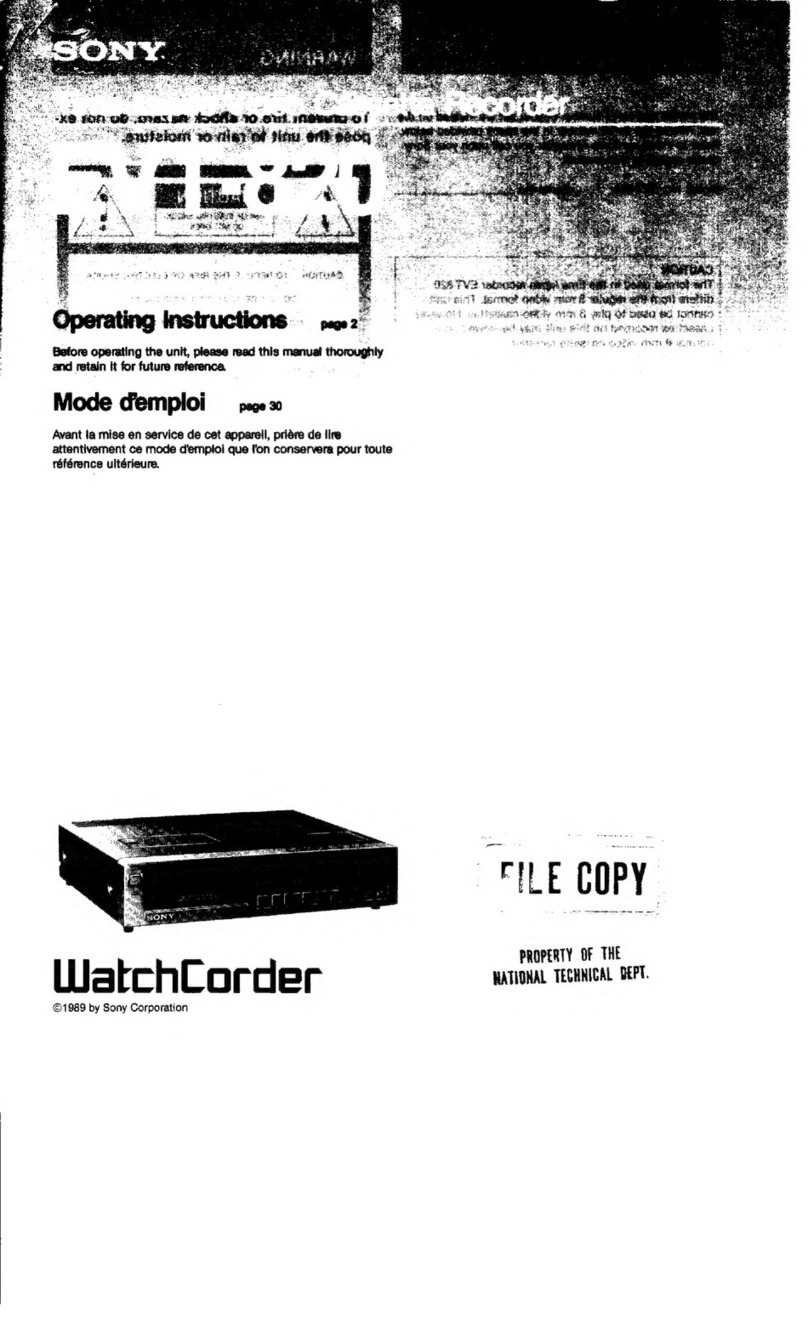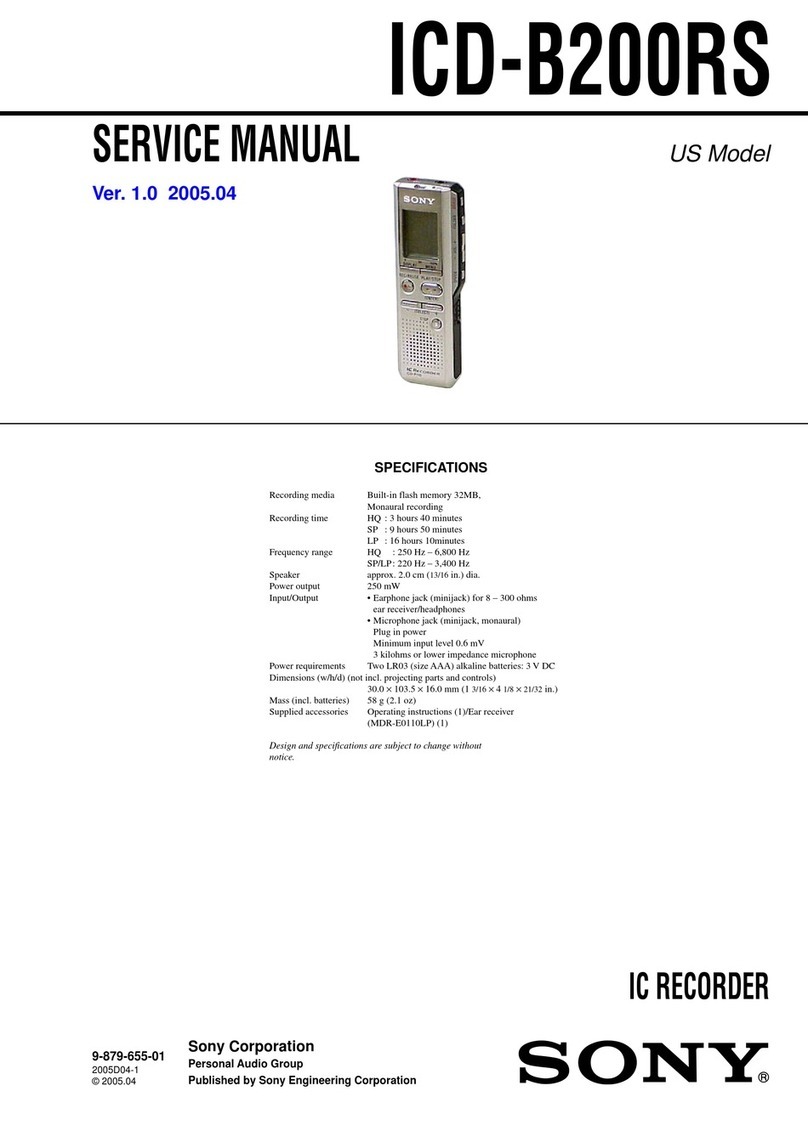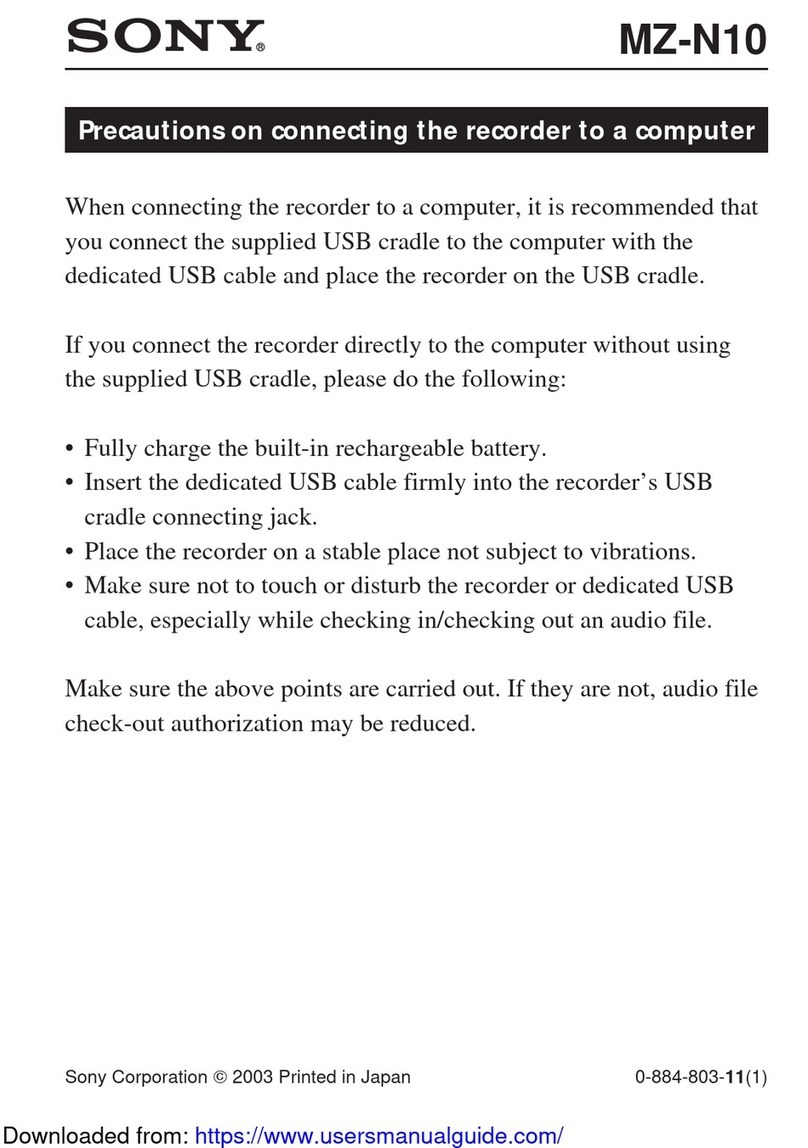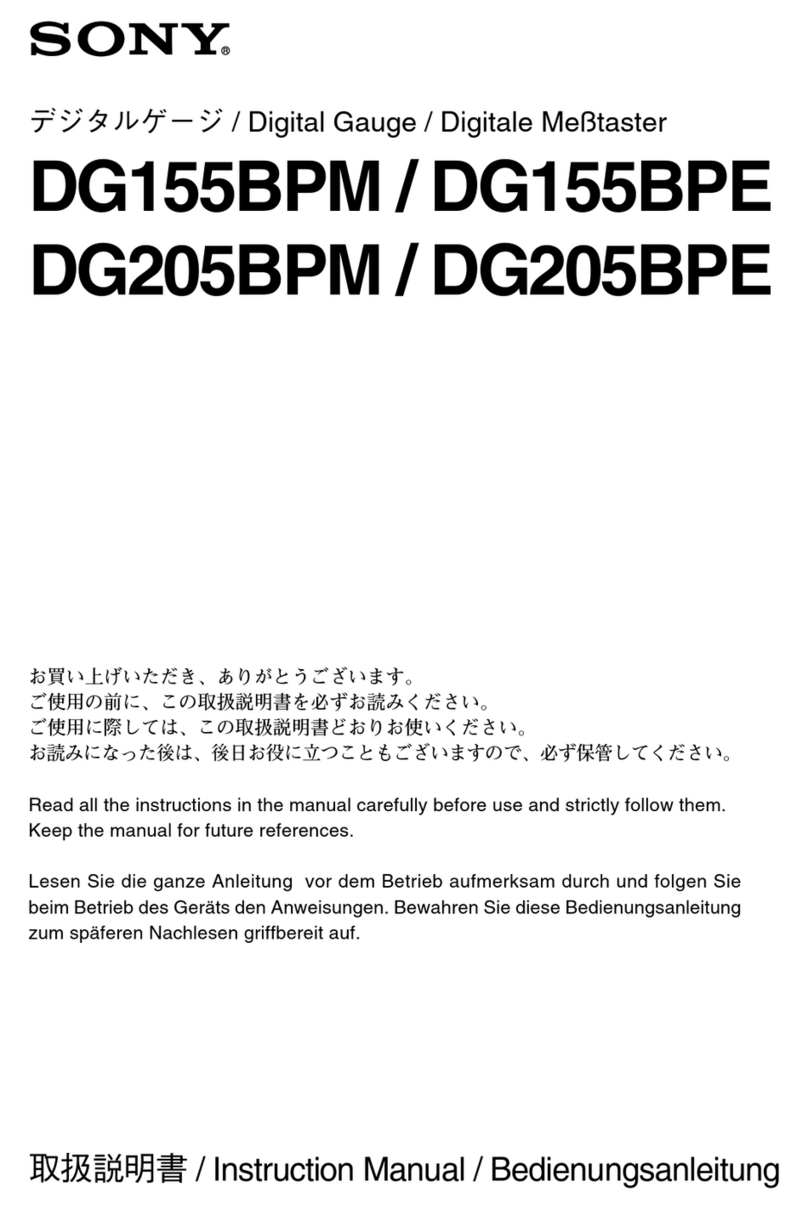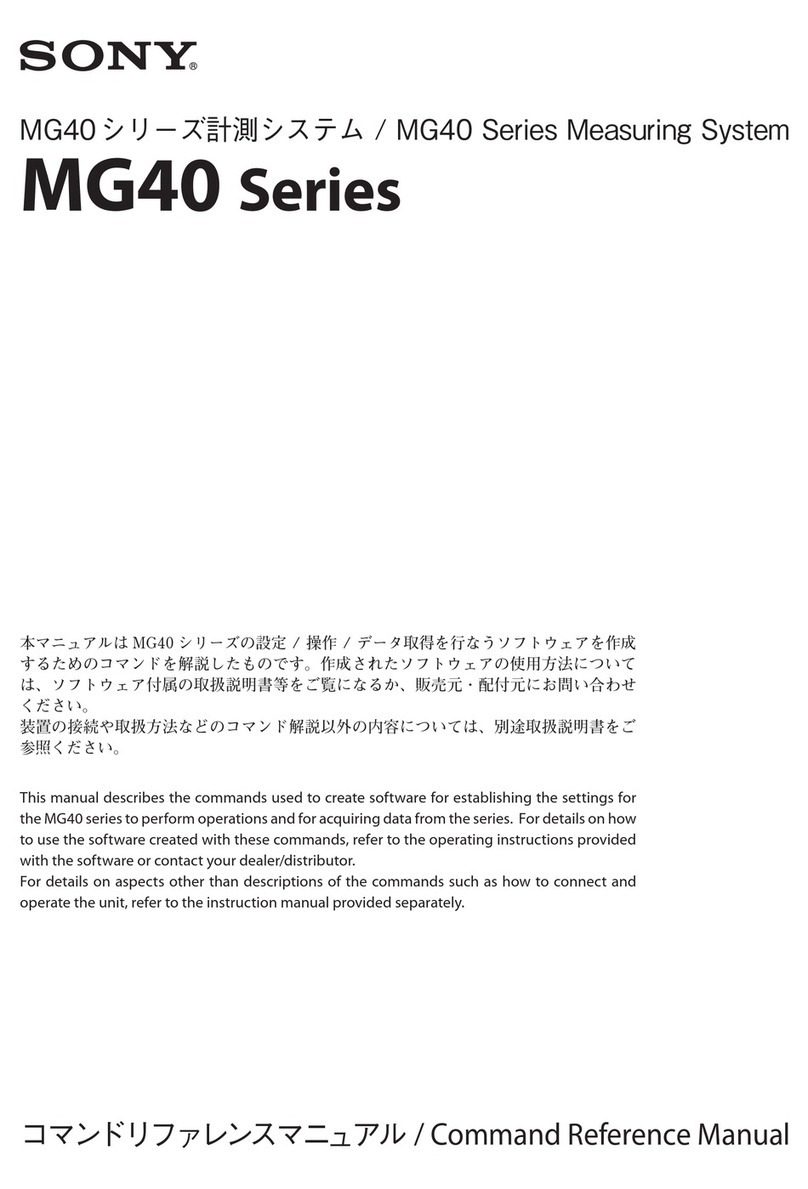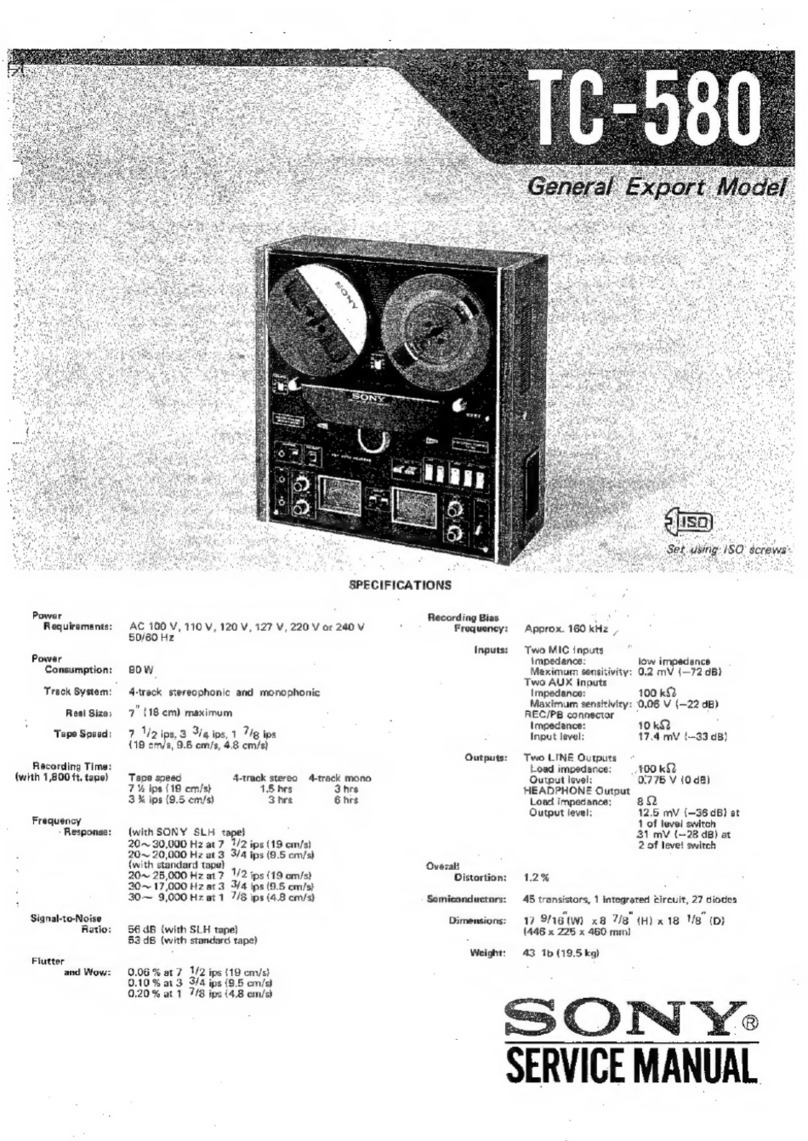English
3
Precautions .................................................................4
Features ......................................................................6
Location of Parts and Controls ................................7
Front Panel ...........................................................7
Rear Panel.............................................................8
Display Window...................................................8
Connections ................................................................9
Connecting a Camera, Monitor and
Microphone .....................................................9
Connecting a Switcher..........................................9
Connecting Another Unit in Series ....................10
Connecting a Computer......................................10
Menu Table ..............................................................11
Setting the Language ...............................................12
Setting the Clock......................................................13
Adjusting to Summer Time ................................14
Setting the Time/Date Display ...........................15
Changing the Display Position of the Time/Date
Display ..........................................................15
Handling a Video Cassette ......................................16
Inserting a Video Cassette..................................16
Ejecting a Video Cassette...................................16
Protecting Your Cassette from Being Erased.....16
Setting the Color Mode ...........................................17
Setting the Operation Mode When Inserting
a Tape ................................................................18
Recording .................................................................19
Locking the Record Mode
— Security Lock Function ............................20
Recording on the Same Cassette Repeatedly
— Repeat Recording .....................................21
Series Recording.................................................21
Recording after Power Interruption or Moisture
Condensation.................................................22
Checking the Used Time ....................................23
Setting the Mode at the End of the Tape ............23
Monitoring the Recording Condition .................24
Checking the Tape Thread .................................24
Checking the Number of Times the Tape Was
Used...............................................................25
Timer Recording......................................................26
Day-of-the-Week Recording ..............................26
Daily Recording .................................................29
Recording Using an External Timer...................29
Setting the Holiday.............................................30
Changing/Cancelling the Timer Settings ...........31
Alarm Recording .....................................................32
Connecting an Alarm Sensor..............................32
Setting the Alarm Speed and Duration...............32
Setting the Alarm Recording Mode....................33
Searching the Picture of the Alarm Recordings
— Alarm Search............................................34
Scanning the Picture of the Alarm Recordings
— Alarm Scan...............................................35
Displaying the Alarm List — Alarm Recall.......35
Recording the Alarm Data on the Tape..............36
Playing Back the Alarm Data List on the Tape..37
Playback ...................................................................38
Audio Playback ..................................................38
Adjusting Pictures ...................................................39
Adjusting the Tracking.......................................39
Adjusting the Sharpness .....................................39
Using the Adaptive Picture Control (APC)........39
Searching for the Time and Date
— Time/Date Search ........................................40
Selecting the Searching Interval.........................40
Searching for the Time and Date........................41
Various Playback Modes ........................................42
Picture Search.....................................................42
Still Picture .........................................................42
Field-by-Field Picture.........................................42
Reverse Playback ...............................................42
Maintenance .............................................................43
Terminals..................................................................44
WARNING OUT Terminal................................44
TAPE END/SERIES OUT Terminal .................44
SW OUT Terminal .............................................45
REC OUT Terminal ...........................................46
REMOTE Jack ...................................................46
Troubleshooting .......................................................47
Specifications............................................................48
Table of Contents