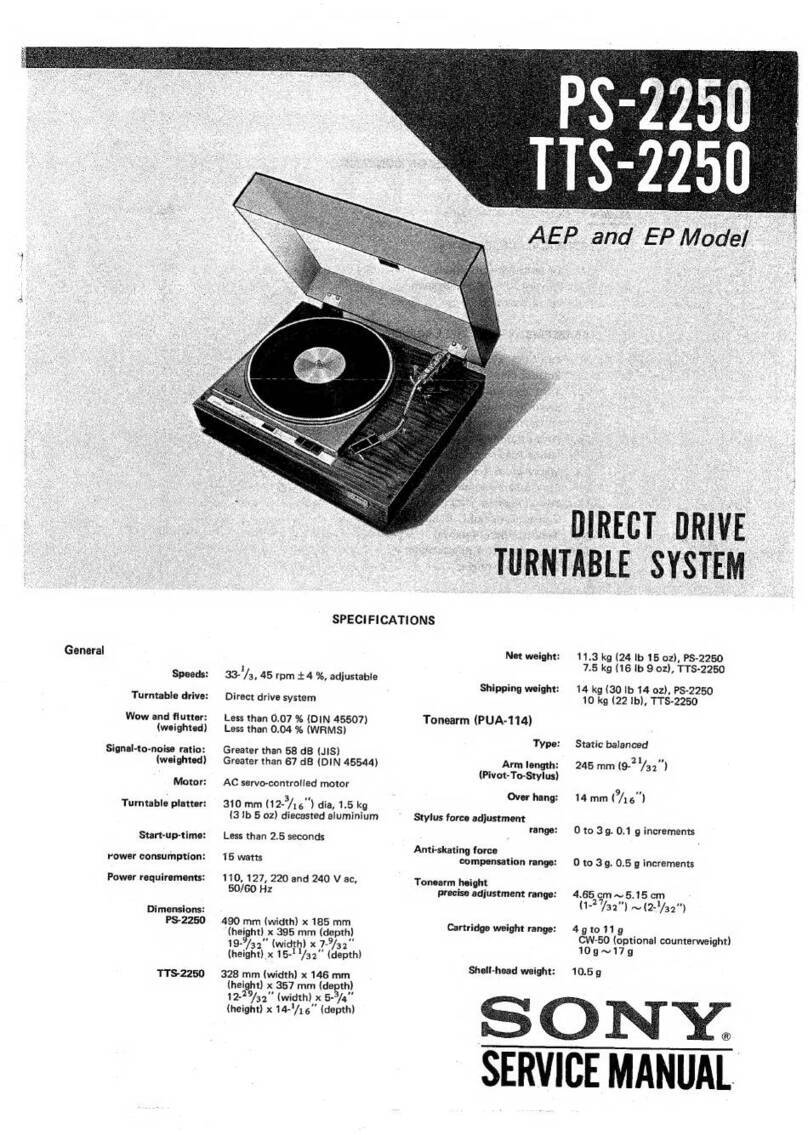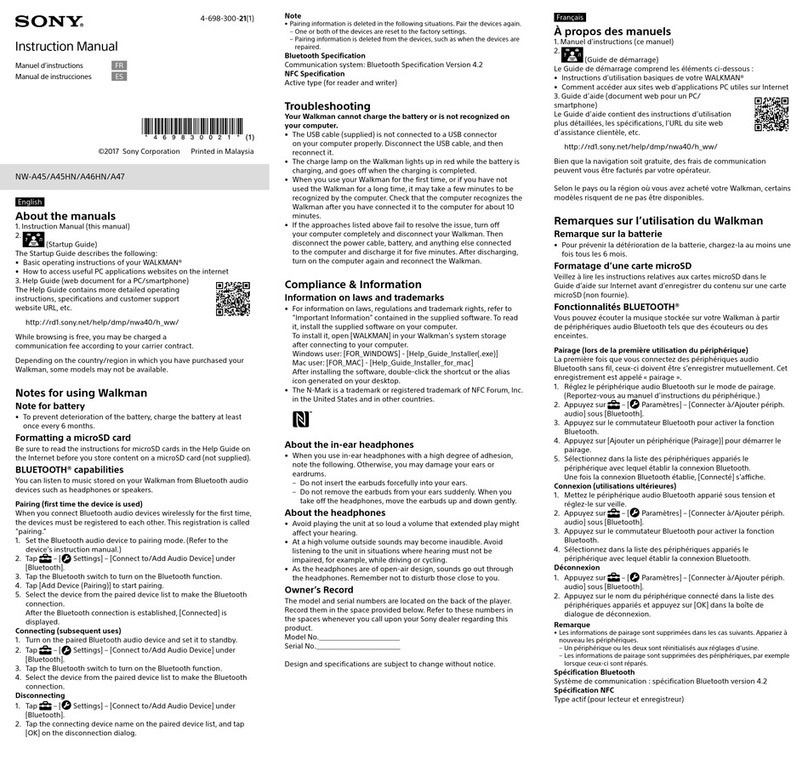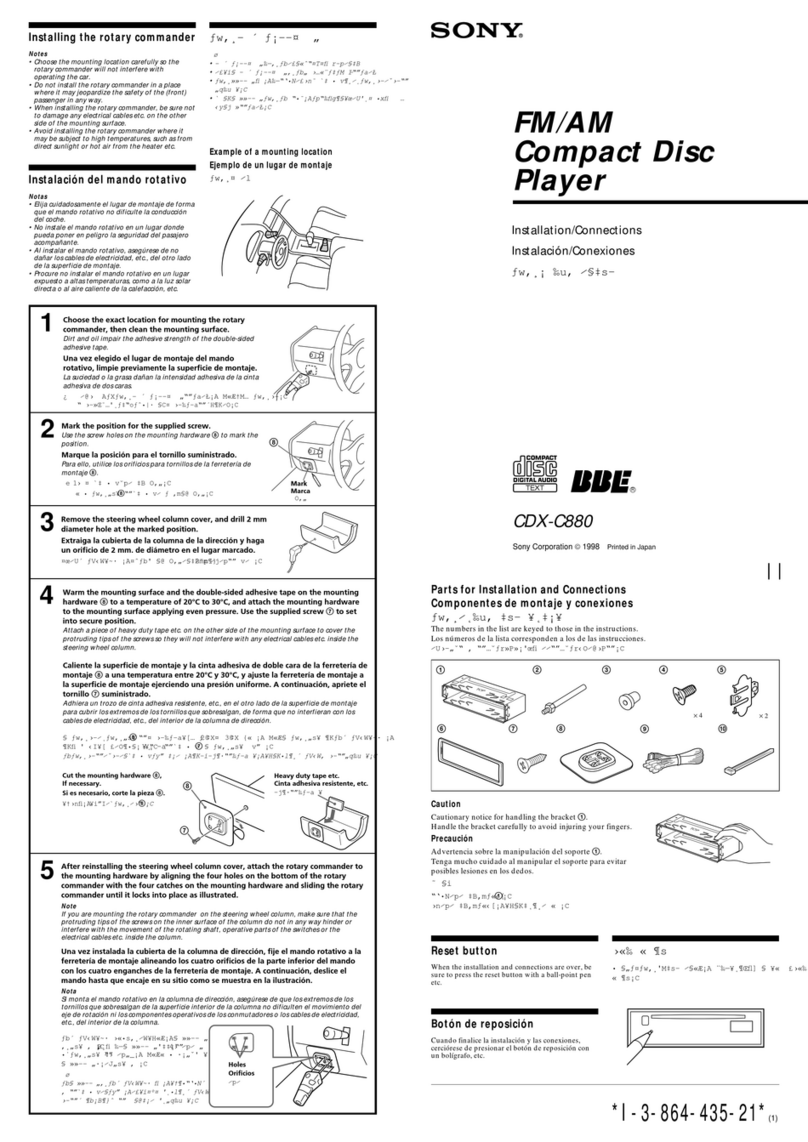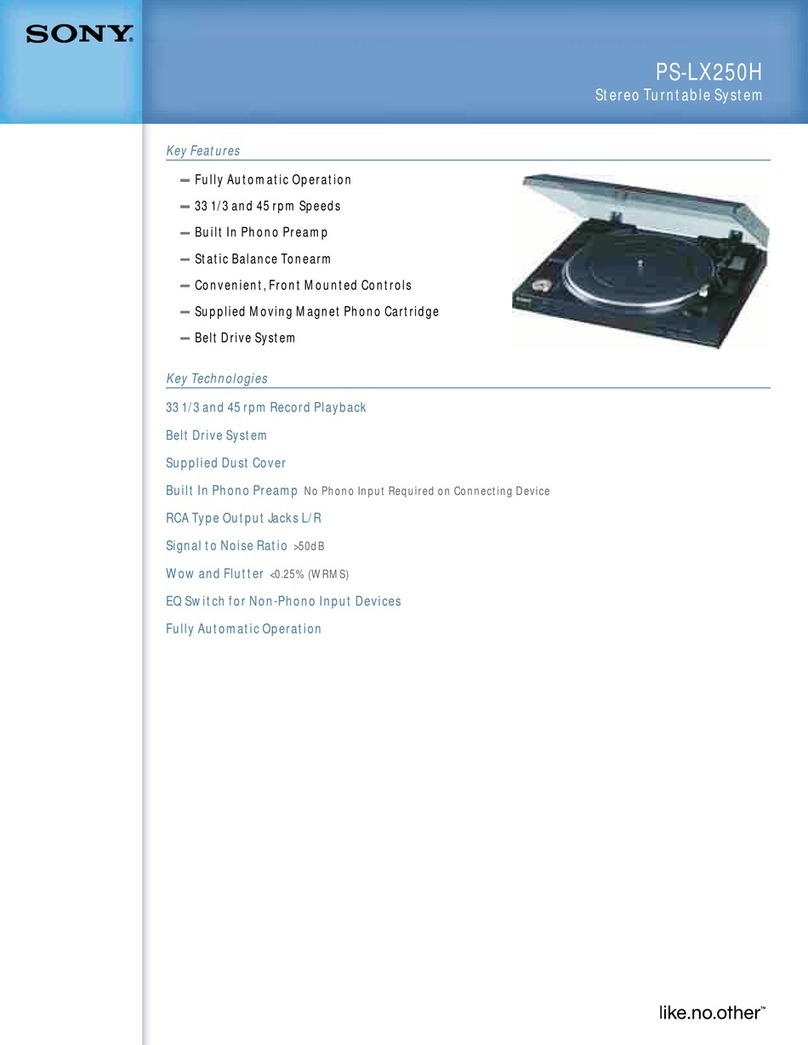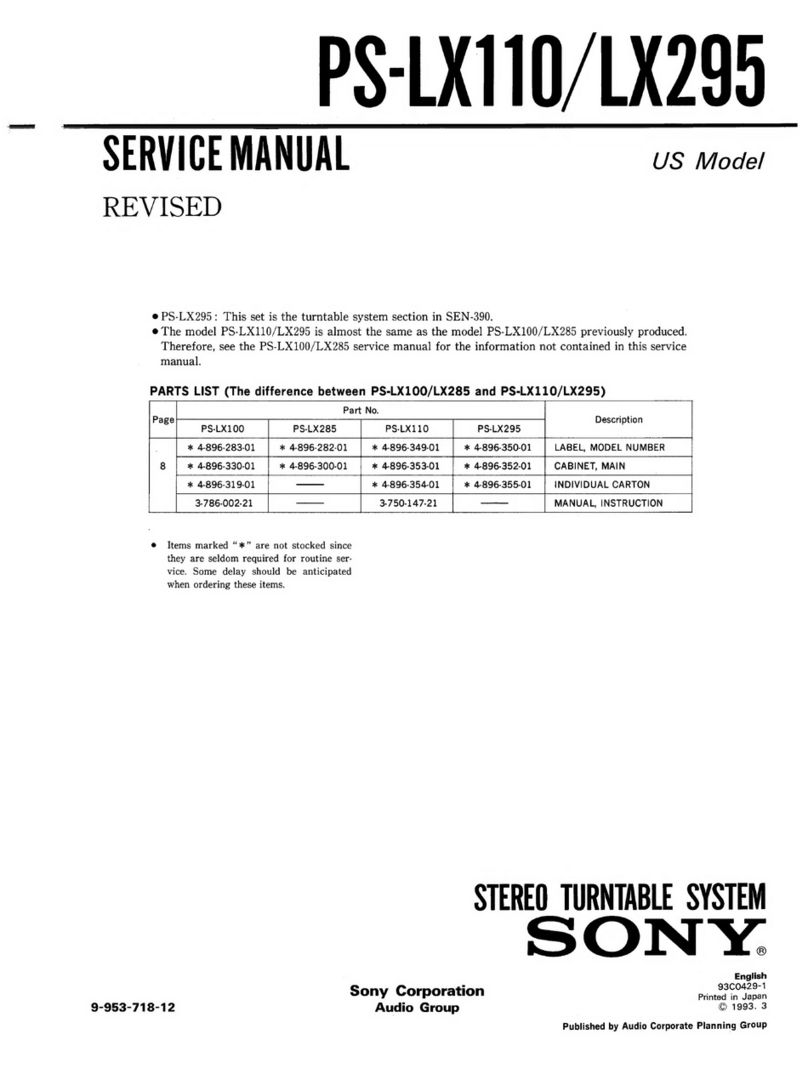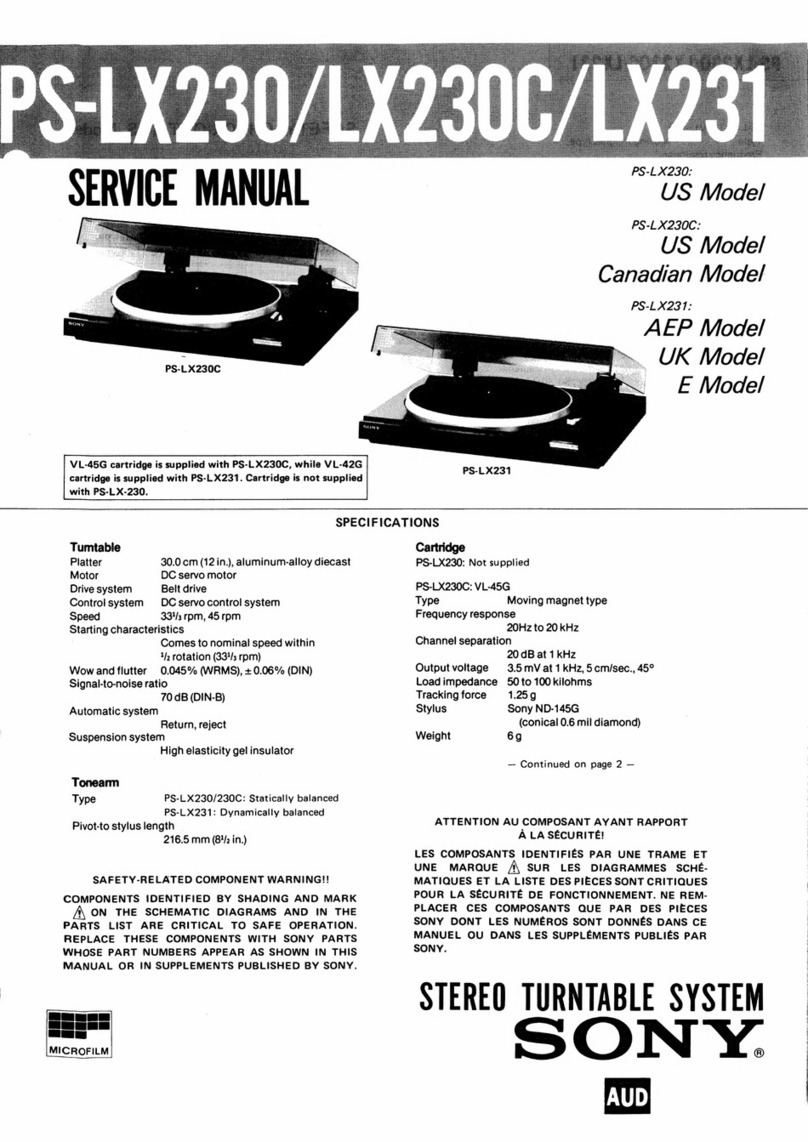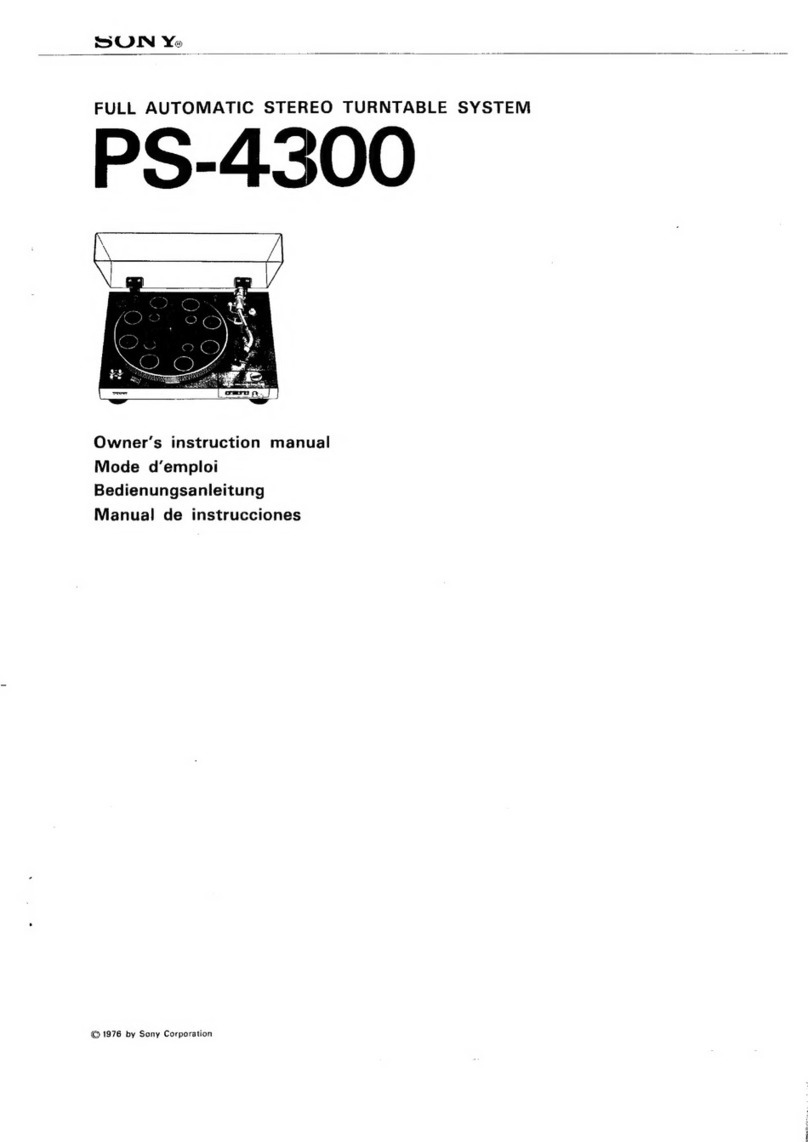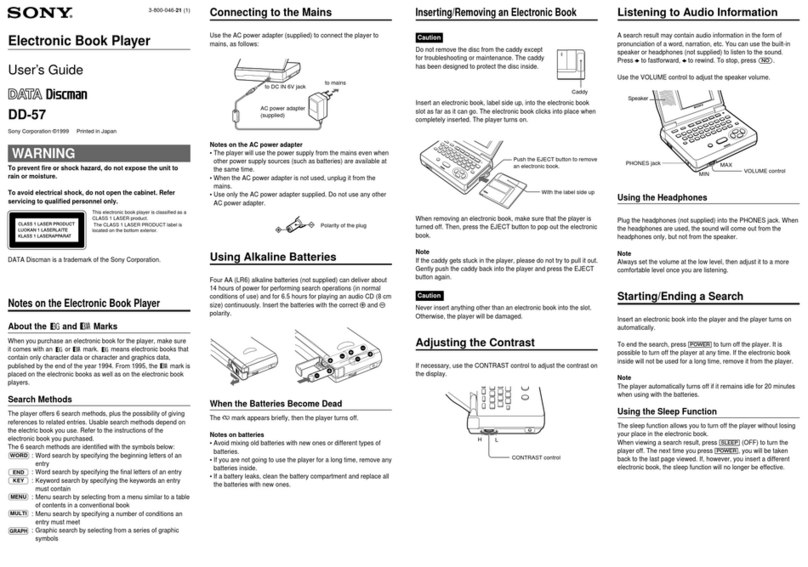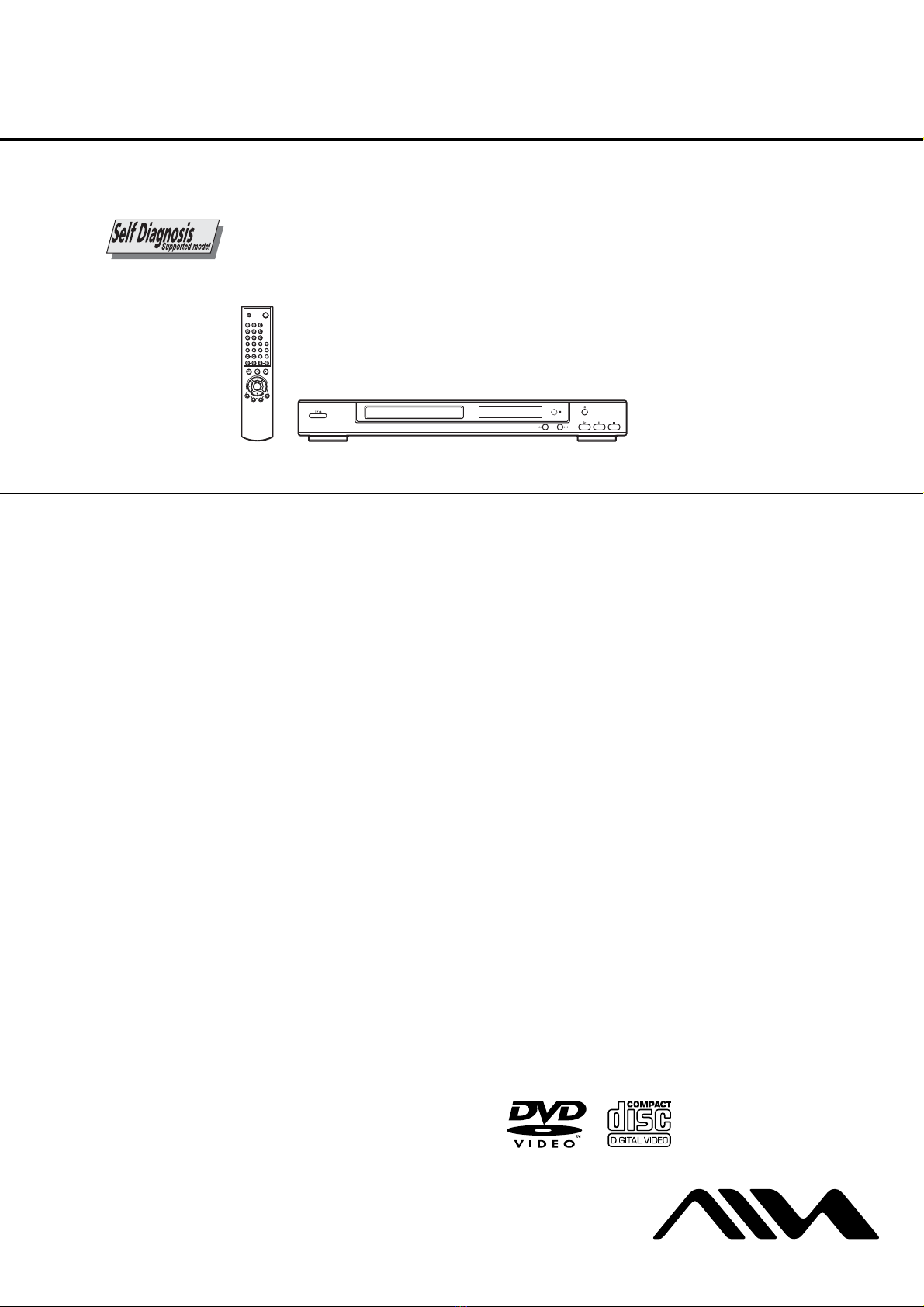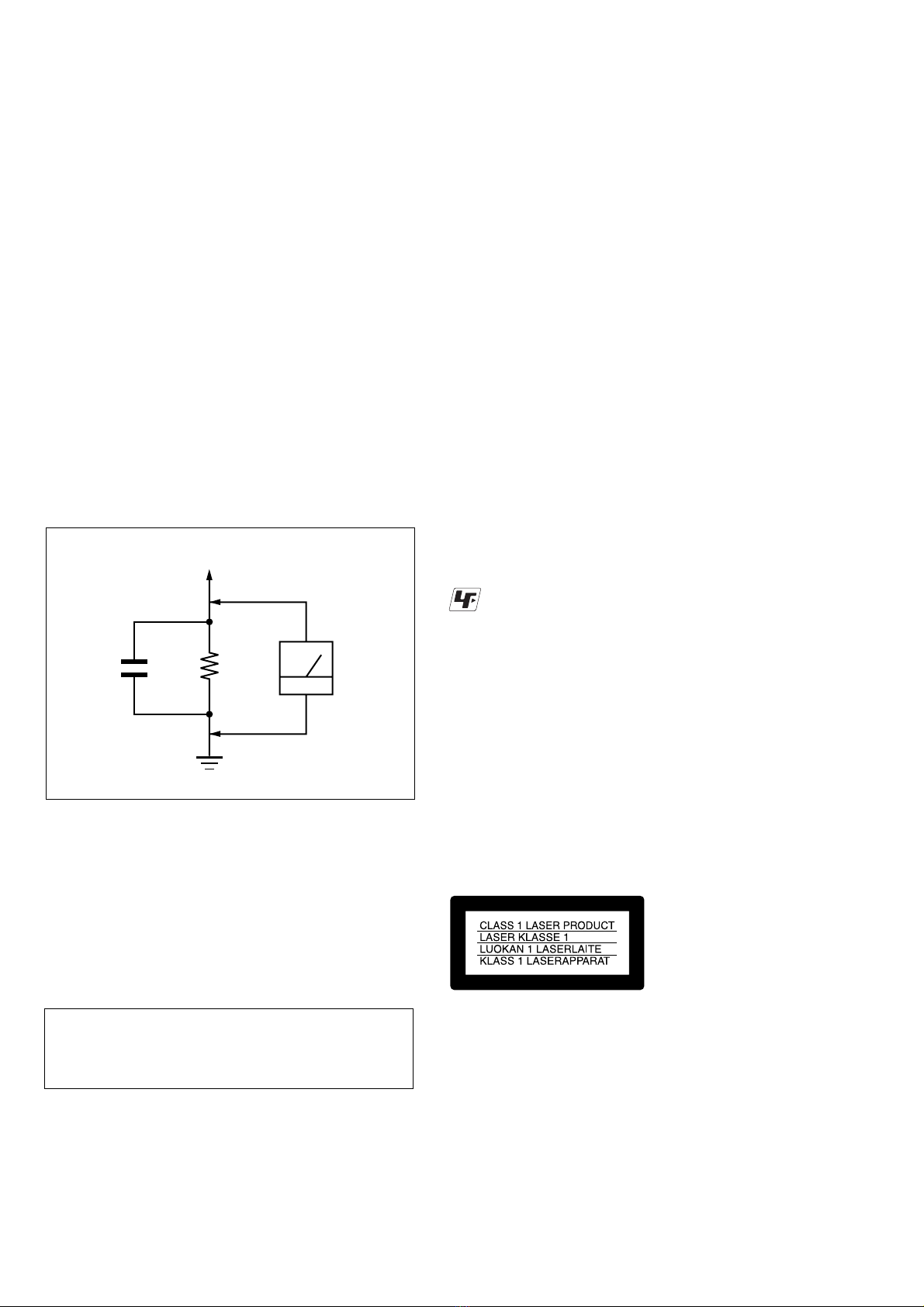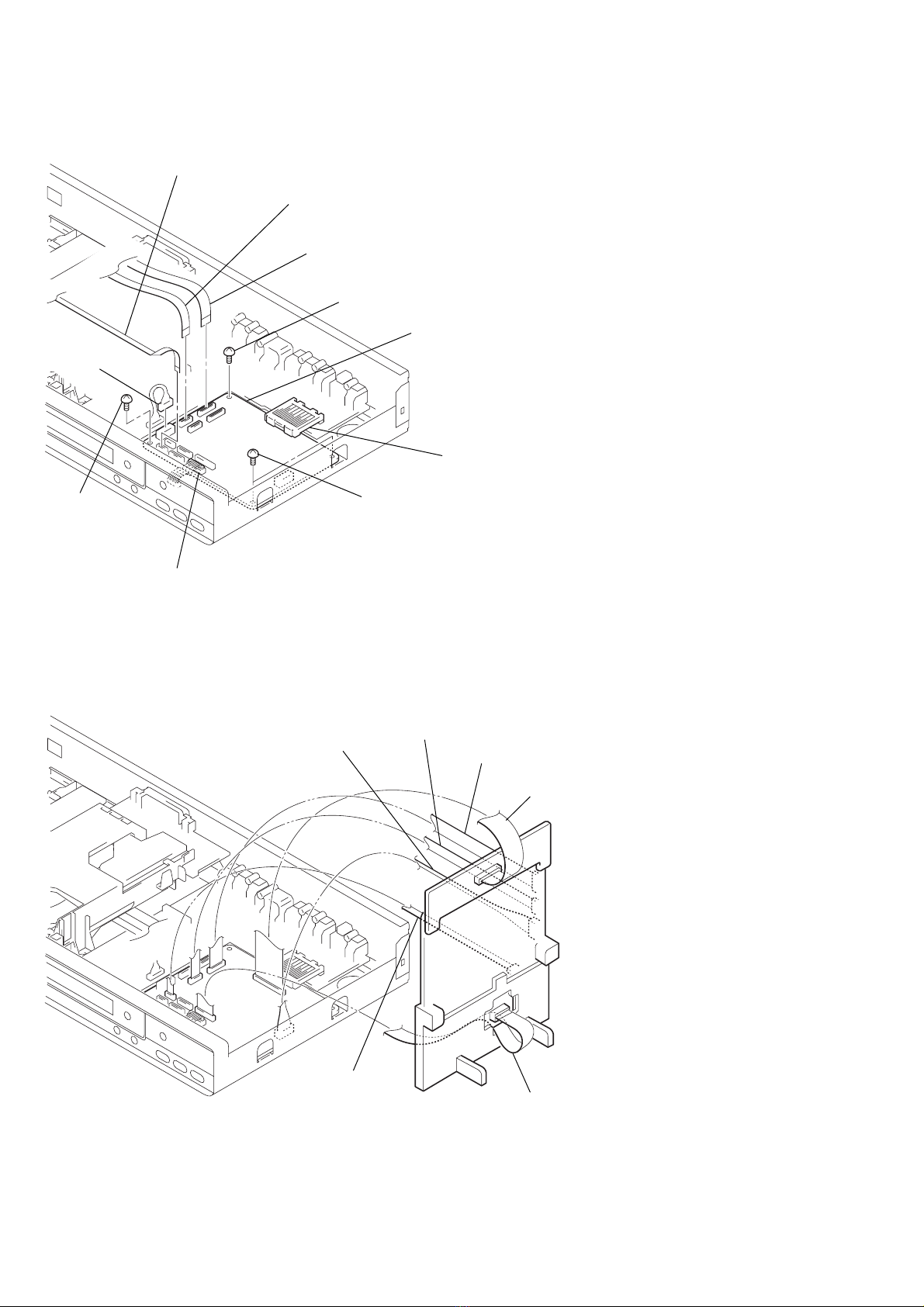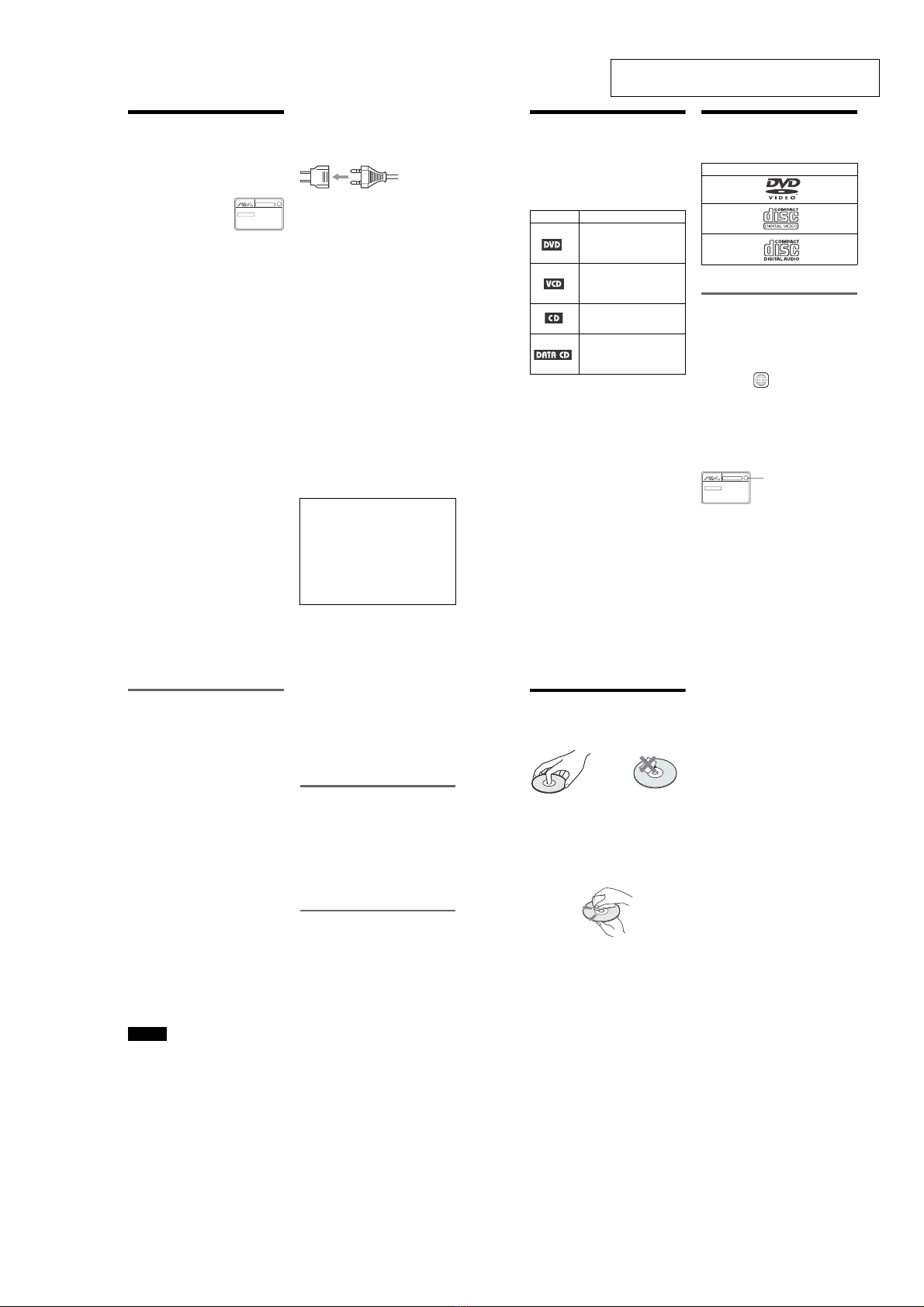1-1
8
Notes about the Discs
•To keep the disc clean, handle the disc byits
edge. Do not touch the surface.
•Do not expose the disc to direct sunlight or
heat sources such as hot air ducts, or leave it
in a car parked in direct sunlight as the
temperature may rise considerably inside
the car.
•After playing, store the disc in its case.
•Clean the disc with a cleaning cloth.
Wipe the disc from the center out.
•Do not use solvents such as benzine,
thinner,commercially available cleaners,or
anti-static spray intended for vinyl LPs.
7
Example of discs that the player
cannot play
The player cannot play the following discs:
•All CD-ROMs (including PHOTO CDs)/
CD-Rs/CD-RWs other than those recorded
in the following formats:
–music CD format
–video CD format
–MP3 format that conforms to ISO9660*
Level 1/Level 2, or its extended format,
Joliet
•Data part of CD-Extras
•DVD-RWs in VR mode
•DVD-ROMs
•DVDAudio discs
•HD layer on Super Audio CDs
•Super VCDs in PAL format
*Alogical format of files and folders on CD-
ROMs, defined by ISO (International Standard
Organization).
Also, the player cannot play the following
discs:
•ADVD with a different region code.
•Adisc recorded in a color system other than
NTSC, such as PAL or SECAM (this player
conforms to the NTSC color system).
•Adisc that has a non-standard shape (e.g.,
card, heart).
•Adisc with paper or stickers on it.
•Adisc that has the adhesive of cellophane
tape or a sticker still left on it.
Notes
•Notes about DVD-RWs/DVD-Rs, DVD+RWs/
DVD+Rs or CD-Rs/CD-RWs
Some DVD-RWs/DVD-Rs, DVD+RWs/
DVD+Rs, or CD-Rs/CD-RWs cannot be played
on this player due to the recording quality or
physical condition of the disc, or the
characteristics of the recording device and
authoring software.
The disc will not play if it has not been correctly
finalized. For more information, see the operating
instructions for the recording device. Note that
discs created in the Packet Write format cannot be
played.
•Musicdiscs encoded with copyright protection
technologies
This product is designed to playback discs that
conform to the Compact Disc (CD) standard.
Recently, various music discs encoded with
copyright protection technologies are marketed
by some record companies. Please be aware that
among those discs, there are some that do not
conform to the CD standard and may not be
playable by this product.
Note on playback operations of
DVDs and VIDEO CDs
Some playback operations of DVDs and
VIDEO CDs may be intentionally set by
software producers. Since this player plays
DVDs and VIDEO CDs according to the disc
contents the software producers designed,
some playback features may not be available.
Also, refer to the instructions supplied with
the DVDs or VIDEO CDs.
Copyrights
This product incorporates copyright
protection technology that is protected by
method claims of certain U.S. patents, other
intellectual property rights owned by
Macrovision Corporation, and other rights
owners. Use of this copyright protection
technology must be authorized by
Macrovision Corporation, and is intended for
home and other limited viewing uses only
unless otherwise authorized by Macrovision
Corporation. Reverse engineering or
disassembly is prohibited.
6
About This Manual
•Instructions in this manual describe the
controls on the remote. You can also use the
controls on the player if they have the same
or similar names as those on the remote.
•The meaning of the icons used in this
manual is described below:
*MP3(MPEG 1 Audio Layer 3) is a standard
format defined by ISO/MPEG which compresses
audio data.
This Player Can Play the
Following Discs
The “DVD VIDEO” is a trademark.
Region code
Your player has a region code printed on the
back of the unit and only will play DVD
VIDEO discs (playback only) labeled with
identical region codes. This system is used to
protect copyrights.
DVDs labeled will also play on this
player.
If you try to play any other DVD, the message
“Playback prohibited by area limitations.”
will appear on the TV screen. Depending on
the DVD, no region code indication may be
labeled even though playing the DVD is
prohibited by area restrictions.
Icon Meaning
Functions available for DVD
VIDEOs and DVD-RWs/
DVD-Rs in video mode or
DVD+RWs/DVD+Rs
Functionsavailable for VIDEO
CDs, Super VCDs, or CD-Rs/
CD-RWs in video CD format
or Super VCD format
Functions available for music
CDs or CD-Rs/CD-RWs in
music CD format
Functions available for DATA
CDs (CD-ROMs/CD-Rs/CD-
RWs containing MP3* audio
tracks)
Format of discs
DVD VIDEO
VIDEO CD
Music CD
ALL
AC 00V 00Hz
MODEL NO.
NO.
0-000-000-00
1
Region code
3
Precautions
•The power requirements and power
consumption of this player are indicated on
the back of the player. Check that the
player’s operating voltage is identical with
your local power supply.
On safety
•Caution – The use of optical instruments
with this product will increase eye hazard.
•To prevent fire or shock hazard, do not
place objects filled with liquids, such as
vases, on the apparatus.
•Should any solid object or liquid fall into
the cabinet, unplug the player and have it
checked by qualified personnel before
operating it any further.
On power sources
•The player is not disconnected from the AC
power source as long as it is connected to
the wall outlet, even if the player itself has
been turned off.
•If you are not going to use the player for a
long time, be sure to disconnect the player
from the wall outlet. To disconnect the AC
power cord, grasp the plug itself; never pull
the cord.
•Should the AC power cord need to be
changed, have it done at a qualified service
shop only.
On placement
•Place the player in a location with adequate
ventilation to prevent heat build-up in the
player.
•Do not place the player on a soft surface
such as a rug that might block the
ventilation holes.
•Do not place the player in a location near
heat sources, or in a place subject to direct
sunlight, excessive dust, or mechanical
shock.
For the model supplied with the AC plug
adaptor
If the AC plug of your unit does not fit into
the wall autlet, attach the supplied AC plug
adaptor.
On operation
•If the player is brought directly from a cold
to a warm location, or is placed in a very
damp room, moisture may condense on the
lenses inside the player. Should this occur,
the player may not operate properly. In this
case, remove the disc and leave the player
turned on for about half an hour until the
moisture evaporates.
•When you move the player, take out any
discs. If you don’t, the disc may be
damaged.
On adjusting volume
Do not turn up the volume while listening to
a section with very low level inputs or no
audio signals. If you do, the speakers may be
damaged when a peak level section is played.
On cleaning
Clean the cabinet, panel, and controls with a
soft cloth slightly moistened with a mild
detergent solution. Do not use any type of
abrasive pad, scouring powder or solvent
such as alcohol or benzine.
On cleaning discs
Do not use a commercially available cleaning
disc. It may cause a malfunction.
If you have any questions or problems
concerning your player, please consult your
nearest Aiwa dealer.
AC 00V 00Hz
MODEL NO.
NO.
0-000-000-00
1
Power requirements t
IMPORTANT NOTICE
Caution: This player is capable of holding a
stillvideoimage or on-screen display image
on your television screen indefinitely. If
you leave the still video image or on-screen
display image displayed on your TV for an
extended period of time you risk permanent
damage to your television screen. Plasma
Display Panel televisions and projection
televisions are susceptible to this.
SECTION 1
GENERAL This section is extracted from instruction
manual (3-081-707-11).
XD-AX10