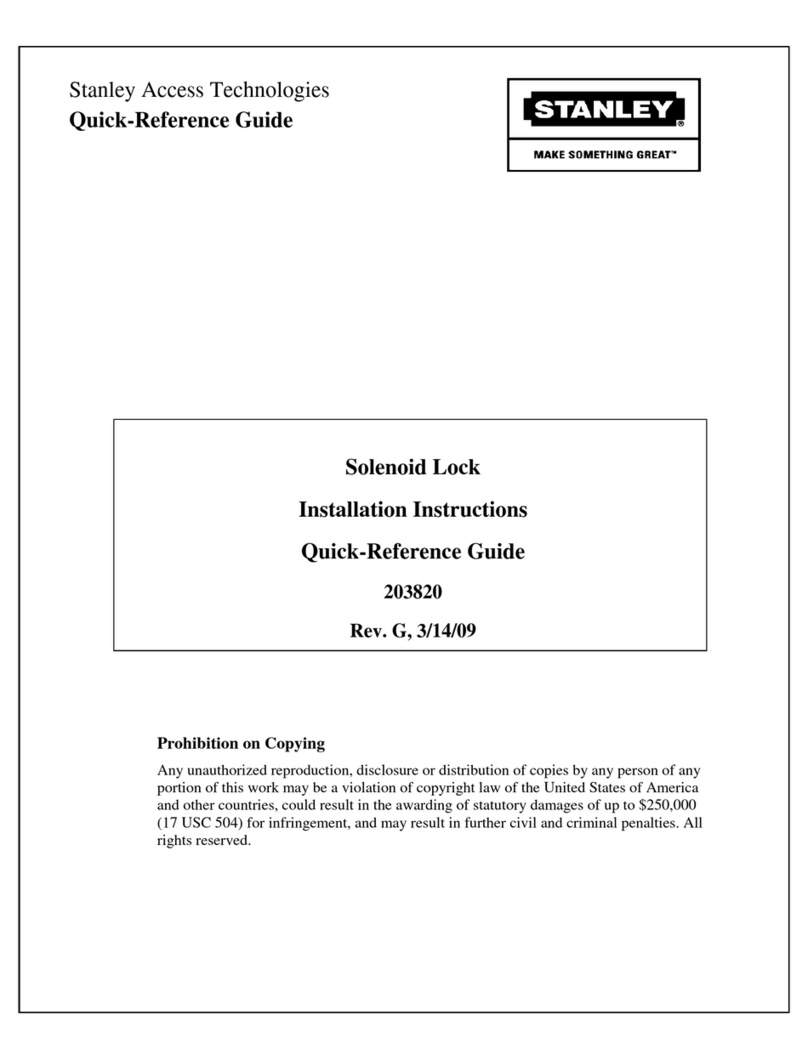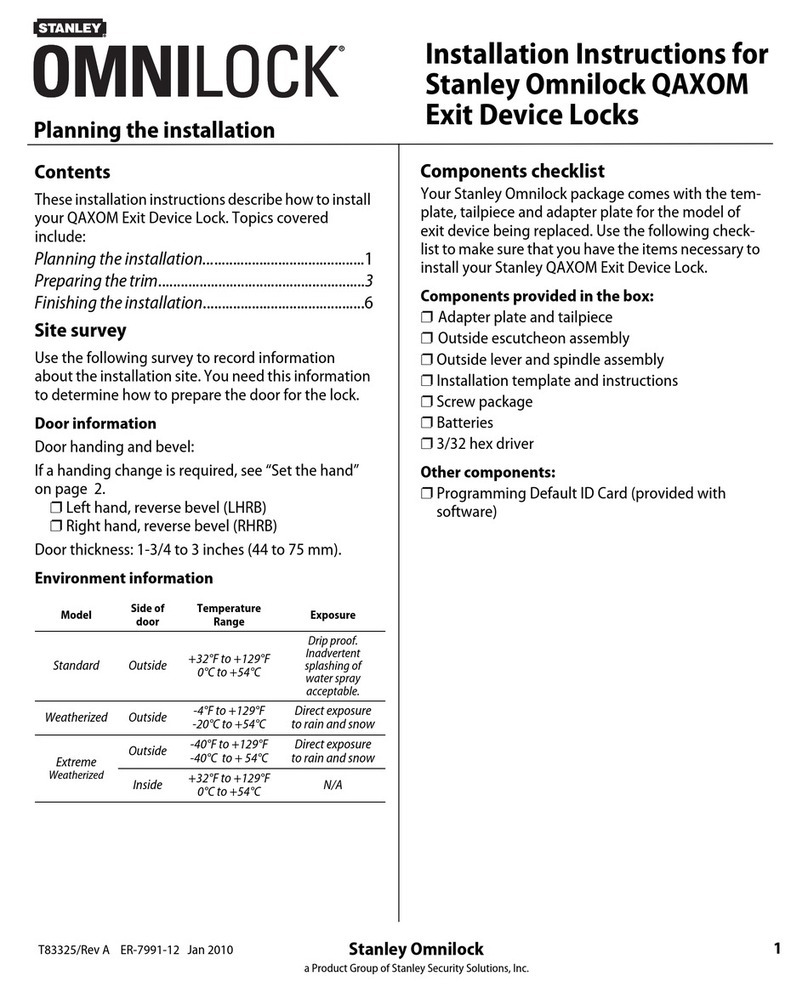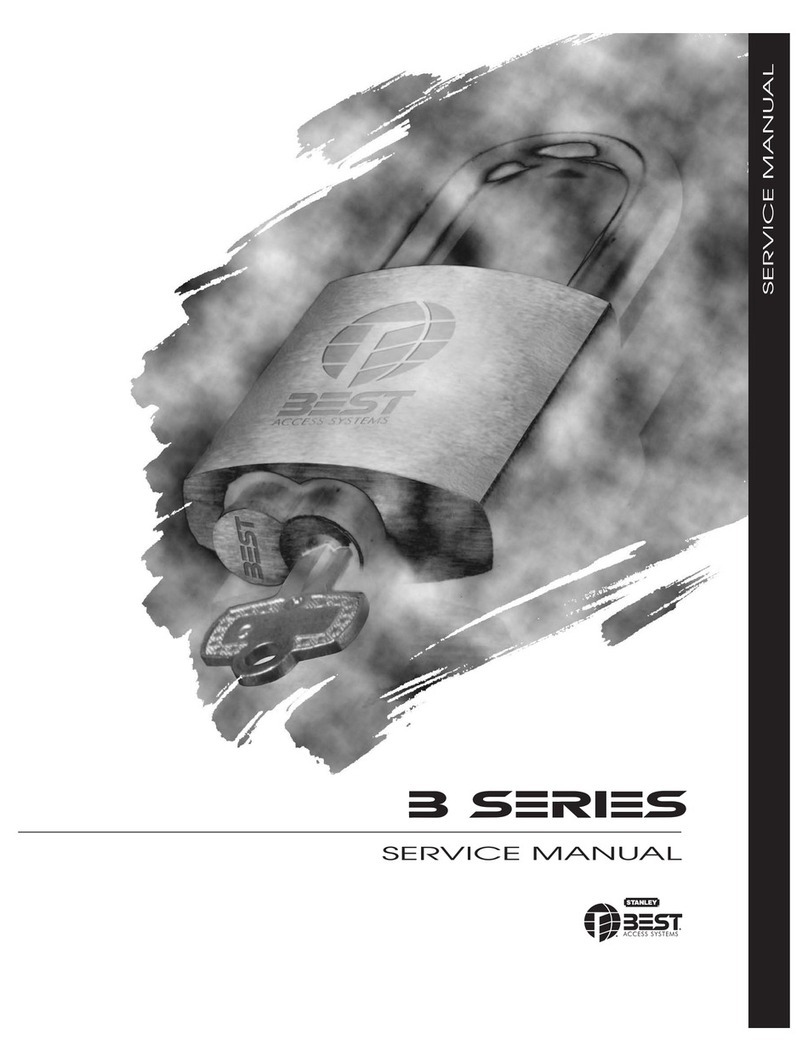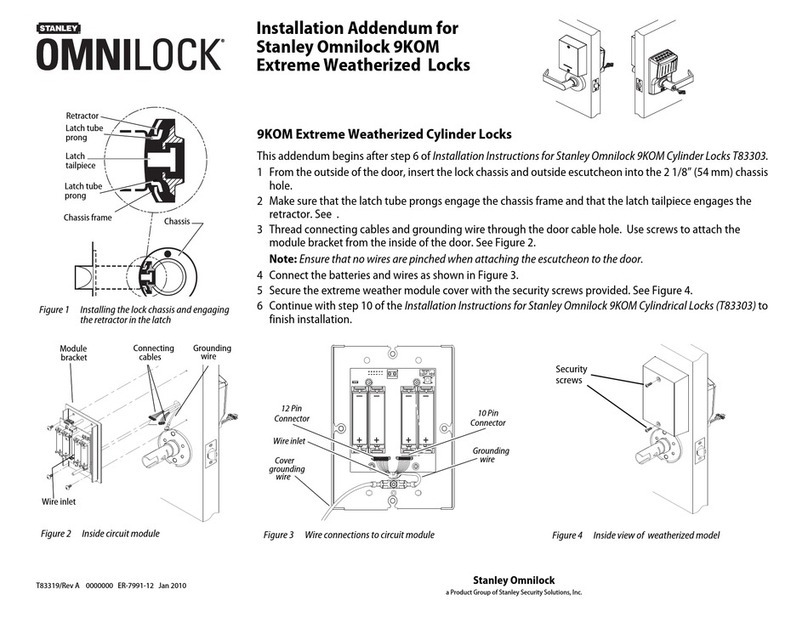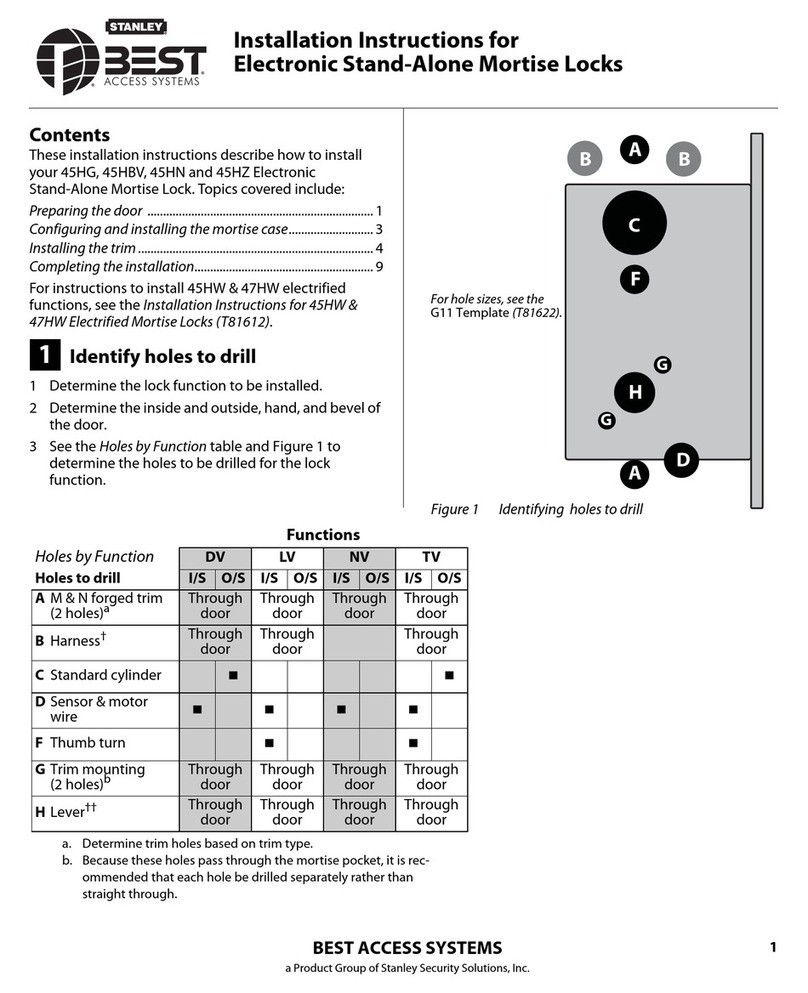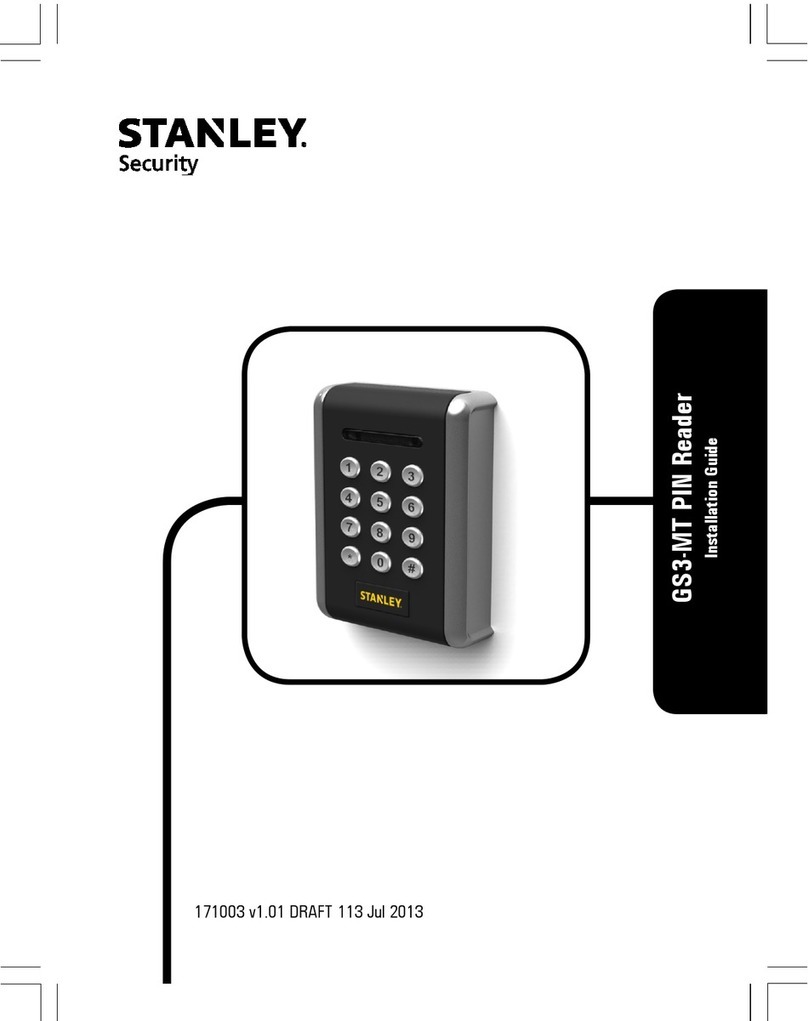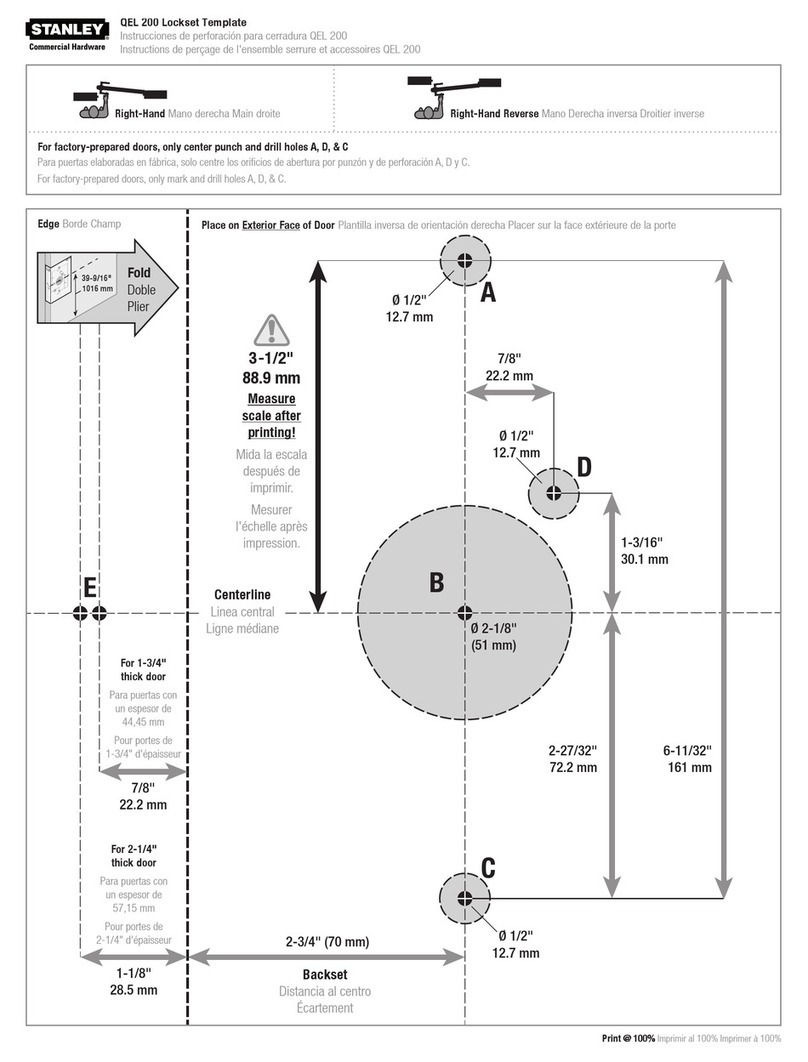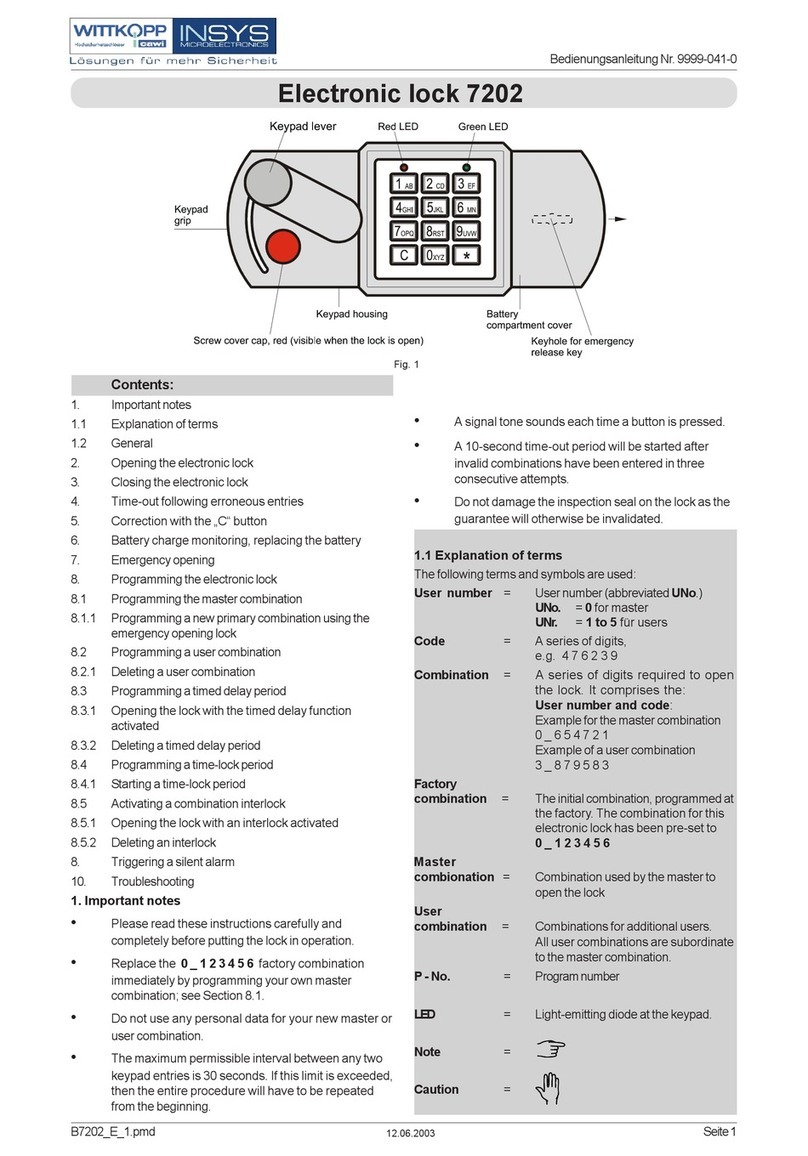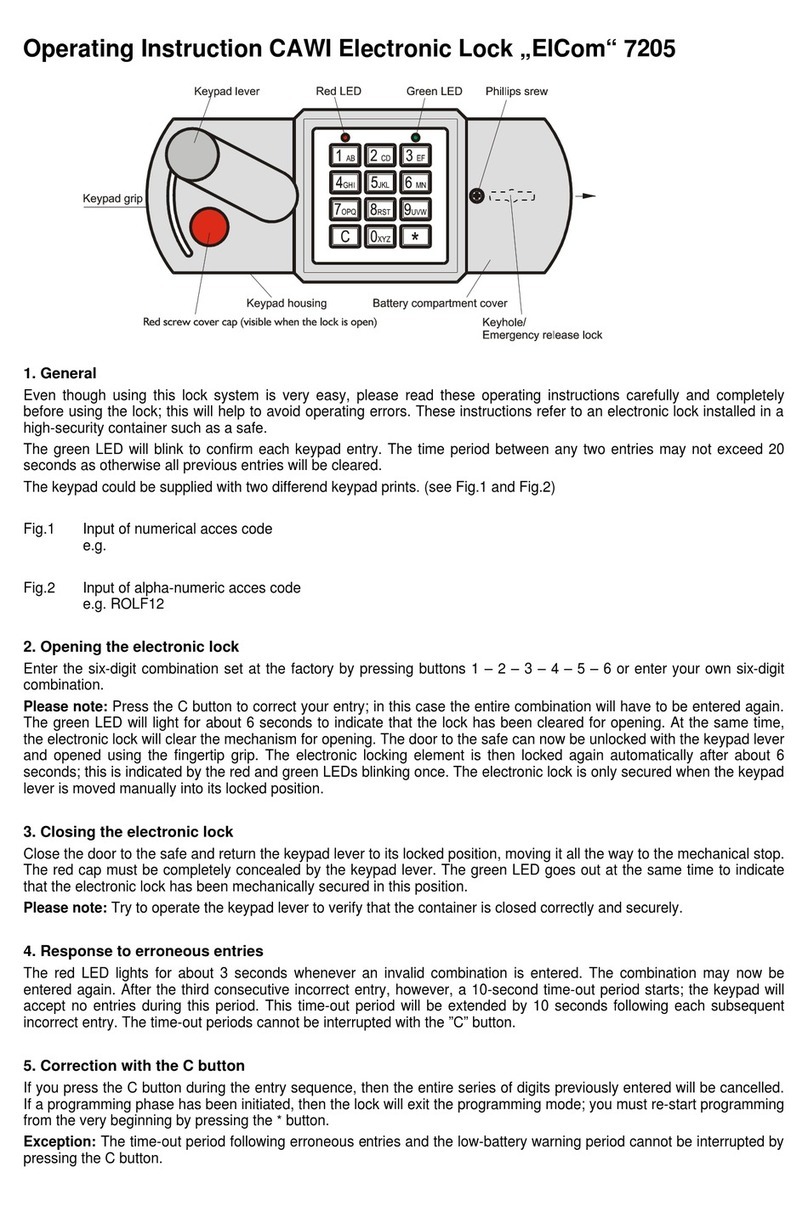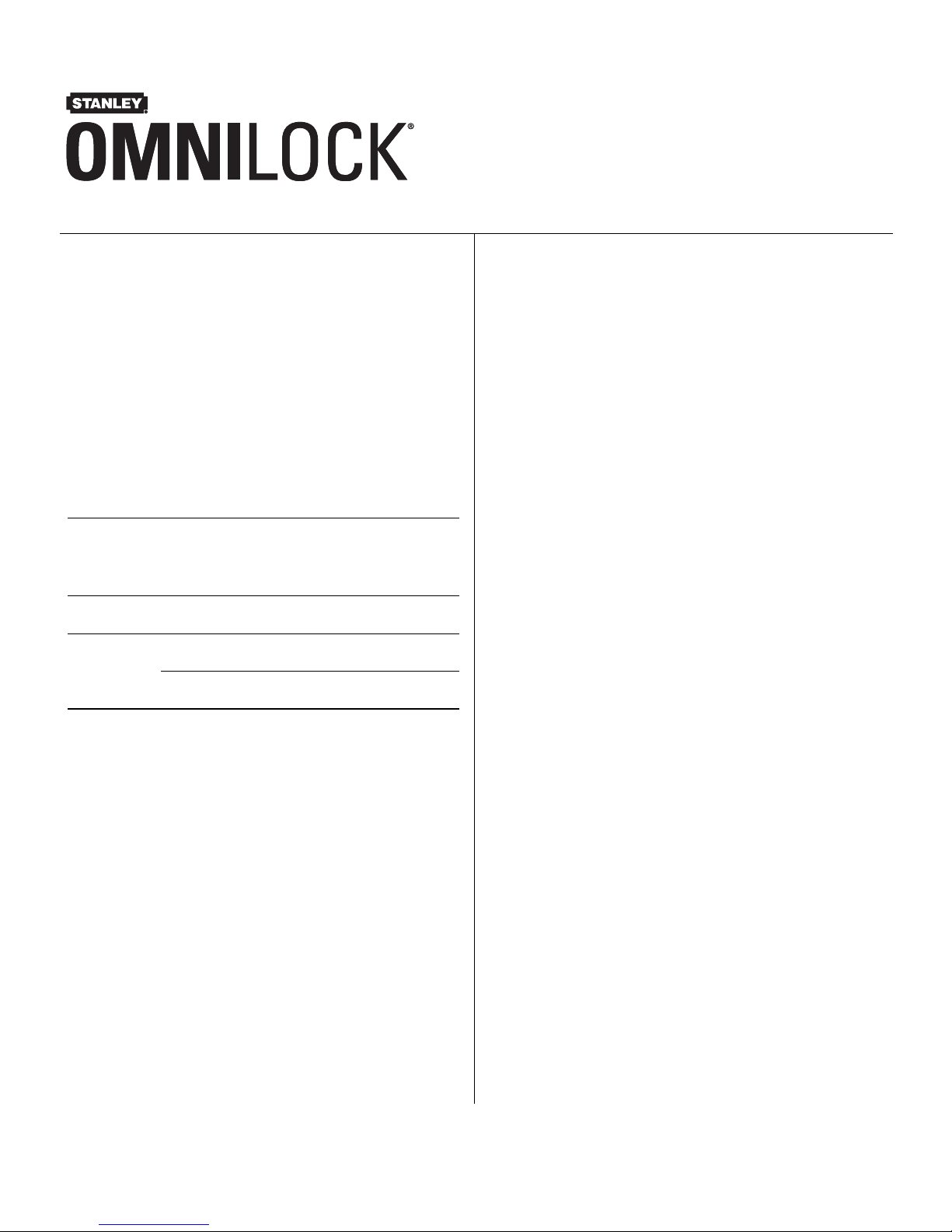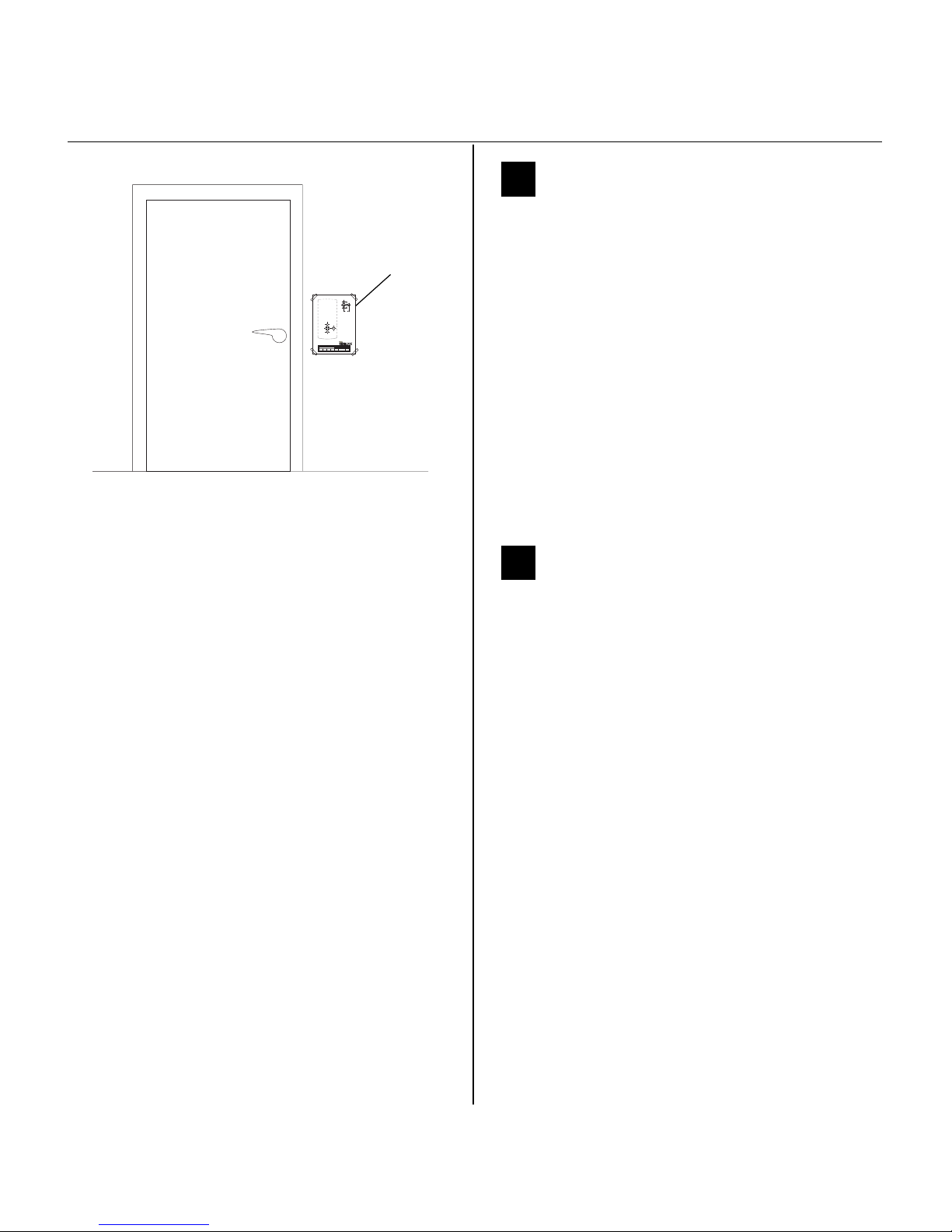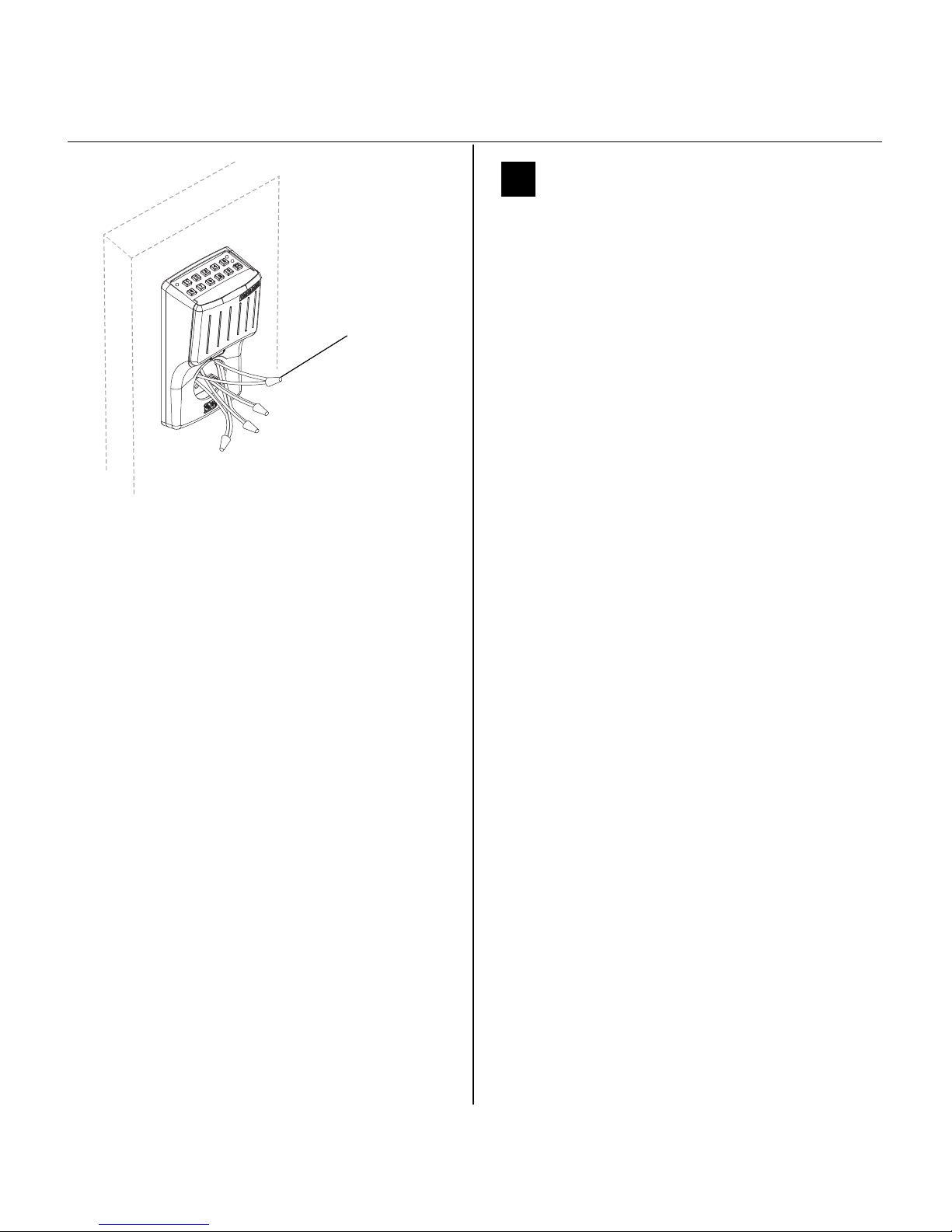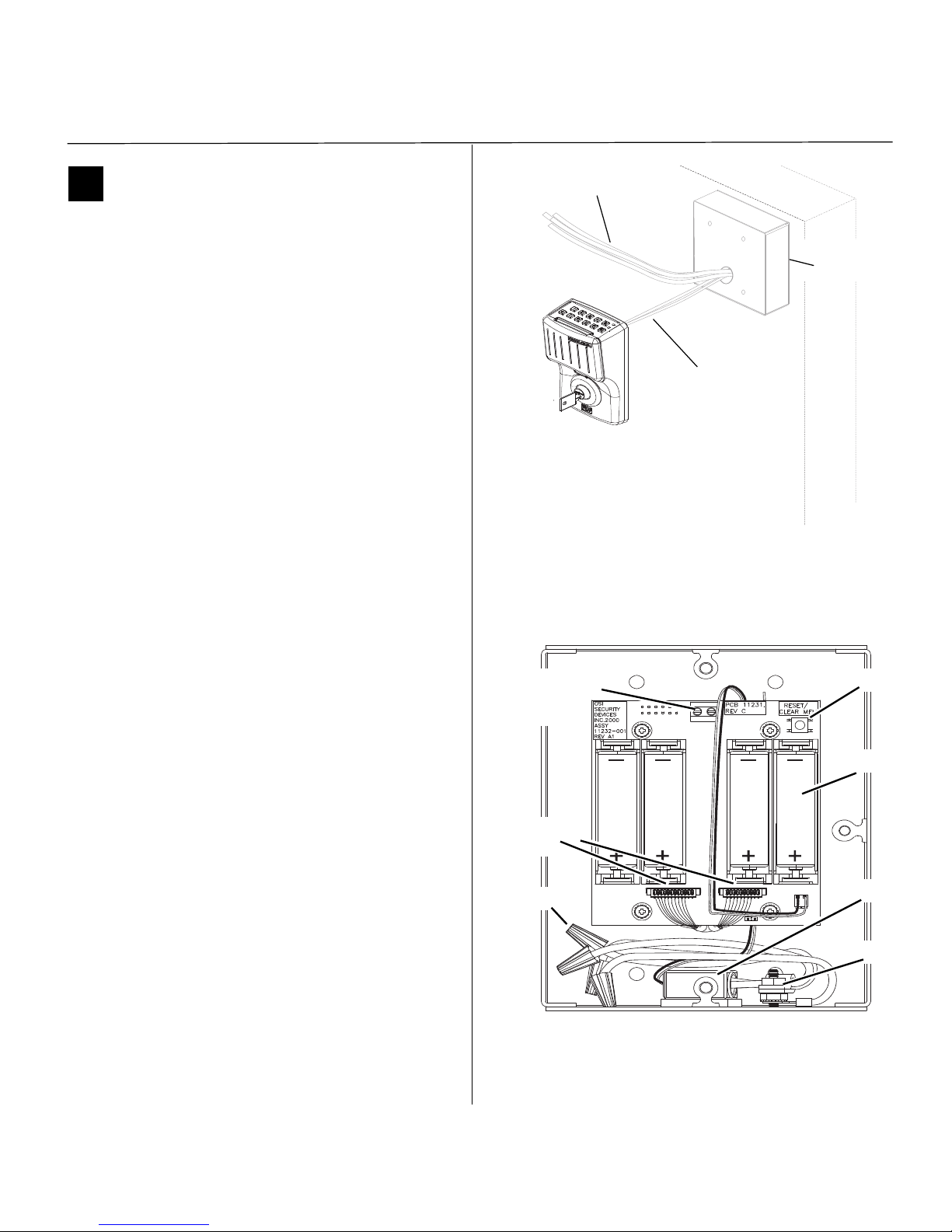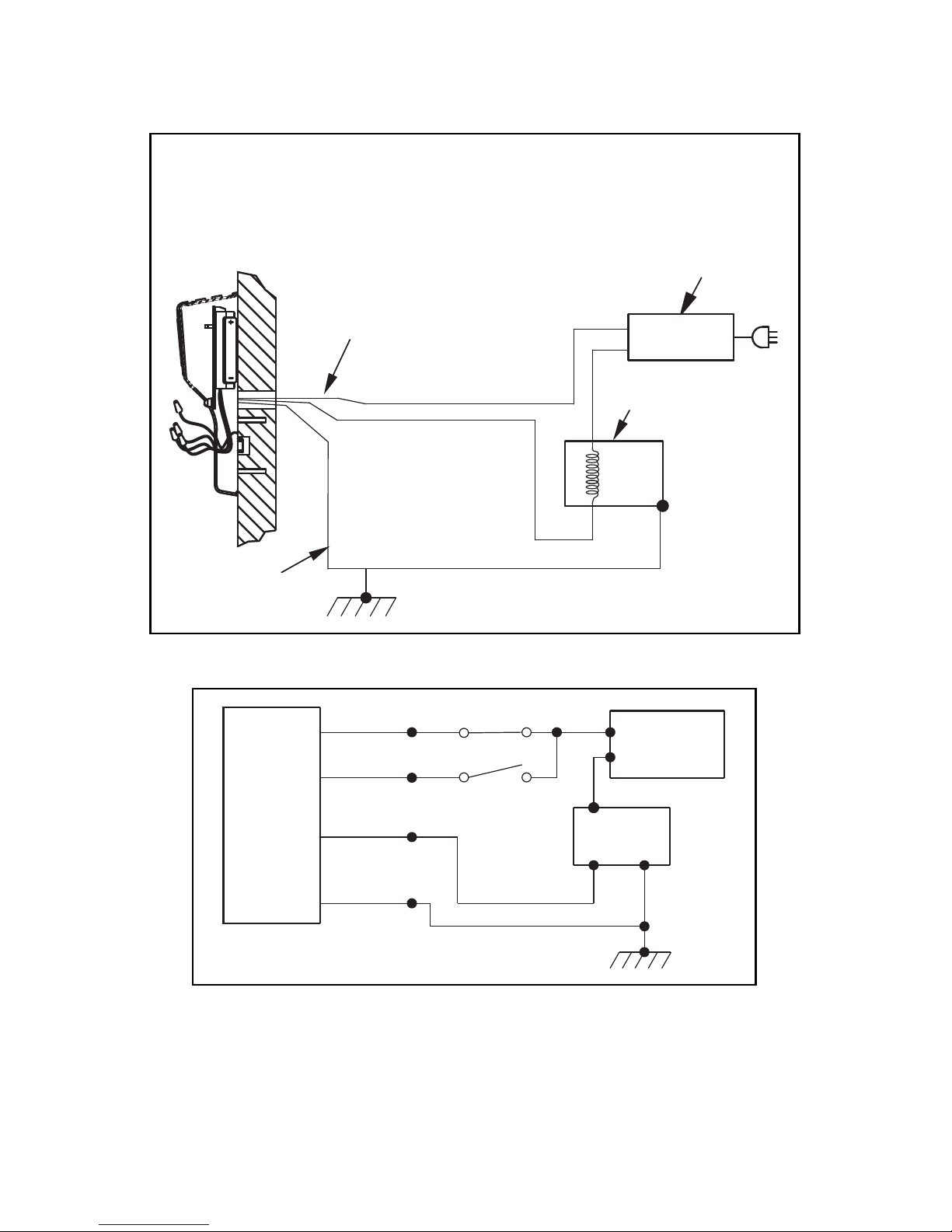Installation Instructions for Stanley Omnilock Wall Mount Units
Stanley Omnilock
a Product Group of Stanley Security Solutions,
8
Troubleshooting
8Test unit
To test the unit for proper operation before the unit
is programmed, follow these instructions:
For keypad units
1 Press 1234 for the 2000 series, or 5011234
for the 500 series.
The green light flashes and the door unlocks.
2 Open the door.
During the unlock time, the green light flashes; then
the red light flashes and the door relocks.
For magnetic stripe or proximity card units only
Note: If the unit has a proximity card reader, it may
have already been activated by the presence of an
object near the card reader.
1 Align the magnetic stripe card with the V mark by
the card slot.
2 Insert and then remove the card.
The green light flashes and the door unlocks.
3 Open the door.
During the unlock time, if using the Programming
Default ID Card, the green light flashes; then the red
light flashes and the latch relocks.
If a remote switch has been installed, momentarily
press the switch. The green light will flash once (1)
and the device will change state. After approxi-
mately five (5) seconds, the red light will flash and
the device will return to its original state.
9Troubleshooting
If the mechanism doesn’t unlock, remove the battery
cover and check for proper orientation and seating
of the batteries and motor connector. Ensure that
wires are not pinched. Reset the electronics by press-
ing and holding the reset button on the circuit board
until the light flashes green (approximately three
seconds), then releasing the button. See Figure 3.
Note: The system will go through a self-test and the
green light will flash. You will hear the unit unlock,
then relock three times. A red flash indicates a
circuit board or drive system problem. If a red flash
or no flash is observed, check for proper orientation
and seating of the batteries and motor connector,
ensure that wires are not pinched, then repeat the
reset process.